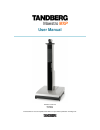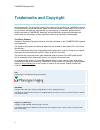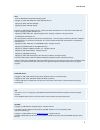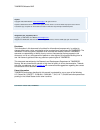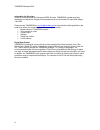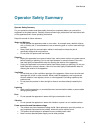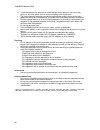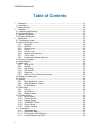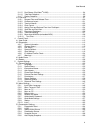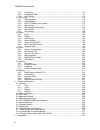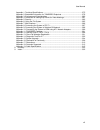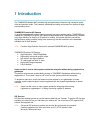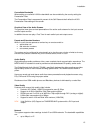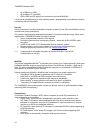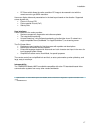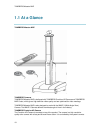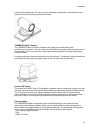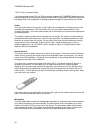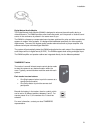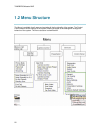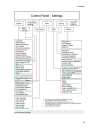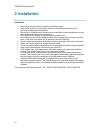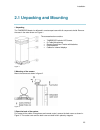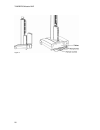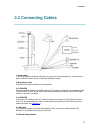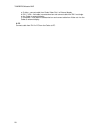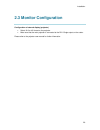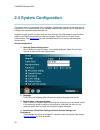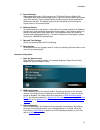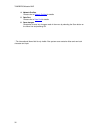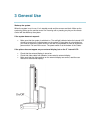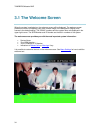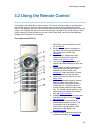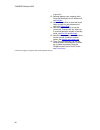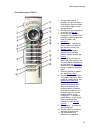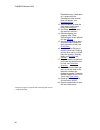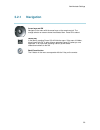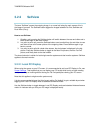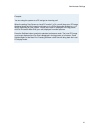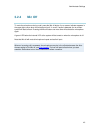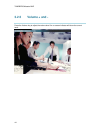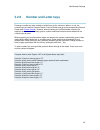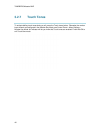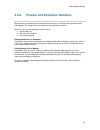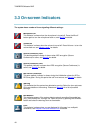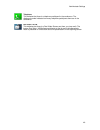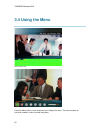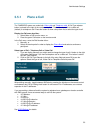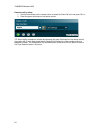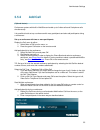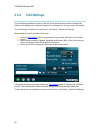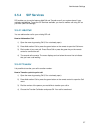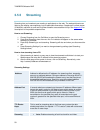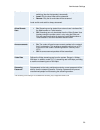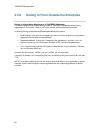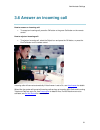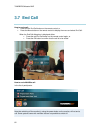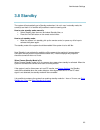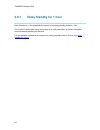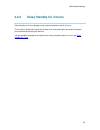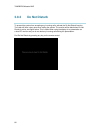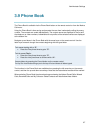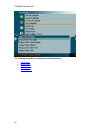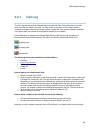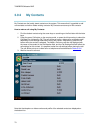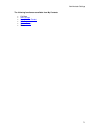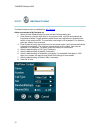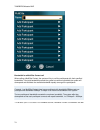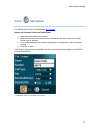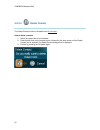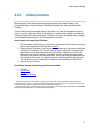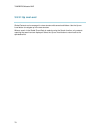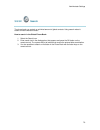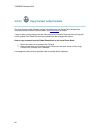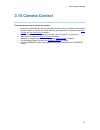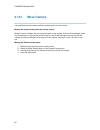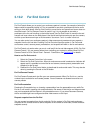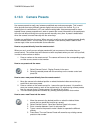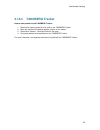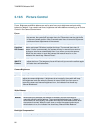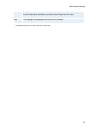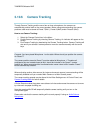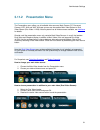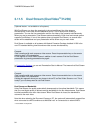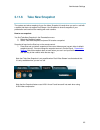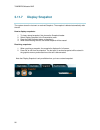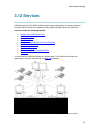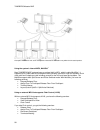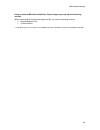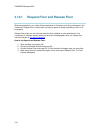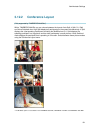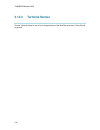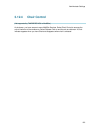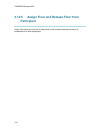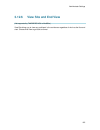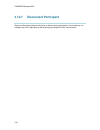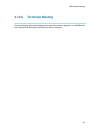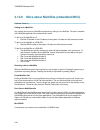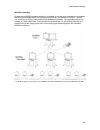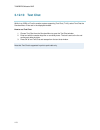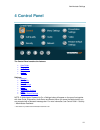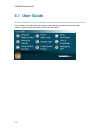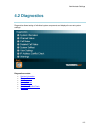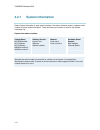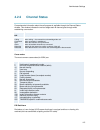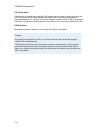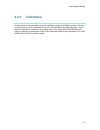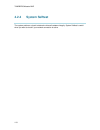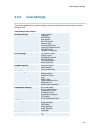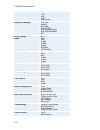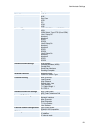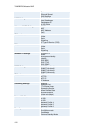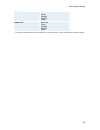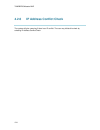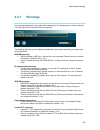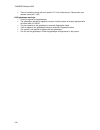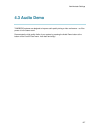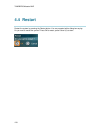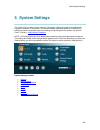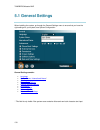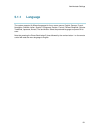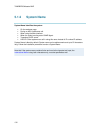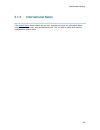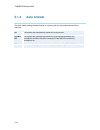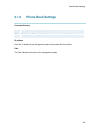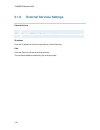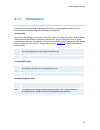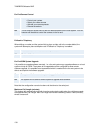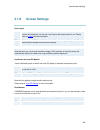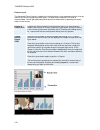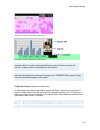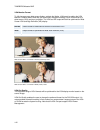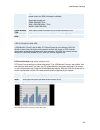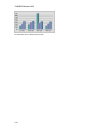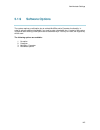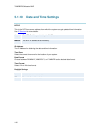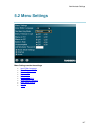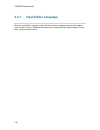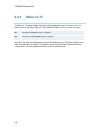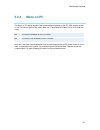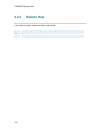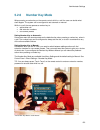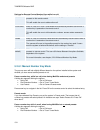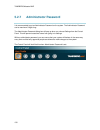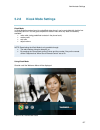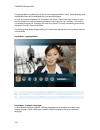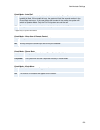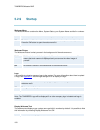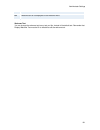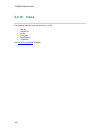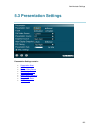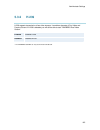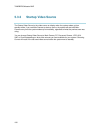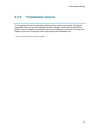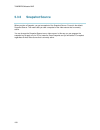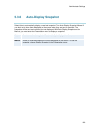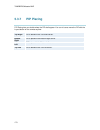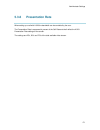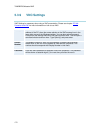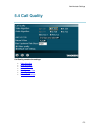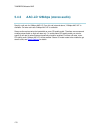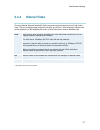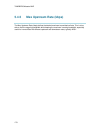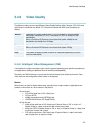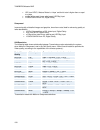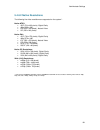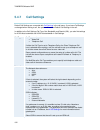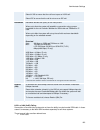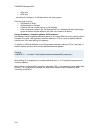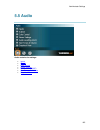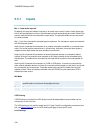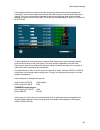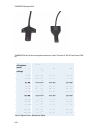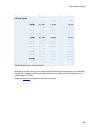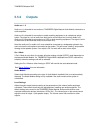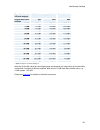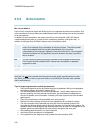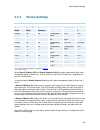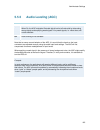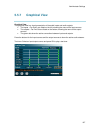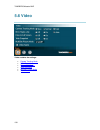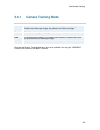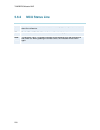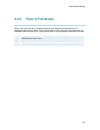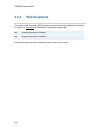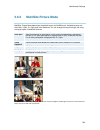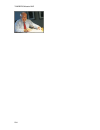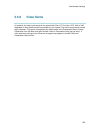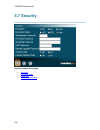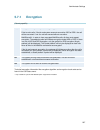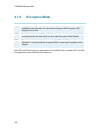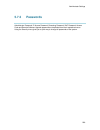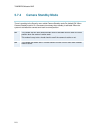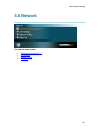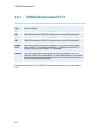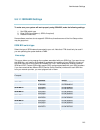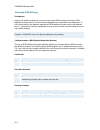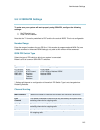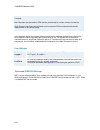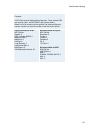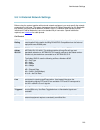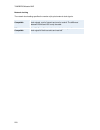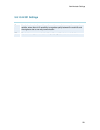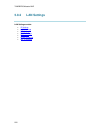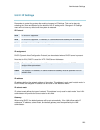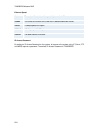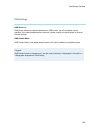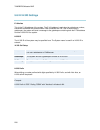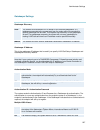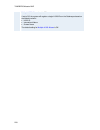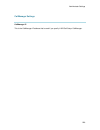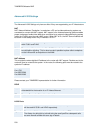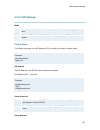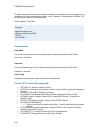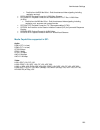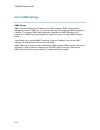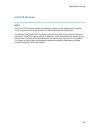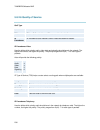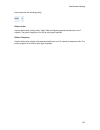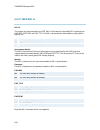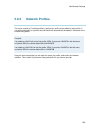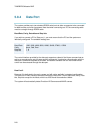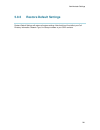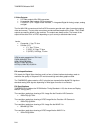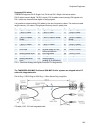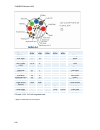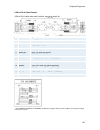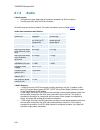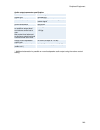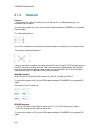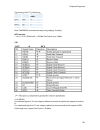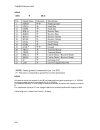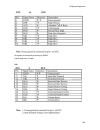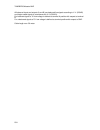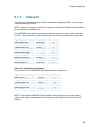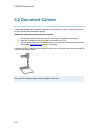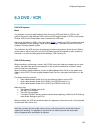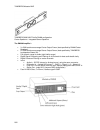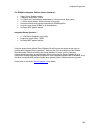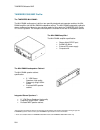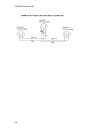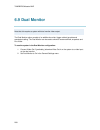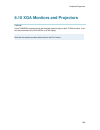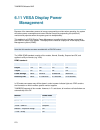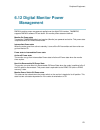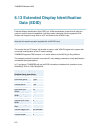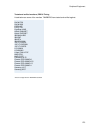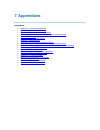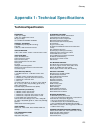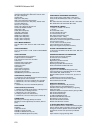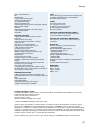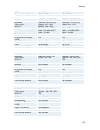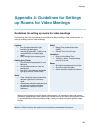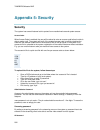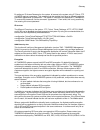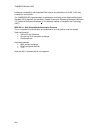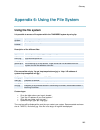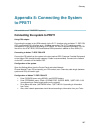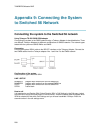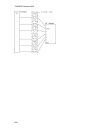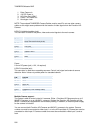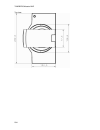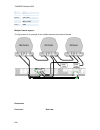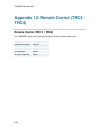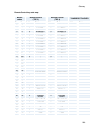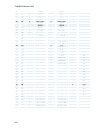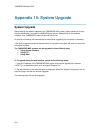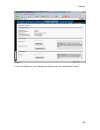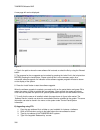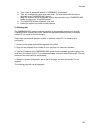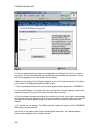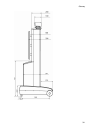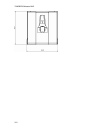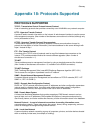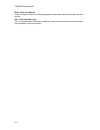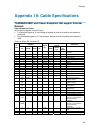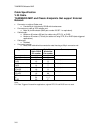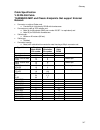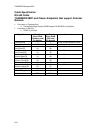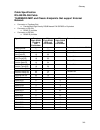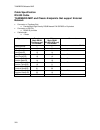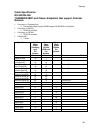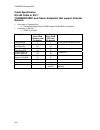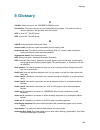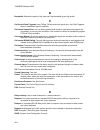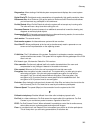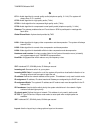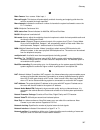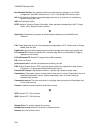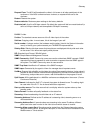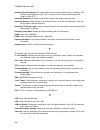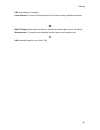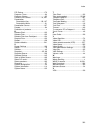- DL manuals
- TANDBERG
- Conference System
- Maestro MXP
- User Manual
TANDBERG Maestro MXP User Manual
Summary of Maestro MXP
Page 1
User manual software version f5 d13358.07 june 2006 this document is not to be reproduced in whole or in part without permission in writing from:.
Page 2: Trademarks and Copyright
Tandberg maestro mxp ii trademarks and copyright all rights reserved. This document contains information that is proprietary to tandberg. No part of this publication may be reproduced, stored in a retrieval system, or transmitted, in any form, or by any means, electronically, mechanically, by photoc...
Page 3
User manual iii ecos ecos, the embedded configurable operating system. Copyright (c) 1998, 1999, 2000, 2001, 2002, 2003 red hat, inc. Copyright (c) 2002, 2003 john dallaway copyright (c) 2002, 2003 nick garnett copyright (c) 2002, 2003 jonathan larmour copyright (c) 2002, 2003 andrew lunn copyright ...
Page 4
Tandberg maestro mxp iv disclaimer the information in this document is furnished for informational purposes only, is subject to change without prior notice, and should not be construed as a commitment by tandberg. The information in this document is believed to be accurate and reliable; however tand...
Page 5: Environmental Issues
User manual v environmental issues thank you for buying a product which contributes to a reduction in pollution, and thereby helps save the environment. Our products reduce the need for travel and transport and thereby reduce pollution. Our products have either none or few consumable parts (chemical...
Page 6
Tandberg maestro mxp vi information for recyclers as part of compliance with the european weee directive, tandberg provides recycling information on request for all types of new equipment put on the market in europe after august 13th 2005. Please contact tandberg at recycling@tandberg.Net and provid...
Page 7: Operator Safety Summary
User manual vii operator safety summary operator safety summary for your protection please read these safety instructions completely before you connect the equipment to the power source. Carefully observe all warnings, precautions and instructions both on the apparatus and in these operating instruc...
Page 8
Tandberg maestro mxp viii in case any parts of the product has visual damage never attempt to connect mains power, or any other power source, before consulting service personnel the plug connecting the power cord to the product/power supply serves as the main disconnect device for this equipment...
Page 9: Contact Us
User manual ix contact us if you have any questions, comments or suggestions, please see the online support section at www.Tandberg.Net . It is also possible to send a fax or mail to the attention of: product and sales support tandberg p.O. Box 92 1325 lysaker norway tel: +47 67 125 125 fax: +47 67 ...
Page 10: Table of Contents
Tandberg maestro mxp x table of contents 1 introduction............................................................................................................................. 14 1.1 at a glance .......................................................................................................
Page 11
User manual xi 3.11.5 dual stream (duovideo tf /h.239) ............................................................................ 94 3.11.6 take new snapshot................................................................................................. 95 3.11.7 display snapshot ...................
Page 12
Tandberg maestro mxp xii 5.3.7 pip placing ............................................................................................................ 170 5.3.8 presentation rate .................................................................................................. 171 5.3.9 vnc setting...
Page 13
User manual xiii appendix 1: technical specifications ...................................................................................... 275 appendix 2: bandwidth information for tandberg endpoints.............................................. 278 appendix 3: environmental considerations...........
Page 14: 1 Introduction
1 introduction the tandberg maestro mxp provides high-end performance features, high resolution quality video and precision audio. This creates a collaborative meeting environment for medium to large- sized meeting rooms. Tandberg precision hd camera to provide customers with optimal video processin...
Page 15
Installation 15 controllable bandwidth when setting up a call with h.323 the bandwidth can be controlled by the user by setting the presentation rate. The presentation rate is expressed in percent of the call rate and shall reflect the h.323 presentation rate settings of the sender. Graphical view o...
Page 16
Tandberg maestro mxp 16 up to 2mbps* on isdn up to 6mbps* ip in multisite. h320, h323 and sip support, for both point-to-point and multisite*. If channels are dropped during a video meeting session, downspeeding tf automatically maintains connections without interruption. Security secure confe...
Page 17
Installation 17 pc zoom which allows the native resolution pc image to be zoomed in/out with the remote control to get sxga resolution. Users can display video and presentations in the best layout based on the situation. Supported screen layouts are: picture in picture (pip) picture outside pi...
Page 18: 1.1 At A Glance
Tandberg maestro mxp 18 1.1 at a glance tandberg maestro mxp tandberg cameras tandberg maestro mxp is delivered with tandberg precision hd camera and tandberg mxp codec, which give a high definition video quality and are optimized for video meetings. Tandberg maestro mxp is also designed to work wit...
Page 19
Installation 19 control which operates pan, tilt, focus, zoom and backlight compensation. Up to fifteen camera positions can be pre-stored using camera presets. Tandberg wave ii camera the tandberg wave ii camera includes a high quality color camera with a fast pan/tilt/zoom/focus action. The main c...
Page 20
Tandberg maestro mxp 20 - rca / phono, composite video it is recommended to use a dvi-i or xga connection between the tandberg maestro and the external display device to obtain best quality of video and pc presentation. Read user manual on the display device for configuration of settings at external...
Page 21
Installation 21 digital natural audio module the digital natural audio module (dnam) is designed to enhance the audio quality during a videoconference. The dnam provides natural sounding audio, as if the person or another sound source in the conference is present in the same room as you. The dnam is...
Page 22: 1.2 Menu Structure
Tandberg maestro mxp 22 1.2 menu structure the menu is available for all users and contains all the functionality of the system. The control panel contains all the settings of the system. Making changes to the settings will change the behavior of the system. The menu structure is shown below..
Page 23
Installation 23 note that the system features and menu settings may vary depending on network selection and software package..
Page 24: 2 Installation
Tandberg maestro mxp 24 2 installation precautions: never install communication wiring during a lightning storm. never install jacks for communication cables in wet locations unless the jack is specifically designed for wet locations. never touch uninstalled communication wires or terminals un...
Page 25: 2.1 Unpacking and Mounting
Installation 25 2.1 unpacking and mounting 1 unpacking the tandberg maestro is delivered in one transport case with all components inside. Remove the case in the order shown on figure 1. Figure 1 the accessories box contains: tandberg precision hd camera 2x table microphones remote control and...
Page 26
Tandberg maestro mxp 26 figure 3.
Page 27: 2.2 Connecting Cables
Installation 27 2.2 connecting cables 1. Power cable find the right power cable that works for your country in the accessories box, and connect to power cable from base, and to an electrical distribution socket. 2. Microphone cable connect the microphone cable to the microphone. 3. A) isdn bri conne...
Page 28
Tandberg maestro mxp 28 a. S-video – connect cable from codec video out 1 to external display b. Dvi-i / vga – find cable in accessories box and connect cable from dvi-i out single on the codec to external display c. Composite – find cable in accessories box and connect cable from video out 4 on the...
Page 29: 2.3 Monitor Configuration
Installation 29 2.3 monitor configuration configuration of external display (projector) select 16:9 or 4:3 format on the projector. make sure that the main projector is connected to the dvi-i single output on the codec. Please refer to the projector user manual for further information..
Page 30: 2.4 System Configuration
Tandberg maestro mxp 30 2.4 system configuration the system must be configured for each installation. Configuration settings can be made via the system menu. If an external imux or non-standard network is being used it may be necessary to configure any associated external equipment. Navigate through...
Page 31
Installation 31 5. Screen settings when using wide screen (16:9) monitors, set tv monitor format to wide (16:9). Tandberg also recommends setting picture layout to picture outside picture when using 16:9 monitors. Picture outside picture provides a display layout optimized for wide screen monitors. ...
Page 32
Tandberg maestro mxp 32 4. Network profiles please refer to network profiles for details 5. Data port please refer to data port for details 6. Save changes remember to save any changes made in the menu by selecting the save button on the menu line and pressing ok. * the international name field is o...
Page 33: 3 General Use
3 general use wake up the system when the system is not in use, it is in standby mode and the screens are black. Wake up the system by picking up the remote control. An incoming call or pressing any key on the remote control will also wake up the system. If the system does not respond: make sure t...
Page 34: 3.1 The Welcome Screen
Tandberg maestro mxp 34 3.1 the welcome screen when the system is switched on, the welcome screen will be displayed. The welcome screen presents the menu and displays your main camera image in the background (display main camera is the default setting). The isdn/ip numbers and the system name are di...
Page 35: 3.2 Using The Remote Control
Administrator settings 35 3.2 using the remote control the system is controlled with a remote control. Think of the remote control as a mobile phone with number keys and call keys. Use the arrow keys and press ok to navigate through the menus. The system’s most commonly used functions are also acces...
Page 36
Tandberg maestro mxp 36 11. Use zoom + and – to zoom the camera in and out.* 12. Selfview displays your outgoing video. Press selfview again to turn selfview off, see selfview . 13. Use the phone book to store and recall video contacts for easy placement of calls, see phone book . 14. Use the red en...
Page 37
Administrator settings 37 the remote control (trc 4)**: 1. Change video source. If possible, you will start open a dual stream. Press the video source button again to stop the dual stream. 2. Mic off turns your microphone on and off, see mic off . 3. Arrow keys are used for navigation in the menu an...
Page 38
Tandberg maestro mxp 38 presentation source. If the presentation key is held down for 1 second then the presentation video sources menu will appear, see presentation key . 12. Press ok/menu to show the menu and to select menu items, see navigation . 13. Use zoom + and – to zoom the camera in and out...
Page 39: 3.2.1 Navigation
Administrator settings 39 3.2.1 navigation arrow keys and ok navigate in the menu with the arrow keys on the remote control. The orange selector on screen shows the selected item. Press ok to select. Cancel key in the menu, pressing cancel (x) will hide the menu. If the menu is hidden, bring it back...
Page 40: 3.2.2
Tandberg maestro mxp 40 3.2.2 selfview the term “selfview” means the outgoing image. In a normal call using the main camera, this is the image of yourself. The selfview button toggles the images between far end, selfview and dual video (if any). How to use selfview: 1. Outside a call, pressing the s...
Page 41
Administrator settings 41 example: you are using the system as a pc and get an incoming call. When the setting “use screen as local pc monitor” is on, you will keep your pc image displayed locally and the incoming call pops up in a pip or as smaller images in a 1+3 layout, depending on your system. ...
Page 42: 3.2.3
Tandberg maestro mxp 42 3.2.3 picture layout the layout of the screen can either be shown as picture in picture (pip) or picture outside picture (pop) when displaying more than one video image. The behavior of the layout button is dependent on the picture layout setting in screen settings . 3.2.3.1 ...
Page 43: 3.2.4
Administrator settings 43 3.2.4 mic off to mute the microphone during a call, press the mic off button. An on-screen indicator appears in the upper right corner when the microphone is off. In a call, if audio is detected, the on-screen symbol will start to flash. Pressing the mic off button one more...
Page 44: 3.2.5
Tandberg maestro mxp 44 3.2.5 volume + and - press the volume key to adjust the volume level. An on-screen indicator will show the current level..
Page 45: 3.2.6
Administrator settings 45 3.2.6 number and letter keys pressing a number key when outside a call will bring up the call menu. When in a call, the number keys are used for camera presets. Press a number and go to the corresponding camera preset (see camera presets ). However, when accessing an input ...
Page 46: 3.2.7
Tandberg maestro mxp 46 3.2.7 touch tones to activate dialing touch tones during a call, press the touch tones button. Otherwise the number keys will work as configured in the number key mode, see control panel – menu settings – number key mode. An indicator will let you know that touch tones are en...
Page 47: 3.2.8
Administrator settings 47 3.2.8 presets and extension numbers when pressing a number key on the remote control, while in a call, the user can decide what shall happen. The system can be configured to act automatic or manual. While in a call, the user presses a number key to: • add another call • dia...
Page 48: 3.3 On-Screen Indicators
Tandberg maestro mxp 48 3.3 on-screen indicators the system has a number of icons signaling different settings: microphone off this indicator is shown when the microphone is turned off. Press the mic off button again to turn the microphone back on, see mic off for details. Volume off this indicator ...
Page 49
Administrator settings 49 telephone this indicates that there is a telephone participant in the conference. The displayed number indicates how many telephone participants there are in the conference. Duo video / h.239 this indicates that there is a dual video stream sent from you (near end). The fea...
Page 50: 3.4 Using The Menu
Tandberg maestro mxp 50 3.4 using the menu menu outside a call menu when in a call. Press the menu button on the remote control to display the menu. The menu contains all functions needed in order to control the system..
Page 51
Administrator settings 51 the menu contains the following items: make a call / add another call standby / end call camera control presentation conference services control panel close see menu structure for a full overview of the menu. The functions of the menu are displayed as icons. The currently...
Page 52: 3.5 Make A Call
Tandberg maestro mxp 52 3.5 make a call it is easy to make a call: 1. Press the green call button on remote control and dial number 2. Press the green call button again to initiate the call display the call menu by either: 1. Select make a call from the menu, or 2. Press the green call button on the...
Page 53: 3.5.1
Administrator settings 53 3.5.1 place a call the tandberg system can make both video calls and telephone calls . A call type selector button is placed to the right of the number entry field. The button shows if it is a video call (default) or a telephone call. Press the button to show a drop down li...
Page 54
Tandberg maestro mxp 54 place the call by either: 1. Use the arrow button on the remote control to select the place call icon and press ok, or 2. Press the green call button on the remote control. Tip: when dialing a telephone number and pressing the green call button on the remote control, the syst...
Page 55: 3.5.2
Administrator settings 55 3.5.2 add call (optional feature) conference systems with built-in multisite can handle up to 6 video calls and 5 telephone calls simultaneously. It is possible to both set up a conference with many participants and also add participants during a conference. Set up a confer...
Page 56: 3.5.3 Call
Tandberg maestro mxp 56 3.5.3 call settings the call settings specifies the quality of the call. Each call will be set up with the default call settings if the settings are not altered. Usually it is not necessary for the user to alter the settings. The call settings are defined in control panel - c...
Page 57: 3.5.4 Sip
Administrator settings 57 3.5.4 sip services sip enables you to use the features add call and transfer even if your system doesn’t have multipoint capabilities. To get the sip services available, you have to make a call using sip as your net. (see call settings) 3.5.4.1 add call you can add another ...
Page 58: 3.5.5 Streaming
Tandberg maestro mxp 58 3.5.5 streaming streaming lets you broadcast your meeting to participants on the web. The web participants can listen to the meeting, see snapshots, but not participate themselves. Snapshots of current stream (if multisite), selfview, far end and duovideo streams are accessib...
Page 59
Administrator settings 59 source* selection of which site to be streamed is done using voice switching (the site that speaks is streamed). local: only the local video will be streamed. remote: only the far end video will be streamed. Local and far end audio is always streamed. Allow remote start...
Page 60: 3.5.6
Tandberg maestro mxp 60 3.5.6 dialing in from outside the enterprise dialing in without being registered to a tandberg gatekeeper the feature enhancement enables dialing through a tandberg gatekeeper without being registered to it. This makes it easy to call in from a video system outside the enterp...
Page 61: 3.6 Answer An Incoming Call
Administrator settings 61 3.6 answer an incoming call how to answer an incoming call: to accept an incoming call, press the ok button or the green call button on the remote control. How to reject an incoming call: to reject an incoming call, select the reject icon and press the ok button, or pre...
Page 62: 3.7 End Call
Tandberg maestro mxp 62 3.7 end call how to end a call: press the red end call button on the remote control, or press the menu button on the remote control to display the menu and select end call. When the end call dialog box is displayed either: press the red end call button on the remote con...
Page 63: 3.8 Standby
Administrator settings 63 3.8 standby the system will automatically go to standby mode when it is not in use. In standby mode, the screen(s) are black. It is however still possible to receive incoming calls. How to enter standby mode manually: select standby from the menu and select standby now, o...
Page 64: 3.8.1
Tandberg maestro mxp 64 3.8.1 delay standby for 1 hour delay standby for 1 hour postpones the system from entering standby mode for 1 hour. This function is useful when using the monitors for a local presentation to prevent the system from automatically blanking the monitors. It is also possible to ...
Page 65: 3.8.2
Administrator settings 65 3.8.2 delay standby for 3 hours delay standby for 3 hours postpones the automatic standby mode for 3 hours. This function is useful when using the monitors for a local presentation to prevent the system from automatically blanking the monitors. It is also possible to postpo...
Page 66: 3.8.3
Tandberg maestro mxp 66 3.8.3 do not disturb to prevent the system from accepting any incoming calls, activete the do not disturb function. The caller will hear a busy tone when calling the system. The monitor will be black when do not disturb is active, see figure below. This is useful when using t...
Page 67: 3.9 Phone Book
Administrator settings 67 3.9 phone book the phone book is available via the phone book button on the remote control or from the make a call menu. Using the phone book is time saving and prevents the user from inadvertently calling the wrong number. The contacts are sorted alphabetically. The contac...
Page 68
Tandberg maestro mxp 68 the following information is available from the phone book: placed calls missed calls received calls my contacts global contacts.
Page 69: 3.9.1 Call
Administrator settings 69 3.9.1 call log the call log lists placed calls, missed calls and received calls. That allows the user to see which calls that are made in the past. The lists contain a maximum of 30 numbers and the numbers are stored in these lists until the system is restarted. If the cont...
Page 70: 3.9.2 My
Tandberg maestro mxp 70 3.9.2 my contacts my contacts are the locally stored contacts on the system. This means that it is possible to add new contacts and edit or delete existing contacts. My contacts can store up to 200 contacts. How to make a call using my contacts: 1. Find the desired contact us...
Page 71
Administrator settings 71 the following functions are available from my contacts: call now new contact new multisite contact edit contact delete contact close.
Page 72
Tandberg maestro mxp 72 3.9.2.1 add new contact the new contact function is available from my contacts . Add a new contact to my contacts by: 1. Select the new contacts button to open the new contacts dialog box. 2. Enter name by using the letter keys on the remote control. Input will automatically ...
Page 73
Administrator settings 73 3.9.2.2 new multisite contact (optional feature*) the new multisite contact function is available from my contacts . It is possible to pre-define the participants of a conference meeting as a multisite contact. All participants in the multisite contact will then be connecte...
Page 74
Tandberg maestro mxp 74 bandwidth for a multisite contact call when calling a multisite contact, the system will try to call the participants with their specified bandwidths. If the total bandwidth exceeds the system's maximum bandwidth the system will downspeed and distribute the available bandwidt...
Page 75
Administrator settings 75 3.9.2.3 edit contact the edit contact function is available from my contacts . How to edit a contact in the local phone book: 1. Select the contact that is to be edited. 2. Press the left arrow on the remote control, followed by the down arrow until the edit contact icon is...
Page 76
Tandberg maestro mxp 76 3.9.2.4 delete contact the delete contact function is available from my contacts . How to delete a contact: 1. Select the contact that is to be deleted. 2. Press the left arrow on the remote control, followed by the down arrow until the delete contact icon is selected. The de...
Page 77: 3.9.3 Global
Administrator settings 77 3.9.3 global contacts when selecting phone book the phone book opens showing the global contacts* or the corporate directory** below the folders: placed calls, missed calls, received calls and my contacts. These contacts cannot be changed locally by the system, only from th...
Page 78
Tandberg maestro mxp 78 3.9.3.1 up one level global contacts can be arranged in a tree structure with several sub folders. Use the up one level button to navigate up in the tree structure. When a search in the global phone book is made by using the search function, only contacts matching the search ...
Page 79
Administrator settings 79 3.9.3.2 search the phone book can contain an unlimited amount of global contacts. Using search makes it easier to find the wanted contact. How to search in the global phone book: 1. Select the search icon. 2. Enter search text in the dialogue box that appears and press the ...
Page 80
Tandberg maestro mxp 80 3.9.3.3 copy contact to my contacts the copy contact to my contacts function is available from the placed calls, missed calls, received calls and global contacts folders, see phone book for details. It may be wise to copy contacts that are often used to my contacts. Note that...
Page 81: 3.10 Camera Control
Administrator settings 81 3.10 camera control there are several ways to control the camera: control the camera directly with the arrow keys when the menu is closed or use the move camera function in the menu to control both the near end and far end camera, see move camera and far end control for d...
Page 82: 3.10.1
Tandberg maestro mxp 82 3.10.1 move camera it is possible to move the camera with the remote control or via the menu. Moving the camera directly with the remote control when the menu is hidden, the arrow keys will work on the camera. If the menu is displayed, press the cancel button on the remote co...
Page 83: 3.10.2
Administrator settings 83 3.10.2 far end control far end control allows you to control your conference partner’s camera. An example of when this feature could be especially helpful is if it is not possible to see what a participant at the far end is writing on their white board. Use far end control ...
Page 84: 3.10.3 Camera
Tandberg maestro mxp 84 3.10.3 camera presets use camera presets to easily vary between predefined near end camera angles. This is useful when pictures from many different camera angles have to be sent to the far end. E.G. In a meeting there is a white board, a pc and a small meeting table. Use came...
Page 85: 3.10.4 Tandberg
Administrator settings 85 3.10.4 tandberg tracker how to save presets for the tandberg tracker: 1. Select which camera preset is to be used on the tandberg tracker. 2. Move the camera to the desired position to store on the tracker. 3. Select move camera - save new preset in the menu. 4. All camera ...
Page 86: 3.10.5 Picture
Tandberg maestro mxp 86 3.10.5 picture control focus, brightness and white balance are set for auto focus, auto brightness and auto white balance by default. If you need to set focus, brightness and white balance manually, go to picture control in the camera control menu. Focus auto auto focus conti...
Page 87
Administrator settings 87 backlight is used to compensate for lights shining directly at the camera (usually the sun entering the window) to avoid a too dark image from the room. Off the backlight compensation can be set to off (default). * the backlight setting is only valid for precision hd camera...
Page 88: 3.10.6
Tandberg maestro mxp 88 3.10.6 camera tracking through camera tracking and the use of two or three microphones, the camera can automatically position itself on the current speaker. Before using camera tracking, the camera positions used must be stored at preset 7 (mic1), preset 8 (mic2) and/or prese...
Page 89: 3.11 Presentation
Administrator settings 89 3.11 presentation the presentation functionality in the system enables you to show other available video sources in addition to your main camera. This is perfect for meetings where you would like to show a powerpoint presentation, for example. You can even use arrow keys up...
Page 90: 3.11.1
Tandberg maestro mxp 90 3.11.1 presentation key the quickest way to show a presentation is to use the presentation key on the remote control. The presentation key is used to start and stop a presentation. The presentation key will display pc (default*). When holding the presentation key for 1 second...
Page 91: 3.11.2 Presentation
Administrator settings 91 3.11.2 presentation menu the presentation menu offers you all available video sources; main camera, pc, document camera, vcr, aux and vnc. All these sources can be used as main video stream or dual video stream (duo video / h.239). Not all systems has all video sources avai...
Page 92: 3.11.3
Tandberg maestro mxp 92 3.11.3 pc presenter (dvi/vga input) (optional feature - not available on all systems) users often have their presentations on a laptop that is brought into the meeting room. Remember to connect your pc to the codec before you press the presentation button. Note that the image...
Page 93: 3.11.4
Administrator settings 93 3.11.4 pc soft presenter and vnc (optional feature) pc softpresenter is used to display pc images on your system without using a vga cable (pc presenter). The system and your pc must be connected to the same lan. In addition, vnc (virtual network computing) server software ...
Page 94: 3.11.5
Tandberg maestro mxp 94 3.11.5 dual stream (duovideo tf /h.239) (optional feature - not available on all systems) with dual stream you have the opportunity to show two different live video streams simultaneously, main video and one additional source. This is handy when showing a presentation. You se...
Page 95: 3.11.6
Administrator settings 95 3.11.6 take new snapshot the system can take a snapshot of your live video. Snapshot is handy when you are in a call with a system that does not support dual stream. Use snapshot to show a snapshot of your presentation and continue the meeting with main camera. How to use s...
Page 96: 3.11.7
Tandberg maestro mxp 96 3.11.7 display snapshot the system stores the last sent or received snapshot. The snapshot is deleted automatically after the call. How to display snapshots: 1. To view a stored snapshot, first choose the snapshot header. 2. Select display snapshot in the presentation menu. 3...
Page 97: 3.12 Services
Administrator settings 97 3.12 services a multipoint control unit (mcu) enables several sites to participate in the same conference. During an mcu conference, the status line will provide information about the conference. Services contain the following features: • request floor and release floor • c...
Page 98
Tandberg maestro mxp 98 example of multisite for mid- to low end systems. Note that the illustrations may differ from the actual product. Using the system’s internal mcu, multisite tf * most tandberg mxp systems have an optional built-in mcu, which is called multisite*. It supports up to 6 video cal...
Page 99
Administrator settings 99 using an external mcu with limited chair control support you may have the following services with an external mcu that does not support h.243, you have the following services: request/release floor terminal names * the multisite option is not available on the tandberg 5...
Page 100: 3.12.1
Tandberg maestro mxp 100 3.12.1 request floor and release floor when requesting floor, your video will be broadcasted in full screen to all other participants in the conference. Request floor is useful when you want to speak or display something in front of all participants. Release floor when you a...
Page 101: 3.12.2
Administrator settings 101 3.12.2 conference layout (only supported by tandberg multisite*) with a tandberg multisite you can choose between the layouts: auto split, 4 split, 5+1 split and voice switched view. Auto split displays all participants on the screen simultaneously. 4 split displays the 4 ...
Page 102: 3.12.3
Tandberg maestro mxp 102 3.12.3 terminal names choose terminal names to see a list of the participants of the multisite conference. Press cancel to go back..
Page 103: 3.12.4
Administrator settings 103 3.12.4 chair control (not supported by tandberg mcu or multisite) as chairman, you have access to more multisite services. Select chair control to assume the role of chairman of the conference. Select release chair to end the role as chairman. A chair indicator appears whe...
Page 104: 3.12.5
Tandberg maestro mxp 104 3.12.5 assign floor and release floor from participant assign floor allows the chairman to select which of the conference participants are to be broadcasted to all other participants..
Page 105: 3.12.6
Administrator settings 105 3.12.6 view site and end view (not supported by tandberg mcu or multisite) view site allows you to view any participant in the conference regardless of who has the floor and chair. Choose end view to go back to normal..
Page 106: 3.12.7
Tandberg maestro mxp 106 3.12.7 disconnect participant disconnect participant allows the chairman to disconnect any participant in the conference. In a multipoint call, this is equivalent to disconnecting a participant from the end call menu..
Page 107: 3.12.8
Administrator settings 107 3.12.8 terminate meeting terminate meeting allows the chairman to terminate the conference altogether. In a multisite call, this is equivalent to pressing end all calls from the end call menu..
Page 108: 3.12.9
Tandberg maestro mxp 108 3.12.9 more about multisite (embedded mcu) (optional feature*) calling in to a multisite any system can be part of a multisite conference by calling in to a multisite. The dial-in numbers to the multisite depends of the network that is used. To dial in to the multisite on ip...
Page 109
Administrator settings 109 multisite cascading by connecting multisite systems together, it is possible to connect even more sites in a cascaded multisite (see example below). All connections can use any combination of isdn/ip. The host can connect up to 5 other video systems with multisite function...
Page 110: 3.12.10 Text Chat
Tandberg maestro mxp 110 3.12.10 text chat while in an isdn or ip call to another system supporting text chat (t.140), select text chat the services menu. Enter text in the displayed window. How to use text chat: 1. Choose text chat from the services menu to open the text chat window. 2. Enter text ...
Page 111: 4 Control Panel
Administrator settings 111 4 control panel the control panel contains the features: user guide diagnostics audio demo restart settings* settings: general call quality security menu settings audio network presentation settings video restore default settings note: if admini...
Page 112: 4.1 User Guide
Tandberg maestro mxp 112 4.1 user guide the on screen user guide takes you through a quick step-by-step introduction to the video system. It gives the user basic skills in how to use the system..
Page 113: 4.2 Diagnostics
Administrator settings 113 4.2 diagnostics diagnostics allows testing of individual system components and displays the current system settings. Diagnostics contain: system information channel status call status system selftest view settings ip address conflict check warnings.
Page 114: 4.2.1 System
Tandberg maestro mxp 114 4.2.1 system information select system information to view system numbers, line status, software version, hardware serial number and other useful information. Press arrow key up and down to scroll in the system information list. System information contains: system name my is...
Page 115: 4.2.2 Channel
Administrator settings 115 4.2.2 channel status comprehensive information about the call progress is available through the channel status window. This window indicates the various stages each b-channel goes through whilst establishing a connection. Status - bri comments idle calling connected sync a...
Page 116
Tandberg maestro mxp 116 pri yellow alarm yellow alarm or remote alarm indicator (rai) means that the system is receiving framing info, but in this framing info the other side tells the system that it is not reading the system’s transmitted framing info. Typically, this may be a broken connector in ...
Page 117: 4.2.3 Call
Administrator settings 117 4.2.3 call status comprehensive information about the call is available through the call status window. The menu has two columns, one for transmitted and one for received audio/video/data information. If dual stream or multisite is available on your system and in use, pres...
Page 118: 4.2.4 System
Tandberg maestro mxp 118 4.2.4 system selftest the system performs a check to determine internal hardware integrity. System selftest is useful when you want to check if your network connection is active..
Page 119: 4.2.5 View
Administrator settings 119 4.2.5 view settings this window displays all the system settings. Use the arrow key on the remote control to scroll through the list. View settings may contain*: general settings system name language dual monitor auto answer max call length access code incoming mcu calls i...
Page 120
Tandberg maestro mxp 120 document camera vcr aux vnc split screen default call settings call type network bandwidth restrict (56k) auto h320 bandwidth auto h323 bandwidth sip audio settings inputs mic1 mic2 mic3 audio4 audio5 audio6 mix mode vcr ducking level settings mic1 mic2 mic3 audio4 audio5 au...
Page 121
Administrator settings 121 brightness video name main cam aux doc cam vcr pc vga vnc network type isdn-bri\pri\leased e1\t1\external h331 isdn switch type etsi (euro isdn) line1 setup on number1 number2 spid1 spid2 line2 setup on number1 number2 spid1 spid2 line3 setup on number1 number2 spid1 spid2...
Page 122
Tandberg maestro mxp 122 gateway ethernet speed dns settings h.323 settings e.164 alias use gatekeeper gatekeeper ip h.323 prefix advanced h.323 settings rsvp nat nat address qos ip precedence audio video data signaling ip type of service (tos) diffserv audio video data signaling ieee802.1x settings...
Page 123
Administrator settings 123 data port 1 baud rate parity databits stopbits mode data port 2 baud rate parity databits stopbits mode * the settings available will vary within the mxp system range depending on system and what software options installed..
Page 124: 4.2.6
Tandberg maestro mxp 124 4.2.6 ip address conflict check the system will give a warning if there is an ip conflict. The user may initiate this check by selecting ip address conflict check..
Page 125: 4.2.7 Warnings
Administrator settings 125 4.2.7 warnings any warnings registered by the system will be displayed in the warnings menu. Open a warning in the list to get more information about the warning. The following warnings may be displayed if detected by the system, depending on system type and configuration:...
Page 126
Tandberg maestro mxp 126 there is something wrong with the leased e1/t1 line (yellow alarm). Please check your network connection. (193) h323 gatekeeper warnings could not register to the gatekeeper. the gatekeeper rejected to register the system. Another system is already registered with the ...
Page 127: 4.3 Audio Demo
Administrator settings 127 4.3 audio demo tandberg systems are designed to improve audio quality during a video conference – as if the person is in the same room! Demonstrate the high quality audio of your system by pressing the audio demo button at the bottom of the control panel menu. Lean back an...
Page 128: 4.4 Restart
Tandberg maestro mxp 128 4.4 restart restart the system by pressing the restart button. You are prompted with a dialog box saying: do you want to restart the system? Press ok to restart, press cancel (x) to abort..
Page 129: 5 System Settings
Administrator settings 129 5 system settings the control panel contains all the settings of the system. Making changes to the settings will change the behavior of the system. It is recommended to password protect the access to the settings to prevent occasional users from making crucial changes to t...
Page 130: 5.1 General Settings
Tandberg maestro mxp 130 5.1 general settings when installing the system, go through the general settings menu to ensure that you have the right settings for your system, see system configuration. General settings contain: language system name / international name * auto answer phone book settings e...
Page 131: 5.1.1 Language
Administrator settings 131 5.1.1 language the system supports 16 different languages for its on-screen menus; english, german, french, norwegian, swedish, italian, spanish, portuguese, russian, finnish, chinese simplified, chinese traditional, japanese, korean, thai and arabic. Select the preferred ...
Page 132: 5.1.2 System
Tandberg maestro mxp 132 5.1.2 system name system name identifies the system: on the welcome page. during an mcu conference call. when using the web-interface. when the codec is acting as an snmp agent. towards a dhcp server. h323 id. Other systems can call in using this name instead of ...
Page 133: 5.1.3 International
Administrator settings 133 5.1.3 international name if the system name contains asian and non-latin character text input, the international name using latin characters only, must be specified as well. This is in order to make other systems understand the system name..
Page 134: 5.1.4 Auto
Tandberg maestro mxp 134 5.1.4 auto answer the auto answer setting decides whether an incoming call is put through automatically or manually. On the system will automatically answer all incoming calls. On+mic off the system will automatically answer all incoming calls and switch the microphone off w...
Page 135: 5.1.5 Phone
Administrator settings 135 5.1.5 phone book settings corporate directory on the corporate directory is available in the menu. Off the corporate directory is hidden from the menu and is unavailable for users. Ip address enter the ip address of the management system that provides the phone book. Path ...
Page 136: 5.1.6
Tandberg maestro mxp 136 5.1.6 external services settings external services on when set to on external services are available. Off when set to off external services are unavailable. Ip address enter the ip address of the service provider for external services. Path enter the path to the external ser...
Page 137: 5.1.7 Permissions
Administrator settings 137 5.1.7 permissions permissions contains settings for incoming mcu calls, incoming telephone calls, far end control, remote software upgrade and fallback to telephony. Access code an access code will help you control the use of the system. All users must enter a code to iden...
Page 138
Tandberg maestro mxp 138 far end camera control on the far end will be able to: • control your camera • select your video sources • activate your camera presets • request snapshots off the far end can access none of the four features above on the local system. You will however still be able to contr...
Page 139: 5.1.8 Screen
Administrator settings 139 5.1.8 screen settings auto layout on if auto layout is on the system will change layouts automatically depending on the number of participants in a call and if you have a dual video stream or not. Please refer to layout for more information. Off if auto layout is off there...
Page 140
Tandberg maestro mxp 140 picture layout the advanced picture layout is related to the layout button on the remote control and it can be used at any time to change the screen layout. For wide screen systems pop mode is recommended. You will get optimized picture layouts for wide screen by pressing th...
Page 141
Administrator settings 141 example of 1+2 picture outside picture (wide screen). Example of 1+3 picture outside picture (wide screen). Note that if both tv monitor format and vga format is set to normal, the system will skip the 1+3 layout, which is not beneficial for 4:3 monitors. Note that the fol...
Page 142
Tandberg maestro mxp 142 vga monitor format to fully leverage your wide screen display, activate the native 16:9 format by setting the vga monitor format to wide. Note that you should only change this setting if your vga monitor is a wide screen (16:9) monitor or projector. The vga and dvi output wi...
Page 143
Administrator settings 143 auto vga output format will be optimized dependant of the video source format, refresh and of the edid information available. Supported formats are: svga (800x600) 75hz xga (1024x768) 60hz / 75hz wxga (1280x768) 60hz svga 800x600 75hz vga output format is forced to svga fo...
Page 144
Tandberg maestro mxp 144 pc presentation shown in wide (stretched) mode..
Page 145: 5.1.9 Software
Administrator settings 145 5.1.9 software options the system requires a valid option key to activate multisite and/or presenter functionality. In order to activate additional bandwidth, you need to enter a bandwidth key. A restart of the system is required after entering a new option and/or bandwidt...
Page 146: 5.1.10
Tandberg maestro mxp 146 5.1.10 date and time settings ntp ip this is the ntp time server address from which the system can get updated time information. See ip services for more details. Auto the ntp ip will be provided by the dhcp server. Manual the ntp ip address is set manually. Ip address the i...
Page 147: 5.2 Menu Settings
Administrator settings 147 5.2 menu settings menu settings contain the settings: input editor language menu timeout in call menu on tv menu on pc balloon help number key mode administrator password kiosk mode settings startup icons.
Page 148: 5.2.1
Tandberg maestro mxp 148 5.2.1 input editor language when the input editor language is set to chinese, korean or japanese the user will be able to enter chinese / korean / japanese characters into an input field like the system name or phone book, using the remote control..
Page 149: 5.2.2
Administrator settings 149 5.2.2 menu timeout in call the menu appears on the bottom line of the screen. Set menu timeout in call to on if you want the menu to time out automatically when you are in a call. On the menus will time out automatically after 15 seconds if there is no activity on the remo...
Page 150: 5.2.3 Menu
Tandberg maestro mxp 150 5.2.3 menu on tv the menu on tv setting decides if the menu shall be displayed on the tv screen or not. For optimal layout of the menu, menu on tv should be off if menu on pc is on and vice versa. On the menu is available on the tv screen. Off the menu is not available on th...
Page 151: 5.2.4 Menu
Administrator settings 151 5.2.4 menu on pc the menu on pc setting decides if the menu shall be displayed on the pc (vga screen) screen or not. For optimal layout of the menu, menu on tv should be off if menu on pc is on and vice versa. On the menu is available on the pc screen. Off the menu is not ...
Page 152: 5.2.5 Balloon
Tandberg maestro mxp 152 5.2.5 balloon help it is possible to enable / disable the balloon help window. On choose on if you want help text windows to appear. Off there will be no help text window..
Page 153: 5.2.6
Administrator settings 153 5.2.6 number key mode when pressing a number key on the remote control, while in a call, the user can decide what shall happen. The system can be configured to act automatic or manual. While in a call, the user presses a number key to: • add another call • dial extension n...
Page 154
Tandberg maestro mxp 154 settings for remote control number keys while in a call: add call while in a call, the call menu will automatically appear when a number key is pressed on the remote control. This will enable the user to add another call. Touch tones while in a call, the touch tones mode wil...
Page 155
Administrator settings 155 if you have no stored presets on your system, you are likely not to use presets. Therefore the presets option is not present in the dialog box. Press arrow key to navigate in the list. Press ok on the remote control to select the desired entry. Press a number key while in ...
Page 156: 5.2.7
Tandberg maestro mxp 156 5.2.7 administrator password it is recommended to put an administrator password on the system. The administrator password can be maximum 5 digits long. The administrator password dialog box will pop up when you choose settings from the control panel. This will prevent occasi...
Page 157: 5.2.8
Administrator settings 157 5.2.8 kiosk mode settings kiosk mode in kiosk mode the system is set to a simplified state where it can be controlled with just the four arrow keys and ok. You will get a simplified on-screen menu with only basic functionality available: make calls (using predefined cont...
Page 158
Tandberg maestro mxp 158 if language menu is enabled you will first see the language selection menu. Select language and the welcome menu will be displayed with your desired language. In a call, the system will display far end video in full screen. If max call length is set to a value and the system...
Page 159
Administrator settings 159 kiosk mode - auto dial* on the system will automatically dial to the first contact in the phone book when he handset is lifted. If this contact is busy, the system will call the second number in the phone book and so on. If the user places the handset in the cradle, the sy...
Page 160: 5.2.9 Startup
Tandberg maestro mxp 160 5.2.9 startup welcome menu the welcome menu contains the menu, system status, your system name and dial in numbers. On the welcome menu is shown when the system wakes up from standby mode. Off the welcome menu is not shown when the system wakes up from standby mode. Press th...
Page 161
Administrator settings 161 off welcome text is not displayed on the welcome menu. Welcome text you can change the welcome text to any text you like, instead of the default text. Remember that display welcome text must be on to be able to edit the welcome text..
Page 162: 5.2.10 Icons
Tandberg maestro mxp 162 5.2.10 icons the following indicator icons may be set to on or off: mic off volume off on air encryption bad network telephone see on-screen indicators for details..
Page 163: 5.3 Presentation Settings
Administrator settings 163 5.3 presentation settings presentation settings contain: presentation start h.239 startup video source presentation source snapshot source auto-display snapshot pip placing presentation rate vnc settings.
Page 164: 5.3.1 Presentation
Tandberg maestro mxp 164 5.3.1 presentation start if your system has dual stream capabilities, you can show two video streams at the same time (see also dual stream ). Presentation start is auto by default. This means that you will start dual stream (a second video stream) automatically when startin...
Page 165: 5.3.2 H.239
Administrator settings 165 5.3.2 h.239 h.239 supports transmission of two video streams. It combines elements of duo video and people+content. If h.239 is disabled you will still be able to start tandberg dual video stream* enabled enables h.239 disabled disables h.239 * the tandberg 550 mxp can onl...
Page 166: 5.3.3
Tandberg maestro mxp 166 5.3.3 startup video source the startup video source is the video source on display when the system wakes up from standby mode. If you use main camera as start up source, the system will start with main camera every time the system wakes up from standby, regardless of what th...
Page 167: 5.3.4 Presentation
Administrator settings 167 5.3.4 presentation source the presentation source is connected to the presentation button on the remote. Pressing the presentation button will put the presentation source on display. Presentation source is pc by default*. You can change the presentation source to any video...
Page 168: 5.3.5 Snapshot
Tandberg maestro mxp 168 5.3.5 snapshot source when you take a snapshot, you get a snapshot of the snapshot source. Current is the default snapshot source. This means that you take a snapshot of the video source that is currently active. You can change the snapshot source to any video source. In thi...
Page 169: 5.3.6 Auto-Display
Administrator settings 169 5.3.6 auto-display snapshot select auto to automatically display a received snapshot. Turn auto-display snapshot manual if you wish not to have them displayed on the screen when they are sent or received. The snapshots will be sent and received, but not displayed. With aut...
Page 170: 5.3.7 Pip
Tandberg maestro mxp 170 5.3.7 pip placing pip placing lets you decide where the pip shall appear. You can of course move the pip with the layout button on the remote anytime. Top right pip is placed in the top right corner. Bottom right pip is placed in the bottom right corner. Bottom left pip is p...
Page 171: 5.3.8 Presentation
Administrator settings 171 5.3.8 presentation rate when setting up a call with h.323 the bandwidth can be controlled by the user. The presentation rate is expressed in percent of the call rate and shall reflect the h.323 presentation rate settings of the sender. The settings are 25%, 50% and 75% of ...
Page 172: 5.3.9 Vnc
Tandberg maestro mxp 172 5.3.9 vnc settings vnc settings is necessary when using a vnc presentation. Please see chapter pc soft presenter and vnc for more information on how to use vnc. Address the ip-address of the pc with the vnc software installed. To find the ip- address of the pc, place the mou...
Page 173: 5.4 Call Quality
Administrator settings 173 5.4 call quality call quality contains the settings: video algorithm audio algorithm aac-ld 128kbps natural video max upstream rate video quality default call settings.
Page 174: 5.4.1 Video
Tandberg maestro mxp 174 5.4.1 video algorithm the system will automatically select the best video algorithm based on the video source and the capabilities of the remote system. Use this menu to disable video algorithms in case you have interoperability issues calling other systems. H.264 bandwidth ...
Page 175: 5.4.2 Audio
Administrator settings 175 5.4.2 audio algorithm the system will automatically select the best audio algorithm based on the call rate and the capabilities of the remote system. Use this menu to disable audio algorithms in case you want to remove “low quality” audio, or if you have interoperability i...
Page 176: 5.4.3
Tandberg maestro mxp 176 5.4.3 aac-ld 128kbps (stereo audio) specify a call rate for 128kbps aac-ld. From this call rate and above, "128kbps aac-ld" is available. On lower call rates "64kbps aac-ld" is available. Stereo audio requires twice the bandwidth as mono cd-quality audio. Therefore we recomm...
Page 177: 5.4.4 Natural
Administrator settings 177 5.4.4 natural video choosing natural video will enable 60 fields* per second true interlaced picture for high motion video. The use of natural video requires the h.263+ and h.263++ video protocols. Natural video will be disabled in h.323 multisite calls and in h.320 contin...
Page 178: 5.4.5
Tandberg maestro mxp 178 5.4.5 max upstream rate (kbps) the max upstream rate (kbps) defines the desired maximum transmitted call rate. This is to be able to limit the outgoing bandwidth whilst keeping the maximum incoming bandwidth, especially useful for home offices with different upstream and dow...
Page 179: 5.4.6 Video
Administrator settings 179 5.4.6 video quality the different video sources need different video quality settings. Main camera, vcr, aux and split screen have motion as default. Pc, document camera and vnc have sharpness as default. Motion* optimized for smooth motion video (cif/sif or w288p for low ...
Page 180
Tandberg maestro mxp 180 isif from ntsc, if natural video is ‘x kbps’ and the bit rate is higher than or equal to x kbps w448p will be used from a wide format (hd720p) input vga/svga/xga from pc, digital clarity sharpness*: improved quality of detailed images and graphics, lower frame rate, id...
Page 181
Administrator settings 181 5.4.6.2 native resolutions the following live video resolutions are supported on the system*: native ntsc: 4sif (704 x 480 pixels), digital clarity 400p (528 x 400) isif (352 x 480 pixels), natural video sif (352 x 240 pixels) native pal: 4cif (704 x 576 pixels),...
Page 182: 5.4.7 Call
Tandberg maestro mxp 182 5.4.7 call settings default call settings are connected with call settings in the call menu. If you leave call settings unchanged when making a call, the system will use the default call settings in the call. In addition to the call settings call type, net, bandwidth and res...
Page 183
Administrator settings 183 select h.323 to ensure that the call is set up as an h.323 call. Select sip to ensure that the call is set up as an sip call. Bandwidth bandwidth decides the quality of the video picture. When set to auto the system will establish a connection using a proper bandwidth for ...
Page 184
Tandberg maestro mxp 184 2x64 calls 2x56 calls - as making 2 x 64 kbps or 2 x 56 kbps calls to the same system. Place this type of call by: set network to isdn set bandwidth to 128 kbps a field for the 2nd number pops up in call settings. enter the second number in the call settings fiel...
Page 185: 5.5 Audio
Administrator settings 185 5.5 audio audio contains the settings: inputs outputs echo control stereo settings audio leveling (agc) alert tones and volume graphical view.
Page 186: 5.5.1 Inputs
Tandberg maestro mxp 186 5.5.1 inputs mic 1- 3 and audio input 4-6 by default, all inputs are enabled. Just plug in an audio source and it is active. Audio inputs that are on will automatically be mixed. Unconnected inputs will automatically be muted. Select off to prevent audio/noise from connected...
Page 187
Administrator settings 187 it is possible to adjust the audio input levels according to which external audio equipment is connected. The on-screen audio level indicator will make it easier to set the correct input level settings. The input level should be adjusted so that the average level reaches t...
Page 188
Tandberg maestro mxp 188 tandberg audio science microphone elements: audio technica at-861pz and crown pzm- 6d signal levels - microphone inputs clipping level nominal level input menu level settings vpp dbu dbu 0.0 db 83.0 mvpp -28.4 dbu -46.4 dbu 1.5 db 69.8 mvpp -29.9 dbu -47.9 dbu 3.0 db 58.8 mv...
Page 189
Administrator settings 189 signal levels - line level inputs clipping level nominal level input menu level settings vpp dbu dbu 0.0 db 15.5 vpp 17.0 dbu -1.0 dbu 1.5 db 13.0 vpp 15.5 dbu -2.5 dbu 3.0 db 11.0 vpp 14.0 dbu -4.0 dbu 4.5 db 9.2 vpp 12.5 dbu -5.5 dbu 6.0 db 7.8 vpp 11.0 dbu -7.0 dbu 7.5 ...
Page 190: 5.5.2 Outputs
Tandberg maestro mxp 190 5.5.2 outputs audio out 1 - 3 audio out 1 is intended for connection to tandberg digital natural audio module, televisions or audio amplifiers. Audio out 2 is intended for connection to audio recording equipment or to a telephone add-on hybrid. The signal is a mix of audio f...
Page 191
Administrator settings 191 signal levels - line level outputs* absolute max. Output level nominal level output menu level settings vpp dbu dbu 0.0 db 1.2 vpp -5.5 dbu -23.5 dbu 1.5 db 1.4 vpp -4.0 dbu -22.0 dbu 3.0 db 1.6 vpp -2.5 dbu -20.5 dbu 4.5 db 1.9 vpp -1.0 dbu -19.0 dbu 6.0 db 2.3 vpp 0.5 db...
Page 192: 5.5.3 Echo
Tandberg maestro mxp 192 5.5.3 echo control mic 1-3 and audio 4 each of the 3 microphone inputs and audio input 4 has a separate acoustic echo canceller. One echo canceller per input provides more sophisticated control than having one common canceller for all microphones. In addition to echo cancell...
Page 193: 5.5.4 Stereo
Administrator settings 193 5.5.4 stereo settings settings output response out 1 mode* stereo i/o mode stereo speakers audio out 1 audio out 2 audio out 3 analog off off loudspeaker mono aux vcr analog off on loudspeaker left loudspeaker right vcr analog on off loudspeaker mono vcr-left vcr-right ana...
Page 194
Tandberg maestro mxp 194 note that if stereo speakers are enabled in the menu without having any stereo speakers connected to the digital nam, it may cause the acoustic echo-canceller to malfunction. If the system is connected to a digital nam, stereo sound on the loudspeakers shall be present if a ...
Page 195: 5.5.5
Administrator settings 195 5.5.5 audio leveling (agc) on select on to allow automatic adjustments (automatic gain control) of audio levels. When on, the agc maintains the audio signal level at a fixed value by attenuating strong signals and amplifying weak signals. Very weak signals, i.E. Noise alon...
Page 196: 5.5.6
Tandberg maestro mxp 196 5.5.6 alert tones and volume video call alert tone and telephone alert tone to help distinguish between incoming video calls and ordinary telephone calls, it is recommended to use different ringing tones for video calls and telephone calls. Alert volume you may change the vo...
Page 197: 5.5.7 Graphical
Administrator settings 197 5.5.7 graphical view graphical view the graphical view is a visual presentation of the audio inputs and audio outputs. • the inputs + far end in are listed on the left, showing the name of the input sources. • the outputs + far end out are listed on the bottom, showing the...
Page 198: 5.6 Video
Tandberg maestro mxp 198 5.6 video video contains the settings: camera tracking mode mcu status line floor to full screen web snapshots multisite picture mode video name.
Page 199: 5.6.1
Administrator settings 199 5.6.1 camera tracking mode slow the system waits a while before zooming in on a single person speaking. Suitable when wide-angle images are preferred over close-up images. Normal should be used in regular meetings. Fast the system quickly zooms in on a single person speaki...
Page 200: 5.6.2
Tandberg maestro mxp 200 5.6.2 mcu status line on the multisite / mcu / duovideo indicators will be displayed and provide information about the conference. Off the multisite / mcu / duovideo indicators will not be displayed. Auto the multisite / mcu / duovideo indicators will be displayed for a few ...
Page 201: 5.6.3
Administrator settings 201 5.6.3 floor to full screen when "floor to full screen" is enabled, someone who requests floor will be seen by all participants as full screen. When "floor to full screen" is "off", someone who request floor in a multisite conference using the 5+1 layout will be seen in the...
Page 202: 5.6.4 Web
Tandberg maestro mxp 202 5.6.4 web snapshots the system is able to generate jpeg snapshots and provide them when requested (as ‘http get’ or via ftp). See appendix 6 for descriptions of the possible snapshot files. On snapshots generation is enabled. Off snapshots generation is disabled. Note that w...
Page 203: 5.6.5
Administrator settings 203 5.6.5 multisite picture mode multisite* picture mode determines the default layout of a multisite call. Available layouts are: auto split, 4 split, 5+1 split, and voice switched. You can change the layout during a call using the layout option in multisite services. Auto sp...
Page 204
Tandberg maestro mxp 204 voice switched mode.
Page 205: 5.6.6 Video
Administrator settings 205 5.6.6 video name as a default, the video inputs are given the names main cam, pc, doc cam, vcr, aux or vnc, dependent on what video sources are available on your system. The video names cannot exceed eight characters. The names correspond to the video names in the presenta...
Page 206: 5.7 Security
Tandberg maestro mxp 206 5.7 security security contains the settings: encryption encryption mode passwords camera standby mode.
Page 207: 5.7.1 Encryption
Administrator settings 207 5.7.1 encryption (country specific) auto the system will try to set up calls using encryption. Point to point calls: if the far end system supports encryption (aes or des), the call will be encrypted. If not, the call will proceed without encryption. Multisite calls*: in o...
Page 208: 5.7.2 Encryption
Tandberg maestro mxp 208 5.7.2 encryption mode auto the system will try to use the most secure encryption - aes, dependent on the capabilities of the other sites. For sites that do not support aes encryption, des encryption will be tried. Aes the system will try to use aes with 128 bits encryption w...
Page 209: 5.7.3 Passwords
Administrator settings 209 5.7.3 passwords administrator password, ip access password, streaming password, vnc password, access code and remote software upgrade password are duplicated from their respective menus. Using the security menu gives you a quick way to change all passwords of the system..
Page 210: 5.7.4
Tandberg maestro mxp 210 5.7.4 camera standby mode there is a setting to the security menu called camera standby mode on (default)/off. When camera standby mode is on, the camera turns away when standby is activated. When the system is activated the camera turns back to normal position. On the camer...
Page 211: 5.8 Network
Administrator settings 211 5.8 network the network menu contain: isdn/external/leased e1/t1 lan settings network profiles data port.
Page 212: 5.8.1
Tandberg maestro mxp 212 5.8.1 isdn/external/leased e1/t1 network type before using the system it is necessary to specify which network to use and define its settings. Isdn- bri if you want to use your system via isdn-bri, you should select network type: isdn-bri and enter the isdn bri settings menu...
Page 213
Administrator settings 213 5.8.1.1 isdn-bri settings to make sure your system will work properly using isdn-bri, make the following settings: 1. Set isdn switch type 2. Enter isdn line numbers (+ spids if required) 3. Disable unused lines some software versions do not support 6 isdn lines, therefore...
Page 214
Tandberg maestro mxp 214 advanced isdn settings sub address using a sub address enables you to connect up to eight isdn terminals to the same isdn telephone number and line. The terminals are addressed by using different sub addresses. To call a terminal with a sub address, separate the isdn telepho...
Page 215
Administrator settings 215 5.8.1.2 isdn-pri settings to make sure your system will work properly using isdn-pri, configure the following settings: 1. Set pri switch type 2. Enter pri line number note that the t1 format is predefined to esf and the line code is b8zs. This is not configurable. Number ...
Page 216
Tandberg maestro mxp 216 example: max channels may be used for pris that are provisioned for a lower number of channels. High channel, low channel and search may be used for pris provisioned with specific requirements for b-channel usage. In the example above, the system will start searching for ava...
Page 217
Administrator settings 217 example: at&t offers several digital switched services. These include sdn with service code 1 and accunet with service code 6. Below is a list of common service profiles. As these profiles may change, contact your service provider to get the correct profile. Service profil...
Page 218
Tandberg maestro mxp 218 5.8.1.3 leased e1/t1 settings call control auto when auto is selected, the system will automatically initiate a connection as soon as it detects that the far end tries to make a call. This mode is also commonly known as "data triggered" mode, because the existence of certain...
Page 219
Administrator settings 219 5.8.1.4 external network settings before using the system together with external network equipment, you must specify the network parameters on this page. The system has support for up to 2 mbps (depending on the bandwidth key loaded) using the external network (rs449/v.35/...
Page 220
Tandberg maestro mxp 220 network clocking the network clock setting specifies the number of physical external clock signals. Rs449/v35 compatible use rs449/v35 compatible when the external equipment provides two clock signals, one for transmit and one for receive. The difference between rs449 and v3...
Page 221
Administrator settings 221 5.8.1.5 h.331 settings on used when broadcasting a videoconference from one site to many others, e.G. Via satellite, where there is no possibility to negotiate quality between the receivers and the originator due to one-way communication. Off standard two-way communication...
Page 222: 5.8.2 Lan
Tandberg maestro mxp 222 5.8.2 lan settings lan settings contain: ip settings h.323 settings sip settings snmp settings ip services quality of service 802.1x settings.
Page 223
Administrator settings 223 5.8.2.1 ip settings remember to restart the system after making changes to ip settings. This can be done by selecting the “save and restart” at the bottom of the ip setting menu. Changes in ip settings menu will not have any effect until the system is restarted. Ip protoco...
Page 224
Tandberg maestro mxp 224 ethernet speed auto the codec will auto-detect the speed/duplex on the lan. 10/half the codec will connect to the lan using 10mbps speed/half duplex. 10/full 10 mbps speed/full duplex. 100/half 100 mbps speed/half duplex. 100/full 100 mbps speed/full duplex. Ip access passwo...
Page 225
Administrator settings 225 dns settings dns server 1-5 dns server defines the network addresses for dns servers. Up to 5 addresses may be specified. If the network addresses are unknown, please contact your administrator or internet service provider. Dns domain name dns domain name is the default do...
Page 226
Tandberg maestro mxp 226 5.8.2.2 h.323 settings e.164 alias this is the e.164 address of the system. The e.164 address is equivalent to a telephone number, sometimes combined with access codes. Valid characters are 0-9,* and #. When using a gatekeeper, the system will send a message to the gatekeepe...
Page 227
Administrator settings 227 gatekeeper settings gatekeeper discovery auto the system will automatically try to register to any available gatekeeper. If a gatekeeper responds to the request sent from the codec within 30 seconds this specific gatekeeper will be used. This requires auto discovery on the...
Page 228
Tandberg maestro mxp 228 multiple h.323 aliases is set to off. If set to off, the system will register a single h.323-ids on the gatekeeper based on the following priority: • h.323 id • international name • system name the default setting for multiple h.323 aliases is off..
Page 229
Administrator settings 229 callmanager settings callmanager ip this is the callmanager ip-address that is used if you specify h.323 call setup: callmanager..
Page 230
Tandberg maestro mxp 230 advanced h.323 settings the advanced h.323 settings only have an effect if they are supported by your ip infrastructure. Nat nat, network address translation, is used when a pc and a videoconferencing system are connected to a router with nat support. Nat support in the vide...
Page 231
Administrator settings 231 5.8.2.3 sip settings mode on setting the sip mode to on will enable the system for incoming and outgoing sip calls. Off setting the sip mode to off will disable incoming and outgoing sip calls from the system. Display name the display name part of the sip address (uri) is ...
Page 232
Tandberg maestro mxp 232 the server address is the manually configured address for the outbound proxy and registrar. It is possible to use a fully qualified domain name, or an ip address. The default port is 5060 for tcp and udp, but another one can be provided. Server address: examples: “sipserver....
Page 233
Administrator settings 233 draft-ietf-avt-rfc2032-bis-06.Txt - draft for advanced video signaling including resolution and mpi. rfc 2190 rtp payload format for h.263 video streams rfc 2429 rtp payload format for the 1998 version of itu-t rec. H.263 video (h.263+) draft-ietf-avt-rfc2429-bis-0...
Page 234
Tandberg maestro mxp 234 5.8.2.4 snmp settings snmp settings snmp trap host identifies the ip-address of the snmp manager. Snmp (simple network management protocol, snmp ver 1) is used for monitoring and configuring of different entities in a network. The system's snmp agentresponds to requests from...
Page 235
Administrator settings 235 5.8.2.5 ip services ntp ip this is the ntp time server address from which the system can get updated time information. This is a requirement for proper operation if h.235 authentication is implemented. The network time protocol (ntp) is used to synchronize the time of the ...
Page 236
Tandberg maestro mxp 236 5.8.2.6 quality of service qos type off no qos is used. Diffserv diffserv qos method is used. Please see below for details. Ip precedence ip precedence qos method is used. Please see below for details. Ip precedence video used to define which priority audio, video, data and ...
Page 237
Administrator settings 237 auto will provide the following priority: audio 4 diffserv video used to define which priority audio, video, data and signaling packets should have in an ip network. The priority ranges from 0 to 63 for each type of packets. Diffserv telephony used to define which priority...
Page 238
Tandberg maestro mxp 238 5.8.2.7 ieee 802.1x 802.1x the system may be connected to an ieee 802.1x lan network. Supported 802.1x protocols are eap-md5, eap-peap and eap-ttls. The 802.1x authentication are enabled by setting 802.1x mode to on. On 802.1x authentication enabled off 802.1x authentication...
Page 239: 5.8.3 Network
Administrator settings 239 5.8.3 network profiles this menu consists of 7 network profiles; a prefix and a suffix can be added for each profile. If you add a prefix/suffix to a profile, this prefix/suffix will automatically be added in front/back of the number being dialed. Example: 0 is added as a ...
Page 240: 5.8.4 Data
Tandberg maestro mxp 240 5.8.4 data port the system provides up to two standard rs232 serial ports to allow a computer to be connected for data transfer and control purposes. Note that when connecting to a pc the connecting cable must be a straight through rs232 cable. Baud rate, parity, data bits a...
Page 241: 5.8.5
Administrator settings 241 5.8.5 restore default settings restore default settings will restore all system settings. Note that this will not affect your call directory information, network type, line setup numbers or your spid numbers..
Page 242: 6 Peripheral Equipment
6 peripheral equipment using the optional peripheral devices outlined in this chapter and the many others available, you will be able to build your own applications for use with the system, thereby better integrating the system into your business environment. This chapter will explain how to connect...
Page 243: 6.1 Interfaces
Peripheral equipment 243 6.1 interfaces 6.1.1 video 5 video inputs: 1 thsi (tandberg high speed interface) on data2. Used for connecting the precision hd camera. When precision hd camera is connected, video input 1 will be disabled. 2 video inputs supporting s-video through mini-din connectors. ...
Page 244
Tandberg maestro mxp 244 6 video outputs: 2 s-video outputs, mini-din connectors. 2 composite video outputs, rca connectors. 2 vga/dvi-i (dvi = digital video interface, i = integrated digital & analog) output, analog or digital. The first mini-din connector and the first rca connector provide ...
Page 245
Peripheral equipment 245 supported dvi cables: tandberg supports dvi-d single-link, dvi-a and dvi-i single-link format cables. Dvi-d cables transmit digital t.M.D.S. Signals, dvi-a cables transmit analog vga signals and dvi-i cables can transmit either digital or analog signals. It is possible to ex...
Page 246
Tandberg maestro mxp 246 signal name con. 3 pin con. 1 pin con. 5 pin con. 2 pin con. 4 pin cable color ddc clock 6 15 orange ddc data 7 12 white vertical sync 8 14 yellow ddc power (+5v) 14, 16 9 red digital return 15 5, 10 black rgb red c1 1 red coax rgb green c2 2 green coax rgb blue c3 3 blue co...
Page 247
Peripheral equipment 247 vga to dvi-a cable pinouts*: vga to dvi-a cable male-male 5m black, maximum length 5m. No item description 1 cable ul20276 3coax*30#+ip*28#+5c*28#+aeb black od:7.0mm l-5000mm 2 connector hdd 15p male black 3 connector hdd 17p male black 4 tube pe tube black od:1.5*10 / 1.0*1...
Page 248: 6.1.2 Audio
Tandberg maestro mxp 248 6.1.2 audio 6 audio inputs: 3 microphone inputs (balanced, 24v phantom powered) via xlr connectors. 3 audio inputs (line level) via rca connectors. All audio inputs are active by default. For further information, refer to chapter audio . Audio input connector specificati...
Page 249
Peripheral equipment 249 audio output connector specification: connector label audio outputs signal type unbalanced connector (codec) female rca/phono, sleeve-ground, centre-signal output impedance 680 ohms max output level when set to maximum output level and volume control set to max. Max output l...
Page 250: 6.1.3 Network
Tandberg maestro mxp 250 6.1.3 network ethernet: 1 x ethernet (rj-45 jack) lan interface (10/100 mb) up to 4 or 6 mbps depending on the bandwidth option installed. To connect the system to a lan, use the ethernet cable provided by tandberg (or a standard ethernet cable). The cable specification is: ...
Page 251
Peripheral equipment 251 the pinout of the e1/t1 interface is: pri pinout crossover pri cable pin-1 rx+ 4 pin-2 rx- 5 pin-4 tx- 1 pin-5 tx+ 2 note! Tandberg recommends always using category 5 cabling. Net interface: 1 x x.21 / v.35 / rs449 with 1 x rs366 call control up to 2 mbps v35: v.10 (rs423). ...
Page 252
Tandberg maestro mxp 252 rs449: rs366: all balanced inputs and outputs (a and b) use balanced line signals according to v.11 (rs422) and single ended signals in accordance with v.10 (rs423). For balanced signals a "0"=low voltage is defined as terminal a positive with respect to terminal b. For unba...
Page 253
Peripheral equipment 253 all signals are electrically according to rs232. Cable length max: 5 meter x21:.
Page 254
Tandberg maestro mxp 254 all balanced inputs and outputs (a and b) use balanced line signals according to v.11 (rs422) and single ended signals in accordance with v.10 (rs423). For balanced signals a "0"=low voltage is defined as terminal a positive with respect to terminal b. For unbalanced signals...
Page 255: 6.1.4 Data
Peripheral equipment 255 6.1.4 data port the data port(s) are implemented as data communications equipment (dce). The connectors used are female 9-pin d-subs. Note! Data port 2 is used by both wave ii camera and precision hd camera and has different pin-out scheme for the different use. The tandberg...
Page 256: 6.2 Document Camera
Tandberg maestro mxp 256 6.2 document camera a document camera can be used for showing text, diagrams and a variety of graphical material as well as small three-dimensional objects. How to use a document camera with your system: 1. Connect the document camera to the doc cam input, if available, on t...
Page 257: 6.3 Dvd / Vcr
Peripheral equipment 257 6.3 dvd / vcr dvd/vcr playback mono for playback, connect a cable between video out on the vcr and video in (vcr) on the system. Connect a cable between audio out on the vcr and the audio in (vcr) on the system. Choose vcr from the presentation menu to activate the vcr input...
Page 258: 6.4 Additional Cameras
Tandberg maestro mxp 258 6.4 additional cameras extra fixed cameras you can connect extra fixed cameras to your system, for example, a whiteboard camera. Connect the video output of the additional camera to one of the available video inputs on the system. Multiple controllable cameras attaching mult...
Page 259: 6.5 Additional Microphones
Peripheral equipment 259 6.5 additional microphones if your environment is such that you require more than one microphone for your room, e.G. You have a whiteboard at a distance from your table microphone, it is possible to connect additional microphones to your system. See appendix 4 for more infor...
Page 260
Tandberg maestro mxp 260
Page 261: 6.6 The Tandberg Dnam and
Peripheral equipment 261 6.6 the tandberg dnam and speakers tandberg 6000 mxp profile, tandberg 6000 mxp, tandberg 7000 mxp, tandberg 8000 mxp and tandberg maestro the tandberg digital natural audio module, dnam*: the dnam audio system is built on two specially designed and separate modules; the dna...
Page 262
Tandberg maestro mxp 262 tandberg 6000 mxp profile dnam configuration center speakers + integrated stereo speakers the dnam amplifier*: 3 x 50w continuous average center output power (load specified by dnam center speakers). 2 x 50w continuous average stereo output power (load specified by tandb...
Page 263
Peripheral equipment 263 the dnam loudspeaker cabinet (center speakers)*: 3-way center speaker system frequency range 50hz - 20khz 2 x 130mm low- and midrange loudspeakers, 8 ohms nominal, high quality 1 x 25mm dome tweeter, 6 ohms nominal, high quality crossover filtered audio signals rec...
Page 264
Tandberg maestro mxp 264 tandberg 3000 mxp profile: the tandberg mini-dnam*: the mini-dnam audiosystem is built on two specially designed and separate modules; the mini- dnam amplifier and the mini-dnam loudspeaker cabinet. The mini-dnam loudspeaker cabinet is stereo-configured and based on two vers...
Page 265: 6.7 Stereo Speaker Kit
Peripheral equipment 265 6.7 stereo speaker kit note that the following applies only for systems with a stereo s/pdif output. The stereo speaker kit provides an pair of floor-standing loudspeakers in addition to the built-in dnam . Using these speakers will enable stereo functionality in your system...
Page 266
Tandberg maestro mxp 266.
Page 267: 6.8 Telephone Add-On
Peripheral equipment 267 6.8 telephone add-on the system has a built in audio bridge* that can bring in voice over ip (voip) telephony or normal telephone sites using isdn. Note that this requires a system with mixed audio output (audio from local and far end) and one audio input without integrated ...
Page 268: 6.9 Dual Monitor
Tandberg maestro mxp 268 6.9 dual monitor note that this requires a system with dual monitor video output. The dual monitor option consists of an additional monitor, bigger cabinet top-plate and associated cabling. The dual monitor can be used to show full screen selfview, snapshots and duo video. T...
Page 269
Peripheral equipment 269 6.10 xga monitors and projectors (optional) some tandberg systems can be delivered with optional single or dual tv/xga monitors. It can also be connected to any dvi/vga/pal or ntsc display. Note that this requires a system with minimum one dvi-i output..
Page 270: 6.11 Vesa Display Power
Tandberg maestro mxp 270 6.11 vesa display power management because of the tremendous amount of energy consumed by monitors when operating, the system will reduce power consumption and extend monitor lifecycle by suspending the (switch off) monitors and projectors when the system goes into sleep/sta...
Page 271: 6.12 Digital Monitor Power
Peripheral equipment 271 6.12 digital monitor power management dmpm is monitor power management applied over the digital dvi interface. Tandberg supports dmpm in software f2 and above. Six monitor power states are defined. Monitor on power state transmitter (tandberg codec) and receiver (monitor) ar...
Page 272: Data (Edid)
Tandberg maestro mxp 272 6.13 extended display identification data (edid) extended display identification data (edid) is a vesa standard data format that will allow the system to communicate its capabilities, including vendor information like the supported vga- formats and frequency range limits to ...
Page 273
Peripheral equipment 273 tested and verified monitors, edid & timing listed below are some of the monitors tandberg have tested and verified against: adi a715 dell w1700 dell w1900 eizo l367 eizo f730 ergoscan 400s hitachi cm640et hitachi cm769et ibm 9494-hbo ibm g97 ibm e74 ibm 6743-60n jvc lt-23x4...
Page 274: 7 Appendices
7 appendices appendices: appendix 1: technical specification appendix 2: bandwidth information appendix 3: environmental considerations appendix 4: guidelines for setting up rooms for video meetings appendix 5: security appendix 6: using the file system appendix 7: web interface appendix 8: connecti...
Page 275: Technical Specification
Glossary 275 appendix 1: technical specifications technical specification bandwidth h.320 up to 2 mbps h.323 up to 4 mbps point-to-point sip up to 4 mbps up to 6 mbps total multisite bandwidth firewall traversal tandberg expresswaytm technology auto nat h.460.18, h.460.19 firewall traversal video st...
Page 276
Tandberg maestro mxp 276 4sif (704 x 480 pixels), digital clarity interlaced sif (isif 352 x 480 pixels), natural video sif (352 x 240 pixels) native pal: 448p (576 x 448 pixels) 4cif (704 x 576 pixels), digital clarity interlaced cif (icif 352 x 576 pixels), natural video cif (352 x 288 pixels) qci...
Page 277
Glossary 277 network features auto h.320/h.323 dialing sip downspeeding programmable network profiles intelligent call management ho on isdn-pri facility maximum call length timer automatic spid and line number configuration (national isdn, gr-2941-core) softmux nato standard kg194/kiv-7 encryptor s...
Page 278: For Tandberg Endpoints
Tandberg maestro mxp 278 appendix 2: bandwidth information for tandberg endpoints bandwidth information for tandberg endpoints model 8000mxp, 7000mxp 6000mxp, maestro bandwidth point to point isdn / ip standard: 768 / 3072 option: 1920 / 4096 standard: 768 / 3072 option: 1920 / 4096 multisite total:...
Page 279
Glossary 279 h.264 up to 2mbps up to 2mbps picture mode multisite vs, cp4, cp5+1 vs, cp4, cp5+1 model 990mxp / 990net mxp 880mxp / 880net mxp bandwidth point to point isdn / ip standard: 1920 (ip only) options: 512 / 1920 990net: 768 / 1920 standard: 1152 (ip only) option: 384 / 1152 multisite total...
Page 280: Appendix 3: Environmental
Tandberg maestro mxp 280 appendix 3: environmental considerations environmental considerations this section explains how to carry out basic adjustments and simple tests to ensure that you send and receive the best possible image and audio quality when using your system. Iris control and lighting by ...
Page 281: Up Rooms For Video Meetings
Glossary 281 appendix 4: guidelines for settings up rooms for video meetings guidelines for setting up rooms for video meetings the following are a set of guidelines to consider when either building a video meeting room, or using an existing room for video meetings. Lighting: low contrast desired ...
Page 282: Appendix 5: Security
Tandberg maestro mxp 282 appendix 5: security security the system has several features both to protect from unauthorized use and system access: access code: when access code is enabled, the user will be asked to enter an access code before he/she is able to make a call. The system will verify if the...
Page 283
Glossary 283 by setting an ip access password on the system, all access to the system using ip (telnet, ftp and web) requires a password. This password can be enabled from telnet or dataport using the command: ippassword . The default ip username and password is "tandberg". To remove this password, ...
Page 284
Tandberg maestro mxp 284 backwards compatibility) with extended diffie hellman key distribution via h.320, h.323 and leased line connections. The tandberg aes implementation is validated as conforming to the advanced encryption standard (aes) algorithm, as specified in federal information processing...
Page 285: Using The File System
Glossary 285 appendix 6: using the file system using the file system it is possible to access a file system within the tandberg system by using ftp: dos- window: ftp , or web- browser: ftp:// description of the different files: all.Prm all settings in the system (including directory) dir.Prm directo...
Page 286: Appendix 7: Web Interface
Tandberg maestro mxp 286 appendix 7: web interface web interface it is possible to access and maintain the system remotely via a local area network (lan) using a standard web-browser. Connect your system to a lan with a network cable. How to configure your system for web interface: 1. Openadministra...
Page 287: To Pri/t1
Glossary 287 appendix 8: connecting the system to pri/t1 (not available on all tandberg systems) connecting the system to pri/t1 using csu adapter connecting the system to the isdn network via the e1/t1-interface using an adtran t1 esf csu ace or equivalent csu, will allow up to 1.54 mbps connection...
Page 288: To Switched 56 Network
Tandberg maestro mxp 288 appendix 9: connecting the system to switched 56 network connecting the system to the switched 56 network using telesync ts-256 sw56/isdn adapter connecting the system to the sw56 network using a telesync adapter is described below. There are different telesync adapters for ...
Page 289: Adapters
Glossary 289 appendix 10: connecting the system to isdn using nt1 network adapters connecting the system to isdn using nt1 network adapters connecting connect the first isdn cable from isdn 1 on the system to the s-interface on your first nt1 network adapter. Connect the other isdn cables to the app...
Page 290
Tandberg maestro mxp 290
Page 291: Tandberg Precision Hd Camera
Glossary 291 appendix 11: tandberg cameras tandberg precision hd camera (available to tandberg 8000 mxp, 6000 mxp profile, 3000 mxp profile*, maestro mxp and edge 75/85/95 mxp) pin-outs and connectors.
Page 292
Tandberg maestro mxp 292 1. Extra camera in 2. 12v dc power in 3. Hd video out, hdmi** 4. Codec – hd video out 5. Kensington lock note! The enclosed tandberg camera cables must be used! Do not use other camera cables as this might cause problems with the transfer of video signals from the precision ...
Page 293
Glossary 293 the maximum length of the camera cable for multiple cameras supported by tandberg is 20 m (65 ft). * applies to t3000 mxp profile with new hardware. ** disabled when connected to a tandberg system using the tandberg camera cable. This output does not support hdcp (high bandwidth digital...
Page 294
Tandberg maestro mxp 294 top view:.
Page 295: Wave II Camera
Glossary 295 (not available with set top systems) wave ii camera pinouts and connectors 8-pin rj (shielded modular jack): this connector is used for the power and control signals to the main camera. Pin-8 +12v (presence when connected in daisy chain) pin-7 gnd pin-6 gnd pin-5 rxd (in) pin-4 txd (out...
Page 296
Tandberg maestro mxp 296 pin-5 gnd pin-4 rxd (in) pin-3 txd (out) pin-2 presence (+12v in daisy chain) pin-1 gnd multiple camera support: the figure below is an example of how multiple cameras should be connected: dimensions front view: side view:.
Page 297
Glossary 297 rear view:.
Page 298: Trc4)
Tandberg maestro mxp 298 appendix 12: remote control (trc3 / trc4) remote control (trc 3 / trc4) the tandberg remote control transmits ir-signals using the following parameters: protocol siemens sda2208 reference frequency 485khz address 4 & 7 ir wavelength 940nm ir carrier frequency 30khz.
Page 299
Glossary 299 remote control key code map: button codes remote control (trc 3) remote control (trc 4) tandberg tracker dec hex address button name address button name address button name 0 0 1 1 0 number 1 0 number 1 2 2 0 number 2 0 number 2 3 3 0 number 3 0 number 3 4 4 0 number 4 0 number 4 5 5 0 ...
Page 300
Tandberg maestro mxp 300 32 20 0 right 0 right 33 21 0 ok 0 ok 34 22 0 call 0 call 35 23 0 end call 0 end call 36 24 0 phone book 0 phone book 37 25 0 menu 0 menu 38 26 0 cancel 0 cancel 39 27 0 0 40 28 0 layout 0 layout 41 29 42 2a 0 main cam 43 2b 0 pc 44 2c 0 doc cam 45 2d 0 dvd 46 2e 0 aux 47 2f...
Page 301: Registration
Glossary 301 appendix 13: cisco call manager registration cisco callmanager registration configuring an h.323 client on the callmanager 4.0 the registration of a h.323 client in callmanager is supported on the callmanager (ccm) 4.0 software and forward. 1. To configure the callmanager with an h.323 ...
Page 302: Diagnostic Tools For Ip
Tandberg maestro mxp 302 appendix 14: diagnostic tools for ip diagnostic tools for ip to use these tools, will require using a pc and setting up a telnet session towards the system. Q.931 to show q.931 trace during a call you need to issue the command ‘syslog on’. One can get traces for ras, q.931 a...
Page 303
Glossary 303 function port type gatekeeper discovery (ras) 1719 udp q.931 call setup 1720 tcp h.245* range 5555-5574 tcp video range 2326-2405 udp audio range 2326-2405 udp data/fecc range 2326-2405 udp multisite + duo video (*) note: while using multisite, if a site is disconnected and reconnected ...
Page 304: Appendix 15: System Upgrade
Tandberg maestro mxp 304 appendix 15: system upgrade system upgrade before starting the software upgrade of the tandberg mxp system, please make sure to have the new software file, (for instance s050000f30.Pkg) and the release key for this software available. Your tandberg partner will provide this ...
Page 305
Glossary 305 figure 1 3. Enter the release key in the ‘release key’ field and press the ‘install software’ button..
Page 306
Tandberg maestro mxp 306 a new page will now be displayed: figure 2 4. Type in the path to where the new software file is stored, or select the file by using the ‘browse’ button. 5. The progress for the sw upgrade can be tracked by pressing the ‘telnet’ link in the help text box before pressing the ...
Page 307
Glossary 307 5. Type in your ip password (default is “tandberg”) as password. 6. Type ‘put and press enter. The new software file will now be uploaded to the tandberg mxp system. 7. When the software upload is complete, end the ftp connection to the tandberg mxp system by typing ‘bye’ in the dos pro...
Page 308
Tandberg maestro mxp 308 figure 3 5. Enter the release key for the system to be upgraded in the ‘release key’ field. If no release key is given, the far end system will use the previously stored release key if possible. This will work when upgrading from a main release to a dot release. 6 make sure ...
Page 309: Appendix 16: Declaration of
Glossary 309 appendix 16: declaration of conformity declaration of conformity ec declaration of conformity manufacturer: tandberg telecom as product name: tandberg maestro type number: ttc60-06 description: video conferencing equipment this product complies with commission directives: lvd 73/23/ee...
Page 310: Appendix 17: Dimensions
Tandberg maestro mxp 310 appendix 17: dimensions dimensions.
Page 311
Glossary 311.
Page 312
Tandberg maestro mxp 312.
Page 313: Protocols Supported
Glossary 313 appendix 18: protocols supported protocols supported tcp/ip - transmission control protocol/internet protocol a set of networking protocols that provides connectivity over lan/wan to any network computer. Http - hypertext transfer protocol a protocol used to transfer information on the ...
Page 314
Tandberg maestro mxp 314 wan – wide area network a communications network connecting geographically separated computers, printers, and other devices. Ssl - secure sockets layer ssl is a proposed open standard for establishing a secure communications channel to prevent the interception of critical in...
Page 315
Glossary 315 appendix 19: cable specifications tandberg mxp and classic endpoints that support external network external network pinout with respect to signals on the net port: • for balanced signals a “0”=low voltage is defined as terminal a positive with respect to terminal b. • for unbalanced sig...
Page 316
Tandberg maestro mxp 316 cable specification v.35 cable tandberg mxp and classic endpoints that support external network • connector on cable at codec end: o female 26 pin high-density dsub with thumbscrews. • connectors on cable at v.35-adapter end: o male 34 pin winchester (amp part number 201357-...
Page 317
Glossary 317 cable specification v.35/rs-366 cable tandberg mxp and classic endpoints that support external network • connector on cable at codec end: o female 26 pin high-density dsub with thumbscrews. • connectors on cable at v.35-adapter end: o male 34 pin winchester (amp part number 201357-1 or ...
Page 318
Tandberg maestro mxp 318 cable specification rs-449 cable tandberg mxp and classic endpoints that support external network • connector on tandberg end: o female 26pin high density dsub newark p/n 50f2055 or equivalent • connector on rs-449: o dsub 37 pin male signal name female 26pin dsub (tandberg ...
Page 319
Glossary 319 cable specification rs-449/rs-366 cable tandberg mxp and classic endpoints that support external network • connector on tandberg end: o female 26pin high density dsub newark p/n 50f2055 or equivalent • connector on rs-449: o dsub 37 pin male • connector on rs-366: o dsub 25 pin male sig...
Page 320
Tandberg maestro mxp 320 cable specification rs-530 cable tandberg mxp and classic endpoints that support external network • connector on tandberg end: o female 26pin high density dsub newark p/n 50f2055 or equivalent • connector on rs-530: o dsub 25 pin male • cable length: o 1 meter signal name fe...
Page 321
Glossary 321 cable specification rs-530/rs-366 tandberg mxp and classic endpoints that support external network • connector on tandberg end: o female 26pin high density dsub newark p/n 50f2055 or equivalent • connector on rs-530: o dsub 25 pin male • connector on rs-366: o dsub 25 pin male • cable l...
Page 322
Tandberg maestro mxp 322 cable specification rs-449 cable to kiv-7 tandberg mxp and classic endpoints that support external network • connector on tandberg end: o female 26pin high density dsub newark p/n 50f2055 or equivalent • connector on rs-449: o dsub 37 pin male signal name female 26pin dsub (...
Page 323: 8 Glossary
Glossary 323 8 glossary # 199 av1: external input for the tandberg/loewe monitor. 2nd monitor: the second monitor of your videoconferencing system. The second monitor is normally placed on the right side of the first monitor. 4cif: 4 times cif, 704x576 pixels 4sif: 4 times sif, 704x480 pixels a aacl...
Page 324
Tandberg maestro mxp 324 b bandwidth: decides the quality of the video call. High bandwidth gives high quality. C call control data triggered: uses txdata, rxdata and clock signals only. Use data triggered when no handshake signal is available. Call control leased line: is a non-dialing protocol and...
Page 325
Glossary 325 diagnostics: allows testing of individual system components and displays the current system settings. Digital claritytf: participants enjoy presentations of exceptionally high quality resolution video. Disconnect site: as a chairman, you get the option to disconnect site. Disconnect sit...
Page 326
Tandberg maestro mxp 326 g g.711: audio algorithm for normal quality audio (telephone quality, 3.1 khz) the system will always have g.711 enabled. G.722: audio algorithm for high quality audio (7 khz). G.722.1: audio algorithm for compressed high quality audio (7 khz) g.728: audio algorithm for comp...
Page 327
Glossary 327 m main camera: your camera. Video input 1 max call length: this feature will automatically end both incoming and outgoing calls when the call time exceeds the length specified. Max channels: indicates the maximum number of channels the system is allowed to use on the e1/t1 interface. Mc...
Page 328
Tandberg maestro mxp 328 non standard facility: the network provider may require service selection in your isdn configuration. Valid nsf codes are from 1 to 31. 0 will disable nsf service codes. Nr: noise reduction. Reduces constant background noise (e.G. Noise from air-conditioning systems, cooling...
Page 329
Glossary 329 request floor: the mcu will broadcast the video in full screen to all other participants in the conference. If the mcu conference has a chairman, a request will be sent to the chairman. Restart: restarts the system. Restore defaults: restores system settings to the factory defaults. Res...
Page 330
Tandberg maestro mxp 330 streaming announcements: the system will announce to the network that it is streaming. This enables a streaming client (e.G. A pc) to connect to the system's streaming session. Used by cisco ip/tv. Streaming password: prevents unauthorized access to the streaming functionali...
Page 331
Glossary 331 vnc: virtual network computing. Voice switched: the active site will be displayed in full screen during a multisite conference. W wave ii camera: wide angle view camera - delivers the widest angle of view in the industry. Welcome menu: the welcome menu displays the menu when you are out...
Page 332: 9 Index
Tandberg maestro mxp 332 9 index a access code....................................114, 137 add another call........................................55 additional microphone .............................259 administrator password...........................156 alert speaker ...............................
Page 333
Index 333 pip placing ..............................................170 postpone 1 hour ........................................64 postpone 3 hours.......................................65 precision hd camera........................14, 291 presentation presentation key............................90,...