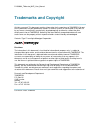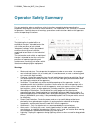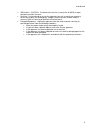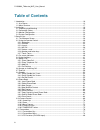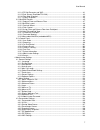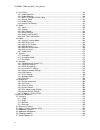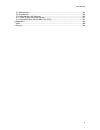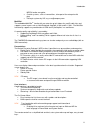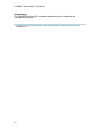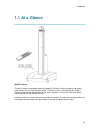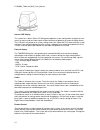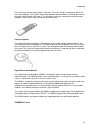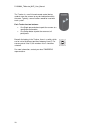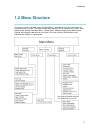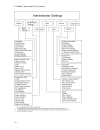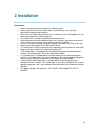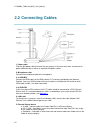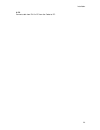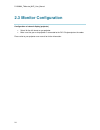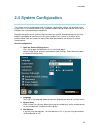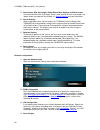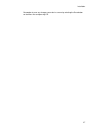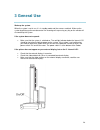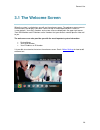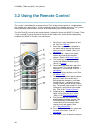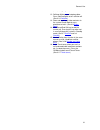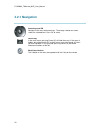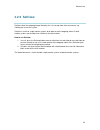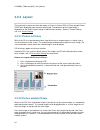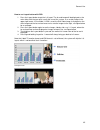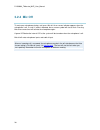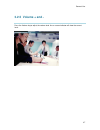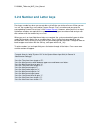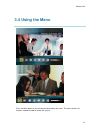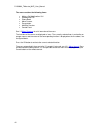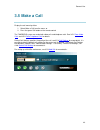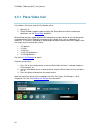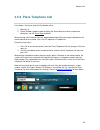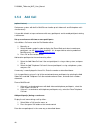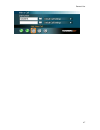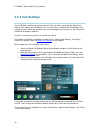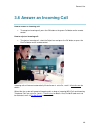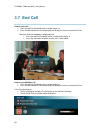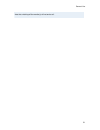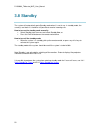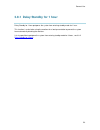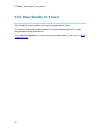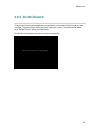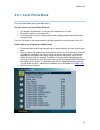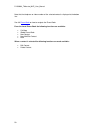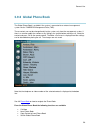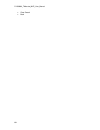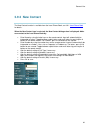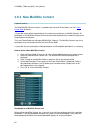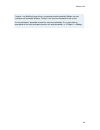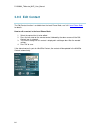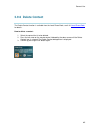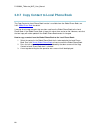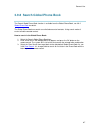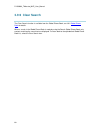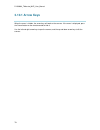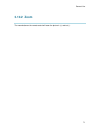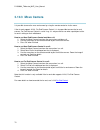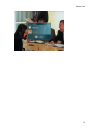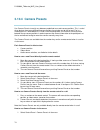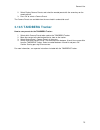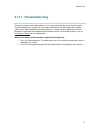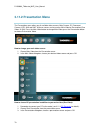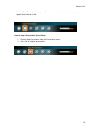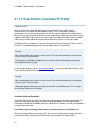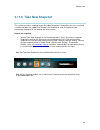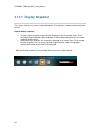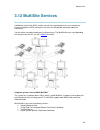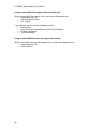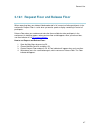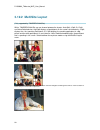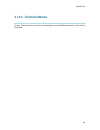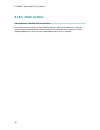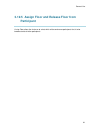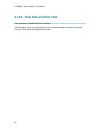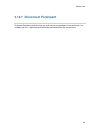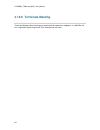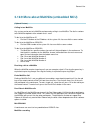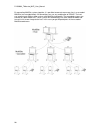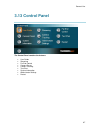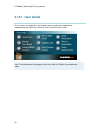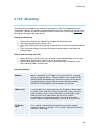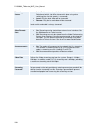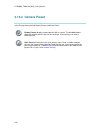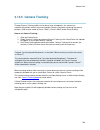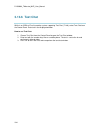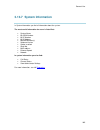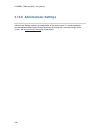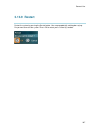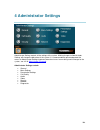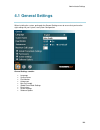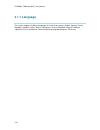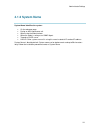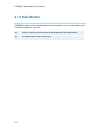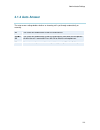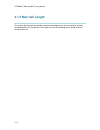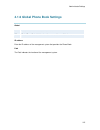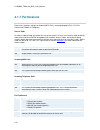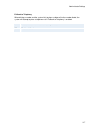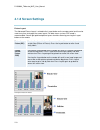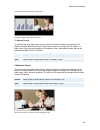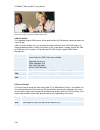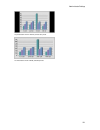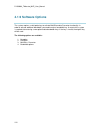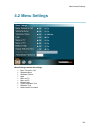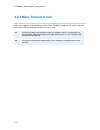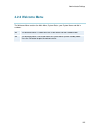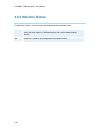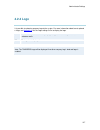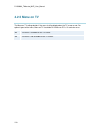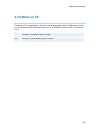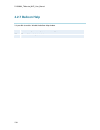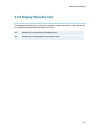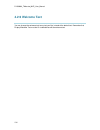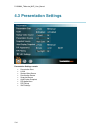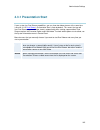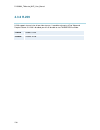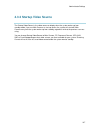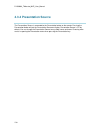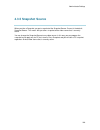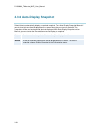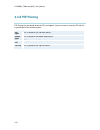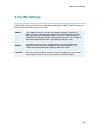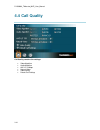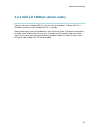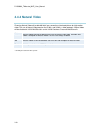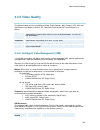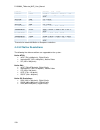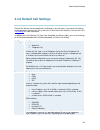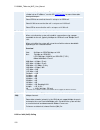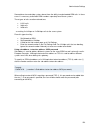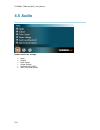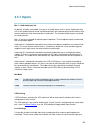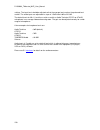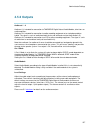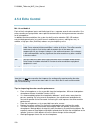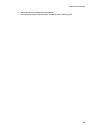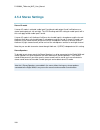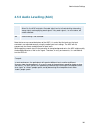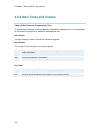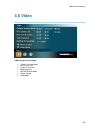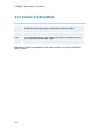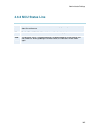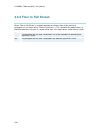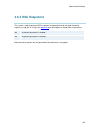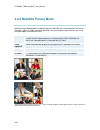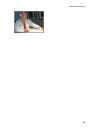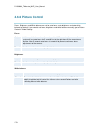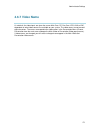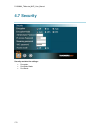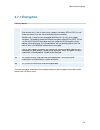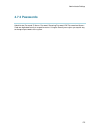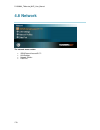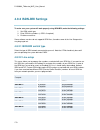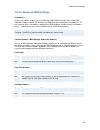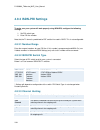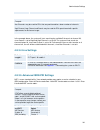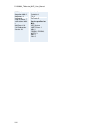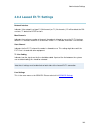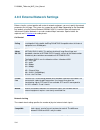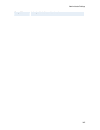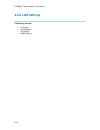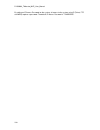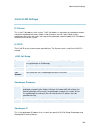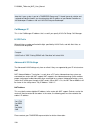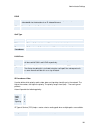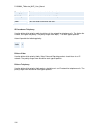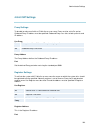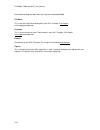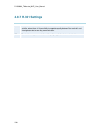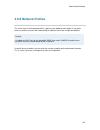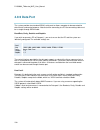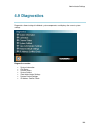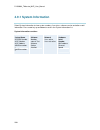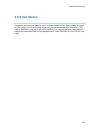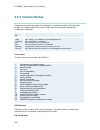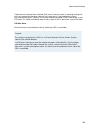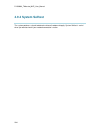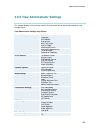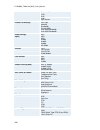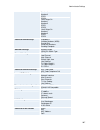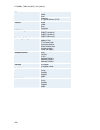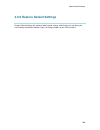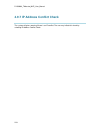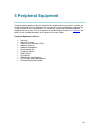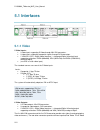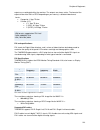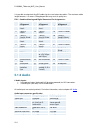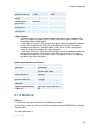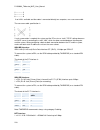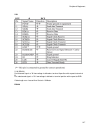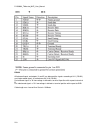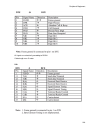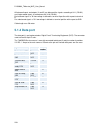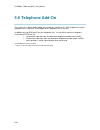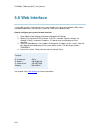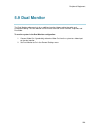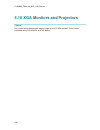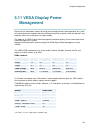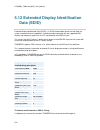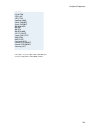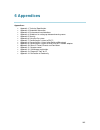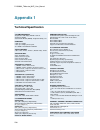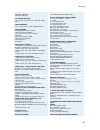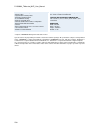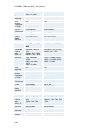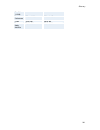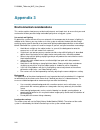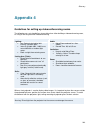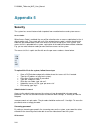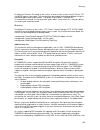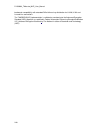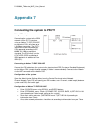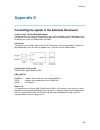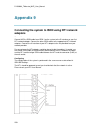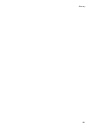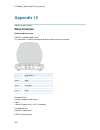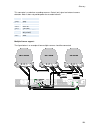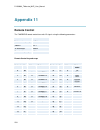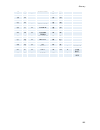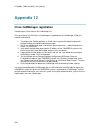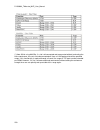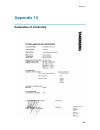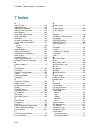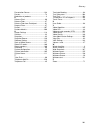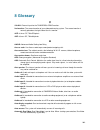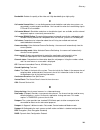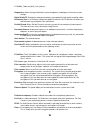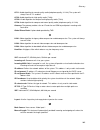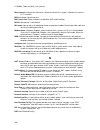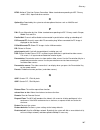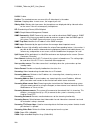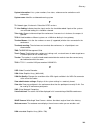- DL manuals
- TANDBERG
- Conference System
- Maestro MXP
- User Manual
TANDBERG Maestro MXP User Manual
Summary of Maestro MXP
Page 1
1 user manual software version f2 d13358.03 this document is not to be reproduced in whole or in part without permission in writing from:.
Page 2: Trademarks And Copyright
D1335803_tmaestro_mxp_user_manual 2 trademarks and copyright all rights reserved. This document contains information that is proprietary to tandberg. No part of this publication may be reproduced, stored in a retrieval system, or transmitted, in any form, or by any means, electronically, mechanicall...
Page 3: Environmental Issues
User manual 3 environmental issues thank you for buying a product, which contributes to a reduction in pollution, and thereby helps save the environment. Our products reduce the need for travel and transport and thereby reduce pollution. Our products have either none or few consumable parts (chemica...
Page 4: Operator Safety Summary
D1335803_tmaestro_mxp_user_manual 4 operator safety summary for your protection, please read these safety instructions completely before operating the equipment and keep this manual for future reference. The information in this summary is intended for operators. Carefully observe all warnings, preca...
Page 5
User manual 5 isdn cables - caution - to reduce the risk of fire, use only no. 26 awg or larger telecommunication line cord. Servicing - do not attempt to service the apparatus yourself as opening or removing covers may expose you to dangerous voltages or other hazards, and will void the warranty. R...
Page 6: Table Of Contents
D1335803_tmaestro_mxp_user_manual 6 table of contents 1 introduction ................................................................................................................................. 10 1.1 at a glance .....................................................................................
Page 7
User manual 7 3.11.4 pc soft presenter and vnc........................................................................................ 81 3.11.5 dual stream (duovideotf/h.239) .............................................................................. 82 3.11.6 take new snapshot ....................
Page 8
D1335803_tmaestro_mxp_user_manual 8 4.4 call quality......................................................................................................................... 144 4.4.1 video algorithm .......................................................................................................
Page 9
User manual 9 5.8 web interface..................................................................................................................... 228 5.9 dual monitor....................................................................................................................... 229 5.10 xg...
Page 10: 1 Introduction
10 1 introduction the tandberg maestro mxp provides high-end performance features, large monitors and precision audio. This creates a collaborative meeting environment for medium to large-sized meeting rooms. Audio quality high-performance audio provides a richer, more complete visual communication ...
Page 11
Introduction 11 mpeg4 audio, encryption. Outside systems, such as home offices, to be part of the enterprise dial plan. Dialing to systems by uri, e.G. User@company.Com. Multisite* the embedded multisite tf functionality can cater for up to 6 video sites and 5 audio sites and supports screen layouts...
Page 12
D1335803_tmaestro_mxp_user_manual 12 interoperability the tandberg maestro mxp is worldwide compatible with other standards-based videoconferencing systems. * - optional feature. To check which options are installed, select control panel - system information in the menu. Tf - tandberg first.
Page 13: 1.1 At A Glance
Introduction 13 1.1 at a glance wave ii camera the main camera is mounted on top of the product. The main camera includes a high quality color camera with a fast pan/tilt/zoom action. The main camera is controlled by the system ’ s infrared remote control and operates pan/tilt, focus and zoom. You c...
Page 14
D1335803_tmaestro_mxp_user_manual 14 internal lcd display the system has a built-in 5inch lcd designed to optimize system configuration and give the user access to menus and test video signals without attaching or powering an external display device. The lcd gives full control of all system settings...
Page 15
Introduction 15 the reach of the remote control signal is 20 meters. For users sitting in an open plan office, this can cause problems. Use the little, white switch placed under the batteries to change the reach of the signal from 20 meters to 2 meters. This will prevent you from unintentionally con...
Page 16
D1335803_tmaestro_mxp_user_manual 16 the tracker is a small infrared remote control device made to steer the camera to any desired location within the room. Typically, several trackers would be used with each system. Each tracker has two buttons: one single person button to point the camera at a spe...
Page 17: 1.2 Menu Structure
Introduction 17 1.2 menu structure the menu structure is divided in two. The main menu is available for all users and contains all functionality of the system. The administrator menu contains all the settings of the system. Enter administrator settings from main menu - control panel. Making changes ...
Page 18
D1335803_tmaestro_mxp_user_manual 18.
Page 19: 2 Installation
19 2 installation precautions: never install communication wiring during a lightning storm. Never install jacks for communication cables in wet locations unless the jack is specifically designed for wet locations. Never touch uninstalled communication wires or terminals unless the telephone line has...
Page 20
D1335803_tmaestro_mxp_user_manual 20 2.1 unpacking and mounting 1 unpacking the tandberg maestro is delivered in one transport case with all components inside. Remove the case in the order shown on figure 1. Figure 1 the accessories box contains: wave ii camera 2x table microphones remote control an...
Page 21
Installation 21 figure 3.
Page 22: 2.2 Connecting Cables
D1335803_tmaestro_mxp_user_manual 22 2.2 connecting cables 1. Power cable find the right power cable that works for your country in the accessories box, and connect to power cable from base, and to an electrical distribution socket. 2. Microphone cable connect the microphone cable to the microphone....
Page 23
Installation 23 6. Pc connect cable from dvi-i in pc from the codec to pc..
Page 24: 2.3 Monitor Configuration
D1335803_tmaestro_mxp_user_manual 24 2.3 monitor configuration configuration of external display (projector) select 16:9 or 4:3 format on you projector. Make sure that your main projector is connected to the dvi-i single output on the codec. Please refer to your projector user manual for further inf...
Page 25: 2.4 System Configuration
Installation 25 2.4 system configuration the system must be configured for each installation. Configuration settings can be made via the system menu. If an external imux or non-standard network is being used it may be necessary to configure any associated external equipment. Navigate through the men...
Page 26
D1335803_tmaestro_mxp_user_manual 26 5. Auto answer, max call length, global phone book settings and permissions leave auto answer, max call length, access code and permissions unchanged if no special needs are required. See chapter 4.1 general settings for more information. 6. Screen settings when ...
Page 27
Installation 27 remember to save any changes you make in a menu by selecting the save button on the menu line and pressing ok..
Page 28: 3 General Use
28 3 general use wake up the system when the system is not in use, it is in standby mode and the screens are black. Wake up the system by picking up the remote control. An incoming call or pressing any key on the remote will also wake up the system. If the system does not respond: make sure that the...
Page 29: 3.1 The Welcome Screen
General use 29 3.1 the welcome screen when the system is switched on, you will see the welcome screen. The welcome screen presents the main menu and displays your main camera image in the background (main camera is system default). Your dial in numbers and system name are displayed in the upper righ...
Page 30
D1335803_tmaestro_mxp_user_manual 30 3.2 using the remote control the system is controlled with a remote control. Think of the remote control as a mobile phone with number keys and call keys. Use the arrow keys and ok to navigate the menu. The system ’ s most commonly used functions are also accessi...
Page 31
General use 31 in and out. (see zoom ) 12. Selfview displays your outgoing video. Press selfview again to turn selfview off. (see 3.2.2 selfview ) 13. Store and recall your video contacts via the system phone book for easy placement of calls. (see 3.9 phone book ) 14. Use the red end call key to end...
Page 32: 3.2.1 Navigation
D1335803_tmaestro_mxp_user_manual 32 3.2.1 navigation arrow keys and ok navigate in the menu with arrow keys. The orange selector on screen shows the selected item. Press ok to select. Cancel key in the main menu, pressing cancel (x) will hide the menu. If the menu is hidden, bring it back with ok. ...
Page 33: 3.2.2 Selfview
General use 33 3.2.2 selfview selfview shows the outgoing image. Normally this is the image from the main camera, e.G. Showing the user of the system. Selfview is useful for single monitor systems to be able to see the outgoing video. On dual monitor systems you already have selfview on the dual mon...
Page 34: 3.2.3 Layout
D1335803_tmaestro_mxp_user_manual 34 3.2.3 layout the layout of the screen can either be shown as picture in picture (pip) or picture outside picture (pop) when displaying more than one video image. The behaviour of the layout button is dependent on the picture layout setting in administrator settin...
Page 35
General use 35 how to use layout button with pop: 1. Press the layout button to get the 1+3 layout. The far end image will be displayed as the main video, with the near end, usually the user of the system, as a smaller image in the upper right corner. If duo video / h.239 is used, the duo video imag...
Page 36: 3.2.4 Mic Off
D1335803_tmaestro_mxp_user_manual 36 3.2.4 mic off to mute your microphone during a call, press mic off. An on-screen indicator appears when the microphone is off. In a call, if audio is detected, the on-screen symbol will start to flash. Pressing mic off one more time will activate the microphone a...
Page 37: 3.2.5 Volume + And -
General use 37 3.2.5 volume + and - press the volume key to adjust the volume level. An on-screen indicator will show the current level..
Page 38
D1335803_tmaestro_mxp_user_manual 38 3.2.6 number and letter keys pressing a number key when you are outside a call will take you to the call menu. When you are in a call, the number keys are used for camera presets. Press a number and you go to the corresponding camera preset (see 3.10.4 camera pre...
Page 39: 3.2.7 Touch Tones
General use 39 3.2.7 touch tones sometimes you need to dial extension numbers with the number keys when you are in a call. Pressing numbers will result in a camera preset. In these cases, press # to enable touch tones. An indicator will tell that touch tones are enabled. Now you can enter your exten...
Page 40: 3.3 On-Screen Indicators
D1335803_tmaestro_mxp_user_manual 40 3.3 on-screen indicators the system has a number of icons signaling different settings: microphone off this indicator is shown when the microphone is turned off. Press the mic off button again to turn the microphone back on. Volume off this indicator is shown whe...
Page 41: 3.4 Using The Menu
General use 41 3.4 using the menu main menu outside a call and in a call. Press the menu button on the remote control to display the menu. The menu contains all functions needed in order to control the system..
Page 42
D1335803_tmaestro_mxp_user_manual 42 the menu contains the following items: make a call/add another call standby/end call phone book move camera presentation multisite services control panel see 1.2 menu structure for a full overview of the menu. The functions of the menu are displayed as icons. The...
Page 43: 3.5 Make A Call
General use 43 3.5 make a call display the call menu by either: 1. Select make a call from the menu, or 2. Press the green call button on the remote control the tandberg system can make both video calls and telephone calls. See 3.5.1 place video calls and 3.5.2 place telephone calls for details. Def...
Page 44: 3.5.1 Place Video Call
D1335803_tmaestro_mxp_user_manual 44 3.5.1 place video call in the make a call menu enter the dial number either: 1. Manually, or 2. Select the book symbol in order to display the phone book and select a conference participant, see 3.9 phone book for details. When dialing manually, toggle between ab...
Page 45
General use 45 3.5.2 place telephone call in the make a call menu enter the dial number either: 1. Manually, or 2. Select the book symbol in order to display the phone book and select a conference participant, see 3.9 phone book for details. When entering a dial number manually, toggle between abc/1...
Page 46: 3.5.3 Add Call
D1335803_tmaestro_mxp_user_manual 46 3.5.3 add call (optional feature) conference systems with built-in multisite can handle up to 6 video calls and 5 telephone calls simultaneously. It is possible to both set up a conference with many participants and also add participants during a conference. Set ...
Page 47
General use 47.
Page 48: 3.5.4 Call Settings
D1335803_tmaestro_mxp_user_manual 48 3.5.4 call settings the call settings specifies the quality of the call. Each call will be set up with the default call settings if the settings are not altered. In this case the field is named default call settings. If the settings for some reason are altered fo...
Page 49
General use 49 3.6 answer an incoming call how to answer an incoming call: to accept an incoming call, press the ok button or the green call button on the remote control. How to reject an incoming call: to reject an incoming call, select the reject icon and press the ok button, or press the end call...
Page 50: 3.7 End Call
D1335803_tmaestro_mxp_user_manual 50 3.7 end call how to end a call: press the red end call button on the remote control, or press the menu button on the remote control to display the menu and select end call. When the end call dialog box is displayed either: press the red end call button on the rem...
Page 51
General use 51 note that switching off the monitor(s) will not end a call..
Page 52: 3.8 Standby
D1335803_tmaestro_mxp_user_manual 52 3.8 standby the system will automatically go to standby mode when it is not in use. In standby mode, the screen(s) are black. It is however still possible to receive incoming calls. How to turn on the standby mode manually: select standby from the menu and select...
Page 53
General use 53 3.8.1 delay standby for 1 hour delay standby for 1 hour postpones the system from entering standby mode for 1 hour. This function is useful when using the monitors for a local presentation to prevent the system from automatically blanking the monitors. It is also possible to postpone ...
Page 54
D1335803_tmaestro_mxp_user_manual 54 3.8.2 delay standby for 3 hours delay standby for 3 hours postpones the automatic standby mode for 3 hours. This function is useful when using the monitors for a local presentation to prevent the system from automatically blanking the monitors. It is also possibl...
Page 55: 3.8.3 Do Not Disturb
General use 55 3.8.3 do not disturb to prevent the system from accepting any incoming calls, the function do not disturb has to be activated. The caller will hear a busy tone when calling the system. The monitor will be black when do not disturb is active, see figure below. End do not disturb by pre...
Page 56: 3.9 Phone Book
D1335803_tmaestro_mxp_user_manual 56 3.9 phone book the phone book is available via the phone book button on the remote control, directly from the menu, or when make a call is selected. Using the phone book is time saving and prevents the user from inadvertently calling the wrong number. The contact...
Page 57: 3.9.1 Local Phone Book
General use 57 3.9.1 local phone book the local phone book stores up to 200 contacts. The first entries in the local phone book are: last numbers dialed which lists the latest calls made from this system missed calls which is unanswered calls call history which shows all incoming (blue arrow), outgo...
Page 58
D1335803_tmaestro_mxp_user_manual 58 note that the telephone or video number of the selected contact is displayed at the bottom line. See 3.9 phone book on how to navigate the phone book. From the local phone book the following functions are available: call now global phone book new contact new mult...
Page 59: 3.9.2 Global Phone Book
General use 59 3.9.2 global phone book the global phone book is available if the system is connected to an external management system like the tandberg management suite (tms). These contacts can not be changed locally by the system, only from the management system. If there is a need to modify the n...
Page 60
D1335803_tmaestro_mxp_user_manual 60 clear search back.
Page 61: 3.9.3 New Contact
General use 61 3.9.3 new contact the new contact function is available from the local phone book, see 3.9.1 local phone book for details. When the new contact icon is selected, the new contact dialogue box is displayed. Add a new contact to the local phone book by: enter name by using the letter key...
Page 62
D1335803_tmaestro_mxp_user_manual 62 3.9.4 new multisite contact (optional feature) the new multisite contact function is available from the local phone book, see 3.9.1 local phone book for details. It is possible to pre-define the participants of a conference meeting as a multisite contact. All par...
Page 63
General use 63 example: in a multisite contact there is one participant with bandwidth 256kbps and one participant with bandwidth 384kbps. 512kbps is the maximum bandwidth of the system. The two participants' bandwidth exceeds the maximum bandwidth. The system will then downspeed so that each partic...
Page 64: 3.9.5 Edit Contact
D1335803_tmaestro_mxp_user_manual 64 3.9.5 edit contact the edit contact function is available from the local phone book, see 3.9.1 local phone book for details. How to edit a contact in the local phone book: 1. Select the contact that is to be edited. 2. Press the left arrow on the remote control, ...
Page 65: 3.9.6 Delete Contact
General use 65 3.9.6 delete contact the delete contact function is available from the local phone book, see 3.9.1 local phone book for details. How to delete a contact: 1. Select the contact that is to be deleted. 2. Press the left arrow on the remote control, followed by the down arrow until the de...
Page 66
D1335803_tmaestro_mxp_user_manual 66 3.9.7 copy contact to local phone book the copy contact to local phone book function is available from the global phone book, see 3.9.2 global phone book for details. It may be wise to copy contacts that are often used from the global phone book to the local phon...
Page 67
General use 67 3.9.8 search global phone book the search global phone book function is available from the global phone book, see 3.9.2 global phone book for details. The global phone book can contain an unlimited amount of contacts. Using search makes it easier to find the wanted contact. How to sea...
Page 68: 3.9.9 Clear Search
D1335803_tmaestro_mxp_user_manual 68 3.9.9 clear search the clear search function is available from the global phone book, see 3.9.2 global phone book for details. When a search in the global phone book is made by using the search global phone book, only contacts matching the search text are display...
Page 69: 3.10 Camera Control
General use 69 3.10 camera control how to move the camera: use the arrow keys to move the camera from side to side and up and down, see 3.10.1 arrow keys . Use the zoom button to zoom the camera image in and out, see 3.10.2 zoom . There are several ways to control the camera: use the move camera fun...
Page 70: 3.10.1 Arrow Keys
D1335803_tmaestro_mxp_user_manual 70 3.10.1 arrow keys when the menu is hidden, the arrow keys will work on the camera. If the menu is displayed, press the cancel button on the remote control to hide it. Use the left and right arrow keys to pan the camera, and the up and down arrow keys to tilt the ...
Page 71: 3.10.2 Zoom
General use 71 3.10.2 zoom the zoom button on the remote control will zoom the picture in (+) and out (-)..
Page 72: 3.10.3 Move Camera
D1335803_tmaestro_mxp_user_manual 72 3.10.3 move camera it is possible to move the near end camera by using the remote control or via the menu. If the far end supports h.281, far end camera control, it is also possible to move the far end camera. Far end camera control is useful if e.G. It is not po...
Page 73
General use 73.
Page 74: 3.10.4 Camera Presets
D1335803_tmaestro_mxp_user_manual 74 3.10.4 camera presets use camera presets to easily vary between predefined near end camera positions. This is useful when pictures from many different camera positions have to be sent to the far end. E.G. In a meeting there is a white board, a pc and a small meet...
Page 75: 3.10.5 Tandberg Tracker
General use 75 2. Select display camera presets and select the wanted preset with the arrow keys on the remote control. 3. Press ok to select a camera preset. The camera presets are available from the menu both in and outside a call. 3.10.5 tandberg tracker how to save presets for the tandberg track...
Page 76: 3.11 Presentation
D1335803_tmaestro_mxp_user_manual 76 3.11 presentation the presentation functionality in the system enables you to show other available video sources as in addition to your main camera. This is perfect for meetings where you would like to show a powerpoint presentation for instance. You can even use...
Page 77: 3.11.1 Presentation Key
General use 77 3.11.1 presentation key the quickest way to show a presentation is to use the presentation key on the remote control. The presentation key is used to start (and stop) a presentation using the default presentation video source. When holding the presentation key for 1 second, the presen...
Page 78: 3.11.2 Presentation Menu
D1335803_tmaestro_mxp_user_manual 78 3.11.2 presentation menu the presentation menu offers you all available video sources; main camera, pc, document camera, vcr, aux and vnc. All these sources can be used as main video or presentation (duo video / h.239). Press the main video button to change main ...
Page 79
General use 79 note that start presentation is only available when you are in a call and the video systems support duo video or h.329. How to stop a presentation (duo video): 1. Choose stop presentation from the presentation menu. 2. Press ok to stop the presentation..
Page 80
D1335803_tmaestro_mxp_user_manual 80 3.11.3 pc presenter (dvi/xga input) (optional feature) users often have their presentations on a laptop that is brought into the meeting room. Remember to connect your pc to the codec before you press the presentation button. Note that the image will appear smoot...
Page 81
General use 81 3.11.4 pc soft presenter and vnc (optional feature) pc softpresenter is used to display pc images on your system without using a vga cable (pc presenter). The system and your pc must be connected to the same lan. In addition, vnc (virtual network computing) server software must be ins...
Page 82
D1335803_tmaestro_mxp_user_manual 82 3.11.5 dual stream (duovideotf/h.239) (optional feature) with dual stream you have the opportunity to show two different live video streams simultaneously, main video and one additional source. This is handy when showing a presentation. You see the live presentat...
Page 83
General use 83 3.11.6 take new snapshot the system can take a snapshot of your live video. Snapshot is handy when you are in a call with a system that does not support dual stream. Use snapshot to show a snapshot of your presentation and continue the meeting with main camera. How to use snapshot: yo...
Page 84: 3.11.7 Display Snapshot
D1335803_tmaestro_mxp_user_manual 84 3.11.7 display snapshot the system stores the last sent or received snapshot. The snapshot is deleted automatically after the call. How to display snapshot: to view a stored snapshot, choose display snapshot in the presentation menu. Press the display snapshot bu...
Page 85: 3.12 Multisite Services
General use 85 3.12 multisite services a multipoint control unit (mcu) enables several sites to participate in the same conference. During a multipoint or mcu conference, the status line will provide information about the conference. You can make a multipoint conference in different ways. The multis...
Page 86
D1335803_tmaestro_mxp_user_manual 86 using an external mcu that supports chair control (h.243) with an external mcu that supports h.243, you have the following services: request/release floor view participant/end view chair control if you take chair control, you get the following services: release c...
Page 87
General use 87 3.12.1 request floor and release floor when requesting floor, your video will be broadcasted in full screen to all other participants in the conference. Request floor is useful when you want to speak or display something in front of all participants. Release floor when you are done an...
Page 88: 3.12.2 Multisite Layout
D1335803_tmaestro_mxp_user_manual 88 3.12.2 multisite layout (only supported by tandberg multisite) with a tandberg multisite you can choose between the layouts: auto split, 4 split, 5+1 split and voice switched view. Auto split displays all participants on the screen simultaneously. 4 split display...
Page 89: 3.12.3 Terminal Names
General use 89 3.12.3 terminal names choose terminal names to see a list of the participants of the multisite conference. Press cancel to go back..
Page 90: 3.12.4 Chair Control
D1335803_tmaestro_mxp_user_manual 90 3.12.4 chair control (not supported by tandberg mcu or multisite) as chairman, you have access to more multisite services. Select chair control to assume the role of chairman of the conference. Select release chair to end the role as chairman. A chair indicator a...
Page 91: Participant
General use 91 3.12.5 assign floor and release floor from participant assign floor allows the chairman to select which of the conference participants that is to be broadcasted to all other participants..
Page 92
D1335803_tmaestro_mxp_user_manual 92 3.12.6 view site and end view (not supported by tandberg mcu or multisite) view site allows you to view any participant in the conference regardless of whom having floor and chair. Choose end view to go back to normal..
Page 93
General use 93 3.12.7 disconnect participant disconnect participant allows the chairman to disconnect any participant in the conference. In a multipoint call, this is equivalent to disconnecting a participant from the end call menu..
Page 94: 3.12.8 Terminate Meeting
D1335803_tmaestro_mxp_user_manual 94 3.12.8 terminate meeting terminate meeting allows the chairman to terminate the conference altogether. In a multisite call, this is equivalent to pressing end all calls from the end call menu..
Page 95
General use 95 3.12.9 more about multisite (embedded mcu) (optional feature) calling in to a multisite any system can be part of a multisite conference by calling in to a multisite. The dial-in numbers to the multisite depends of the network that is used. To dial in to the multisite on ip: dial the ...
Page 96
D1335803_tmaestro_mxp_user_manual 96 by connecting multisite systems together, it is possible to connect even more sites in a cascaded multisite (see example below). All connections can use any combination of isdn/ip. The host can connect up to 5 other video systems with multisite functionality. The...
Page 97: 3.13 Control Panel
General use 97 3.13 control panel the control panel contains the features: user guide streaming far end control camera preset camera tracking text chat system information administrator settings restart.
Page 98: 3.13.1 User Guide
D1335803_tmaestro_mxp_user_manual 98 3.13.1 user guide the on screen user guide takes you through a quick step-by-step introduction to videoconferencing. It gives the user basic skills in how to use the system. Note: the audio demo will only appear in the user guide if a dnam is connected to the cod...
Page 99: 3.13.2 Streaming
General use 99 3.13.2 streaming streaming lets you broadcast your meeting to participants on web. The web participants can listen to the meeting, see snapshots, but not participate themselves. Snapshots of current stream (if multisite), selfview, far end and duovideo streams are accessible via http....
Page 100
D1335803_tmaestro_mxp_user_manual 100 streaming source auto: enables streaming of both local and far end video. Selection of which site to be streamed is done using voice switching (the site that speaks is streamed). Local: only the local video will be streamed. Remote: only the far end video will b...
Page 101: 3.13.3 Far End Control
General use 101 3.13.3 far end control it is possible to get some control of the far end system. This means that you can control your conference partner ’ s camera, video sources and presets. You can also request a snapshot from the far end side. Enabling far end control in the control panel will pu...
Page 102: 3.13.4 Camera Preset
D1335803_tmaestro_mxp_user_manual 102 3.13.4 camera preset in the display menu you find display presets and save preset display presets displays camera presets 0-9 in a menu. The disabled buttons represent camera presets that are not saved yet. Use arrow keys to select a camera preset. Save preset w...
Page 103: 3.13.5 Camera Tracking
General use 103 3.13.5 camera tracking through camera tracking and the use of two or three microphones, the camera can automatically position itself on the current speaker. Before using camera tracking, the camera positions used must be stored at preset 7 (mic1), preset 8 (mic2) and/or preset 9 (mic...
Page 104: 3.13.6 Text Chat
D1335803_tmaestro_mxp_user_manual 104 3.13.6 text chat while in an isdn or ip call to another system supporting text chat (t.140), select text chat from the control panel. Enter text in the displayed window. How to use text chat: 1. Choose text chat from the control panel to open the text chat windo...
Page 105
General use 105 3.13.7 system information in system information you find all information about the system. The most useful information for users is listed first: system name my isdn number my ip number my ip address multisite number(s) software version option installed serial no mac address ethernet...
Page 106
D1335803_tmaestro_mxp_user_manual 106 3.13.8 administrator settings administrator settings contains the configuration of the whole system. It is recommended to password protect administrator settings to prevent occasional users to make changes to the system. See 4 administrator settings for further ...
Page 107: 3.13.9 Restart
General use 107 3.13.9 restart restart the system by pressing the restart button. You are prompted with a dialog box saying: do you want to restart the system? Press ok to restart, press cancel (x) to abort..
Page 108: 4 Administrator Settings
108 4 administrator settings administrator settings contain all the settings of the system. Making changes to administrator settings will change the behaviour of the system. It is recommended to password protect the access to administrator settings to prevent occasional users from making crucial cha...
Page 109: 4.1 General Settings
Administrator settings 109 4.1 general settings when installing the system, go through the general settings menu to ensure that you have the right settings for your system, see system configuration. General settings contain: language system name dual monitor autoanswer max call length global phone b...
Page 110: 4.1.1 Language
D1335803_tmaestro_mxp_user_manual 110 4.1.1 language the system supports 13 different languages for its on-screen menus; english, german, french, norwegian, swedish, italian, spanish, portuguese, chinese simplified, chinese traditional, japanese, russian and korean. Select the preferred language and...
Page 111: 4.1.2 System Name
Administrator settings 111 4.1.2 system name system name identifies the system: on the welcome page. During an mcu conference call. When using the web-interface. When the codec is acting as an snmp agent. Towards a dhcp server. H323 id. Other systems can call in using this name instead of ip-number/...
Page 112: 4.1.3 Dual Monitor
D1335803_tmaestro_mxp_user_manual 112 4.1.3 dual monitor tandberg systems can be used with both one and two monitors. If you use two monitors, make sure that dual monitor is set to "on". On selfview, snapshots and dual stream will be displayed on the second monitor. Off the second monitor shows self...
Page 113: 4.1.4 Auto Answer
Administrator settings 113 4.1.4 auto answer the auto answer setting decides whether an incoming call is put through automatically or manually. On the system will automatically answer all incoming calls. On+mic off the system will automatically answer all incoming calls and switch the microphone off...
Page 114: 4.1.5 Max Call Length
D1335803_tmaestro_mxp_user_manual 114 4.1.5 max call length this feature will automatically end both incoming and outgoing calls when the call time exceeds the specified max call length. Max call length can have the following values: 0-999 (minutes), where 0 means off..
Page 115
Administrator settings 115 4.1.6 global phone book settings global on global phone book is available in the menu. Off global phone book is hidden from the menu and is unavailable for users. Ip address enter the ip address of the management system that provides the phone book. Path the path indicates...
Page 116: 4.1.7 Permissions
D1335803_tmaestro_mxp_user_manual 116 4.1.7 permissions permissions contains settings for incoming mcu calls, incoming telephone calls, far end control and fallback to telephony. Access code an access code will help you control the use of the system. All users must enter a code to identify themselve...
Page 117
Administrator settings 117 fallback to telephony when dialing a number and the system fails to place a video call to the number dialed, the system will attempt to place a telephone call if fallback to telephony is enabled. On enables fallback from video calls to telephone calls. Off disables fallbac...
Page 118: 4.1.8 Screen Settings
D1335803_tmaestro_mxp_user_manual 118 4.1.8 screen settings picture layout the advanced picture layout is related to the layout button on the remote control and it can be used at any time to change the screen layout. For wide screen systems pop mode is recommended. You will get optimized picture lay...
Page 119
Administrator settings 119 example of picture outside picture (wide screen). Example of side-by-side view (wide screen). Tv monitor format to fully leverage your wide screen display, activate the native 16:9 format by setting the tv monitor format to wide. Note that you should only change this setti...
Page 120
D1335803_tmaestro_mxp_user_manual 120 wide screen vga or tv monitor in wide (native) mode. Vga out quality the supported range of vga formats will be optimized for the vga display monitor based on the source image. Vga out quality enables the user to change the preferred format for the dvi/vga outpu...
Page 121
Administrator settings 121 pc presentation shown in normal (correct ratio) mode. Pc presentation shown in wide (stretched) mode..
Page 122: 4.1.9 Software Options
D1335803_tmaestro_mxp_user_manual 122 4.1.9 software options the system requires a valid option key to activate multisite and/or presenter functionality. In order to activate additional bandwidth, you need to enter a bandwidth key. A restart of the system is required after entering a new option and/...
Page 123: 4.2 Menu Settings
Administrator settings 123 4.2 menu settings menu settings contain the settings: menu timeout in call welcome menu welcome picture logo menu on tv menu on pc balloon help display welcome text welcome text administrator password.
Page 124
D1335803_tmaestro_mxp_user_manual 124 4.2.1 menu timeout in call main menu appears on the bottom line of the screen. Set menu timeout in call to on if you want the menu to time out automatically when you are in a call. On the menu will time out automatically after 15 seconds if there is no activity ...
Page 125: 4.2.2 Welcome Menu
Administrator settings 125 4.2.2 welcome menu the welcome menu contains the main menu, system status, your system name and dial in numbers. On the welcome menu is shown when the system wakes up from standby mode. Off the welcome menu is not shown when the system wakes up from standby mode. Press the...
Page 126: 4.2.3 Welcome Picture
D1335803_tmaestro_mxp_user_manual 126 4.2.3 welcome picture the welcome picture is what you see in the background of the welcome menu. Selfview selfview is shown in the background of the welcome menu. In most cases this means that main camera is displayed and you can see the video image of yourself....
Page 127: 4.2.4 Logo
Administrator settings 127 4.2.4 logo it is possible to upload a company logo to the system. For more information about how to upload a logo, see appendix 6 . Set the logo settings to on to display the logo. On choose on if you want the company logo to appear in the background of the welcome menu. O...
Page 128: 4.2.5 Menu On Tv
D1335803_tmaestro_mxp_user_manual 128 4.2.5 menu on tv the menu on tv setting decides if the menu shall be displayed on the tv screen or not. For optimal layout of the menu, menu on tv should be off if menu on pc is on and vice versa. On the menu is available on the tv screen. Off the menu is not av...
Page 129: 4.2.6 Menu On Pc
Administrator settings 129 4.2.6 menu on pc the menu on pc setting decides if the menu shall be displayed on the pc (vga screen) screen or not. For optimal layout of the menu, menu on tv should be off if menu on pc is on and vice versa. On the menu is available on the pc screen. Off the menu is not ...
Page 130: 4.2.7 Balloon Help
D1335803_tmaestro_mxp_user_manual 130 4.2.7 balloon help it is possible to enable / disable the balloon help window. On choose on if you want help text windows to appear. Off there will be no help text window..
Page 131
Administrator settings 131 4.2.8 display welcome text the welcome text displays your system name and dial in numbers by default. It is possible to hide this information by choosing display welcome text off. On welcome text is displayed on the welcome menu. Off welcome text is not displayed on the we...
Page 132: 4.2.9 Welcome Text
D1335803_tmaestro_mxp_user_manual 132 4.2.9 welcome text you can change the welcome text to any text you like, instead of the default text. Remember that display welcome text must be on to be able to edit the welcome text..
Page 133
Administrator settings 133 4.2.10 administrator password it is recommended to put an administrator password on the system. The administrator password can be maximum 5 digits long. The administrator password dialog box will pop up when you choose administrator settings from the control panel. This wi...
Page 134: 4.3 Presentation Settings
D1335803_tmaestro_mxp_user_manual 134 4.3 presentation settings presentation settings contain: presentation start h.239 startup video source presentation source snapshot source auto-display snapshot pip appearance pip placing vnc settings.
Page 135: 4.3.1 Presentation Start
Administrator settings 135 4.3.1 presentation start if your system has dual stream capabilities, you can show two video streams at the same time (see also 3.11.5 dual stream ). Presentation start is auto by default. This means that you will start dual stream (a second video stream) automatically whe...
Page 136: 4.3.2 H.239
D1335803_tmaestro_mxp_user_manual 136 4.3.2 h.239 h.239 supports transmission of two video streams. It combines elements of duo video and people+content. If h.239 is disabled you will still be able to start tandberg duo video. Enabled enables h.239 disabled disables h.239.
Page 137
Administrator settings 137 4.3.3 startup video source the startup video source is the video source on display when the system wakes up from standby mode. If you use main camera as start up source, the system will start with main camera every time the system wakes up from standby, regardless of what ...
Page 138: 4.3.4 Presentation Source
D1335803_tmaestro_mxp_user_manual 138 4.3.4 presentation source the presentation source is connected to the presentation button on the remote. Pressing the presentation button will put the presentation source on display. Presentation source is pc by default. You can change the presentation source to...
Page 139: 4.3.5 Snapshot Source
Administrator settings 139 4.3.5 snapshot source when you take a snapshot, you get a snapshot of the snapshot source. Current is the default snapshot source. This means that you take a snapshot of the video source that is currently active. You can change the snapshot source to any video source. In t...
Page 140
D1335803_tmaestro_mxp_user_manual 140 4.3.6 auto-display snapshot select auto to automatically display a received snapshot. Turn auto-display snapshot manual if you wish not to have them displayed on the screen when they are sent or received. The snapshots will be sent and received, but not displaye...
Page 141: 4.3.7 Pip Appearance
Administrator settings 141 4.3.7 pip appearance a picture in picture (pip) is a smaller picture placed in one of the corners of the screen. The pip enables you to see an extra picture in your video conference. Auto pip auto means that picture in picture will appear automatically when it is suitable....
Page 142: 4.3.8 Pip Placing
D1335803_tmaestro_mxp_user_manual 142 4.3.8 pip placing pip placing lets you decide where the pip shall appear. You can of course move the pip with the layout button on the remote anytime. Top right pip is placed in the top right corner. Bottom right pip is placed in the bottom right corner. Bottom ...
Page 143: 4.3.9 Vnc Settings
Administrator settings 143 4.3.9 vnc settings vnc settings is necessary when using a vnc presentation. See chapter pc soft presenter and vnc for more information on how to use vnc. Address the ip-address of the pc with the vnc software installed. To find the ip- address of the pc, place the mouse po...
Page 144: 4.4 Call Quality
D1335803_tmaestro_mxp_user_manual 144 4.4 call quality call quality contains the settings: video algorithm audio algorithm aac-ld 128kbps natural video video quality default call settings.
Page 145: 4.4.1 Video Algorithm
Administrator settings 145 4.4.1 video algorithm the system will automatically select the best video algorithm based on the video source and the capabilities of the remote system. Use this menu to disable video algorithms in case you have interoperability issues calling other systems. H.264 bandwidt...
Page 146: 4.4.2 Audio Algorithm
D1335803_tmaestro_mxp_user_manual 146 4.4.2 audio algorithm the system will automatically select the best audio algorithm based on the call rate and the capabilities of the remote system. Use this menu to disable audio algorithms in case you want to remove “ low quality ” audio, or if you have inter...
Page 147
Administrator settings 147 4.4.3 aac-ld 128kbps (stereo audio) specify a call rate for 128kbps aac-ld. From this call rate and above, "128kbps aac-ld" is available. On lower call rates "64kbps aac-ld" is available. Stereo audio requires twice the bandwidth as mono cd-quality audio. Therefore we reco...
Page 148: 4.4.4 Natural Video
D1335803_tmaestro_mxp_user_manual 148 4.4.4 natural video choosing natural video will enable 60 fields* per second true interlaced picture for high motion video. The use of natural video requires the h.263+ and h.263++ video protocols. Natural video will be disabled in h.323 multisite calls and in h...
Page 149: 4.4.5 Video Quality
Administrator settings 149 4.4.5 video quality the different video sources need different video quality settings. Main camera, vcr, aux and split screen have motion as default. Pc, document camera and vnc have sharpness as default. Motion optimized for smooth motion video (cif/sif for low bandwidths...
Page 150
D1335803_tmaestro_mxp_user_manual 150 motion pal icif@50 -> cif -> qcif motion ntsc isif@60 -> icif@60 -> sif@60 -> cif -> qcif motion vga cif -> qcif motion svga cif -> qcif motion xga cif -> qcif sharpness pal 4xcif -> vga -> cif -> qcif sharpness ntsc 4xsif -> 4xcif -> vga -> sif -> cif -> qcif s...
Page 151
Administrator settings 151 4.4.6 default call settings default call settings are connected with call settings in the call menu. If you leave call settings unchanged when making a call, the system will use the default call settings in the call. See 3.5.4 call settings for more information. In additio...
Page 152
D1335803_tmaestro_mxp_user_manual 152 implemented in the gatekeeper. The gatekeeper will then translate the dialed number into an ip-address, see 4.8.6.2 h.323 settings for more information about gatekeepers. Select isdn to ensure that the call is set up as an isdn call. Select h.323 to ensure that ...
Page 153
Administrator settings 153 some older or low end video systems do not have the ability to make bonded isdn calls. In these cases it is necessary to dial both isdn numbers separately to call those systems. These types of calls are often referred to as h.221 calls 2x64 calls 2x56 calls - as making 2 x...
Page 154: 4.5 Audio
D1335803_tmaestro_mxp_user_manual 154 4.5 audio audio contains the settings: inputs outputs echo control stereo settings audio levelling (agc) alert tones and volume.
Page 155: 4.5.1 Inputs
Administrator settings 155 4.5.1 inputs mic 1- 3 and audio input 4-6 by default, all inputs are enabled. Just plug in an audio source and it is active. Audio inputs that are on will automatically be mixed. Unconnected inputs will automatically be muted. Select off to prevent audio/noise from connect...
Page 156
D1335803_tmaestro_mxp_user_manual 156 settings. The input level should be adjusted so that the average level reaches the preferred level marker. The audio inputs are adjustable in steps of 1.5 db from 0 db to 22.5 db. The default levels for mic 1,2 and 3 are set for use with an audio technica at871r...
Page 157: 4.5.2 Outputs
Administrator settings 157 4.5.2 outputs audio out 1 - 3 audio out 1 is intended for connection to tandberg digital natural audio module, televisions or audio amplifiers. Audio out 2 is intended for connection to audio recording equipment or to a telephone add-on hybrid. The signal is a mix of audio...
Page 158: 4.5.3 Echo Control
D1335803_tmaestro_mxp_user_manual 158 4.5.3 echo control mic 1-3 and audio 4 each of the 3 microphone inputs and audio input 4 has a separate acoustic echo canceller. One echo canceller per input provides more sophisticated control than having one common canceller for all microphones. In addition to...
Page 159
Administrator settings 159 avoid moving the microphone or loudspeaker. In the presence of low frequency noise, enable the noise reduction (nr)..
Page 160: 4.5.4 Stereo Settings
D1335803_tmaestro_mxp_user_manual 160 4.5.4 stereo settings stereo i/o mode if stereo i/o mode is activated, audio input 5 and 6 and audio output 2 and 3 will behave as a stereo input/output pair, left and right. The vcr ducking and agc setting for audio input 6 will in this case apply to both audio...
Page 161
Administrator settings 161 4.5.5 audio levelling (agc) on select on to allow automatic adjustments (automatic gain control) of audio levels. When on, the agc maintains the audio signal level at a fixed value by attenuating strong signals and amplifying weak signals. Very weak signals, i.E. Noise alo...
Page 162
D1335803_tmaestro_mxp_user_manual 162 4.5.6 alert tones and volume video call alert tone and telephone alert tone to help distinguish between incoming video calls and ordinary telephone calls, it is recommended to use different ringing tones for video calls and telephone calls. Alert volume you may ...
Page 163: 4.6 Video
Administrator settings 163 4.6 video video contains the settings: camera tracking mode mcu status line floor to full screen web snapshots multisite picture mode picture control video name.
Page 164
D1335803_tmaestro_mxp_user_manual 164 4.6.1 camera tracking mode slow: the system waits a while before zooming in on a single person speaking. Suitable when wide-angle images are preferred over close-up images. Normal: should be used in regular meetings. Fast: the system quickly zooms in on a single...
Page 165: 4.6.2 McU Status Line
Administrator settings 165 4.6.2 mcu status line on the multisite / mcu / duovideo indicators will be displayed and provide information about the conference. Off the multisite / mcu / duovideo indicators will not be displayed. Auto the multisite / mcu / duovideo indicators will be displayed for a fe...
Page 166
D1335803_tmaestro_mxp_user_manual 166 4.6.3 floor to full screen when "floor to full screen" is enabled, someone who request floor will be seen by all participants as full screen. When "floor to full screen" is "off", someone who request floor in a multisite conference using the 5+1 layout will be s...
Page 167: 4.6.4 Web Snapshots
Administrator settings 167 4.6.4 web snapshots the system is able to generate jpeg snapshots and provide them to the world outside by request (as ‘ http get ’ or via ftp). See appendix 6 for descriptions of the possible snapshot files. On snapshots generation is enabled. Off snapshots generation is ...
Page 168
D1335803_tmaestro_mxp_user_manual 168 4.6.5 multisite picture mode multisite picture mode decides the default layout of a multisite call. Choose between the layouts: auto split, 4 split, 5+1 split, and voice switched. You can change the layout during a call using the layout option in multisite servi...
Page 169
Administrator settings 169 voice switched mode.
Page 170: 4.6.6 Picture Control
D1335803_tmaestro_mxp_user_manual 170 4.6.6 picture control focus, brightness and white balance are set for auto focus, auto brightness and auto white balance by default. If you need to set focus, brightness and white balance manually, go to picture control in video settings. Focus auto in auto mode...
Page 171: 4.6.7 Video Name
Administrator settings 171 4.6.7 video name as a default, the video inputs are given the names main cam, pc, doc cam, vcr, aux or vnc, dependent on what video sources are available on your system. The video names cannot exceed eight characters. The names correspond to the video names in the presenta...
Page 172: 4.7 Security
D1335803_tmaestro_mxp_user_manual 172 4.7 security security contains the settings: encryption encryption mode passwords.
Page 173: 4.7.1 Encryption
Administrator settings 173 4.7.1 encryption (country specific) auto the system will try to set up calls using encryption. Point to point calls: if the far end system supports encryption (aes or des), the call will be encrypted. If not, the call will proceed without encryption. Multisite calls: in or...
Page 174: 4.7.2 Encryption Mode
D1335803_tmaestro_mxp_user_manual 174 4.7.2 encryption mode auto the system will try to use the most secure encryption - aes, dependent on the capabilities of the other sites. For sites that do not support aes encryption, des encryption will be tried. Aes the system will try to use aes with 128 bits...
Page 175: 4.7.3 Passwords
Administrator settings 175 4.7.3 passwords administrator password, ip access password, streaming password, vnc password and access code are duplicated from their respective menus. Using the security menu gives you a quick way to change all passwords of the system..
Page 176: 4.8 Network
D1335803_tmaestro_mxp_user_manual 176 4.8 network the network menu contain: isdn/external/leased e1/t1 lan settings network profiles data port.
Page 177
Administrator settings 177 4.8.1 isdn/external/leased e1/t1 network type before using the system it is necessary to specify which network to use and define its settings. Isdn- bri if you want to use your system via isdn-bri, you should select network type: isdn-bri and enter the isdn bri settings me...
Page 178: 4.8.2 Isdn-Bri Settings
D1335803_tmaestro_mxp_user_manual 178 4.8.2 isdn-bri settings to make sure your system will work properly using isdn-bri, make the following settings: 1. Set isdn switch type 2. Enter isdn line numbers (+ spids if required) 3. Disable unused lines some software versions do not support 6 isdn lines, ...
Page 179
Administrator settings 179 4.8.2.3 advanced isdn settings sub address using a sub address enables you to connect up to eight isdn terminals to the same isdn telephone number and line. The terminals are addressed by using different sub addresses. To call a terminal with a sub address, separate the is...
Page 180: 4.8.3 Isdn-Pri Settings
D1335803_tmaestro_mxp_user_manual 180 4.8.3 isdn-pri settings to make sure your system will work properly using isdn-pri, configure the following settings: 1. Set pri switch type 2. Enter pri line number note that the t1 format is predefined to esf and the line code is b8zs. This is not configurable...
Page 181
Administrator settings 181 example: max channels may be used for pris that are provisioned for a lower number of channels. High channel, low channel and search may be used for pris provisioned with specific requirements for b-channel usage. In the example above, the system will start searching for a...
Page 182
D1335803_tmaestro_mxp_user_manual 182 gsdn): 1 megacom 800: 2 megacom: 3 accunet: 6 long distance: 7 international 800: 8 multiquest: 16 call redirection service: 23 inwatts: 2 outwatts:3 fx: 4 tietrunk: 5 service profiles for mci: nsf service vnet/vision: 1 800: 2 prism1, prismii, wats: 3 900: 4 da...
Page 183
Administrator settings 183 4.8.4 leased e1/t1 settings network interface indicates if the network is of type e1 (30 channels) or t1 (24 channels). E1 will be default for pal versions, t1 default for ntsc versions. Max channels indicates the maximum number of channels the codec is allowed to use on t...
Page 184
D1335803_tmaestro_mxp_user_manual 184 4.8.5 external network settings before using the system together with external network equipment, you must specify the network parameters on this page. The system has support for up to 2 mbps (depending on the bandwidth key loaded) using the external network (rs...
Page 185
Administrator settings 185 compatible clock signal for both transmit and receive..
Page 186: 4.8.6 Lan Settings
D1335803_tmaestro_mxp_user_manual 186 4.8.6 lan settings lan settings contain: ip settings h.323 settings sip settings snmp settings.
Page 187
Administrator settings 187 4.8.6.1 ip settings remember to restart the system after making changes to ip settings. This can be done by selecting the “ save and restart ” at the bottom of the ip setting menu. Changes in ip settings menu will not have any effect before the system is restarted. Ip-assi...
Page 188
D1335803_tmaestro_mxp_user_manual 188 by setting an ip access password on the system, all access to the system using ip (telnet, ftp and web) requires a password. The default ip access password is “ tandberg ” ..
Page 189
Administrator settings 189 4.8.6.2 h.323 settings e.164 alias this is the e.164 address of the system. The e.164 address is equivalent to a telephone number, sometimes combined with access codes. Valid characters are 0-9,* and #. When using a gatekeeper, the system will send a message to the gatekee...
Page 190
D1335803_tmaestro_mxp_user_manual 190 note that if your system is part of a tandberg expressway ™ firewall traversal solution and is placed outside the firewall, you should register the ip address of your border controller as the gatekeeper ip address and set h.323 call setup to gatekeeper. Callmana...
Page 191
Administrator settings 191 rsvp auto resource reservation protocol enables the systems to request the optimal amount of bandwidth for the duration of an ip videoconference. Off resource reservation protocol is switched off. Qos type off no qos is used. Diffserv diffserv qos method is used. Please se...
Page 192
D1335803_tmaestro_mxp_user_manual 192 throughput tells the router to maximize the throughput. Reliability tells the router to maximize the reliability. Cost tells the router to minimize the cost. Ip precedence telephony used to define which priority audio should have in the network for telephone cal...
Page 193
Administrator settings 193 4.8.6.3 sip settings proxy settings to be able to make a call with an e.164 alias or user name, proxy must be set to on and an outbound proxy ip-address must be specified. Outbound proxy uses alias to look up the far end ip-address. Use proxy on the system will use outboun...
Page 194
D1335803_tmaestro_mxp_user_manual 194 set the desired registrar port when not using the standard port 5060. Full name this is the name that will be displayed in your url. Example: "eric harper" eric.Harper@example.Com username this is your username or your e.164 number in your url. Example: "eric ha...
Page 195
Administrator settings 195 4.8.6.4 snmp settings snmp settings snmp trap host identifies the ip-address of the snmp manager. Snmp (simple network management protocol, snmp ver 1) is used for monitoring and configuring of different entities in a network. The system's snmp agentresponds to requests fr...
Page 196: 4.8.7 H.331 Settings
D1335803_tmaestro_mxp_user_manual 196 4.8.7 h.331 settings on used when broadcasting a videoconference from one site to many others, e.G. Via satellite, where there is no possibility to negotiate quality between the receivers and the originator due to one-way communication. Off standard two-way comm...
Page 197: 4.8.8 Network Profiles
Administrator settings 197 4.8.8 network profiles this menu consists of 6 network profiles; a prefix can be added for each profile. If you add a prefix to a profile, this prefix will automatically be added in front of the number being dialed. Example: 0 is added as a call prefix to the 2nd profile, ...
Page 198: 4.8.9 Data Port
D1335803_tmaestro_mxp_user_manual 198 4.8.9 data port the system provides two standard rs232 serial ports to allow a computer to be connected for data transfer and control purposes. Note that when connecting to a pc the connecting cable must be a straight through rs232 cable. Baud rate, parity, data...
Page 199: 4.9 Diagnostics
Administrator settings 199 4.9 diagnostics diagnostics allows testing of individual system components and displays the current system settings. Diagnostics contain: system information call status channel status system selftest view administrator settings restore default settings ip address conflict ...
Page 200: 4.9.1 System Information
D1335803_tmaestro_mxp_user_manual 200 4.9.1 system information select system information to view system numbers, line status, software version and other useful information. Press arrow key up and down to scroll in the system information list. System information contains: system name my isdn number m...
Page 201: 4.9.2 Call Status
Administrator settings 201 4.9.2 call status comprehensive information about the call is available through the call status window. The menu has two columns, one for transmitted and one for received audio/video/data information. If duo video or multisite is used, pressing the up/down keys will show o...
Page 202: 4.9.3 Channel Status
D1335803_tmaestro_mxp_user_manual 202 4.9.3 channel status comprehensive information about the call progress is available through the channel status window. This window indicates the various stages each b-channel goes through whilst establishing a connection. Status - bri comments idle calling conne...
Page 203
Administrator settings 203 yellow alarm or remote alarm indicator (rai) means that the system is receiving framing info, but in this framing info the other side tells the system that it is not reading the system ’ s transmitted framing info. Typically, this may be a broken connector in the tx part o...
Page 204: 4.9.4 System Selftest
D1335803_tmaestro_mxp_user_manual 204 4.9.4 system selftest the system performs a check to determine internal hardware integrity. System selftest is useful when you want to check if your network connection is active..
Page 205
Administrator settings 205 4.9.5 view administrator settings this window displays all the system settings. Use the arrow key on the remote control to scroll through the list. View administrator settings may contain: general settings system name language dual monitor auto answer max call length acces...
Page 206
D1335803_tmaestro_mxp_user_manual 206 document camera vcr aux vnc split screen default call settings call type network bandwidth restrict (56k) auto h320 bandwidth auto h323 bandwidth audio settings inputs mic1 mic2 mic3 audio4 audio5 audio6 mix mode outputs out1 out2 (aux) out3 (vcr) audio module e...
Page 207
Administrator settings 207 number1 number2 spid1 spid2 line2 setup on number1 number2 spid1 spid2 line3 setup on number1 number2 spid1 spid2 advanced isdn settings subaddress validate numbers (msn) parallel dial send own numbers sending complete isdn-pri settings number range isdn-pri switch type ch...
Page 208
D1335803_tmaestro_mxp_user_manual 208 ip precedence audio video data signaling ip type of service (tos) diffserv audio video data signaling snmp settings snmp trap host1 snmp trap host2 snmp trap host3 snmp community streaming settings address address port ttl/router hops streaming source allow remo...
Page 209
Administrator settings 209 4.9.6 restore default settings restore default settings will restore all administrator settings. Note that this will not affect your call directory information, network type, line setup numbers or your spid numbers..
Page 210
D1335803_tmaestro_mxp_user_manual 210 4.9.7 ip address conflict check the system will give a warning if there is an ip conflict. The user may initiate this check by selecting ip address conflict check..
Page 211: 5 Peripheral Equipment
211 5 peripheral equipment using the optional peripheral devices outlined in this chapter and the many others available, you will be able to build your own applications for use with the system, thereby better integrating the system into your business environment. This chapter will explain how to con...
Page 212: 5.1 Interfaces
D1335803_tmaestro_mxp_user_manual 212 5.1 interfaces 5.1.1 video 5 video inputs: 2 video inputs supporting s-video through mini-din connectors. 2 video inputs supporting composite signals through rca connectors. 1 vga/dvi-i (dvi = digital video interface, i = integrated digital & analog) input suppo...
Page 213
Peripheral equipment 213 outputs are used by default by the monitors. The outputs are always active. The format of the output will be either pal or ntsc depending on your country ’ s standard video format. Levels: composite: 1 vpp, 75 ohm s-video (y/c): y: 1 vpp, 75 ohm c (pal): 0.3 vpp, 75 ohm c (n...
Page 214: 5.1.2 Audio
D1335803_tmaestro_mxp_user_manual 214 it is possible to extend existing dvi cables by the use of extension cables. The maximum cable length however, is 5 meters. Going beyond that may result in quality loss. Dvi-i - combined analog and digital connector pin assignments: pin signal assignment pin sig...
Page 215: 5.1.3 Network
Peripheral equipment 215 range, menu adjustable input gain 22.5 db (16 steps of 1.5 db) 22.5 db (16 steps of 1.5 db) phantom power voltage 24 v +/- 5% - phantom power resistor, pin 2 1200 ohms - phantom power resistor, pin 3 1200 ohms - max phantom power current pr mic 12 ma - 3 audio outputs: 1 out...
Page 216
D1335803_tmaestro_mxp_user_manual 216 2 ------------ 2 3 ------------ 3 6 ------------ 6 if no lan is available and the codec is connected directly to a computer, use a crossover cable. The crossover cable specification is: if such a connection is needed, the system and the pc must use ‘ static ’ tc...
Page 217
Peripheral equipment 217 v35: v.10 (rs423). For balanced signals a "0"=low voltage is defined as terminal a positive with respect to terminal b. For unbalanced signals a "0"= low voltage is defined as terminal positive with respect to gnd. Cable length max: leased line control = 20 meter rs449:.
Page 218
D1335803_tmaestro_mxp_user_manual 218 rs366: all balanced inputs and outputs (a and b) use balanced line signals according to v.11 (rs422) and single ended signals in accordance with v.10 (rs423). For balanced signals a "0"=low voltage is defined as terminal a positive with respect to terminal b. Fo...
Page 219
Peripheral equipment 219 all signals are electrically according to rs232. Cable length max: 5 meter x21:.
Page 220: 5.1.4 Data Port
D1335803_tmaestro_mxp_user_manual 220 all balanced inputs and outputs (a and b) use balanced line signals according to v.11 (rs422) and single ended signals in accordance with v.10 (rs423). For balanced signals a "0"=low voltage is defined as terminal a positive with respect to terminal b. For unbal...
Page 221: 5.2 Document Camera
Peripheral equipment 221 5.2 document camera a document camera can be used for showing text, diagrams and a variety of graphical material as well as small three-dimensional objects. How to use a document camera with your system: 1. Connect the document camera to the doc cam input, if available, on t...
Page 222
D1335803_tmaestro_mxp_user_manual 222 5.3 video cassette recorder (vcr) vcr/dvd - playback mono for playback, connect a cable between video out on the vcr and video in (vcr) on the system. Connect a cable between audio out on the vcr and the audio in (vcr) on the system. Choose vcr from the presenta...
Page 223: 5.4 Additional Cameras
Peripheral equipment 223 5.4 additional cameras extra fixed cameras you can connect extra fixed cameras to your system, for example, a whiteboard camera. Connect the video output of the additional camera to one of the available video inputs on the system. Multiple controllable cameras attaching mult...
Page 224: 5.5 Additional Microphones
D1335803_tmaestro_mxp_user_manual 224 5.5 additional microphones if your environment is such that you require more than one microphone for your room, e.G. You have a whiteboard at a distance from your table microphone; it is possible to connect additional microphones to your system. See appendix 4 f...
Page 225
Peripheral equipment 225.
Page 226: 5.6 Telephone Add-On
D1335803_tmaestro_mxp_user_manual 226 5.6 telephone add-on the system has a built in audio bridge* that can bring in voice over ip (voip) telephony or normal telephone sites using isdn. It can bridge up to 5 telephony sites in any mix. In addition to using isdn and ip for your telephone sites, it is...
Page 227: 5.7 Stereo Speaker Kit
Peripheral equipment 227 5.7 stereo speaker kit the stereo speaker kit provides an pair of floor-standing loudspeakers in addition to the built-in dnam . Using these speakers will enable stereo functionality in your system and thereby enhance the sound experience. To experience stereo sound, the ste...
Page 228: 5.8 Web Interface
D1335803_tmaestro_mxp_user_manual 228 5.8 web interface it is possible to access and maintain the system remotely via a local area network (lan) using a standard web-browser. Connect your system to a lan with a network cable. How to configure your system for web interface: 1. Openadministrator setti...
Page 229: 5.9 Dual Monitor
Peripheral equipment 229 5.9 dual monitor the dual monitor option consists of an additional monitor, bigger cabinet top-plate and associated cabling. The dual monitor can be used to show full screen selfview, snapshots and duo video. To use the system in the dual monitor configuration: 1. Connect vi...
Page 230
D1335803_tmaestro_mxp_user_manual 230 5.10 xga monitors and projectors (optional) the system can be delivered with optional single or dual tv/xga monitors. It can also be connected to any dvi/vga/pal or ntsc display..
Page 231: 5.11 Vesa Display Power
Peripheral equipment 231 5.11 vesa display power management because of the tremendous amount of energy consumed by monitors when operating, the system will reduce power consumption and extend monitor lifecycle by suspend (switch off) monitors and projectors when the system goes into sleep/standby. T...
Page 232: Data (Edid)
D1335803_tmaestro_mxp_user_manual 232 5.12 extended display identification data (edid) extended display identification data (edid) is a vesa standard data format that will allow the system to communicate its capabilities, including vendor information like the supported vga- formats and frequency ran...
Page 233
Peripheral equipment 233 adi a715 dell w1700 eizo l367 eizo f730 ergoscan 400s hitachi cm640et hitachi cm769et ibm 9494-hbo ibm g97 ibm e74 ibm 6743-60n jvc lt-23x475 l ö ewe taa112747 mag d700 mag dj707 panasonic sl75 pioneer pdp-502mxe pioneer pdp-50mxe1 samsung 191t *this requires a system suppli...
Page 235: 6 Appendices
235 6 appendices appendices: appendix 1: technical specification appendix 2: bandwidth information appendix 3: environmental considerations appendix 4: guidelines for setting up videoconferencing rooms appendix 5: security appendix 6: using the file system appendix 7: connecting the system to pri/t1...
Page 236: Appendix 1
D1335803_tmaestro_mxp_user_manual 236 appendix 1 technical specification system components integrated 5" lcd display, wave ii camera, microphone, digital natural audio module (dnam), integrated cabling, cart bandwidth h.320 up to 2 mbps h.323 up to 4 mbps point-to-point up to 6mbps total multisite b...
Page 237
Glossary 237 xga (1024 x 768) svga (800 x 600 pixels) vga (640 x 480 pixels) still image transfer cif, sif, 4cif (h.261 annex d), 4sif, vga, svga, xga audio standards g.711, g.722, g.722.1, g.728 , mpeg4 aac-ld audio features cd-quality 20khz mono and stereo telephone add-on via multisite four separ...
Page 238
D1335803_tmaestro_mxp_user_manual 238 auto h.320 / h.323 dialing downspeeding programmable network profiles intelligent call management ho on isdn-pri facility maximum call length timer automatic spid and line number configuration (national isdn, gr-2941-core) soft mux nato standard kg194 / kiv-7 en...
Page 239: Appendix 2
Glossary 239 appendix 2 bandwidth information for tandberg endpoints model 8000mxp, 7000mxp 6000mxp, maestro bandwidth point to point isdn / ip standard: 1920 / 4096 standard: 768 / 3072 option: 1920 / 4096 multisite total: 6144kbps 6x1152 video + 5 audio 5x1536 video + no audio 4x1920 video + 5 aud...
Page 240
D1335803_tmaestro_mxp_user_manual 240 4x512 video + 3 audio rate matching yes yes dual stream (duovideo / h.239) yes yes secure conference all bandwidths all bandwidths h.264 up to 2mbps up to 2mbps picture mode multisite vs, cp4, cp5+1 vs, cp4, cp5+1 model 990mxp / 990net mxp 880mxp / 880net mxp ba...
Page 241
Glossary 241 (duovideo / h.239) secure conference all bandwidths all bandwidths h.264 up to 768 up to 768 picture mode multisite not available not available.
Page 242: Appendix 3
D1335803_tmaestro_mxp_user_manual 242 appendix 3 environmental considerations this section explains how to carry out basic adjustments and simple tests to ensure that you send and receive the best possible image and audio quality when using your system. Iris control and lighting by default the syste...
Page 243: Appendix 4
Glossary 243 appendix 4 guidelines for setting up videoconferencing rooms the following are a set of guidelines to consider when either building a videoconferencing room, or using an existing room for videoconferencing. Lighting: low contrast desired for light intensity. No dark spots. Intensity @ t...
Page 244: Appendix 5
D1335803_tmaestro_mxp_user_manual 244 appendix 5 security the system has several features both to protect from unauthorized use and system access: access code: when access code is enabled, the user will be asked to enter an access code before he/she is able to make a call. The system will verify if ...
Page 245
Glossary 245 by setting an ip access password on the system, all access to the system using ip (telnet, ftp and web) requires a password. This password can be enabled from telnet or dataport using the command: ippassword . The default ip password is "tandberg". To remove this password, use the comma...
Page 246
D1335803_tmaestro_mxp_user_manual 246 backwards compatibility) with extended diffie hellman key distribution via h.320, h.323 and leased line connections. The tandberg aes implementation is validated as conforming to the advanced encryption standard (aes) algorithm, as specified in federal informati...
Page 247: Appendix 6
Glossary 247 appendix 6 using the file system it is possible to access a file system within the tandberg system by using ftp: dos- window: ftp , or web- browser: ftp:// description of the different files: all.Prm all settings in the system (including directory) dir.Prm directory entries (up to 200 e...
Page 248: Appendix 7
D1335803_tmaestro_mxp_user_manual 248 appendix 7 connecting the system to pri/t1 using csu adapter connecting the system to the isdn network via the e1/t1-interface using an adtran t1 esf csu ace or equivalent csu, will allow up to 1.54 mbps connection. The e1/t1- interface must be connected to a cs...
Page 249: Appendix 8
Glossary 249 appendix 8 connecting the system to the switched 56 network using telesync ts-256 sw56/isdn adapter connecting the system to the sw56 network using a telesync adapter is described below. There are different telesync adapters for different configurations of sw56 networks. The network typ...
Page 250: Appendix 9
D1335803_tmaestro_mxp_user_manual 250 appendix 9 connecting the system to isdn using nt1 network adapters connecting connect the first isdn cable from isdn 1 on the system to the s-interface on your first nt1 network adapter. Connect the other isdn cables to the appropriate nt1 network adapters. Con...
Page 251
Glossary 251.
Page 252: Appendix 10
D1335803_tmaestro_mxp_user_manual 252 appendix 10 (not for set top systems) wave ii camera pinouts and connectors 8-pin rj (shielded modular jack): this connector is used for the power and control signals to the main camera. Pin-8 +12v (presence when connected in daisy chain) pin-7 gnd pin-6 gnd pin...
Page 253
Glossary 253 this connector is used when cascading cameras: control (out) signal and external camera detection. Note: it does not provide power for cascaded camera. Pri pinout pin-6 gnd pin-5 gnd pin-4 rxd (in) pin-3 txd (out) pin-2 presence (+12v in daisy chain) pin-1 gnd multiple camera support: t...
Page 254: Appendix 11
D1335803_tmaestro_mxp_user_manual 254 appendix 11 remote control the tandberg remote control transmits ir-signals using the following parameters: protocol siemens sda2208 reference frequency 485khz address 4 & 7 ir wavelenght 940nm ir carrier ferquency 30khz remote control keycode map: button codes ...
Page 255
Glossary 255 17 11 presenter 50 32 18 12 0 51 33 19 13 52 34 20 14 53 35 21 15 54 36 22 16 0 zoom out 55 37 23 17 0 zoom in 56 38 24 18 57 39 25 19 0 volume down 58 3a 26 1a 0 volume up 59 3b 27 1b 0 mic off 60 3c 28 1c 61 3d 29 1d 0 up 62 3e 30 1e 0 down 63 3f 0 wake up 31 1f 0 left 25 19 3 low bat...
Page 256: Appendix 12
D1335803_tmaestro_mxp_user_manual 256 appendix 12 cisco callmanager registration configuring an h.323 client on the callmanager 4.0 the registration of a h.323 client in callmanager is supported on the callmanager (ccm) 4.0 software and forward. 1. To configure the callmanager with an h.323 client, ...
Page 257: Appendix 13
Glossary 257 appendix 13 diagnostic tools for ip to use these tools, will require using a pc and setting up a telnet session towards the system. Q.931 to show q.931 trace during a call you need to issue the command ‘ syslog on ’ .One can get traces for ras, q.931 and h.245 with this command. It is a...
Page 258
D1335803_tmaestro_mxp_user_manual 258 (*) note: while using multisite, if a site is disconnected and reconnected without terminating the entire conference, the next site to be connected will have a h.245 port outside of the specified range. If this functionality is required through a firewall, the r...
Page 259: Appendix 14
Glossary 259 appendix 14 declaration of conformity.
Page 260: 7 Index
D1335803_tmaestro_mxp_user_manual 260 7 index a access code............................................116 add another call........................................46 additional microphone .............................224 administrator password...........................133 alert speaker ...............
Page 261
Glossary 261 presentation source ................................138 presets.......................................................74 production of products.................................3 r release chair ............................................90 release floor ...................................
Page 262: 8 Glossary
262 8 glossary # 199 av1: external input for the tandberg/loewe monitor. 2nd monitor: the second monitor of your videoconferencing system. The second monitor is normally placed on the right side of the first monitor. 4cif: 4 times cif, 704x576 pixels 4sif: 4 times sif, 704x480 pixels a aacld: advanc...
Page 263
Glossary 263 b bandwidth: decides the quality of the video call. High bandwidth gives high quality. C call control leased line: is a non-dialing protocol and should be used when two systems are connected in a point-to-point connection. Use leased line when the handshaking signals dtr and cd are avai...
Page 264
D1335803_tmaestro_mxp_user_manual 264 diagnostics: allows testing of individual system components and displays the current system settings. Digital claritytf: participants enjoy presentations of exceptionally high quality resolution video. Disconnect site: as a chairman, you get the option disconnec...
Page 265
Glossary 265 g.711: audio algorithm for normal quality audio (telephone quality, 3.1 khz) the system will always have g.711 enabled. G.722: audio algorithm for high quality audio (7 khz). G.722.1: audio algorithm for compressed high quality audio (7 khz) g.728: audio algorithm for compressed normal ...
Page 266
D1335803_tmaestro_mxp_user_manual 266 max channels: indicates the maximum number of channels the system is allowed to use on the e1/t1 interface. Mcu: multipoint conference unit. Mcu status line: shows indicators for multisite, mcu and duovideo micoff: microphone is switched off. Mix mode: how to ad...
Page 267
Glossary 267 ntsc: national television system committee. Video standard corresponding to 4sif. Primary used in usa, japan and other countries. O option key: required by the system to activate optional features such as multisite and presenter. P pal: phase alternation by line. Video standard correspo...
Page 268
D1335803_tmaestro_mxp_user_manual 268 s s-vhs: s-video s-video: the standard camera uses one of the s-video inputs in the codec. Selfview: outgoing video. In most cases, the image of your self. Side-by-side: side-by-side view means that two pictures are displayed side by side each other on the scree...
Page 269
Glossary 269 system information: lists system numbers, line status, software version and other useful information. System name: identifies a videoconferencing system t t1: network type, 24 channels. Default for ntsc versions. T1 line coding: indicates how the signals on the line should be coded. If ...