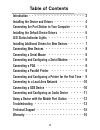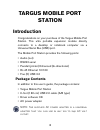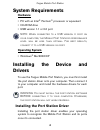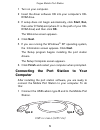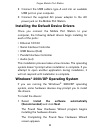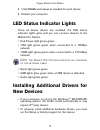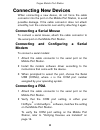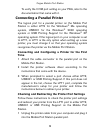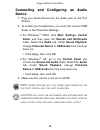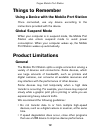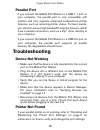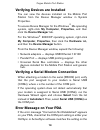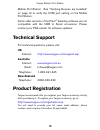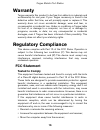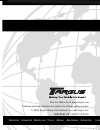B russels h annover b arcelona t okyo m ilan a msterdam s ingapore l ondon p aris n ew y ork l os a ngeles t oronto h ong k ong s ydney mobile port station user’s guide visit our web site at: www.Targus.Com features and specifications are subject to change without notice. © 2004 targus group interna...
2 table of contents introduction - - - - - - - - - - - - - - - - - - - - 3 installing the device and drivers - - - - - - - - - - - 4 connecting the port station to your computer - - - - - 5 installing the default device drivers - - - - - - - - - 6 led status indicator lights - - - - - - - - - - - - ...
3 targus mobile port station introduction congratulations on your purchase of the targus mobile port station. This ultra portable expansion module directly connects to a desktop or notebook computer via a universal serial bus (usb) port. The mobile port station provides the following ports: • audio ...
4 targus mobile port station system requirements hardware • pc with an intel ® pentium ® processor or equivalent • cd-rom drive • usb version 1.1 or 2.0 port note: when connected to a usb version 1.1 port on your computer, the mobile port station’s performance level will be less than optimal. For be...
5 targus mobile port station 1 turn on your computer. 2 insert the driver software cd into your computer’s cd- rom drive. 3 if setup does not begin automatically, click start, run, then enter d:\setup.Exe (where d: is the path of your cd- rom drive) and then click ok. The welcome screen appears. 4 c...
6 targus mobile port station 2 connect the usb cable’s type a end into an available usb port on your computer. 3 connect the supplied ac power adapter to the ac power jack on the mobile port station. Installing the default device drivers once you connect the mobile port station to your computer, the...
7 targus mobile port station 2 click finish and repeat as needed for each device. 3 restart your computer. Led status indicator lights once all device drivers are installed, the led status indicator lights glow and you can connect devices to the mobile port station. • hub power light glows green. • ...
8 targus mobile port station connecting new devices when connecting a new device, do not force the cable connector into the port on the mobile port station, to avoid possible damage. If the cable connector does not attach smoothly, turn the connector over and try attaching it again. Connecting a ser...
9 targus mobile port station to verify the com port setting on your pda, refer to the documentation that came with it. Connecting a parallel printer the logical port for a parallel printer on the mobile port station is either lpt2 for the windows ® me operating system, usb001 for the windows ® 2000 ...
10 targus mobile port station 2 select start, settings, and then printers. 3 right-click the printer device you are reassigning and select properties. 4 in the printer properties window, select details or connection for the printer. (section titles vary, so check your printer’s user manual for speci...
11 targus mobile port station connecting and configuring an audio device 1 plug your audio device into the audio jack on the port station. 2 to enable your headphones, you must first choose usb audio in the properties settings. A for windows ® 2000, click start, settings, control panel, and then ope...
12 targus mobile port station things to remember using a device with the mobile port station once connected, use any device according to the instructions provided with the device. Global suspend mode when your computer is in suspend mode, the mobile port station also enters suspend mode to avoid pow...
13 targus mobile port station parallel port if you connect the mobile port station to a usb 1.1 port on your computer, the parallel port is only compatible with printers and only supports enhanced bi-directional printer features, such as returning printer status. For best results, you should connect...
14 targus mobile port station verifying devices are installed you can view the devices installed on the mobile port station from the device manager window in system properties. To access device manager for the windows ® me operating system, right-click my computer, properties, and then click the dev...
15 targus mobile port station mobile port station. See “verifying devices are installed” on page 14 to verify the com port setting on the mobile port station. Some older versions of the palm ® desktop software are not compatible with the usb to serial conversion. Please contact your pda vendor for s...
16 targus mobile port station warranty targus warrants this product to be free from defects in materials and workmanship for one year. If your targus accessory is found to be defective within that time, we will promptly repair or replace it. This warranty does not cover accidental damage, wear and t...
17 targus mobile port station • connect the equipment into an outlet on a circuit different from that to which the receiver is connected. Windows and activesync are registered trademarks of microsoft corporation. Palm and hotsync are a registered trademarks of palm, inc. Ps/2 is a registered tradema...
B russels h annover b arcelona t okyo m ilano a msterdam s ingapore l ondon p aris n ew y ork l os a ngeles t oronto h ong k ong s ydney mobile por t station user’s guide visit our web site at: www.Targus.Com features and specifications are subject to change without notice. © 2005 targus group inter...