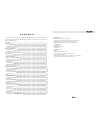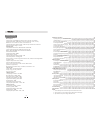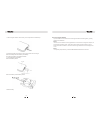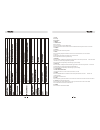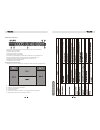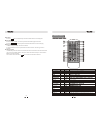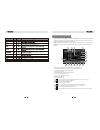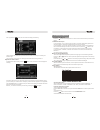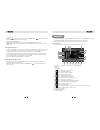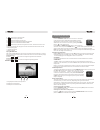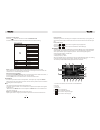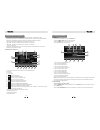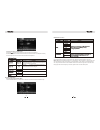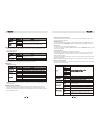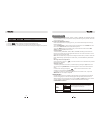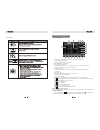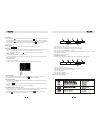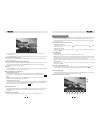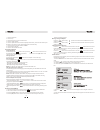- DL manuals
- Valor
- Car Video System
- ITS-702W
- Owner's Manual
Valor ITS-702W Owner's Manual
Summary of ITS-702W
Page 1
Its-702w.
Page 2
Preparation features tools and supplies !!!Warning disconnecting the battery controls and indicators button operation lcd display / indicators the key areas of the touch screen remote control front zone remote control using the tft monitor open/close the tft monitor tft monitor auto open monitor til...
Page 3
Dvd player operation opening/closing the tft video screen insert/eject disc reset the loading mechanism accessing dvd mode using the touch-screen controls controlling playback accessing the dvd menu moving through chapters fast forward/fast reverse goto search direct chapter / track selection viewin...
Page 4
Please read all of the instructions below before beginning your installation. We recommend that you have your unit installed by an experienced 12 volt electronics installer. Features • single din size, all-in-one integrated entertainment system. • built-in dvd player, car specification slot-in mecha...
Page 5
Disconnecting the battery to prevent a short circuit, be sure to turn off the ignition and remove the negative (-) battery cable prior to installation. Note: if the unit is to be installed in a car equipped with an on-board drive or navigation computer, do not disconnect the battery cable. If the ca...
Page 6
Button operation 1.Power off/vol rotary encoder. Press the encoder to turn on the unit, press and hold to turn off. Rotate clockwise/counterclockwise to adjust the volume. Press to enter the audio adjust menu when the unit is on. 2. Mute press the button to mute the volume, and press the button agai...
Page 7
7.Stop. 8.Seek up 9.Seek down. 10.Mode 11. Smart dial rotary encoder. Press the encoder to access main menu. Rotate clockwise/counterclockwise to select a desired item and press to access or confirm. 12. Reset 13. Eject press once for disc insertion/ejection. 14.Info press to display playback inform...
Page 8
Lcd display / indicators 1.Main display area, displays the time, tuning frequency and other text information. 2.Program type (pty) indicator 3.Traffic program (tp) indicator 4.Traffic announcement (ta) indicator 5.Alternative frequency (af) indicator 6.Local indicator, indicates the local radio stat...
Page 9
Remote control 6 auto scan touch the button to automatically scan the available channels of all categories. Manual scan touch the page - / page + to scan the previous/next available page of channels. Touch the / to scan the previous/next available channel of current category. Storing a channel 1. Se...
Page 10
7 accessing sattellite radio mode to switch to satellite radio mode, press the src button on the front panel or the (src) button on the remote control until sat appears at the top of the screen. The touch keys for satellite radio playback are described below. Note: an optional terk xm direct univers...
Page 11
Tft monitor operation open/close tft monitor press the ( ) button on the front panel or on the front zone remote control to open/close the monitor. Tft monitor auto open if “tft auto open” is “on”, when the unit is turned on, the monitor automatically opens to the last viewing position, and closes a...
Page 12
3. Set parameters: press the ( ) buttons on the remote or press the angle button ( ) on the front panel to adjust the selected feature to the desired setting. 4. Exit picture quality setting mode: press the pic button on the remote or press and hold the info button on the unit. Note: a video source ...
Page 13
Power on / off press the power off /vol button to turn the unit on. The buttons on the front of the unit are lightened and “welcome” message appears briefly on the lcd screen, and then displays the current mode status. You can also turn on the unit by pressing the power button ( ) on the remote cont...
Page 14
Adjusting an audio feature press the ( ) buttons on the remote or rotate the power off/vol clockwise/counterclockwise to adjust the selected feature to the desired setting. Note: the bass and treble levels are only adjustable when eq is set to “user” mode. The loudness function compensates for defic...
Page 15
System setup menu main menu there are three methods to access the main menu. •press the smart dial button on the front panel . •press the menu button on the remote control. •touch the a area on the touch-screen. 1. Touch to access front-zone menu. 2. Touch to access dvd setup. 3. Touch to access asp...
Page 16
Selecting a feature for adjustment press the ( ) buttons on the remote to select a feature to be adjusted. Rotate smart dial clockwise/counterclockwise to select a feature to be adjusted. Directly touch the options on the screen to select a feature to be adjusted. Press the ( ) buttons on the remote...
Page 17
Selecting a feature for adjustment press the direction buttons on the remote control or touch the option directly on the screen to select the feature to be adjusted. Adjusting a feature 1. Enter the option field for the feature you want to adjust by pressing the (ok) button on the remote or by press...
Page 18
Standby 1. Touch the button on the touch-screen to access standby mode. 2. In the standby mode, the unit stands in low-power state with audio output only. 3. In the standby mode, you can return to normal screen mode by performing any unit operation. 15 in “dvd setup” mode, “language”, “audio”, “vide...
Page 19
Tuner tft display tuner (fm/am) operation 1. Current source information, touch this area to return to main menu 2. Current radio band indicator 3. Current preset station playing indicator 4. Stereo broadcasting indicator 5. Radio frequency indicator 6. Preset radio stations: touch to recall preset s...
Page 20
Auto tuning press the button ( ) on remote control or touch the button on the screen to seek the next available channel by increasing the tuning frequency. Press the button again to stop searching. Press the button ( ) on the remote control or touch the button on the screen to seek the next availabl...
Page 21
Note: when properly installed, dvd video cannot be displayed on the main tft screen unless the parking brake is applied. If you attempt to play a dvd while the vehicle is moving, the tft screen displays caution information with a blue background. Rear video screens, if applicable, will operate norma...
Page 22
1. Touch to play/pause 2. Touch to stop 3. Touch to fast reverse 4. Touch to fast forward 5. Touch to repeat playback 6. Touch to repeat from a to b. Select the repeat point a wherever you want to start and the point b wherever you want to end, then, dvd displays from a to b continually. 7. Touch to...