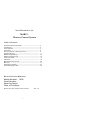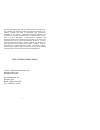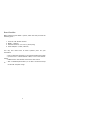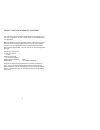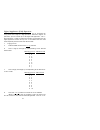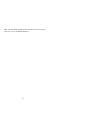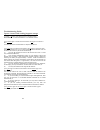Vaux electronics, inc. Marc+ remote control system table of contents important safety information ............................................. 3 introduction ...................................................................... 4 parts checklist .......................................................
This equipment generates and uses radio frequency energy which may interfere with residential radio and television reception if not properly installed and used in accordance with instructions contained in this manual. Reasonable protection against such interference is ensured, although there is no g...
Important safety information as with any product, basic safety precautions should be observed during handling and use of this system. • before using your system, please follow and adhere to all warnings, safety and operating instructions located on the product and in this owner's manual. • do not ex...
Introduction thank you for selecting the marc+ remote control system. It has been designed for the utmost in convenience and reliability. Read this owner's manual carefully to become familiar with the product and how it works. The manual explains in simple steps how to install, use, and care for you...
Parts checklist when unpacking your marc+ system, make sure that you have the following parts: 1. Vaux rc-8 rf remote control 2. Marc+ receiver 3. Standard antenna (25” wire w/ phono plug) 4. Power adapter (12vdc, 200 ma) you may also need some of these optional parts for your installation: • one x1...
Installation (note: for the purpose of this installation the marc+ receiver will be referred to as the receiver; the vaux rc-8 rf remote control will be referred to as the remote control. An audio receiver or infrared remote control will be specifically referenced to as such.) the rear panel of the ...
(note: you may also choose to use a “room blaster” instead of, or in addition to, the emitter cables. A room blaster can transmit the invisible infrared (ir) signals across a room to a wall of components; this provides more installation flexibility, but the signals can also get blocked by people or ...
Using a vaux rc-8 remote control the vaux rc-8 remote control supports the ir commands for up to 8 a/v components, as well as up to 100 x-10-connected lights and appliances. When the batteries are first installed, the rc-8 will use the "factory settings" for the programmable features it stores. Upon...
The rc-8 has a three-position slide switch which selects the operating mode; audio/video, lights/app, or macros. The audio/video mode is used to operate infrared-controlled components whose control codes have been learned by the marc+ controller. The lights/app mode is used to operate x-10 connected...
Infrared learning 1. Slide the mode switch to “audio/video”, and then press and hold the learn button on the remote control for 2 seconds until the green light on the remote control illuminates, then release. When the button is released, the yellow learn light on the receiver will illuminate. You ar...
Device buttons have been learned. You may change the current device setting at any time; you have eight separate "keyboards" to program. Note: if you wish to have a global button (e.G. Volume, mute, power...) which is always available regardless of the device page you are in, simply program the same...
Macro programming multiple command macro support allows you to define one- button sequences, for example, adjust room lighting, lower the projection screen, power-up the laserdisc, and play. There are ten 10-step macros available using any combination of audio/video ir command, x-10 for light contro...
Macro tip: a “system on” macro is handy, but many a/v devices have a toggling power command and can lead to synchronization problems. Use an x-10 appliance power strip to power these components; in the macro, first turn the module off, then on (devices now in standby), followed by all of the compone...
Security id code the marc+ system can be set to a unique identifying number, not unlike dialing up a number on a garage door opener. This allows systems to exist in adjacent houses, or multiple vaux systems to be installed within one house. There are 10,000 code combinations possible. Only power one...
Operation audio/video operation 1. Slide the mode switch to the audio/video position. 2. Select the device you wish to control by either: • pressing a device button (e.G.: cab/sat) to change the current device and use auto-source-selection, or • pressing shift-device (e.G.: shift-cab/sat) to change ...
Lights/appliances (x-10) operation controlling your lights and appliances can be performed by using either the 1-digit or 2-digit operation. With the 2-digit x-10 operation, youcan control up to 100 lights and appliances. The 1- digit operation is used to reduce the number of keystrokes for the ligh...
Defined operation. See steps 3 and 4.) example of 2-digit x-10® operation: for example, either a lamp module or an appliance module set to a house code of "d" and a unit number of "5", would be addressed by pressing the two-digit code, 4 5. An x-10 module set to a house code of "f" and a unit number...
Marc+ remote control for the 1-digit x-10® operation. This gives you a quick reference guide. Zone "0" commands all modules, on the default house code, to respond to the x-10 "all lights on" and "all units off" commands. C. Press the on or off button to control the x-10 module. (note: in order to di...
Note: the dim/bright operation does not apply to the "all lights" zone; this is an x-10-defined operation. 19.
Maintenance the marc+ system is designed to be maintenance-free, but it does contain sensitive electronic parts. Treat it with care to assure best performance. Avoid rough treatment avoid dropping the marc+ remote control and receiver. Use the original packaging (or equivalent) for protection, if yo...
Limited warranty what does your warranty cover? • any defect in material or workmanship. For how long after the original purchase? • one year. What will we do? • if your marc+ system is defective and returned within 30 days of the date it was purchased, we will replace it at no charge to you. • if y...
What does your warranty not cover? • this warranty does not cover incompatibility with: • non-remote control, wired-remote control, rf-remote control, or ultrasonic-remote control-operated components. • pre-programmed universal remote controls. • products that operate over 100khz (e.G., bang & olufs...
Questions & answers how do i find the ir sensor on my audio/video components? Place each emitter on front of the audio/video equipment's infrared (ir) sensor window. The emitters have double-sided tape to allow you to fasten them. If your audio/video component has an infrared (ir) remote control, it...
Troubleshooting guide i press a button and nothing happens except: 1.) nothing — no lights on the remote control or the receiver flash. Dead batteries — install new batteries in the remote control. 2.) the red error light on the remote control flashes and no lights on the receiver flash. You have pr...
6.) the green light on the remote control flashes and the green data light on the receiver flashes, but still no response. The remote control has sent a valid command; the receiver has sensed the command and also has qualified it as a valid command. The receiver is also acting on the command — eithe...
D.) you may not be able to send an x-10 command to some outlets in your house — if you can control an x-10 module in the same room as your marc+ system, but the same module does not respond when placed in its final destination, the cause may be: example 1: you have placed the module in an outlet whi...