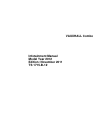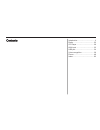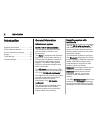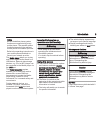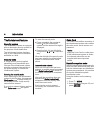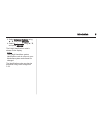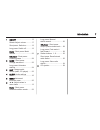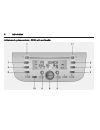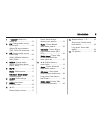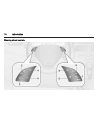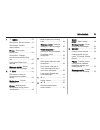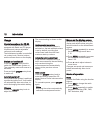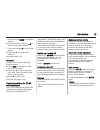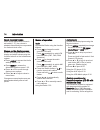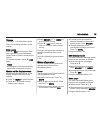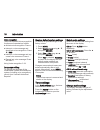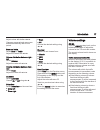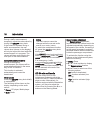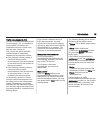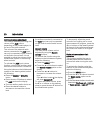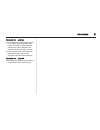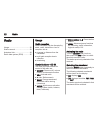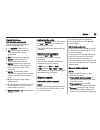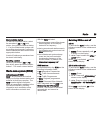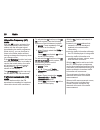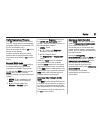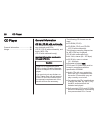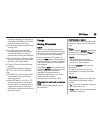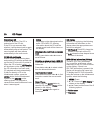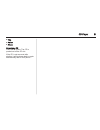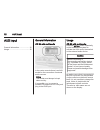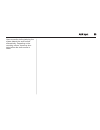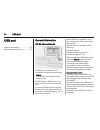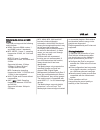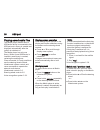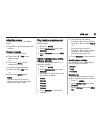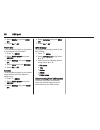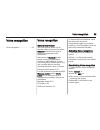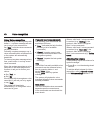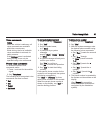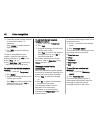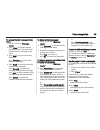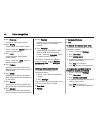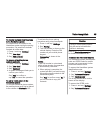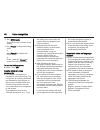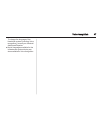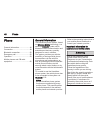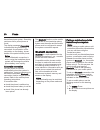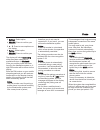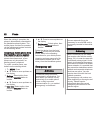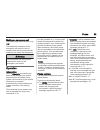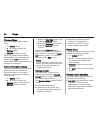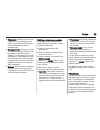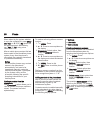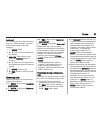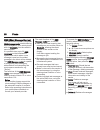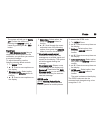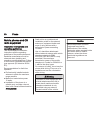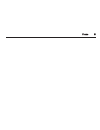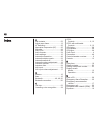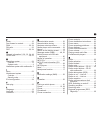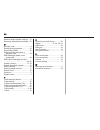- DL manuals
- Vauxhall
- Automobile
- Combo
- Infotainment Manual
Vauxhall Combo Infotainment Manual
Summary of Combo
Page 1
0 - 1 infotainment manual model year 2012 edition: november 2011 ts 1715-b-12 vauxhall combo infotainment manual model year 2012 edition: november 2011 ts 1715-b-12.
Page 2
Introduction .................................... 2 radio ........................................... 22 cd player .................................... 28 aux input ..................................... 32 usb port ...................................... 34 voice recognition ............................
Page 3
2 introduction introduction general information ....................... 2 theft-deterrent feature ................... 4 control elements overview ............ 6 usage .......................................... 12 tone settings ............................... 16 volume settings .........................
Page 4
Introduction 3 notice not all handsfree phone system functions are supported by every mobile phone. The possible phone functions depend on the relevant mobile phone and network provider. Refer to the operating instructions in your mobile phone handbook or consult your network provider. The media pla...
Page 5
4 introduction theft-deterrent feature security system the infotainment system is equipped with an electronic security system for the purpose of theft deterrence. The infotainment system functions only in your vehicle and is therefore worthless to a thief. Security code a 4-digit security code (supp...
Page 6
Introduction 5 3. Select advanced features using r / s, and press src/ok. 4. Select system code using r / s, and press src/ok. The 8-digit identification code is shown on the display. Notice the 8-digit handsfree system identification code is unique to your handsfree system and cannot be changed. Th...
Page 7
6 introduction control elements overview infotainment system controls - cd 50
Page 8
Introduction 7 1 on/off ................................ 12 rotate: adjust volume ........... 17 short press: switch on .......... 12 long press: switch off .......... 12 radio - short press: mute/ unmute .................................. 22 cd player - short press: pause/unpause .....................
Page 9
8 introduction infotainment system controls - cd 50 with multimedia.
Page 10
Introduction 9 1 m on/off: switch on / switch off ............................... 12 2 fm: change audio source to fm radio ............................ 22 switch fm band selection (fm1, fm2, fm autostore) .... 22 3 am: change audio source to am radio ............................ 22 switch am band se...
Page 11
10 introduction steering wheel controls.
Page 12
Introduction 11 1 / menu ............................. 53 short press: access menus . . 12 short press: confirm menu options ........................ 53 phone - short press: accept call ............................. 53 short press: change phone conversation during call .................................
Page 13
12 introduction usage control operations for cd 50 the cd 50 infotainment system is equipped with radio and cd player functions and various adjustable radio and audio settings. The infotainment system is controlled via a rotary knob, function buttons, and the menus shown on the display. Switch on / ...
Page 14
Introduction 13 press and hold band to autostore stations. ■ press the station buttons 1...6 to recall a stored radio station. Press and hold 1...6 to store a radio station. ■ press _ or 6 to search radio stations. Using the radio 3 22. Cd player operate the cd player using the function buttons: ■ p...
Page 15
14 introduction speed dependent volume when speed dependent volume is activated (3 17), the volume is adapted automatically to compensate for road and wind noise. Menus on the display screen access and navigate menus on the display and adjust values using the function buttons on the infotainment sys...
Page 16
Introduction 15 volume press the current setting is shown on the display. Mute / pause press à / esc to mute phone calls and ringtones or pause the media player. Mute or pause is shown on the display. To unmute/unpause, press à / esc again. Notice adjusting the volume automatically cancels the mute/...
Page 17
16 introduction voice recognition the most important voice recognition functions are operated as follows: ■ activate voice recognition: press s. ■ interrupt a voice message and deactivate voice recognition: press à / esc. ■ interrupt a voice message and say a new voice command: press s. ■ repeat las...
Page 18
Introduction 17 adjust values with button _ or 6. Changes are saved and menus are exited automatically after a brief period. Bass and treble select bass or treble. Adjust the values with _ or 6. Volume distribution between right - left select balance. Adjust the value with _ or 6. Volume distributio...
Page 19
18 introduction during a traffic announcement, temporarily adjust the volume level by turning the on/off rotary knob. If the volume is adjusted during a traffic announcement, the new volume level (shown on the display) will only be kept at this level while the announcement is in progress. The volume...
Page 20
Introduction 19 traffic announcements (ta) with the ta function activated (shown on the display) 3 25, it is possible to receive traffic information at a predefined minimum volume even with the radio volume off. The volume with which the traffic announcement is transmitted depends on the reception v...
Page 21
20 introduction aux input volume adjustment this function enables you to align the volume of the aux source, depending on the portable player, to the one of the other sources. The volume of the external audio source connected to the aux input, can only be operated via the controls on the audio sourc...
Page 22
Introduction 21 radio on vol. – limit on: ■ if the previous volume level is equal to or higher than the preset max. Value / equal to or lower than the preset min. Value, the radio will come on at the max./min. Volume ■ if the volume level is between the preset min./max. Values, the previous volume w...
Page 23
22 radio radio usage .......................................... 22 station search .............................. 23 autostore lists .............................. 24 radio data system (rds) ............ 25 usage radio reception radio reception may be disrupted by static, noise, distortion or loss of...
Page 24
Radio 23 control buttons - cd 50 with multimedia the most important buttons for control of the radio are: ■ m / on/off: power on / off ■ fm: fm waveband selection / automatic station storing (autostore) ■ am: mw waveband selection ■ mute: volume activation / deactivation (mute/pause) ■ audio: audio ...
Page 25
24 radio cd 50 with multimedia press the r or s buttons on the infotainment system: ■ press briefly and repeatedly: to start a manual search for the next receivable station ■ press and hold: to start fast searching in the required direction ■ release: tuning will stop and the infotainment system dis...
Page 26
Radio 25 manual station storing to store an individual station, select the waveband (am or fm) and station, then press the desired button 1...6 on the infotainment system until an audible signal sounds, confirming that the station has been stored to the appropriate button. A total of 6 stations per ...
Page 27
26 radio alternative frequency (af) mode with the af function activated, the radio automatically tunes into the station with the strongest signal broadcasting the same programme. While driving, you can continue to listen to the same station without having to change the frequency when you change zone...
Page 28
Radio 27 traffic programmes (tp) mode the tp function enables the user to find only those stations that regularly broadcast traffic announcements (cd 50 with multimedia only). When this function is active, tp will be shown on the display. In some countries there are radio stations that do not broadc...
Page 29
28 cd player cd player general information ..................... 28 usage .......................................... 29 general information cd 50 / cd 50 with multimedia the infotainment system's cd player can playback audio cds (cd 50 / cd 50 with multimedia), and audio / mp3 cds (cd 50 with multim...
Page 30
Cd player 29 handling, especially in the case of self-recorded cd-rs and cd-rws, must be ensured; see below. ■ avoid leaving fingerprints when you change cds. ■ put cds back in their sleeves immediately after removing them from the cd player, in order to protect them from dirt and damage. ■ dirt and...
Page 31
30 cd player removing a cd press the d button: the cd is pushed out of the cd slot. If the cd is not removed after ejection, it will be drawn back in again automatically after a brief period. The sound system will then resume automatically to the radio mode. Cd 50 with multimedia switch on the infot...
Page 32
Cd player 31 ■ title ■ author ■ album removing a cd press the d button: the cd is pushed out of the cd slot. If the cd is not removed after ejection, it will be drawn back in again automatically after a brief period..
Page 33
32 aux input aux input general information ..................... 32 usage .......................................... 32 general information cd 50 with multimedia in the centre console there is an aux socket for the connection of external audio sources. Notice the socket must always be kept clean and...
Page 34
Aux input 33 upon connection via the jack plug, the system detects the audio source automatically. Depending on the recording volume, there may be a delay before the audio source is heard..
Page 35
34 usb port usb port general information ..................... 34 playing saved audio files ............. 36 general information cd 50 with multimedia a usb port is available for the connection of external audio sources. Notice the socket must always be kept clean and dry. An mp3 player, usb device ...
Page 36
Usb port 35 external audio devices and usb drives the usb port supports the following audio formats: ■ wma: supports wma version 1 and wma version 2 standards. ■ mp3: mpeg-1 layer 3 - sampling frequencies 32 khz, 44.1 khz and 48 khz. Mpeg-2 layer 3 - sampling frequencies 16 khz, 22.05 khz and 24 khz...
Page 37
36 usb port playing saved audio files the media player detects when a usb audio device is connected to the usb port and a library is created and displayed automatically after the ignition is switched on. The media player has only one library. When a new usb device is inserted a new library is create...
Page 38
Usb port 37 adjust the volume to adjust the volume of the media player: ■ press controls. Pause / unpause to pause the media player: ■ press button à / esc on the steering wheel - or - ■ press button mute on the infotainment system. To unpause the media player: ■ press button à / esc again - or - ■ ...
Page 39
38 usb port 4. Select shuffle and press src/ ok. 5. Select on or off. Repeat play to set the media player to play tracks in a continual loop by default: 1. Press / menu. 2. Select media player and press src/ok. 3. Select settings and press src/ ok. 4. Select loop and press src/ok. 5. Select on or of...
Page 40
Voice recognition 39 voice recognition voice recognition ......................... 39 voice recognition general information voice recognition allows you to operate certain functions of a paired bluetooth mobile phone using a series of programmed voice commands. After pairing a bluetooth mobile phone...
Page 41
40 voice recognition using voice recognition after activating voice recognition with button s, a system message will ask you to say a voice command or say "help", to list the voice commands currently available. Following a system message, say a voice command within a few seconds or the system will a...
Page 42
Voice recognition 41 voice commands notice when the vehicle is stationary, all voice commands are available within the current menu. While driving, the list of available voice commands is reduced, for safety reasons. If the settings menu is activated during driving, it can only be operated using voi...
Page 43
42 voice recognition 5. Check the phone number entered is correct and modify it if necessary. (say "delete" to delete the last digits entered). 6. Say "dial" to start the dialling process. To dial an international phone number, enter the international dialling code first, e.G. +44 for uk: ■ say "plu...
Page 44
Voice recognition 43 to access the text messages in the inbox: 1. Press s and say "message reader". 2. Say "inbox" to access the text message inbox. The system will display the first message in the inbox. 3. Say "next" to move to the next message. Say "previous" to move to the previous message. 4. S...
Page 45
44 voice recognition ■ say "previous" (moves to the previous track) ■ say "shuffle" (plays tracks in a random order) press s and say "shuffle" again to switch function on/off. ■ say "loop" (plays the same audio tracks continuously) press s and say "loop" again to switch function on/off. ■ say "folde...
Page 46
Voice recognition 45 to transfer contacts from the phone to the handsfree system: if contacts were not copied to the handsfree system during the pairing procedure, it is possible to transfer contacts at a later date. 1. Press s and say "settings". 2. Say "user data". 3. Say "add contacts". To remove...
Page 47
46 voice recognition 3. Say "gprs code". The gprs code is shown on the display. 4. Say "preset" to keep the existing code. Or say "disable" to disable the gprs code. Or press s and say "cancel" to cancel the voice interaction. To exit the settings menu: ■ press s say "exit". Helpful hints for voice ...
Page 48
Voice recognition 47 to change the language of the handsfree system (including voice recognition), consult your vauxhall authorised repairer. ■ not all languages available for the infotainment system display are also available for voice recognition..
Page 49
48 phone phone general information ..................... 48 connection ................................... 49 bluetooth connection ................... 50 emergency call ............................ 52 operation ..................................... 53 mobile phones and cb radio equipment ..............
Page 50
Phone 49 9 warning mobile phones have effects on your environment. For this reason, safety regulations have been prepared which you should make yourself familiar with before you use the telephone. Bluetooth the bluetooth technology enables the user to make and receive phone calls using preset voice ...
Page 51
50 phone handsfree phone system. Searching continues until a paired phone is found. The display message connecting, indicates that the phone being connected. A confirmation of the connection on the display, shows details of the paired mobile phone. Notice when a bluetooth connection is active, using...
Page 52
Phone 51 3. Settings: select option 4. Src/ok: press to confirm your selection 5. R / s: press to move up/down on the display 6. Pairing: select option 7. Src/ok: press to confirm your selection the display will show connecting while the system searches for available devices via bluetooth. If the yo...
Page 53
52 phone when the pairing is complete, the phone is automatically connected to the handsfree phone system. The mobile phone can then be operated via the infotainment system controls on the steering wheel. Unpairing a mobile phone from the handsfree phone system if the maximum amount of paired phones...
Page 54
Phone 53 making an emergency call dial the emergency call number (e.G. 112). The telephone connection to the emergency call centre is set up. Answer when the service personnel questions you about the emergency. 9 warning do not end the call until you are requested to do so by the emergency call cent...
Page 55
54 phone phone settings select the phone settings option menu: 1. / menu: press 2. R / s: press to select the settings option 3. Src/ok: press to confirm when the desired phone setting adjustments have been confirmed, press the à / esc button on the steering wheel to exit the phone menu and save the...
Page 56
Phone 55 ■ phonebook: allows you to view the numbers in your phonebook and select one to make a call. Names in the phonebook are grouped alphabetically. ■ message reader: allows you to read the last text message received, call the sender of the message or delete it. You can store up to 20 text messa...
Page 57
56 phone when asked by the system whether to copy the contacts list, press src/ ok (yes) or à / esc (no) button on the steering wheel. Alternatively, say "yes" or "no" using voice commands 3 39. After a mobile phone contact list has been copied to the handsfree phone system, every time the phone is ...
Page 58
Phone 57 last call to dial a number from the call history lists (e.G. Dialled numbers, received calls, missed calls), select the following: 1. / menu: press 2. R / s: press to move up/down on the display 3. Last calls: select option, then press the src/ok button to confirm 4. R / s: press to move up...
Page 59
58 phone sms (short message service) the infotainment system's integrated sms message reader reads incoming text messages on your mobile phone with via bluetooth over the vehicle's sound system. It is possible store up to 20 sms messages on the infotainment system, after which when a new message is ...
Page 60
Phone 59 the system will ask you to delete all?. Confirm the deletion by pressing the src/ok button, or cancel by pressing the à / esc button. Signal type the sms message reader lets you choose from three options for the notification you get when you receive a new text message. To adjust the setting...
Page 61
60 phone mobile phones and cb radio equipment installation instructions and operating guidelines the vehicle specific installation instructions and the operating guidelines of the mobile phone and handsfree manufacturer must be observed when installing and operating a mobile telephone. Failure to do...
Page 62
Phone 61.
Page 63
62 index a add contacts................................. 53 adjust menu items........................ 12 af switching................................. 25 alternative frequencies (af)......... 25 am radio....................................... 22 audio cds.................................... 28 audio...
Page 64
63 f fader............................................ 16 fast forward or rewind.................. 29 fma........................................ 22, 24 fm radio....................................... 22 fmt........................................ 22, 24 g general information 2, 28, 32, 34, 48 gprs ...
Page 65
64 restore default system settings... 12 restoring default phone settings.. 53 s security code.................................. 4 selecting the waveband............... 22 signal type (sms)......................... 53 skipping to the next track or previous track............................ 29 sms me...