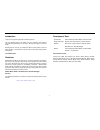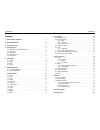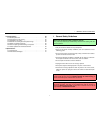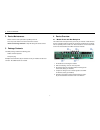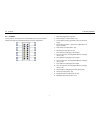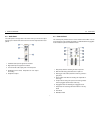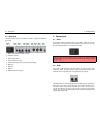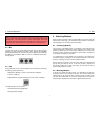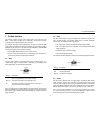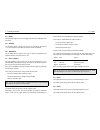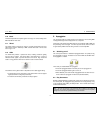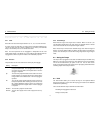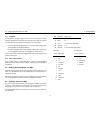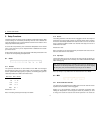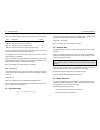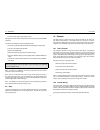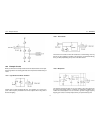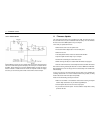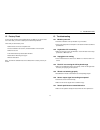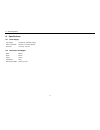Summary of KB 37
Page 1
W aldorf kb37 u ser m anual waldorf music gmbh 2016-09-21 1.
Page 2
Introduction thank you for purchasing the kb37 controller keyboard. Like any waldorf product, this kb37 has been developed and produced using advanced materials from outer space. We hope you enjoy it as much as we do. Reading this user manual, you will discover all the device’s features, learn its b...
Page 3
Contents contents contents 1 general safety guidelines 4 2 device maintenance 5 3 package contents 5 4 device overview 5 4.1 module frame with bus backplane . . . . . . . . . . . . . . . . . 5 4.2 cv panel . . . . . . . . . . . . . . . . . . . . . . . . . . . . . . . 6 4.3 audio panel . . . . . . . ...
Page 4
1 general safety guidelines 13 troubleshooting 20 13.1 modules power fail . . . . . . . . . . . . . . . . . . . . . . . . . . 20 13.2 keyboard-to-cv not working . . . . . . . . . . . . . . . . . . . . . 20 13.3 arpeggiator not running . . . . . . . . . . . . . . . . . . . . . . . 20 13.4 pitch cv no...
Page 5
4 device overview 2 device maintenance • refer all service and repair tasks to qualified personnel. • use only a soft cloth or brush to clean the device surface. • never use cleaning chemicals as they will damage the device surface. 3 package contents the kb37 package contains the following parts: •...
Page 6
4.2 cv panel 4 device overview 4.2 cv panel the cv panel on the left side of the unit provides jacks to access all control voltages as well as some illuminated buttons to set some configurations. 1 gate output triggered on each note 2 pitch cv output 1v/octave (level 0..+7v) 3 clock output for synci...
Page 7
4 device overview 4.3 audio panel 4.3 audio panel the audio panel on the right side of the unit is where you connect the output signals of your modules and set the volume for the main outputs and the head- phones. 1 left/mono audio input for signals from modules 2 right audio input for signals from ...
Page 8
4.5 back panel 5 connections 4.5 back panel the back panel provides the connectivity needed to integrate the kb37 into your setup. 1 mains socket with power switch and fuse 2 extension connector 3 audio outputs (stereo) 4 sensor input (level 0..+5v) 5 sustain pedal input (polarity is detected automa...
Page 9
6 attaching modules 5.3 midi before connecting and disconnecting the kb37 from a power supply source, turn your amp’s volume control all the way down to avoid damage due to on/off switching noise. The kb37 produces a high-level output signal. Please take care that the connected playback device is su...
Page 10
7 cv/gate interface 7 cv/gate interface the cv/gate interface features various output jacks on the left side of the kb37. It also allows the kb37 to be configured in various ways via setup functions and the dedicated buttons next to the jacks. The voltages and trigger signals generated on the jacks ...
Page 11
7 cv/gate interface 7.4 reset 7.4 reset the reset output delivers a short +5v trigger pulse each time a midi stop event is received. 7.5 velocity the vel output delivers a signal in the range 0..+5v according to note velocity 1..127 (note velocity 0 means note off and is therefore not available). 7....
Page 12
7.10 bend 8 arpeggiator 7.10 bend the bend output delivers a bipolar signal in the range -5v..+5v according to the midi pitch bend 14-bit value. 7.11 wheel this output delivers a signal in the range 0..+5v that corresponds to the mod- ulation wheel, which is effectively a midi controller with cc# 1 ...
Page 13
8 arpeggiator 8.3 setting the tempo 8.2.1 clock select the note value for the steps between 1/2, 1/4, 1/8, 1/16 and 1/32 notes. To select 1/4 note as clock value, you have to press and hold the setup key, the 1/8 key and then press the 1/32 key. Similar to get 1/2 notes, press and hold setup, 1/32 a...
Page 14
8.5 sending generated notes over midi 8 arpeggiator 8.4.1 hold mode in hold mode the arpeggio changes every time a new chord is played. A chord change is detected when new notes arrive after all previous ones are released. The hold mode can be activated or deactivated on the control panel: • press a...
Page 15
9 setup functions 9 setup functions the setup functions are used to access the kb37’s configuration settings. Most of these settings are memorized permanently when the unit is switched off. Those few settings that are not stored between sessions ensure that the unit is always fully functional after ...
Page 16
9.3 pitch bend range 9 setup functions printed as secondary labels in a lighter color on the lower part of the keyboard. Label description default midi tx transmit channel of the keyboard 1 midi rx receive channel for the cv interface 1 arp tx transmit channel for arpeggiator notes off arp rx receiv...
Page 17
10 sensors 9.6 panic • a wheel’s value reaches its limit way to early checking the wheels’ values should be done by looking at the generated midi messages. To perform the calibration, perform the following steps: • press the key labeled calibrate wheels while holding the setup button • the two outer...
Page 18
10.3 example circuits 10 sensors 10.3 example circuits below you’ll find some example circuits that can be attached to the sensor input. Please regard them as a starting point that can be improved and tweaked to your needs. 10.3.1 light sensor with photo transistor various types of photo transistors...
Page 19
11 firmware update 10.3.4 distance sensor infrared distance sensors are very popular and even used in commercial prod- ucts from a well-known japanese company. This is how you can attach them to the kb37. Please note that you need an additional battery to power the sensor because it draws a notable ...
Page 20
13 troubleshooting 12 factory reset in case you fully messed up the configuration of your kb37 or you want to reset it to a clean state, you can do a factory reset of all stored parameters. This is how you do the factory reset: • switch off the unit in case it is powered on • press and hold the ctrl...
Page 21
14 specifications 14 specifications 14.1 power supply input voltage: 110/220v ac (switchable at psu) power consumption: 10w (idle, no modules attached) bus power: +12v/1.5a, -12v/1.5a 14.2 dimensions and weight width: 656mm depth: 334mm height: 122mm total weight: 8.5kg module frame width: 543mm (10...