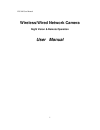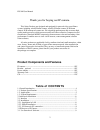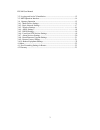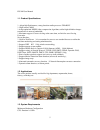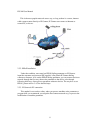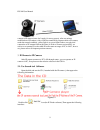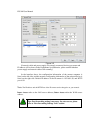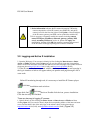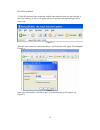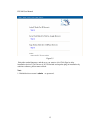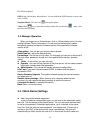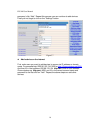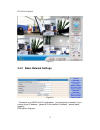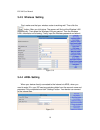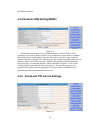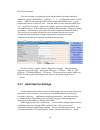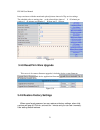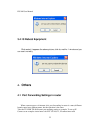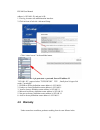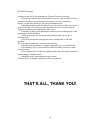Wanscam AJ series User Manual - General Introduction
IPCAM User Manual
4
General Introduction
IP Camera is a new generation product with the combination of analog camera &
IP video technology. Despite all functions which analog cameras have, IP camera can
compress and encrypt video and audio signal then send it to remote terminals through
internet with its built-in processor and web server. With its IP address, users can use
standard PC IE browser to visit IP camera, real time monitor targets, manage and store
video or image, PTZ control also is available through network.
As a new member in camera family, IP camera shares the same operation function
with the analog camera, such as, auto white balance, auto shutter speed, AGC, auto
backlight compensation etc. On the other hand, IP camera supports remote access
through internet, and support multi-user visit, some IP cameras are able to extend to
both analog and digital signal.
The core of AJ series IP cameras is 32Bit RSIC, adopts standard MJPEG
compression format, camera sensor is CMOS, support auto white balance and
backlight balance, support IE, cell phone browser,centralized monitor interface
management. In general, according to the function of audio simplex & duplex,
infrared, wired, wireless, POE, PZT, local storage, it has hundreds of products, to
meet requirements of high, middle, low ranks of users.