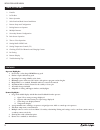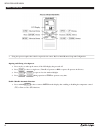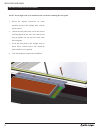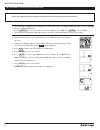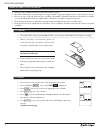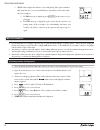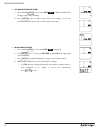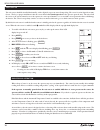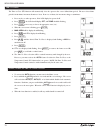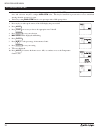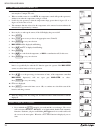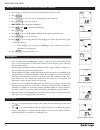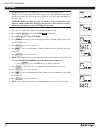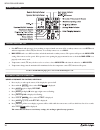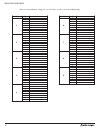- DL manuals
- Wasco
- Remote Control
- Solar Smart EVMS
- Installation & User Manual
Wasco Solar Smart EVMS Installation & User Manual
Summary of Solar Smart EVMS
Page 1
Installation & user manual 800-388-0293 fax: 207-216-4562 csm@wascoproducts.Com www.Wascoskylights.Com eastern facility: 85 spencer drive, unit a, wells, me 04090 western facility: 6645 echo avenue, reno, nv 89506 with rain sensor models evms & gsvms.
Page 2
Installation & user manual 2 installation and user manual 1 revision 8.12.2015 table of contents 1 features 2 in the box 2 further items required 3 basic operation 4 solar panel and operator installation 4 operator installation 5 solar panel and rain sensor installation 6 wiring the solar panel and ...
Page 3
Installation & user manual 3 solar smart operator installation and user manual revision 8.12.2015 2 in the box • solar smart operator • operator battery cover • operator battery • chain clip with release pin • small flat head screw driver • remote • remote battery cover • (2) aa batteries • wall mou...
Page 4
Installation & user manual 4 installation and user manual 3 revision 8.12.2015 basic operation • using the operator requires that it has been paired to the remote. Refer to initial remote setup and configuration. Opening and closing of an operator 1. Press any key to wake up the remote, if the lcd d...
Page 5
Installation & user manual 5 installation and user manual 5 revision 8.12.2015 installation of the solar panel and rain sensor • the solar panel must be mounted with airspace underneath for cooling and performance efficiency; as well as maintain the product life span. 1. Lay the solar panel face dow...
Page 6
Installation & user manual 6 installation and user manual 7 revision 8.12.2015 initial remote setup and configuration • the following are applicable for configuring the main remote only. To configure additional remotes, refer to 'multiple remotes' for more information. • pressing mode does not work ...
Page 7
Installation & user manual 7 solar smart operator installation and user manual revision 8.12.2015 8 pairing the remote to the operator • pairing sets up communication between the remote and the operator. • the remote will be able to control all operators assigned within a single zone simultaneously,...
Page 8
Installation & user manual 8 installation and user manual 9 revision 8.12.2015 7. Succ will be displayed to indicate a successful pairing. The operator will then fully open then close one cycle. Do not press any buttons on the remote until this cycle completes. A. If a fail message is displayed, pre...
Page 9
Installation & user manual 9 solar smart operator installation and user manual revision 8.12.2015 10 1. Secondary remote steps a. Press and hold mode , release when pair set is displayed and the s in the upper-right corner is flashing. B. Press enter . The secondary remote will now be waiting to rec...
Page 10
Installation & user manual 10 installation and user manual 11 revision 8.12.2015 rain sensor the rain sensor should be installed horizontally, with a slight tilt to prevent water from pooling. The sensor location depends on many factors. The key to proper installation is that the sensor must be leve...
Page 11
Installation & user manual 11 solar smart operator installation and user manual revision 8.12.2015 12 time to close the time to close (p1) function will automatically close the operator after a user defined time period. The user selected time period is in 10 minute increments from 0 to 1 hour. From ...
Page 12
Installation & user manual 12 installation and user manual 13 revision 8.12.2015 setting max-open limit • the travel distance that the operator(s) will open a window/skylight (max-open) can be reduced for all operators within a zone; and each zone may have a unique max-open value. This may be benefi...
Page 13
Installation & user manual 13 solar smart operator installation and user manual revision 8.12.2015 14 setting temperature control (tc) • automated temperature control (tc) can be set for all operators within a zone; and each zone may have a unique tc value. • when set and the remote is set to auto, ...
Page 14
Installation & user manual 14 installation and user manual 15 revision 8.12.2015 checking status of batteries and charging current 1. Press any key to wake up the remote, if the lcd display has powered off. 2. Press mode . 3. Press zone as necessary to choose the appropriate zone (1 thru 9). 4. Pres...
Page 15
Installation & user manual 15 solar smart operator installation and user manual revision 8.12.2015 16 re-zoning • recommended only for when multiple operators are used with a single remote. • this process removes the operator from the assigned zone and/or id number, but remains paired to the remote....
Page 16
Installation & user manual 16 installation and user manual 17 revision 8.12.2015 remote display troubleshooting tips 1. If in auto mode and operator(s) is not working as expected, make sure none of the secondary remotes are set to auto mode and that temperature control (tc) for all zones on secondar...
Page 17
Installation & user manual 17 solar smart operator installation and user manual revision 8.12.2015 18 please record your remote settings for ease of reference as well as assist in troubleshooting. Zone id location 1 1 2 3 4 5 6 7 8 9 2 1 2 3 4 5 6 7 8 9 3 1 2 3 4 5 6 7 8 9 4 1 2 3 4 5 6 7 8 9 5 1 2 ...