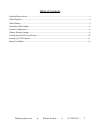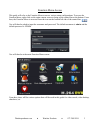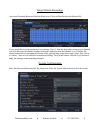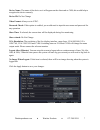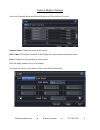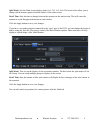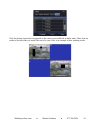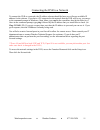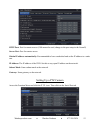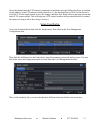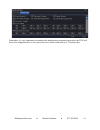Summary of E2 Series
Page 1
E2-series dvr manual watcherproducts.Com ♦ watcher products ♦ 877-289-2824 1.
Page 2
Table of contents function menu access...............................................................................................................................3 video playback..........................................................................................................................
Page 3
Function menu access this guide will refer to the function menu to access various setup configurations. To access the function menu, right-click on the main camera screen to bring up the control bar at the bottom. From here, the function menu is accessed from the icon on the bottom left side of the ...
Page 4
Video playback access the function menu and click on the search icon then click on time search. Select the date on the right. Then select the camera number(s) that you want to view. Click the search button in the upper-right corner. This will bring up a timeline for the day specified along with each...
Page 5
Video backup **video backup can only be performed on a usb flash drive. It will not backup to portable usb dvd drive.** access the function menu and click on the backup icon. On the right-hand side, set the start and end date and time. Check the camera numbers below the date/time settings you wish t...
Page 6
Setup motion recording access the function menu and click the setup icon. Click on schedule then the motion tab. If you would like to setup motion on every camera, select 1, from the drop-down menu next to channel. You will then copy the channel settings to the other channels once the schedule is se...
Page 7
Device name: the name of the device as it will appear on the client end or cms, this would help to recognize the device remotely. Device id: do not change video format: always set to ntsc. Password check: if this option is enabled, you would need to input the user name and password for any operation...
Page 8
Camera display settings access the function menu and click the setup icon. Then click the live tab. Camera name: change the name of the camera. Show name: this chooses whether to the display the camera name on the main screen. Color: change the color settings on each camera. Click the apply button t...
Page 9
Split mode: sets the main screen display mode (1x1, 2x2, 3x3, 4x4). The boxes below allow you to change which cameras appear in which window of the main screen. Dwell time: sets the time to change between the cameras on the main screen. This will cause the cameras to cycle through each camera in eac...
Page 10
Click the setting button that corresponds to the camera you would like to add a mask. Then, draw an outline of the area that you would like not to be seen. Here is an example of how masking works. Watcherproducts.Com ♦ watcher products ♦ 877-289-2824 10
Page 11
Connecting the dvr to a network to connect the dvr to a network, the ip address scheme should be know as well as an available ip address for the scheme. If you have a pc connected to the network that the dvr will be on, you can go to the command prompt in windows. (start menu, type cmdin the search ...
Page 12
Http port: port for remote access (if 80 cannot be used, change to the port setup in the firewall) server port: port for remote access obtain ip address automatically: recommended to leave unchecked and set the ip address to a static one. Ip address: the ip address of the dvr. Set this to any open i...
Page 13
Chose the channel that the ptz camera is connected to and make sure the enable check box is checked. Set the address of the ptz camera (usually defaults to 1). Set the baud rate to 2400. Set the protocol to pelcop. Click the apply button to save the changes and then exit. Right-click on the main scr...
Page 14
Remember, it is very important to remember the administrator username/password as the dvr will have to be shipped back to us for a password reset, which could take up to 7 business days. Watcherproducts.Com ♦ watcher products ♦ 877-289-2824 14.