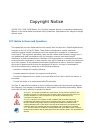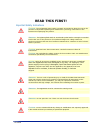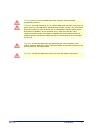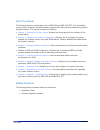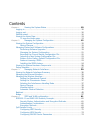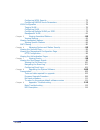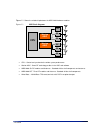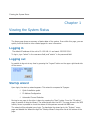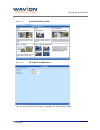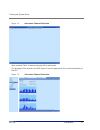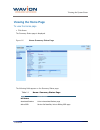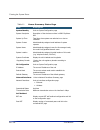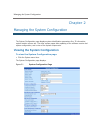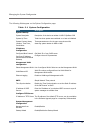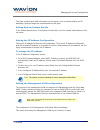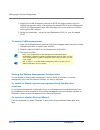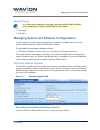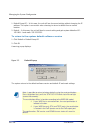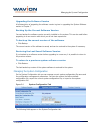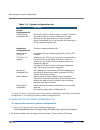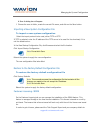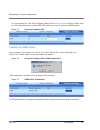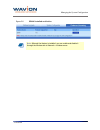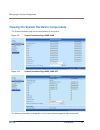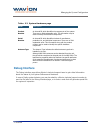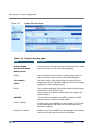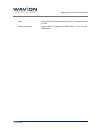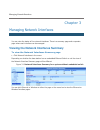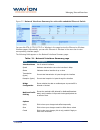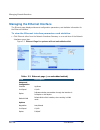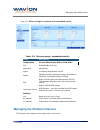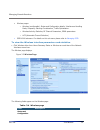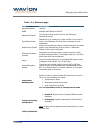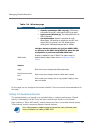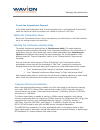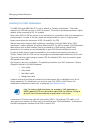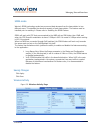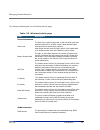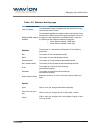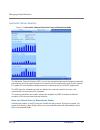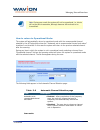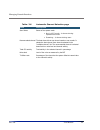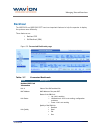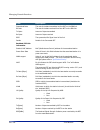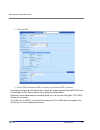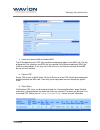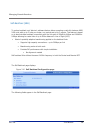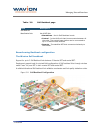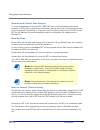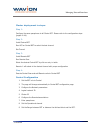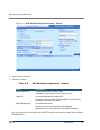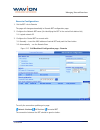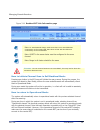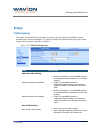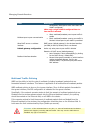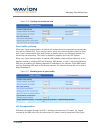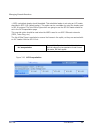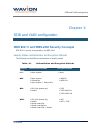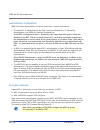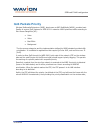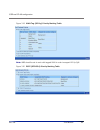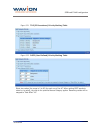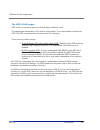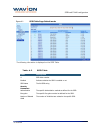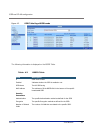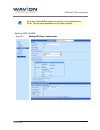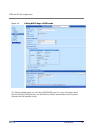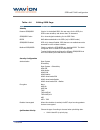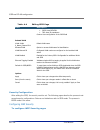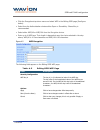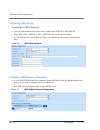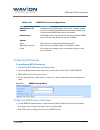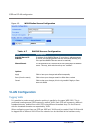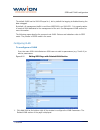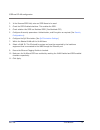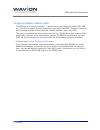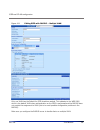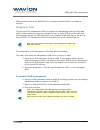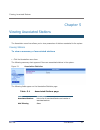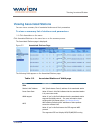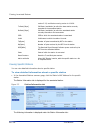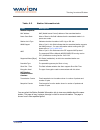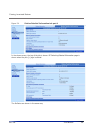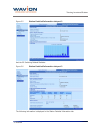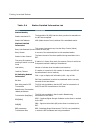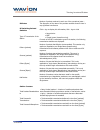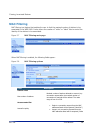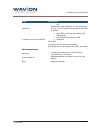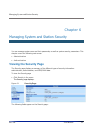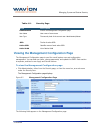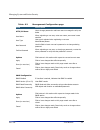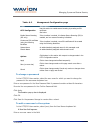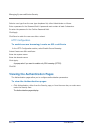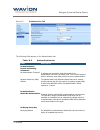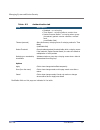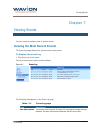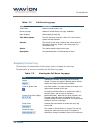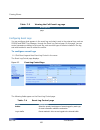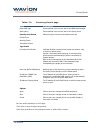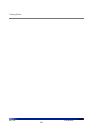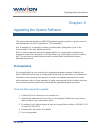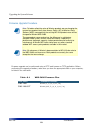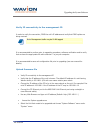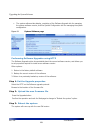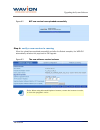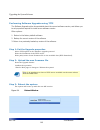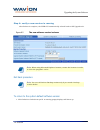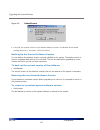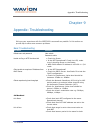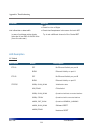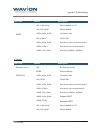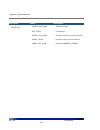- DL manuals
- Wavion
- Accessories
- WBS-2400 SCT 120
- User Manual
Wavion WBS-2400 SCT 120 User Manual
Summary of WBS-2400 SCT 120
Page 1
Wbs-2400 and wbs-2400-sct user manual sw version 4.0 march 2010
Page 2
Rev 4.0 user manual 2 copyright notice ©2006, 2007, 2008, 2009 wavion, inc. All rights reserved. Wavion is a registered trademark of wavion in the united states and certain other jurisdictions. Specifications are subject to change without notice. Fcc notice to users and operators this equipment has ...
Page 3
3 wavion read this first! Important safety instructions c aution : the exclamation point within a triangle is intended to alert the user to the presence of important operating and maintenance (servicing) instructions in the literature accompanying the product. W arning : the lightning flash with an ...
Page 4
Rev 4.0 user manual 4 c aution : there are no user-serviceable parts inside. All service must be performed by qualified personnel. C aution : the rj45 connectors of your wavion wbs-2400 may source dc power on pins 4,5 and 7,8. The ieee 802.3 standards allow for pins 4,5 and 7,8 to be used for power ...
Page 5
5 wavion about this manual the following describes configuration of the wbs-2400 and wbs-2400-sct. It is intended for use by network engineers and administrators charged with setting up and administering wavion wireless networks. This manual contains the following: • chapter 1: viewing the system st...
Page 6
Contents c h a p t e r 1 viewing the system status .......................................................................... 10 logging in ........................................................................................................................... 10 logging out ........................
Page 7
7 wavion configuring wpa2 security .....................................................................................75 configuring radius server parameters ...............................................................75 vlan configuration ..........................................................
Page 8
Rev 4.0 user manual 8 introduction wavion is glad to have the opportunity to offer the wbs2400 family of products as the best wireless coverage solution for your project requirements. Wavion’s next-generation base stations, referred to as spatially adaptive wifi base stations, are designed specifica...
Page 9: Cpu
9 wavion figure 1.1 : shows the relationship between the wbs-2400 hardware modules. Figure 1.1 hw block diagram • cpu – control and synchronize the whole system performance • wavion asic - smartrf technology resides in the asic and software • wbs-2400- six rf modules and antennas - standard off-the-...
Page 10: Logging In
Viewing the system status chapter 1 viewing the system status the home page shows a summary of status data of the system. From within this page, you can quickly link from fields to other related pages for more information. Logging in the default ip address of the unit is ip: 192.168.1.1 and mask: 25...
Page 11
Viewing the system status 11 wavion figure 1.2 quick installation guide figure 1.3 ip address configuration you can skip the wizard in this page by pressing the “skip wizard” button..
Page 12
Viewing the system status rev 4.0 user manual 12 figure 1.4 automatic channel selection after pressing “start” a channel scanning will be performed. The last page of the wizard is the acs results. From this page starts the normal functionality of the gui. Figure 1.5 automatic channel selection.
Page 13: Viewing The Home Page
Viewing the system status 13 wavion viewing the home page to view the home page • click home. The summary status page is displayed. Figure 1.6 home: summary status page the following fields appear on the summary status page: table 1.1 home: summary status page field description bst status associated...
Page 14
Viewing the system status rev 4.0 user manual 14 table 1.1 home: summary status page field description system identity links to system configuration page system description description of the device as written in mib-ii sysdescr oid system up time total time since system was switched on or last re- ...
Page 15
Managing the system configuration chapter 2 managing the system configuration the system configuration page displays system identification parameters like, ip information, system location servers etc. The other system pages allow updating of the software version and system configuration, and a view ...
Page 16
Managing the system configuration rev 4.0 user manual 16 the following fields appear on the system configuration page: table- 2.1 system configuration field description system identity system description description of the device as written in mib-ii sysdescr oid system up time total time since syst...
Page 17
Managing the system configuration 17 wavion this page contains basic static information on the system, such as contact details, and ip addresses. Several changes are recommended on this page. Setting system contact details in the system identity area, in the system contact field, enter the contact e...
Page 18
Managing the system configuration rev 4.0 user manual 18 1. Applying the vlan parameters (external vlan id and tagging mode) using the existing management traffic, and selecting the desired vlan to be the management vlan on the administration page. After this stage the current wire-line connection t...
Page 19
Managing the system configuration 19 wavion saving changes note : after making changes on this page, you must click both apply and save, or the changes do not remain in effect after the next reboot. 1. Click apply. 2. Click save. Managing system and software configurations you can change the system ...
Page 20
Managing the system configuration rev 4.0 user manual 20 1. Default except ip – in this case, the unit will lose its current setting without changing the ip address. This option is convenient when choosing to return to default from a remote location. 2. Default – in this case, the unit will lose its...
Page 21
Managing the system configuration 21 wavion upgrading the software version a full description of upgrading the software version is given in upgrading the system software section in chapter 7. Backing up the current software version you can backup the software version currently installed on the syste...
Page 22
Managing the system configuration rev 4.0 user manual 22 table- 2.2 system configuration tab field description current configuration file current startup configuration file file currently used to configure system on startup. This field is also used to export the current configuration file. Right- cl...
Page 23
Managing the system configuration 23 wavion a save as dialog box will appear. 5 choose the save in folder, create the correct file name, and click on the save button. Importing a new system configuration file to import a new system configuration select the import protocol to be used, either tftp or ...
Page 24
Managing the system configuration rev 4.0 user manual 24 for help creating the tech support report, please refer to debug interface section. Please send one tech support report per each wbs-2400 where you want to enable the sdma feature. Figure 2.5 features licensing tab installing the sdma feature ...
Page 25
Managing the system configuration 25 wavion figure 2.8 sdma installed and active note: although the feature is installed, you can enable and disable it through the wireless tab in network-> wireless menu..
Page 26
Managing the system configuration rev 4.0 user manual 26 viewing the system hardware components the system hardware page lists the components of the system. Figure 2.9 system hardware page-wbs-2400 figure 2.10 system hardware page-wbs-2400-sct the following information is displayed on the system har...
Page 27: Debug Interface
Managing the system configuration 27 wavion table- 2.3 system hardware page field description product number an internal id which identifies the components of the system. There are no field replaceable units. This information may be used to identify the hardware components. Serial number an internal...
Page 28
Managing the system configuration rev 4.0 user manual 28 figure 2.11 debug interface page table- 2.4 debug interface page field description common debug interface file upload in rare cases you will be asked by wavion technical person to upload a file into the system to help critical issue debugging....
Page 29
Managing the system configuration 29 wavion vlan select the vlan (broadcast domain) where the ip addresses should be valid optional parameters leave it blank for a repetition of 5 ping. Select “–t” for a non-stop ping stream..
Page 30
Managing network interfaces chapter 3 managing network interfaces you can view the status of the network interfaces. There is a summary page and a separate page where each interface can be managed. Viewing the network interfaces summary to view the network interfaces summary page • click network int...
Page 31
Managing network interfaces 31 wavion figure 3.2 network interfaces summary for units with embedded ethernet switch you can click eth a, eth b, eth c or wireless in the page to view the ethernet or wireless interface pages. Alternatively, you can click ethernet or wireless in the menu bar to view co...
Page 32
Managing network interfaces rev 4.0 user manual 32 managing the ethernet interface the ethernet page displays status and configuration parameters, and statistics information for the ethernet interface. To view the ethernet interface parameters and statistics. • click ethernet either from the network...
Page 33
Managing network interfaces 33 wavion figure 3.4 ethernet page for systems with embedded switch managing the wireless interface the wireless menu displays three pages and one sub-menu: table- 3.3 ethernet page ( embedded switch) field description configuration for each ethernet port: eth a, eth b, e...
Page 34
Managing network interfaces rev 4.0 user manual 34 • wireless pages: o wireless (configurable): status and configuration details, interference handling mode, frequency planning consideration, traffic optimization. O wireless activity: statistics, rf channel parameters, sdma parameters. O acs (automa...
Page 35
Managing network interfaces 35 wavion table- 3.4 wireless page field description operational status up/down bssid identifier mac address of the bst operational channel the wireless channel used by the unit. See setting the operational channel transmission power default max=1 for maximum tx power and...
Page 36
Managing network interfaces rev 4.0 user manual 36 table- 3.4 wireless page field description • capacity optimization (802.11g only): cpe wishing to associate to the bst must support 802.11g protocol. • legacy mode (802.11b/g): this mode allows 802.11b cpe to associate. • qos optimization: system is...
Page 37
Managing network interfaces 37 wavion to set the operational channel in the status and configuration area, from the dropdown list in the operational channel field, select the channel on which the system runs. Default is channel 6: 2437 mhz. Setting the transmission power be sure the transmission pow...
Page 38
Managing network interfaces rev 4.0 user manual 38 selecting the traffic optimization the wbs-2400 and wbs-2400-sct is set by default to “capacity optimization”. This mode supports only cpe that can work in 802.11g protocol. This mode is optimized to achieve a higher capacity when compared to 802.11...
Page 39
Managing network interfaces 39 wavion sdma mode wavion’s sdma technology sends two concurrent data streams from the base station to two different users. This doubles the downlink capacity of each base station . The feature must be installed prior to enabling it. Please refer to installing the sdma f...
Page 40
Managing network interfaces rev 4.0 user manual 40 the following fields appear on the wireless activity page: table- 3.5 wireless activity page field description channel parameters noise level the level of the system noise power in dbm. Nominal noise level without interference is -97 dbm. Higher val...
Page 41
Managing network interfaces 41 wavion table- 3.5 wireless activity page field description total tx capacity the calculated average throughput that was achieved (in kbps) since the last screen refresh. Estimated wbs capacity available the estimated available throughput based on parameters of last tra...
Page 42
Managing network interfaces rev 4.0 user manual 42 automatic channel selection figure 3.7 automatic channel selection page in standalone mode the automatic channel selection (acs) is a tool for automatic scanning the frequency channels, and selecting the best channel based on the activity and the in...
Page 43
Managing network interfaces 43 wavion note: during scan mode the system will not be operational, i.E. Clients will not be able to associate, although beacons will continue to be transmitted. How to return to operational mode: the system will automatically return to operational mode with the recommen...
Page 44
Managing network interfaces rev 4.0 user manual 44 table- 3.6 automatic channel selection page field description scan status status of the system mode. • not in acs mode - is shown during operational mode • scanning - is shown during scan recommended channel the best channel that was chosen based on...
Page 45: Backhaul
Managing network interfaces 45 wavion backhaul the wbs-2400 and wbs-2400-sct have two important features to help the operator to deploy the systems more efficiently. Those features are: ◊ backhaul cpe ◊ self-backhaul (sbh) figure 3.8 connected backhauls page table- 3.7 connected backhauls field desc...
Page 46
Managing network interfaces rev 4.0 user manual 46 field description operational rate the rate of the data transmitted to peer bst on the sbh link. Rx rate the rate of the data received from peer bst on the sbh link. Tx bytes amount of bytes transmitted rx bytes amount of bytes received rssi the sym...
Page 47
Managing network interfaces 47 wavion field description state state of which the station is connected backhaul cpe the backhaul cpe feature allows to create an ssid that together with the cpe associated to it creates a trunking interface. This interface is capable of tunneling tagged vlan between th...
Page 48
Managing network interfaces rev 4.0 user manual 48 1. Select an ssid 2. Set the ssid as backhaul ssid by checking the “backhaul ssid” checkbox. Please pay attention that the authentication settings will change automatically to wpa2 psk and the encryption to aes. Please choose a pass phrase for authe...
Page 49
Managing network interfaces 49 wavion 3. Create the trunked vlan on disabled ssid. The vlan appearing at the cpe side should be configured to appear at the wbs side. The way of doing that is by creating a new ssid with the required vlan without enabling the ssid (the vlan must be enabled). In this w...
Page 50
Managing network interfaces rev 4.0 user manual 50 self-backhaul (sbh) to reduce backhaul cost, wavion's software feature allows operating a radio link between wbs- 2400 units with up to 3 units per cluster: one central and up to 2 remote. This feature is based on in-band wireless backhaul connectiv...
Page 51
Managing network interfaces 51 wavion table- 3.8 self backhaul page field description self backhaul base station role list of bst role • standalone - not in self backhaul mode • central - is the hub unit that interconnects between all the units. The central base station can be connected to up to 2 r...
Page 52
Managing network interfaces rev 4.0 user manual 52 remote and central scan feature to supports deployment of remote bst. Wbs-2400 have a tool that enables scanning for presence of bst in all the channels by the remote (remote-scan) and in the operative channel by the central bst (central-scan). It g...
Page 53
Managing network interfaces 53 wavion cluster deployment in steps: step 1: configure the same passphrase to all cluster bst- please refer to the configuration steps (pages 41-44). Step 2: install central bst run acs on central bst to select the best channel set channel step 3: install remote-bst run...
Page 54
Managing network interfaces rev 4.0 user manual 54 figure 3.12 self backhaul configuration page - central 1. Apply and save changes 2. Reboot the system. Table- 3.9 self backhaul configuration - central field description logical network id a name that describe the network name (suggestion: enter the...
Page 55
Managing network interfaces 55 wavion remote configuration 1. Set the bst role to remote the page will change automatically to remote bst configuration page. 2. Configure the network bst name (for identifying the bst in the central link stations list) 2.1. Logical network id 3. Configure the central...
Page 56
Managing network interfaces rev 4.0 user manual 56 figure 3.14 backhaul bst link information page note: to avoid network loops, make sure there is no wired ethernet connectivity to the remote bst that closes a loop with the ethernet connectivity to the central bst. Note: all bst in the same cluster ...
Page 57: Bridge
Managing network interfaces 57 wavion bridge traffic policing the system has a mechanism that allows the user to set the maximum bandwidth used by broadcast and multicast messages. The policing of traffic also allows blocking any kind of peer- to-peer data transaction, unicast or multicast. Figure 3...
Page 58
Managing network interfaces rev 4.0 user manual 58 field description management vlan (active when more than one vlan is configured). When only a single vlan is configured peer-to- peer traffic is allowed. Multicast peer to peer communication • allow: multicast/broadcast peer-to-peer traffic is enabl...
Page 59
Managing network interfaces 59 wavion figure 3.16 limiting the multicast rate peer traffic policing when peer-2-peer communication is blocked, all wireless clients are expected to communicate only with the default gw. There may be cases in which the network operator wishes to allow peer-2-peer commu...
Page 60
Managing network interfaces rev 4.0 user manual 60 >1563) a substitute header should be added. This substitute header is set using an llc header described in rfc 1042 (default option). This option can be overridden by using the header used in 802.1h protocol. The list of ethertypes which are going t...
Page 61
Ssid and vlan configuration 61 wavion chapter 4 ssid and vlan configuration ieee 802.11 and wbs-2400 security concepts ieee 802.11 security is supported by the wbs-2400. Security modes: authentication and encryption methods the following are the different combinations of security modes. Table- 4.1 a...
Page 62
Ssid and vlan configuration rev 4.0 user manual 62 authentication combinations wbs-2400 allows authentication of various types and in various combinations. • the basic 802.11 authentications are open (none) and shared key. In shared key authentication, the wep key is used as the shared key. If the s...
Page 63: Qos Packets Priority
Ssid and vlan configuration 63 wavion qos packets priority wireless multimedia extensions (wme), also known as wifi multimedia (wmm), provides basic quality of service (qos) features to ieee 802.11 networks. Wmm prioritizes traffic according to four access categories (ac): • voice • video • best eff...
Page 64
Ssid and vlan configuration rev 4.0 user manual 64 figure 3.19 vlan tag (802.1p) priority marking table note: wbs should be set to work with tagged vlan in order to support 802.1p qos. Figure 3.20 dscp (rfc4594) priority marking table.
Page 65
Ssid and vlan configuration 65 wavion figure 3.21 tos (ip precedence) priority marking table figure 3.22 dscp (user defined) priority marking table select two values (the range is 0 to 63) for each one of the ac. When getting dscp equals to value1 or to value2, the map to the specified access catego...
Page 66
Ssid and vlan configuration rev 4.0 user manual 66 the ssid-vlan pages ssid-vlan is a sub-menu under the wireless page in network menu. This page allows management of the security configuration. It is recommended to rename the ssid. The ssid is case sensitive and shorter than 32 characters. There ar...
Page 67
Ssid and vlan configuration 67 wavion figure 4.1 ssid table page-default mode the following information is displayed on the ssid table. Table- 4.2 ssid table field description # ssid index number enabled indicates whether the ssid is enabled or not ssid name the full ssid string security parameters ...
Page 68
Ssid and vlan configuration rev 4.0 user manual 68 figure 4.2 ssid table page-bssid mode the following information is displayed on the bssid table. Table- 4.3 bssid table field description # ssid index number enabled indicates whether the ssid is enabled or not ssid name the full ssid string mac add...
Page 69
Ssid and vlan configuration 69 wavion note: each enabled bssid causes more beacons to be broadcasted over the air. This may cause degradation of the system’s capacity. Editing ssid/bssid figure 4.3 editing ssid page- default mode.
Page 70
Ssid and vlan configuration rev 4.0 user manual 70 figure 4.4 editing bssid page- bssid mode the following fields appear on the editing ssid/bssid page. For more information about security and qos configurations, see also security modes: authentication and encryption methods and qos packets priority.
Page 71
Ssid and vlan configuration 71 wavion table- 4.4 editing ssid page field description identity rename ssid/bssid 'wavion' is the default ssid. Set new name for the ssid; the ssid is case-sensitive, and shorter than 32 characters ssid/bssid index it's a chronological numbering for the ssid table bssid...
Page 72
Ssid and vlan configuration rev 4.0 user manual 72 table- 4.4 editing ssid page field description • dscp: uses rfc4594 • tos: uses ip precedence custom: user configuration of the dscp field related vlan vlan: vlan- 0_name_external-id-1 default vlan name rename vlan option to rename vlan name for ide...
Page 73
Ssid and vlan configuration 73 wavion • click the encryption drop down menu and select wep in the editing ssid page (see figure below). • select from the authentication choices either open or shared key. Shared key is recommended. • select either wep/40 or wep/104 from the encryption choice. • enter...
Page 74
Ssid and vlan configuration rev 4.0 user manual 74 configuring wpa security to configure wpa security • from the authentication drop down menu, select either wpa psk or wpa radius. • select tkip, tkip + wep/40 or tkip + wep/104 from the encryption choice. • for the security keys, select either by va...
Page 75
Ssid and vlan configuration 75 wavion table- 4.6 radius servers configuration field description radius server ip address ip address of the radius server. If more than 1 address appears in the list, the following radius servers are used as backup (only if the previous radius servers cannot be reached...
Page 76: Vlan Configuration
Ssid and vlan configuration rev 4.0 user manual 76 figure 4.9 wpa2 radius servers configuration table- 4.7 radius servers configuration field description radius server ip address ip address of the radius server. If more than 1 address appears in the list, the following radius servers are used as bac...
Page 77
Ssid and vlan configuration 77 wavion the default vlan has the vlan id equal to 1, but by default the tagging is disabled leaving the data untagged. By default, all management traffic to and from wbs-2400 is on vlan id 1. It is a good practice to create a vlan dedicated to the management of the unit...
Page 78
Ssid and vlan configuration rev 4.0 user manual 78 2. In the rename ssid field, enter an ssid name to be used. 3. Check the ssid enabled checkbox. This enables the ssid. 4. Check whether this ssid is a backhaul ssid ( see backhaul cpe) 5. Configure all security parameters: authentication, and encryp...
Page 79
Ssid and vlan configuration 79 wavion configuring multiple vlans per ssid the ssid acts as a "security template" - it determines the general security mode (wpa, wep, etc.). The security details (the keys themselves) are linked to the vlan. Therefore, there is an option to assign multiple vlan to the...
Page 80
Ssid and vlan configuration rev 4.0 user manual 80 figure 4.11 editing ssid with radius -- multiple vlan only one vlan has the default for ssid checkbox marked. This indicates to the wbs-2400 which is the default vlan when authentication on the ssid is performed and the radius does not provide the a...
Page 81
Ssid and vlan configuration 81 wavion make sure that access to the radius server, including the shared secret, is configured correctly. Management vlan the purpose of the management vlan is to segment the management and the clients data traffic. It also provides an option for customers to keep an op...
Page 82
Viewing associated stations rev 4.0 user manual 82 chapter 5 viewing associated stations the association menu item allows you to view parameters of stations associated to the system. Viewing stations to view a summary of associated stations • click the association menu item. The following summary ch...
Page 83
Viewing associated stations 83 wavion viewing associated stations you can view a summary list of associated stations and their parameters to view a summary list of stations and parameters 1.1. Click association on the menu. Click associated stations on the menu bar or on the summary screen the assoc...
Page 84
Viewing associated stations rev 4.0 user manual 84 version 3.2.2, and ruckus running version 4.4.2.0.28. Tx rate [mbps] phy rate (modulation) at which the base station currently transmits to the associated station rx rate [mbps] phy rate (modulation) at which the associated station currently transmi...
Page 85
Viewing associated stations 85 wavion table- 5.3 station information tab field description station properties mac address mac (media access control) address of the associated station power save state value of doze in this field indicates that the associated station is in power save mode station dot1...
Page 86
Viewing associated stations rev 4.0 user manual 86 figure 5.4 station detailed information tab part 1 in the above screen, the top of the tab is shown. Rf switching related information page is shown when the plus [+] sign is clicked. The rx rates are shown in the same way:.
Page 87
Viewing associated stations 87 wavion figure 5.5 station detailed information tab part 2 and the rf switching related statistics: figure 5.6 station detailed information tab part 3 the following information is displayed in the station detailed information tab..
Page 88
Viewing associated stations rev 4.0 user manual 88 table- 5.4 station detailed information tab field description station identity station association id the association id (aid) that the client got when its association to the bst was completed. Station mac address mac (media access control) address ...
Page 89
Viewing associated stations 89 wavion rx rates number of packets received in each one of the operational rates – the dispersion of the rates of the packets received shows if there is any significant interference rf switching related statistics click + sign to display this information/ click - sign t...
Page 90: Mac Filtering
Viewing associated stations rev 4.0 user manual 90 mac filtering mac filtering is a feature that enables the user to limit the maximal number of stations to be associated to the wbs-2400. It also allows the creation of “white” or “black” lists to control the identity of the stations to be associated...
Page 91
Viewing associated stations 91 wavion field description list”) upload list upload a list of mac addresses. The file type should be .Csv . This is helpful to import lists from other bst or systems. To create an entry in the mac list • type: mac or oui (the first 3 bytes of the mac address) • mac addr...
Page 92: Viewing The Security Page
Managing system and station security rev 4.0 user manual 92 chapter 6 managing system and station security you can manage system users and their passwords, as well as system security parameters. This chapter covers the following main areas: • administration • authentication viewing the security page...
Page 93
Managing system and station security 93 wavion table- 6.1 security page field description administration links to the management configuration page user name user name of current user user type the security level of the current user: administrator/viewer ssid the list of active ssid active ssid iden...
Page 94
Managing system and station security rev 4.0 user manual 94 table- 6.2 management configuration page field description http/cli users use to change password or add new users to manage the unit; see below user name when registering a new user, enter user name; user name is case sensitive user type us...
Page 95
Managing system and station security 95 wavion table- 6.2 management configuration page field description http configuration use this section to enable secure browsing by creating an ssl certificate see below enable secure browsing (ssl only) if the checkbox is marked, it indicates secure browsing (...
Page 96
Managing system and station security rev 4.0 user manual 96 select a user type from the user type dropdown list, either administrator or viewer. Enter a password in the password field. A password must contain at least 6 characters. Re-enter the password in the confirm password field. Click apply. Cl...
Page 97
Managing system and station security 97 wavion figure 6.3 authentication tab the following fields appear on the authentication tab. Table- 6.3 authentication tab field description re-authentication interval and caching parameters re-authentication threshold it indicates the threshold in time after w...
Page 98
Managing system and station security rev 4.0 user manual 98 table- 6.3 authentication tab field description • disabled - no re-keying • time based - re-keying after a certain time • packet counter based - re-keying when group (broadcast) packet counter reaches a certain level (modifiable field) time...
Page 99
Viewing events 99 wavion chapter 7 viewing events you can view and configure logs of system events. Viewing the most recent events the event log page displays the systems most recent events. To display the event log • click event log in the menu. The log of most recent system events displays. Figure...
Page 100
Viewing events rev 4.0 user manual 100 table- 7.1 event log page field description severity the severity of the event showing how serious event is: information, connection flow, warning, critical, or the event type (e.G. Connection flow) source system module reporting the event description complete ...
Page 101
Viewing events 101 wavion table- 7.2 full event log page field description total events number of total events in log events per page number of events shown per page; modifiable page navigator allows paging through log time since uptime the time the event occurred. A time of 0 is the time the system...
Page 102
Viewing events rev 4.0 user manual 102 table- 7.3 viewing the full event log page key description page. Configuring event logs you can configure what appears in the event log, and what is sent to the external logs, such as syslog and snmp trap manager, through the event log control page. On this pag...
Page 103
Viewing events 103 wavion table- 7.4 event log control page field description send snmp trap events marked in this row are sent to the snmp trap manager send syslog events marked in this row are sent to the syslog server severity level events select the types of events to be saved to each log critic...
Page 104
Viewing events rev 4.0 user manual 104.
Page 105: Prerequisites
Upgrading the system software 105 wavion chapter 8 upgrading the system software this chapter describes the wavion wbs-2400 firmware upgrade procedure, using the internal web management tool (cmt) application or tftp commands. Prior to upgrading, it is essential to backup your base station configura...
Page 106
Upgrading the system software rev 4.0 user manual 106 firmware upgrade procedure note: to better reflect the value of wavion products we are changing the name of our product family from access points (ap) to wireless base stations (wbs), consequently the existing ws-410 product name will be changed ...
Page 107
Upgrading the system software 107 wavion verify ip connectivity to the management ip. In order to verify the connection, ping the unit's ip address and verify that ping replies are being received. Note: management traffic may be vlan tagged. It is recommended to perform prior to upgrading procedure,...
Page 108
Upgrading the system software rev 4.0 user manual 108 • the system software tabs display, consisting of the software upgrade tab for managing the system software version, and the system configuration tab for managing the system configuration. Figure 8.1 system software page performing software upgra...
Page 109
Upgrading the system software 109 wavion figure 8.2 bst new version been uploaded successfully step 4: verify a new version is running when the upload has completed successfully and after the reboot complete, the web gui automatically refreshes the page back to sw upgrade. Figure 8.3 the new softwar...
Page 110
Upgrading the system software rev 4.0 user manual 110 performing software upgrades using tftp the software upgrade option shows details about the current software version, and allows you to set properties required to install a new software version. Other options: 1. Return to the factory default sof...
Page 111
Upgrading the system software 111 wavion step 4: verify a new version is running after reboot is complete, the web gui automatically refresh back to sw upgrade tab. Figure 8.5 the new software version is shown note : when using microsoft explorer browser, restart the browser in order to clear the pr...
Page 112
Upgrading the system software rev 4.0 user manual 112 figure 8.6 default popup 2. Click ok, the system returns to the default software version, and default ip and mask settings (which are: 192.168.1.1 255.255.255.0). Backing up the current software version you can backup the software version current...
Page 113
Appendix: troubleshooting 113 wavion chapter 9 appendix: troubleshooting we hope your experience with the wbs-2400 is as smooth as possible. In this section we provide tips to solve some common problems. Basic troubleshooting problem solution default user and password user: admin password: admin una...
Page 114
Appendix: troubleshooting rev 4.0 user manual 114 problem solution bst • check for line of sight link is good but no data traffic • check that passphrase is the same for both bst in case of problems raising cluster links due to low snr of the sbh links (from the sub-scan) try to set a different chan...
Page 115
Appendix: troubleshooting 115 wavion led name status description red, slow_blink factory default but ip red, fast_blink factory default green, slow_blink initialization state red, steady critical alert green, slow_blink operational without connected stations green, steady operational with connected ...
Page 116
Appendix: troubleshooting rev 4.0 user manual 116 led name status description green, slow_blink initialization state red, steady critical alert green, slow_blink operational without connected stations green, steady operational with connected stations radio- (r) amber, fast_blink operational general_...