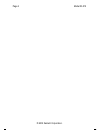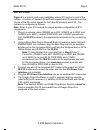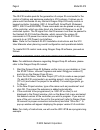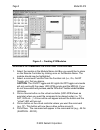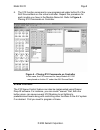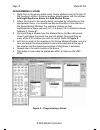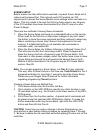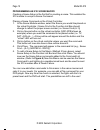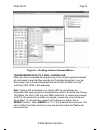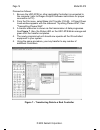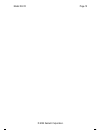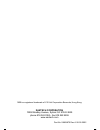Xantech IR-X10 Installation Instructions Manual
Page 1
Model IR-X10
INSTALLATION INSTRUCTIONS
MODEL IR-X10
INTERFACE MODULE
TABLE OF CONTENTS
Section Title Page
INTRODUCTION....................................................................................... 3
FEATURES AND SPECIFICATIONS ......................................................... 3
INSTALLATION......................................................................................... 5
IR-X10 SYSTEM COMMANDS .................................................................. 6
GETTING STARTED USING DRAGON DROP-IR SOFTWARE.................. 6
CHOOSING AND LISTING X10 MODULES ............................................... 7
PLACING X10 COMMANDS ON A VIRTUAL CONTROLLER ..................... 8
SCENE CONTROL.................................................................................... 9
Programming a Scene ...................................................................... 10
Scenes
Setup ................................................................................... 11
Programming an X10 Scene Macro ................................................... 12
Transferring Data to a Real Controller ............................................... 13