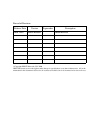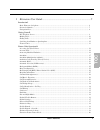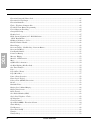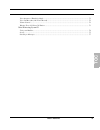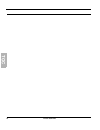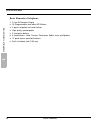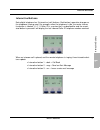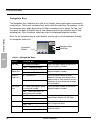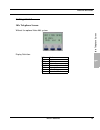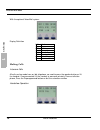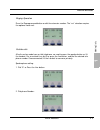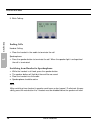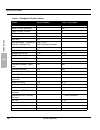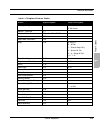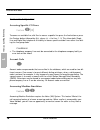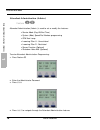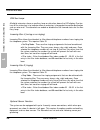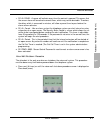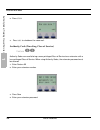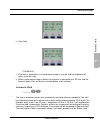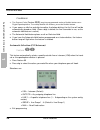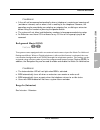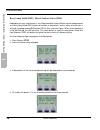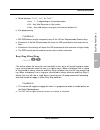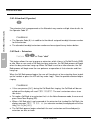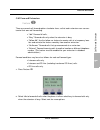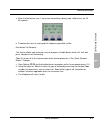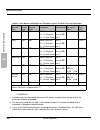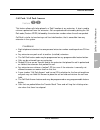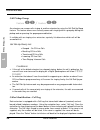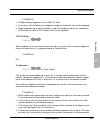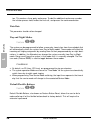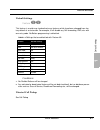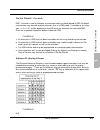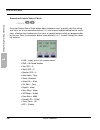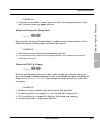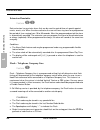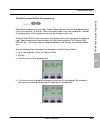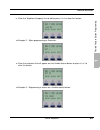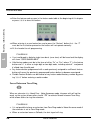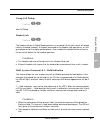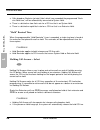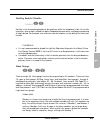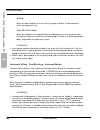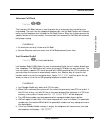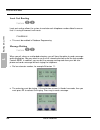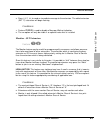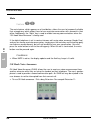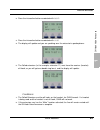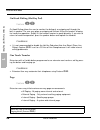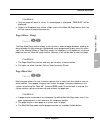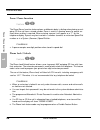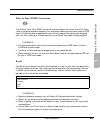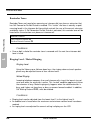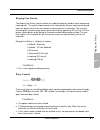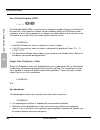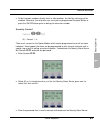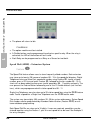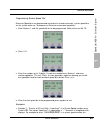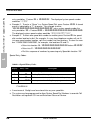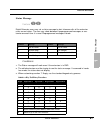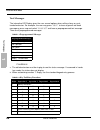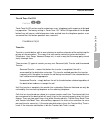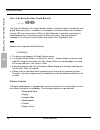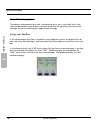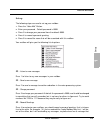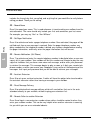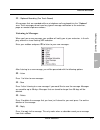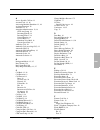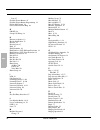- DL manuals
- Xblue Networks
- Telephone
- 45P
- User Manual
Xblue Networks 45P User Manual
Summary of 45P
Page 1
45p digital extension user guide.
Page 2
© copyright xblue networks, llc 2006 xblue networks reserves the right to make changes in specifications at any time without notice. All of the information in this document is believed to be accurate and reliable, but is not warranted to be true in all cases. Record of revision release date version ...
Page 3: Toc
Xblue networks 1 toc 1 extension user guide ..........................................................................5 introduction5 basic elements of telephone ........................................................................................................................ 6 interactive but...
Page 4: Toc
2 xblue networks toc extension password / phone lock ...............................................................................................................41 extension pick up groups ...............................................................................................................
Page 5: Toc
Xblue networks 3 toc voice announce / hands-free reply ............................................................................................................ 71 voice call recorder (one touch record)..................................................................................................
Page 6: Toc
4 xblue networks toc.
Page 7
Xblue networks 5 1 extension user guide introduction the xblue telephone is a high quality, full featured, speakerphone with programmable feature buttons, which allows you to customize the operation of your desk telephone. Telephone basics aux lamp 3x16 display navigation keys programmable feature b...
Page 8
Extension user guide 6 xblue networks ba sic elements of telephone 1 basic elements of telephone 1. 3-line 48 character display 2. 18 programmable, dual color led buttons 3. 4 point navigation and select button 4. High quality speakerphone 5. 3 interactive buttons 6. 6 fixed buttons - hold, transfer...
Page 9
Xblue networks 7 extension user guide inter active b ut tons 1 i nteractive buttons each digital telephone has 3 interactive (soft) buttons. Each button’s operation changes as the telephone is being used. For example, when the telephone is idle, the center interac- tive button is labeled “ cid ”. If...
Page 10
Extension user guide 8 xblue networks navigation k eys 1 navigation keys the navigation keys, located at the right of the display, allows quick access to commonly used features. There are 4 navigation keys which circle the select key. For example, to use the navigation keys, begin by pressing the ri...
Page 11
Xblue networks 9 extension user guide id le t elephone scr een 1 getting started idle telephone screen without the optional voice mail system: display definition: may month 1 day mon weekday 10: 00 time no vmailvoice mail is not installed john extension name cid caller id log 10 extension number may...
Page 12
Extension user guide 10 xblue networks making calls 1 with the optional voice mail system: display definition making calls intercom calls all calls can be made from an idle telephone, no need to press the speaker button or lift the handset. Once connected, lift the handset to converse privately. Fro...
Page 13
Xblue networks 11 extension user guide making ca lls 1 ringing operation press the preprogrammed button or dial the extension number. The “vm” selection requires the optional voice mail. Outside calls all calls can be made from an idle telephone, no need to press the speaker button or lift the hands...
Page 14
Extension user guide 12 xblue networks ending cal ls 1 3. While talking: ending calls handset calling: 1. Place the handset in the cradle to terminate the call. Speakerphone: 1. Press the speaker button to terminate the call. When the speaker light is extinguished the call is terminated. Switching f...
Page 15
Xblue networks 13 extension user guide fe at ur e c od es 1 feature codes feature codes may be dialed at the time of operation or they may be stored on a program- mable feature button. Once stored, the feature can be easily accessed by pressing the but- ton. If applicable, the associated led will li...
Page 16
Extension user guide 14 xblue networks fe atu re c od es 1 call wait allow/deny f 99 camp on (busy extension) ext + 2 camp on (busy co line) # co line access 9 9 conference f 60 data rate f75 day/night mode - attendant or alternate attendant only f 63 + pppp pppp=attendant password default flexible ...
Page 17
Xblue networks 15 extension user guide fe at ur e c od es 1 message waiting f 96 # 96 send #*96 cancel monitor - extension f 7* multiple mailbox button f66 + 0 or f66+ 70~79 mute f 76 night mode (attendant) f 63 page f 50 # 50(z) z= 0 - all call 1 - external page only 2 - system all call 3 + g - gro...
Page 18
Extension user guide 16 xblue networks accessing specific co lines 1 feature code operation accessing specific co lines feature 0 (x) to access an available line, dial 9 or to access a specific line press the line button or press the feature button followed by 0(x), where (x) = the line 1 - 9. This ...
Page 19
Xblue networks 17 extension user guide att end an t 1 you will receive a warning tone that indicates when a caller has been answered by your voice mailbox. 1. Press the voice mail button when it is flashing green 2. Select monitor call to listen to the caller 3. Select answer to retrieve the caller ...
Page 20
Extension user guide 18 xblue networks at ten dan t admin istr ati on (admin. ) 1 attendant administration (admin.) feature #0 attendant administration (admin.) is used to set or modify the features: • service mode (day/alt/eve/time) • system (abbr) speed dial number programming • cfw auxi lamp • in...
Page 21
Xblue networks 19 extension user guide at ten dan t ad ministr ation (admin. ) 1 attendant administration can be done at any digital key telephone. The attendant adminis- tration password is the same as the user's password of the assigned attendant extension. For example if extension 10 is the atten...
Page 22
Extension user guide 20 xblue networks at ten dan t admin istr ati on (admin. ) 1 cfw auxi lamp: all digital extensions have an auxiliary lamp or status bar above the lcd display. One fea- ture of the status bar is to indicate when an extension is forwarded to another destination such as voice mail....
Page 23
Xblue networks 21 extension user guide at ten dan t ad ministr ation (admin. ) 1 1. Sc. Al. Delay - a sensor will activate every time the contact is opened. This means that the sensor alarm will be activate several times, which may not be desirable. Therefore, the delay, which is measured in minutes...
Page 24
Extension user guide 22 xblue networks authori ty c ode ( tra ve ling class of service) 1 2. Press show 3. Press yes to shutdown the voice mail. Authority code (traveling class of service) feature 55 authority codes are used to bring a more privileged class of service to an extension with a less pri...
Page 25
Xblue networks 23 extension user guide au to m at ic ho ld 1 5. Press save conditions: 1. Error tone is heard when an invalid account code is entered, and the telephone will return to an idle state. 2. When a valid account code is dialed, the extension is connected to a co line, and the account code...
Page 26
Extension user guide 24 xblue networks au tomatic selection (co/i nter com) 1 conditions: 1. The feature code ( feature 94 ) may be programmed under a flexible button on a digital speakerphone. To enable/disable the feature, press the flexible button. 2. If you access an idle line and skip to anothe...
Page 27
Xblue networks 25 extension user guide backgr ound m usic (bg m ) 1 conditions: 1. A line will not be accessed automatically when a telephone is receiving an incoming call (outside or intercom) call or when a line is recalling at the telephone. However, this operation may be override by pre-selectin...
Page 28
Extension user guide 26 xblue networks bu sy lamp field (blf) / dir ect station selec t 1 busy lamp field (blf) / direct station select (dss) depending on user requirements, any programmable feature button can be programmed as a busy lamp field (blf) button to monitor an extension's status; when an ...
Page 29
Xblue networks 27 extension user guide busy r in g allow/den y 1 5. Select between “ line ”, “ ext ” or “ feat ” • line - 1 ~ 9 (depending on the configuration) • ext - any valid extension in the system • feat - any valid feature, must press the feature button first. 6. Exit programming conditions: ...
Page 30
Extension user guide 28 xblue networks call a tten dant (op er ator) 1 call attendant (operator) 0 the extension that is programmed as the attendant may receive multiple internal calls via the operator code “0”. Conditions: 1. The operator code (0) is in addition to the default assigned two-digit in...
Page 31
Xblue networks 29 extension user guide cal l f orw ar d extens ion 1 call forward extension feature 2 there are several call forward options to choice from, so that each extension user can cus- tomize their own call forwarding. • “idle” forward all calls, • “busy” forward calls only when the extensi...
Page 32
Extension user guide 30 xblue networks call f orw ar d extension 1 3. Select direct to forward all calls directly to a new destination without ringing the exten- sion first or select no answer (na) to forward telephone calls only when the extension does not answer. Press next for more options 4. Sel...
Page 33
Xblue networks 31 extension user guide cal l f orw ar d extens ion 1 7. Enter the no answer time, if no answer forwarding is being used. Valid entries are 10 - 50 seconds. 8. A confirmation tone is heard and the telephone goes back to idle. One button call forward: this feature allows each extension...
Page 34
Extension user guide 32 xblue networks call f orw ar d extension 1 conditions: 1. Intercom calls to a forwarded extension will receive a special tone signifying that the extension called is forwarded. 2. The auxiliary lamp will not light in call forward mode if it has been disabled by the attendant ...
Page 35
Xblue networks 33 extension user guide ca ll p ar k / ca ll p ar k a ns w er 1 call park / call park answer feature 73 this feature allows calls to be placed in a “park” location at any extension. It also is used to retrieve a parked call from the extension. Calls are parked and retrieved by dialing...
Page 36
Extension user guide 34 xblue networks call pickup gr oup 1 call pickup group feature 53 / feature 54 an extension can answer calls ringing at another extension by using the call pick up group feature. This feature allows users to easily access calls ringing within a group by dialing the pickup code...
Page 37
Xblue networks 35 extension user guide cal l w aiting 1 conditions: 1. All digital display telephones have a caller id table 2. If no name is delivered from the telephone company, the number only will be displayed. 3. Proper programming of local area code(s) and the long distance prefix are required...
Page 38
Extension user guide 36 xblue networks d ata r ate 1 ton. This creates a three party conference. To add the additional conference member, the initiator presses hold, makes the final call, and presses the conference button. Data rate this parameter should not be changed. Day and night modes feature 6...
Page 39
Xblue networks 37 extension user guide def ault set ting s 1 default settings feature 69 this feature is a quick way to deactivate any features which have been changed from fac- tory default at an extension. For example, it will disable any call forwarding, dnd, etc. With one entry code. No button p...
Page 40
Extension user guide 38 xblue networks distinctiv e ring 1 distinctive ring feature 7# at default, all extensions ring the same way. However, each extension may select between four distinctive ring tones. Conditions: 1. The telephone must be idle when the code is entered. Do not disturb feature 4 ex...
Page 41
Xblue networks 39 extension user guide d o not dist urb - override 1 do not disturb ‐ override dnd - override is used to intercom an extension which has been placed in dnd. At default no extension may override another extension that is in dnd mode. If available to an exten- sion “ override ” will be...
Page 42
Extension user guide 40 xblue networks ext ension f eat ur e s tatu s check 1 extension feature status check feature #8 extension feature status check allows digital telephone users to quickly view the setting and status for all user controlled features. It is also a great troubleshooting tool for t...
Page 43
Xblue networks 41 extension user guide exte nsion p asswor d / phone lock 1 conditions: 1. Listed here are the default (factory) values for each of the displayed features. There- fore, the actual values may appear different. Extension password / phone lock feature 97 each extension has a user passwo...
Page 44
Extension user guide 42 xblue networks ex ten sion r eminder 1 extension reminder feature 92 each extension has a private alarm that can be used to remind them of special appoint- ments, events, etc. When the alarm activates the user will hear ring tone for a programma- ble period of time ranging fr...
Page 45
Xblue networks 43 extension user guide flexible f eatur e but ton pr ogr am m in g 1 flexible feature button programming feature #3 each digital telephone has dual-color flexible feature buttons that can be programmed as a co line, extension, or feature. These are called flexible since each telephon...
Page 46
Extension user guide 44 xblue networks flexible f eatur e but ton pr ogr amming 1 5. To identify the feature code displayed, press show within 3 seconds of pressing the flexible feature button. 6. To reprogram the feature key, press chg within 3 seconds of pressing the flexible fea- ture button. 7. ...
Page 47
Xblue networks 45 extension user guide flexible f eatur e but ton pr ogr am m in g 1 9. Enter the telephone company line to add or press save to clear this button: 10. Example 2 - when programming an extension: 11. Enter the extension that will appear on that flexible feature button or press save to...
Page 48
Extension user guide 46 xblue networks fo rce d in te rc om t on e ri ng 1 13. Enter the feature code as seen in the feature code table at the beginning of this chapter or press save to clear this button: 14. When entering in a new feature be sure to press the “feature” button first - the “f” must b...
Page 49
Xblue networks 47 extension user guide gr oup call pickup 1 group call pickup feature 54 see call pickup headset jack feature 9# the headset jack on all digital speakerphones is a standard 2.5 mm jack, which will accept industry-standard headsets. A headset connected to the headset jack operates as ...
Page 50
Extension user guide 48 xblue networks “hold” r emind time 1 3. Calls placed on exclusive (private) hold, which have exceeded the programmed “exclu- sive hold time”, will be automatically converted to system hold. 4. There is a distinctive slow flash rate for a co line that is on system hold. 5. The...
Page 51
Xblue networks 49 extension user guide hot k ey enable / disable 1 hot key enable / disable feature #6 hot key is the automatic operation of dial pad keys while the telephone is idle. On an idle extension, once a digit is dialed the digital telephone become active, and begins processing all digits d...
Page 52
Extension user guide 50 xblue networks inter com cal ling - non blocking - inter com but- 1 all ring when the pilot number for an all ring hunt group is dialed, all idle extensions within the group will ring. Voice mail hunt group when connected to an integrated voice mail designating a hunt group a...
Page 53
Xblue networks 51 extension user guide intercom cal l b ack 1 intercom call back feature 91 the intercom call back feature is used to queue for an extension that may be busy or unattended. The next time the telephone becomes idle, the call back feature will automat- ically ring the telephone that in...
Page 54
Extension user guide 52 xblue networks least c ost ro uting 1 least cost routing feature 68 least cost routing allows the system to evaluate each telephone number dialed to ensure that it is using the correct trunk route. Conditions 1. This must be enabled in database programming message waiting fea...
Page 55
Xblue networks 53 extension user guide monitor - sl t ex ten sion 1 3. Press call me to send an immediate message to the extension. The called extension (ext 11) status bar will begin flashing. Conditions 1. Feature *96 is used to disable a message waiting indication. 2. The vm option will only be v...
Page 56
Extension user guide 54 xblue networks mute 1 mute feature 76 the mute feature, which appears on a fixed button, allows the user to temporarily disable their microphone, which allows them to have a private conversation with someone in their office. Additionally, the “mute” key is used to enable two-...
Page 57
Xblue networks 55 extension user guide o ff hook v oic e an nou nc e 1 2. Press the interactive button associated with next : 3. Press the interactive button associated with voic 4. The display will update and you are speaking over the extension’s speakerphone: 5. The called extension (in the exampl...
Page 58
Extension user guide 56 xblue networks on hook dialing (hot k ey p ad) 1 on hook dialing (hot key pad) feature #6 on hook dialing allows the user to monitor the dialing of an outgoing call through the built-in speaker. The user may place an outgoing call without lifting the handset, allowing for han...
Page 59
Xblue networks 57 extension user guide pa ge (allow / den y) 1 conditions 1. Only one page will work at a time, if a second page is attempted, “page busy” will be displayed. 2. Single line telephone may initiate a page, and use the meet me page feature, but they will not receive a page announcement....
Page 60
Extension user guide 58 xblue networks pa use / p ause i nsertion 1 pause / pause insertion feature 70 the pause/pause insertion feature places a deliberate delay in dialing when placing an out- going co line call from a stored number. Pause is useful in allowing access to special ser- vices where a...
Page 61
Xblue networks 59 extension user guide pulse to to ne (d tmf) con version 1 pulse to tone (dtmf) conversion * the pulse to touch tone (dtmf) conversion feature enables the system to use dial pulse (rotary) outgoing telephone company lines and access special services which require dtmf tones. A limit...
Page 62
Extension user guide 60 xblue networks re m in de r t on es 1 reminder tones reminder tones are heard when accessing an intercom dial tone from an extension that has call forward or do not disturb is enabled. This “stutter” dial tone is actually a rapid, recurring break in the intercom dial tone whi...
Page 63
Xblue networks 61 extension user guide ringing line priorit y 1 ringing line priority the ringing line priority feature follows an established priority schedule when connecting incoming calls. This system wide parameter will automatically connect incoming calls based upon this priority when there ar...
Page 64
Extension user guide 62 xblue networks sa ve dia led nu mber (sdn) 1 save dialed number (sdn) feature 51 saved number redial (sdn) is used to retain a telephone number, which was just dialed, to be used later. Once stored the number can be recalled by dialing the sdn feature code, regardless of what...
Page 65
Xblue networks 63 extension user guide secu rit y con tr ol 1 3. To dial intercom numbers directly from an idle condition, the hot key setting must be enabled. Otherwise, the extension user must press a programmed intercom button or press the on/off button prior to dialing the extension number. Secu...
Page 66
Extension user guide 64 xblue networks speed dial (abbr) – extension /s ystem 1 4. The phone will return to idle conditions 1. The option module must be installed. 2. A flexible button may be programmed to activate a specific relay. When the relay is activated, the led on the button will be lit soli...
Page 67
Xblue networks 65 extension user guide sp eed dial (abbr ) – ex ten sion /s yst em 1 programming system speed dial extension speed bins are programmed and exclusive to each extension, system speed bins are for system wide use. To program an extension or personal speed bin: 1. Enter feature 1, and th...
Page 68
Extension user guide 66 xblue networks speed dial (abbr) – extension /s ystem 1 entry would be: “ feature 3 + 1389 “. The displayed system speed number would be “ /1389 ”. 2. Example 2 - to enter a “pause” in a system speed dial, press feature 70 . A stored pause is indicated by a “ p ” character. F...
Page 69
Xblue networks 67 extension user guide status message 1 status message feature 90 digital extension users may set a status message to alert intercom calls of the extension users current status. The user may select between 6 preprogrammed messages, or cus- tomize one each time it is used. Preprogramm...
Page 70
Extension user guide 68 xblue networks te xt messages 1 text messages the interactive lcd display gives the user several options when calling a busy or unat- tended extension. For example, the user may press “ cbck ” to leave a generic call back message or press msg and select “ preprog ” and leave ...
Page 71
Xblue networks 69 extension user guide to uc h to ne o n/ o ff 1 touch tone on/off feature #1 touch tone on/off can be used to customize a users’ telephone tactile response of dial pad key operation. The factory setting is; touch tone “off”. While on; operation of the dial pad button/keys will cause...
Page 72
Extension user guide 70 xblue networks transf er b eep 1 conditions 1. Transferred co lines that recall are placed on system hold at the time the recall occurs. 2. When a transferred co line recalls, the line number and extension number where the call was transferred will be displayed. 3. The transf...
Page 73
Xblue networks 71 extension user guide vo ice announce / hands-fr ee r eply 1 voice announce / hands ‐ free reply feature 98 the telephone provides the ability to receive incoming intercom with voice announce enabled, or disabled. When voice announce is enabled both parties will be able to speak wit...
Page 74
Extension user guide 72 xblue networks vo ic e call r ecor der (one t ouc h r ecor d) 1 voice call recorder (one touch record) feature 67 the voice call recorder (one touch record) function is directly related to the digitally inte- grated voice mail system. If enabled in the database, this feature ...
Page 75
Xblue networks 73 extension user guide w arn in g to ne / co line cal l limit er 1 adjustment for each function is made while that function is in use. The digital phone remembers the volume level selected for each function the next time that function is used. The ringer volume adjustments allow for ...
Page 76
Extension user guide 74 xblue networks using y our mailbo x 1 voice processing system the optional voice processing system is designed to assist you in your daily tasks. Your voice mailbox becomes your primary assistant which can call you when you have a new message, as well as emailing you a copy o...
Page 77
Xblue networks 75 extension user guide set up 1 set up the following steps are used to set up your mailbox: 1. Press the “voice mail” button. 2. Enter your password - default password is 0000. 3. Press 3 to change your password from the default 0000. 4. Press 4 to record a personal greeting. 5. Pres...
Page 78
Extension user guide 76 xblue networks set up 1 includes the time of day that you called, and anything that you would like to verify before calling you back. Thank you for calling.” 5 - record name press 5 to record your name. This is used whenever is transferred to your mailbox from the auto attend...
Page 79
Xblue networks 77 extension user guide lis tening to messages 1 * - clipboard recording (one touch record) all messages that are recorded while on a telephone call are placed into the “clipboard” area. These messages do not send any type of message notification to the extension, pager or remote tele...
Page 80
Extension user guide 78 xblue networks li stening to messages 1 5 - envelope information press 5 to listen to the header or envelope information such as the time and date that the message was received. 6 - copy the message to another subscriber press 6 to copy or forward the message to another subsc...
Page 81
Xblue networks 1 i a access specific co line 13 account code 13, 16 answering machine emulation 13, 16 assistant extension 76 attendant 13, 17 attendant administration 13, 18 cfw auxi lamp 18 incoming filter r 18 incoming filter u 18 sensor function 18 service mode 18 shutdown voice mail 18 system s...
Page 82
2 xblue networks i line 27 flexible feature button 43 flexible feature button programming 14 follow me forward 29 forced intercom tone ring 46 g group 24 group call pickup 14 h handset to speaker 12 header information 78 headset 14 headset jack 47 hold 47 hold reminder 48 hold retrieve (slt) differe...
Page 83
Xblue networks 3 i s save 77 save dialed number 15 saved number redial 62 screened transfer 69 security control 15 security sensor control 63 send 75 sensor function 18, 20 service mode 18, 19 shutdown voice mail 18 single line telephone flash 62 skip 78 speaker to handset 12 speakerphone 62 speed d...
Page 84
Part number: 45pdpug © copyrigh xblue networks, llc 2006.