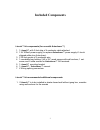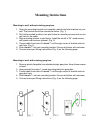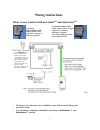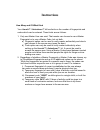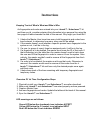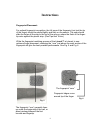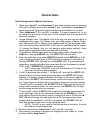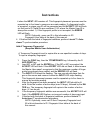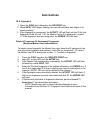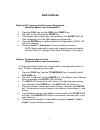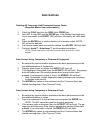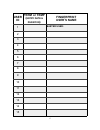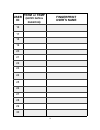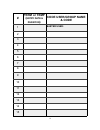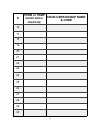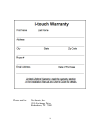- DL manuals
- Xceltronix
- Keypad
- i-touch
- Installation Manual And User's Manual
Xceltronix i-touch Installation Manual And User's Manual
Summary of i-touch
Page 1
1 installation manual and user’s guide this manual for use with autocloser only revision 1.5 patent pending.
Page 2
2 i-touch tm is designed and manufactured by note: this equipment has been tested and found to comply with the limits for a class b digital device, pursuant to part 15 of the fcc rules. These limits are designed to pro- vide reasonable protection against harmful interference in a residential install...
Page 3: Included Components
3 i-touch™ kit components (for use with autocloser™) 1. 1 i-touch™ with 3-foot strip of 4-conductor cable attached 2. 1 9v 300ma power supply (to replace autocloser™ power supply if i-touch shipped without an autocloser). 3. 2 30-foot spools of 2-conductor wire 4. 1 resealable bag holding: 2 #6 x 3/...
Page 4: Mounting Instructions
4 mounting to wall, without existing gang box. 1. Using the mounting bracket as a template, mark three hole locations on your wall. The bracket should be oriented as below. (fig. 1) 2. Drill at the marked locations: two pilot holes for mounting screws and one lar- ger hole for the cable. 3. Align mo...
Page 5: And Autocloser
5 basic access control with an i-touch tm and autocloser tm wiring instructions * drawing is for reference only. Installation must follow local building and electrical codes. * for information regarding installation and setup of autocloser™, see autocloser™ manual. For solytech model ad0509c 9vdc ad...
Page 6: Instructions
6 how many and of what kind your i-touch™ / autocloser™ kit has limits on the number of fingerprints and codes which can be entered. Those limits are as follows: 1. Only one master user can exist. That master can choose to use a master fingerprint or to use a master code, but not both. A) fingerprin...
Page 7: Instructions
7 keeping track of what’s what and who’s who as fingerprints and codes are entered into your i-touch™ / autocloser™ kit and then sync’d, consider entering this information into a personal log using the four pages of tables towards the end of this manual. Why might you need this? 1. It helps the mast...
Page 8: Instructions
8 instructions fingerprint placement: for optimal fingerprint recognition, the full area of the fingerprint (not just the tip of the finger) should be placed lightly and flatly on the sensor. The user should slide the finger all the way to the top of the groove, where the flesh of the finger- tip re...
Page 9: Instructions
9 instructions initial configuration / master user setup 1. Make sure i-touch™ and autocloser™ are wired properly and are powered with the 9v adapter found in the i-touch™ box. A standard 6v autocloser™ power supply will not work to power both devices and should not be used. 2. Short autocloser™ ga+...
Page 10: Instructions
10 master user authorization any function that requires master user authorization will require the following procedure: * if a mf was chosen, the input led will be flashing. The master user should place the finger on the sensor properly and remove it once the input led stops flashing. * if a mc was ...
Page 11: Instructions
11 it when the input led remains off. This fingerprint placement process must be repeated up to five times to ensure an accurate reading. If a fingerprint profile is accepted, a unique user id will be generated and the accept led will flash out that user’s id (valid ids are numbered 1-30, where the ...
Page 12: Instructions
12 id a fingerprint 1. Press the func key followed by the 2/id print key. 2. When input led begins flashing, the user should place their finger on th sensor properly. 3. If the fingerprint is recognized, the accept led will flash out the id for that fingerprint (valid ids are 1-30, the master user’s...
Page 13: Instructions
13 deleting all temporary and permanent fingerprints (requires master user authorization) 1. Press the func key, and the 6/del all prints key. 2. Input mf, or input mc and the enter key. 3. If the master user authorization was successful, the accept led will flash, followed by all of the leds flashi...
Page 14: Instructions
14 adding a permanent access code (requires master user authorization) 1. Press the func key followed by the 4/add code key. 2. Input mf, or input mc and the enter key. 3. If room exists for input of another permanent access code (a total of 29 temporary / permanent access codes are allowed, not inc...
Page 15: Instructions
15 deleting all temporary and permanent access codes (requires master user authorization) 1. Press the func key then the 9/del all codes key. 2. Input mf, or input mc and the enter key. If the master user authoriza- tion is successful, the accept led will flash, followed by all leds flash- ing. 3. P...
Page 16
16 tips and tricks: * when any new user is adding their print to the i-touch™ database, that user should place the desired finger on the sensor properly. While centering (left to right, and rotation) is important, the user should place the finger in a casual way such that the positioning will line u...
Page 17: User
17 user id perm or temp ( entry date & duration ) fingerprint user’s name 1 master user: 2 3 4 5 6 7 8 9 10 11 12 13 14 15.
Page 18: User
18 user id perm or temp ( entry date & duration ) fingerprint user’s name 16 17 18 19 20 21 22 23 24 25 26 27 28 29 30
Page 19: Perm Or Temp
19 # perm or temp ( entry date & duration ) code user/group name & code 1 master user: 2 3 4 5 6 7 8 9 10 11 12 13 14 15.
Page 20: Perm Or Temp
20 # perm or temp ( entry date & duration ) code user/group name & code 16 17 18 19 20 21 22 23 24 25 26 27 28 29 30
Page 21
21 limited lifetime warranty what does the warranty cover? Any defect in parts and product workmanship that arises from normal household use in accordance with the installation manual and user’s guide. How long does the warranty last? Parts are warranted for life* and labor is war- ranted for 90 day...
Page 22: Replacement Parts
22 replacement parts to order replacement parts visit our website at: www.Autocloser.Com or contact us: xceltronix, inc. 1226 exchange drive richardson, tx 75081 1-877-748-8366 (1-877-shut door) or 972-437-9393.
Page 23
23 please mail to: xceltronix, inc. 1226 exchange drive richardson, tx 75081.