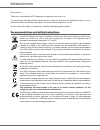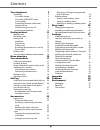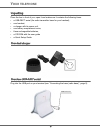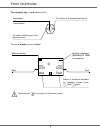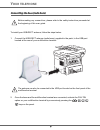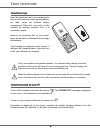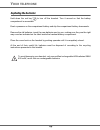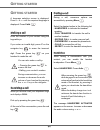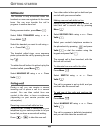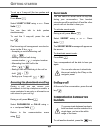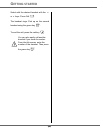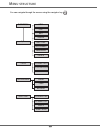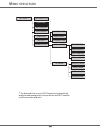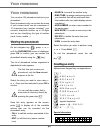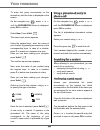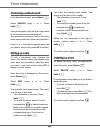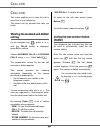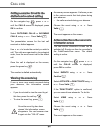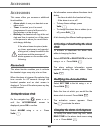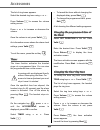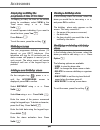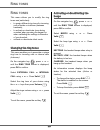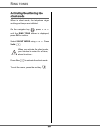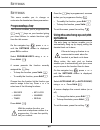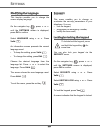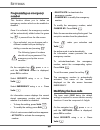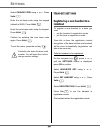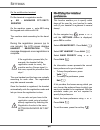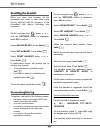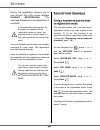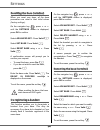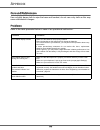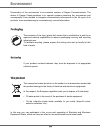- DL manuals
- Xerox
- Telephone
- 3100MFPX - Phaser B/W Laser
- Instructions Manual
Xerox 3100MFPX - Phaser B/W Laser Instructions Manual
Summary of 3100MFPX - Phaser B/W Laser
Page 1
Dect phone instructions 25 310 6103 a_eng.
Page 2: Ntroduction
I ntroduction dear customer: thank you for purchasing a dect telephone; we appreciate your trust in us. This product was manufactured with the upmost care, should you encounter any difficulties during its use, we recommend that you refer to this user guide. You can also find information on our site....
Page 3: Ontents
3 your telephone 5 unpacking 5 your desk charger 5 your base (usb-dect aerial) 5 your handset 6 connecting the base (radio base) 8 handset set-up 9 handset turning on and off 9 replacing the batteries 10 getting started 11 making a call 11 receiving a call 11 during a call 11 handsfree 11 call trans...
Page 4: Our
5 y our telephone unpacking place the box in front of you, open it and make sure it contains the following items: • a usb-dect aerial (the radio transmitter base for your handset), • one handset, • a charger with its power unit, • one battery compartment cover, • three rechargeable batteries, • a cd...
Page 5: Our
6 y our telephone your handset 1. Alphanumeric screen. 2. Context keys (on-screen select keys): depending on the context, these keys are used to validate the options which appear above them, either in the lower right or lower left corners of the screen. These keys are called programmable and keys. 3...
Page 6: Our
7 y our telephone the navigator key, a rapid selection tool. The visual display of your handset press the red key to return to the home screen. To cancel, delete or go to the previous menu navigating adjust the volume during a conversation to confirm or to access a sub-menu 01/01 12:00 mute timer i ...
Page 7: Our
8 y our telephone connecting the base (radio base) to install your usb-dect antenna, follow the steps below: 1. Connect the usb-dect antenna (radio base), supplied in the pack, to the usb port located at the rear of your multifunction terminal. 2. Once the base and the multifunction terminal are con...
Page 8: Our
9 y our telephone handset set-up insert the batteries, one by one, making sure they are the right way round, as indicated on the label inside the handset battery compartment. Place the cover back on the handset by pushing upwards until it is completely closed. Remove the protective film on the scree...
Page 9: Our
10 y our telephone replacing the batteries hold down the red key to turn off the handset. Turn it around so that the battery compartment is accessible. Exert a pressure on the compartment battery and slip the compartment battery downwards. Remove the old batteries, insert the new batteries one by on...
Page 10: Etting
11 g etting started a language selection screen is displayed. Press or until the required language is displayed. Press valid. . Making a call enter the number of your contact using the keypad keys. If you enter an invalid digit, press c on the navigator key to erase the incorrect digit. Press the gr...
Page 11: Call Transfer
12 call transfer this function is only accessible when two handsets or more are registered to the same base. You can now transfer the call in progress to another hand set. During communication, press menu . Select call transfer using or . Press valid. . Select the handset you want to call using or ....
Page 12: Secret Mode
13 to set up a 3 way-call (the two parties and yourself) press menu . Select 3-party conf using or . Press valid. . You can then talk to both parties simultaneously. To end the 3 way-call, press the red key . Dual incoming call management can also be done via the r key . - accepting a second incomin...
Page 13: Etting
14 g etting started select with the desired handset with the or keys. Press call . The handset rings. Pick up on the second handset using the green key . To end the call, press the red key . You can also easily call another handset if you know its number. From the idle screen, enter the number of th...
Page 14: Enu
15 you can navigate through the menus using the navigator key . M enu structure phonebook view option call edit search ring tone add number new entry delete incoming calls calls outgoing calls events alarm accessories timer birthday external call ring tone internal call beeps silent mode.
Page 15: Enu
16 m enu structure program keys settings date/time * auto hang up auto pickup language security base priority reset handset person. Registr registr. Mode delete handset reset base set base rename base set handset keypad lock emergency change code advanced set. Registration * the date and time on you...
Page 16: Our
17 y our phonebook you can store 100 phonebook entries in your phonebook. Each phonebook entry can contain the name of your contact which can be a maximum of 12 characters long (spaces included), your contact's telephone number up to 24 digits and an icon identifying the type of number (work, home, ...
Page 17: Using A Phonebook Entry to
18 to enter text press successively on the desired key until the letter is displayed on the screen. On the navigator key , press or until the phonebook screen is displayed, press ok to confirm. Select new. Press valid. . The name input screen appears. Using the keypad keys, enter the name of your co...
Page 18: Performing A Refined Search
19 performing a refined search in the phonebook menu, press option . Select search using or . Press valid. . Using the keypad, enter the first three letters of the contact you are searching for. The phonebook positions itself to the entry which comes closest to those two characters. Press or to sele...
Page 19: All
20 c all log this menu enables you to view the call or event lists of your telephone. The dialled call log presents the calls you made. Viewing the received and dialled call log on the navigator key , press or until the calls screen is displayed, press ok to confirm. Choose incoming calls or outgoin...
Page 20: Viewing The Events Log
21 calling a number listed in the dialled and received call log on the navigator key , press or until the calls screen is displayed, press ok to confirm. Select outgoing calls or incoming calls, using or . Press valid. . The presentation screen for the last call received or dialled appears. Use or t...
Page 21: Ccessories
22 a ccessories a ccessories this menu offers you numerous additional functionalities: • alarm clock: to use your handset as an alarm clock. • timer: to remind you of an event (programmed to sound at the end of a few minutes or a few hours). • birthday: the handset will ring at the set date and time...
Page 22: Ccessories
23 a ccessories the list of ring tones appears. Select the desired ring tone using or . Press volume to access the volume setting screen. Press or to increase or decrease the volume. Once the volume is set, press valid. . An information screen shows the alarm clock settings, press valid. . To exit t...
Page 23: Ccessories
24 a ccessories displaying or hiding the programmed time of the timer to display (or hide) the time on the screen during its countdown, select view in the timer menu using or . Press valid. . A screen appears indicating if you want to show the timer, press yes . Press return . To exit the menu, pres...
Page 24: Ing
25 r ing tones r ing tones this menu allows you to modify the ring tones and particularly: • to assign different ring tones for incoming calls outsides or intercom (between handsets), • to activate or deactivate tones being sounded when pressing the keypad or when validating the settings information...
Page 25: Ing
26 r ing tones activating/deactivating the silent mode when in silent mode, the telephone ringer and keypad beeps are inhibited. On the navigator key , press or until the ring tone screen is displayed, press ok to confirm. Select silent mode using or . Press valid. . Press yes to activate the silent...
Page 26: Ettings
27 s ettings s ettings this menu enables you to change or customise the handset and base parameters. Programming a key this function enables you to programme the and keys on your handset giving you direct access to certain functions right from the idle screen. On the navigator key , press or until t...
Page 27: Ettings
28 s ettings modifying the language this function enables you to change the screen display language. On the navigator key , press or until the settings screen is displayed, press ok to confirm. Select language using or . Press valid. . An information screen presents the current language used. • to k...
Page 28: Ettings
29 s ettings programming an emergency number this function allows you to define an emergency number which can be enabled or disabled. Once it is activated, the emergency number will be automatically dialled when the green key is pressed from the idle screen. • once activated, you can however call a ...
Page 29: Ettings
30 s ettings select change code using or . Press valid. . Enter the old base code using the keypad (default is 0000). Press valid. . Enter the new base code using the keypad. Press valid. . Confirm by entering the new base code again. Press valid. . To exit the menu, press the red key . Carefully no...
Page 30: Ettings
31 s ettings on the multifunction terminal: put the terminal in registration mode: 891 - advanced fct / dect / register on the machine, press , enter 891 using the keypad and confirm with ok. The machine starts searching for the hand- set. During the registration process (up to one minute), the lcd ...
Page 31: Ettings
32 s ettings resetting the handset when you reset your handset, all the parameters are reset to their initial value (factory settings) with the exception of the phonebook and alarms (birthdays and organiser). On the navigator key , press or until the settings screen is displayed, press ok to confirm...
Page 32: Ettings
33 s ettings during the registration process (up to one minute), the lcd screen displays handset registration . The message disappears once registration is complete. The new handset and the base are mutually searching for each other. The registration may take several seconds. Once the handset is reg...
Page 33: Ettings
34 s ettings resetting the base (terminal) when you reset your base, all the base parameters are reset to their initial values (factory settings). On the navigator key , press or until the settings screen is displayed, press ok to confirm. Select advanced set.. Press valid. . Select set base. Press ...
Page 34: Care And Maintenance
35 care and maintenance use a slightly damp cloth to wipe the base and handset, do not use a dry cloth as this may cause electrostatic charges. Problems refer to the table presented below in case of an operational malfunction: problems remedies the handset display is blank make sure the batteries ar...
Page 35: Eatures
36 all of this data is provided to you for information purposes only. Functions default settings functions default settings accessories auto pick up off alarm clock off language english timer off security ring tone keypad lock off ringer (ext/int) flute / mineral emergency off silent mode off base c...
Page 36: Nvironment
37 e nvironment preservation of the environment is an essential concern of sagem communications. The desire of sagem communications is to operate systems observing the environment and consequently it has decided to integrate environmental performances in the life cycle of its products, from manufact...