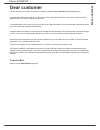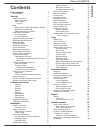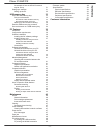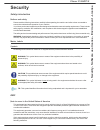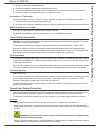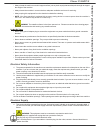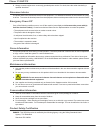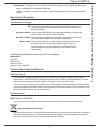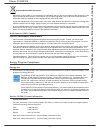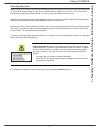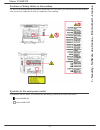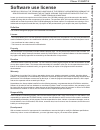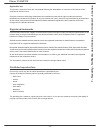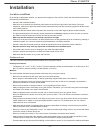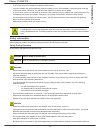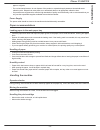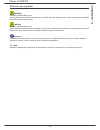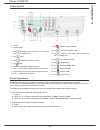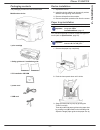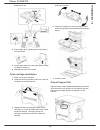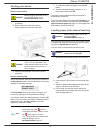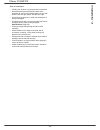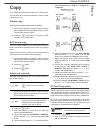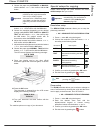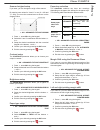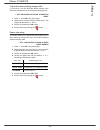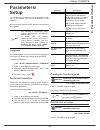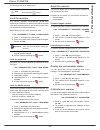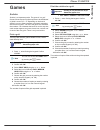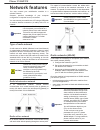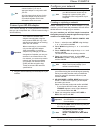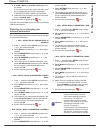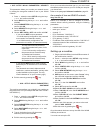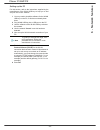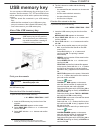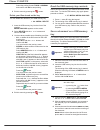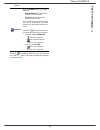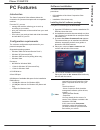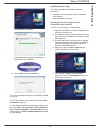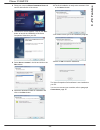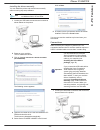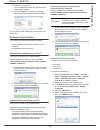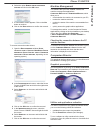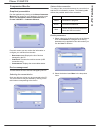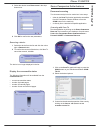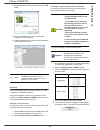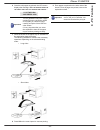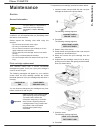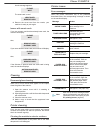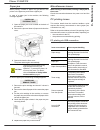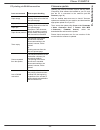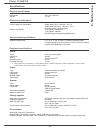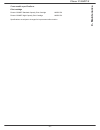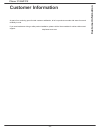- DL manuals
- Xerox
- Telephone
- 3100MFPX - Phaser B/W Laser
- User Manual
Xerox 3100MFPX - Phaser B/W Laser User Manual
Summary of 3100MFPX - Phaser B/W Laser
Page 1
Telecom user guide 253107577-a_eng xerox phaser 3100mfp/s.
Page 2: Dear Customer
Phaser 3100mfp/s dear customer dear customer for your security and comfort, we urge you to carefully read the chapter security before attempting use. In buying this multifunction machine, you have opted for a quality xerox product. Your device satisfies all of the different needs of a modern office ...
Page 3: Contents
Phaser 3100mfp/s - i - contents contents dear customer i consumables i security 1 safety introduction 1 notices and safety 1 marks, labels 1 symbols 1 emc 1 note to users in the united states of america 1 declaration of conformity 2 eme compliance for canada 2 laser safety information 2 for europe/a...
Page 4: Contents
Phaser 3100mfp/s - ii - contents an example of how an ad-hoc network may be set up 31 setting up a machine 31 setting up the pc 32 usb memory key 33 use of the usb memory key 33 print your documents 33 print the list of files located in the key 33 print the files stored on the key 33 delete your fil...
Page 5: Security
Phaser 3100mfp/s - 1 - 1 - security - software use li cense - environment - license security safety introduction notices and safety please read the following instructions carefully before operating the machine and refer to them as needed to ensure the continued safe operation of your machine. Your x...
Page 6
Phaser 3100mfp/s - 2 - 1 - security - software use li cense - environment - license 1. Reorient or relocate the receiving antenna. 2. Increase the separation between the equipment and receiver. 3. Connect the equipment into an outlet on a circuit different from that to which the receiver is connecte...
Page 7
Phaser 3100mfp/s - 3 - 1 - security - software use li cense - environment - license • always locate the machine on a solid support surface (not on plush carpet) that has adequate strength to support the weight of the machine. • always locate the machine in an area that has adequate ventilation and r...
Page 8
Phaser 3100mfp/s - 4 - 1 - security - software use li cense - environment - license 3. Always connect equipment to a correctly grounded power outlet. If in doubt, have the outlet checked by a qualified electrician. Disconnect device the power cable is the disconnect device for this equipment. It is ...
Page 9
Phaser 3100mfp/s - 5 - 1 - security - software use li cense - environment - license usa/canada: this xerox product is certified by the following agency using the safety standards listed. Agency: underwriters laboratories inc. Standard: ul 60950-1. Certification is based on reciprocity agreements, wh...
Page 10
Phaser 3100mfp/s - 6 - 1 - security - software use li cense - environment - license domestic/household environment application of this symbol on your equipment is confirmation that you should not dispose of the equipment in the normal household waste stream. In accordance with european legislation, ...
Page 11
Phaser 3100mfp/s - 7 - 1 - security - software use li cense - environment - license security directives before turning on your device, check that the outlet that you are going to plug it into conforms to the indications shown on the information plate (voltage, current, power network frequency) locat...
Page 12
Phaser 3100mfp/s - 8 - 1 - security - software use li cense - environment - license positions of safety labels on the machine the device has warning labels at the positions shown below. For your safety, you must never touch these surfaces when you remove a paper jam or when you replace the toner car...
Page 13: Software Use License
Phaser 3100mfp/s - 9 - 1 - security - software use li cense - environment - license software use license carefully read all the terms and conditions of the present license before opening the sealed envelope containing the software. Opening this envelope indicates that you accept these terms and cond...
Page 14
Phaser 3100mfp/s - 10 - 1 - security - software use li cense - environment - license applicable law this license is under the french law. Any dispute following the interpretation or execution of this license will be submitted to the paris court. Given the continuous technology development, the manuf...
Page 15: 2 - Installation
Phaser 3100mfp/s - 11 - 2 - installation installation location conditions by choosing an appropriate location, you preserve the longevity of the machine. Check that the selected location has the following characteristics: - choose a well ventilated location. - make sure not to obstruct the ventilati...
Page 16: 2 - Installation
Phaser 3100mfp/s - 12 - 2 - installation or liquid can cause a fire hazard or an electric shock hazard. - if liquid or metallic item gets accidentally inside the machine, turn it off immediately, unplug the power cord and contact your retailer. Otherwise, you will face a fire hazard or an electric s...
Page 17: 2 - Installation
Phaser 3100mfp/s - 13 - 2 - installation paper or originals. - for environmental reasons, do not dispose of the product or expended supply wastes at household waste collection point. Disposal can take place at our authorised dealer or at appropriate collection sites. - our products are engineered to...
Page 18: 2 - Installation
Phaser 3100mfp/s - 14 - 2 - installation rules for use symbols warning indicates important safety notes. Ignoring these notes could result in serious injury or death. Be sure to read these notes. They can be found in the safety information section of this manual. Caution indicates important safety n...
Page 19: 2 - Installation
Phaser 3100mfp/s - 15 - 2 - installation machine overview front and back sides 1. Control panel 2. Paper jam cover 3. Power supply cord connection 4. On/off switch 5. Slave usb interface connector (for pc) 6. Master usb interface connector (usb key) 7. Manual paper feed setup guides 8. Manual input ...
Page 20: 2 - Installation
Phaser 3100mfp/s - 16 - 2 - installation control panel accessing menus all functions and settings are available via the menu and are associated with a specific menu command. For example, the menu command 51 launches the printing of the functions list (the functions list stores the list of all menus,...
Page 21: 2 - Installation
Phaser 3100mfp/s - 17 - 2 - installation packaging contents the packaging contains the items listed below: multifunction device 1 print cartridge 1 safety guide and 1 installation guide 1 pc installation cd rom 1 power cord 1 usb cord device installation 1 unpack the device. 2 install the device adh...
Page 22: 2 - Installation
Phaser 3100mfp/s - 18 - 2 - installation pushing lever (c). 4 take a paper stack, pull the paper off and align it on a flat surface. 5 put the paper stack in the tray (200 sheets of 80 g/ m² paper for instance). 6 slide the tray back in its location. Print cartridge installation 1 stand in front of ...
Page 23: 2 - Installation
Phaser 3100mfp/s - 19 - 2 - installation starting your device device connection 1 make sure that the on/off switch is on off (o position). 2 connect the power cord to the device. Plug the power cord into the wall outlet. 3 press the on/off button to turn on the device (i position). Device initial se...
Page 24: 2 - Installation
Phaser 3100mfp/s - 20 - 2 - installation use of envelopes • feeding can be done only through the manual feed. • recommended area should be the area which excludes 15 mm from the leading edge, 10 mm from both the left and right edges, and the rear edge. • a few lines may be given in solid print at th...
Page 25: 3 - Co
Phaser 3100mfp/s - 21 - 3 - co py copy your machine has the ability to make one or more copies. You can also set up several parameters in order to make copies at your will. Simple copy in this case, the default parameters are applied. 1 place the document face down on the document glass, aligned wit...
Page 26: 3 - Co
Phaser 3100mfp/s - 22 - 3 - co py 3 choose the paper tray automatic or manual with the buttons or , then confirm with the ok button. 4 choose the copying option id card with the buttons or and confirm with the ok button. 5 choose the resolution depending on the desired printing quality auto, text, p...
Page 27: 3 - Co
Phaser 3100mfp/s - 23 - 3 - co py scanned original setup if you want, you can change the origin of the scanner. By entering new values for x and y in mm (x y diagram below. 843 - advanced fct/copy/origin 1 press , enter 843 using the keypad. 2 select the x and y coordinates with the buttons or . 3 s...
Page 28: 3 - Co
Phaser 3100mfp/s - 24 - 3 - co py top and bottom printing margin shift if you want to, you can offset the lateral margins of the document towards the top or the bottom during printing. 856 - advanced fct/scan. & print/top print. 1 press , enter 856 using the keypad. 2 setup the top / bottom margins ...
Page 29: 4 - Parameters/setup
Phaser 3100mfp/s - 25 - 4 - parameters/setup parameters/ setup you can setup your machine as you like depending on the use. In this chapter you will find descriptions of the functions. You can print the functions guide and the current setup of your machine. Language this setting enables you to choos...
Page 30: 4 - Parameters/setup
Phaser 3100mfp/s - 26 - 4 - parameters/setup the printing of the list of setups starts. Lock the machine this function prevents non-authorized people from accessing the machine. An access code will be required every time someone wants to use the device. After each use, the device will lock automatic...
Page 31: 5 - Games
Phaser 3100mfp/s - 27 - 5 - games games sudoku sudoku is a japanese puzzle. The game is in a grid format of three squares by three squares to be distributed in fields in zones of 3 × 3. Depending on the level of difficulty, more or fewer numbers are already entered at the start of the game. The aim ...
Page 32: 6 - Network Features
Phaser 3100mfp/s - 28 - 6 - network features network features you may connect your multifunction machine to a wireless network. However, practical knowledge of your computer configuration is required to set up a network. You can connect your machine to a pc using a usb cable or make a wireless conne...
Page 33: 6 - Network Features
Phaser 3100mfp/s - 29 - 6 - network features connect your wlan adaptor your machine belongs to a new generation of terminals that you can incorporate into a wlan network using a wlan usb key. 1 plug your wlan usb key into the usb port of your machine. Configure your network creating or rejoining a n...
Page 34: 6 - Network Features
Phaser 3100mfp/s - 30 - 6 - network features 8 ip conf.: manu or ip conf.: auto appear on the screen. If you choose to set up the system manually, go to the next paragraph and enter the parameters ip address, subnet mask and gateway. 9 at the end of this procedure, you return to the main menu of con...
Page 35: 6 - Network Features
Phaser 3100mfp/s - 31 - 6 - network features 2827 - setup / wlan / parameters / security this parameter allows you to make your network secure by setting the encryption method to use in your wlan network. 1 press , select the menu setup using the keys or and confirm with ok. 2 select wlan using the ...
Page 36: 6 - Network Features
Phaser 3100mfp/s - 32 - 6 - network features setting up the pc for this section, refer to the instructions supplied by the manufacturer of the wlan usb key to help you to find and join the "house" network. 1 you may need to install the software for the wlan usb key on the pc, if this has not already...
Page 37: 7 - Usb Memory Key
Phaser 3100mfp/s - 33 - 7 - usb memory key usb memory key you can connect a usb memory key in the front of your machine. The files stored in txt, tiff and jpeg formats will be read and you will be able to perform the following actions: - print the stored files contained in your usb memory key 1 , - ...
Page 38: 7 - Usb Memory Key
Phaser 3100mfp/s - 34 - 7 - usb memory key select the printing format: thick or normal and confirm with ok to start printing. 5 exit this menu by pressing the button. Delete your files stored on the key you can delete files stored on your usb memory key. 06 - media / delete 1 insert the usb memory k...
Page 39: 7 - Usb Memory Key
Phaser 3100mfp/s - 35 - 7 - usb memory key creation. Pressing immediately starts the scan and sends a file to the usb memory key with the parameters defined in the scan format. Important with the image format, if you have selected: • black&white,the picture will be saved in tiff format. • colour,the...
Page 40: 8 - Pc Featu
Phaser 3100mfp/s - 36 - 8 - pc featu res pc features introduction the xerox companion suite software allows the connection of a personal computer with a compatible machine. From the pc, you can: • manage the machine, allowing you to set it up according to your needs, • print your documents on the ma...
Page 41: 8 - Pc Featu
Phaser 3100mfp/s - 37 - 8 - pc featu res the installation is launched. The following screen appears to indicate the progression of the installation. 6 click on ok to finish the installation. Your xerox companion suite kit is successfully installed on your pc. You can now connect your machine, refer ...
Page 42: 8 - Pc Featu
Phaser 3100mfp/s - 38 - 8 - pc featu res 6 place your cursor on x erox c ompanion s uite and confirm with left-click of the mouse. 7 the welcome screen appears. Click on the n ext button to launch the installation of the xerox companion suite kit on your pc. 8 select i nstall drivers in the list and...
Page 43: 8 - Pc Featu
Phaser 3100mfp/s - 39 - 8 - pc featu res installing the drivers manually you can install the printer and scan drivers manually without running any setup software. 1 locate your usb cable connectors and connect as shown below on the picture. 2 power on your machine. The pc detects the device. 3 click...
Page 44: 8 - Pc Featu
Phaser 3100mfp/s - 40 - 8 - pc featu res 2 power on your machine. The pc detects the device and the drivers are automatically installed. 3 once the installation is finished, a message indicates that the drivers are installed correctly. You can now use the machine to print and scan your documents. So...
Page 45: 8 - Pc Featu
Phaser 3100mfp/s - 41 - 8 - pc featu res 6 select the option r emove driver and driver package and click on the ok button. 7 a confirmation screen appears. Click on the y es button to continue. 8 click on the d elete button to confirm the removal. To remove scan and modem drivers: 1 open the d evice...
Page 46: 8 - Pc Featu
Phaser 3100mfp/s - 42 - 8 - pc featu res companion monitor graphical presentation run the application by clicking on the x erox c ompanion m onitor icon located on your desktop or from the menu s tart >a ll p rograms > x erox c ompanion s uite > p haser 3100 mfp > c ompanion m onitor . From this scr...
Page 47: 8 - Pc Featu
Phaser 3100mfp/s - 43 - 8 - pc featu res 3 select the desired scan r esolution in the drop- down menu. 4 click ok to confirm the new parameters. Removing a device 1 select the device from the list and click the minus sign or r emove button. 2 to confirm the removal of the device, click y es . To can...
Page 48: 8 - Pc Featu
Phaser 3100mfp/s - 44 - 8 - pc featu res 4 adjust the desired parameters and click on the ok button. 5 click on the s can button, you can follow the ongoing scan on the screen. 6 at the end of the scan, the scanned picture appears in the paperport window. Printing you have the ability to print your ...
Page 49: 8 - Pc Featu
Phaser 3100mfp/s - 45 - 8 - pc featu res 6 once the odd pages are printed, the lcd screen displays the message **p ut the printed sheets in the paper tray with the printed side visible ...: 7 place the sheets in the paper tray as indicated on the explanation page and below. The following illustratio...
Page 50: 9 - Maintenance
Phaser 3100mfp/s - 46 - 9 - maintenance maintenance service general information to ensure that your machine is kept in the best conditions, it is recommended that you periodically clean the interior of the machine. Please respect the following rules while using this machine: - do not leave the scann...
Page 51: 9 - Maintenance
Phaser 3100mfp/s - 47 - 9 - maintenance a wait message appears. The smart card is read. 9 remove the smart card from the reader, your machine is ready to print again. Issues with smart cards if you use a smart card that has already been used, the machine will display: then, if you use a defective sm...
Page 52: 9 - Maintenance
Phaser 3100mfp/s - 48 - 9 - maintenance paper jam when printing, a sheet of paper may get stuck in the printer or the paper tray and cause a paper jam. In case of a paper jam in the machine, the following message appears: 1 open the paper jam cover located at the back of the machine. 2 remove the ja...
Page 53: 9 - Maintenance
Phaser 3100mfp/s - 49 - 9 - maintenance pc printing via wlan connection firmware update updating the machine firmware requires that the xerox companion suite software be installed on your pc, and that the pc is connected to the machine (see pc features, page 36). Visit our website www.Xerox.Com to c...
Page 54: 9 - Maintenance
Phaser 3100mfp/s - 50 - 9 - maintenance specifications physical specifications electrical specifications environmental specifications peripheral specifications printer copier scanner printing supports pc connection dimensions: 344 x 447 x 386 mm weight: 11,6 kg power supply (see rating plate): singl...
Page 55: 9 - Maintenance
Phaser 3100mfp/s - 51 - 9 - maintenance consumable specifications print cartridge specifications are subject to changes for improvement without notice. Phaser 3100mfp standard-capacity print cartridge phaser 3100mfp high-capacity print cartridge 106r01378 106r01379.
Page 56: Customer Information
Phaser 3100mfp/s - 52 - customer information customer information as part of our continuing quest for total customer satisfaction, all of our products are made with ease-of-use and reliability in mind. If you need assistance during or after product installation, please visit the xerox website for on...