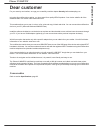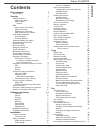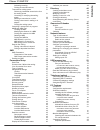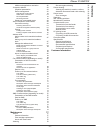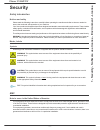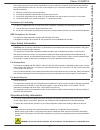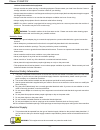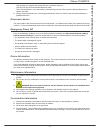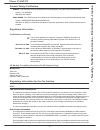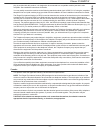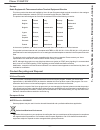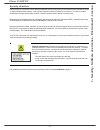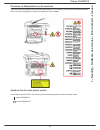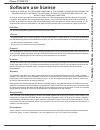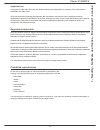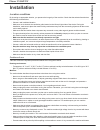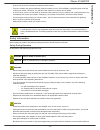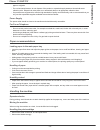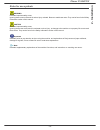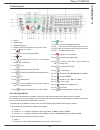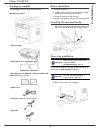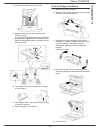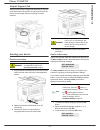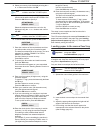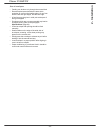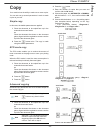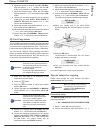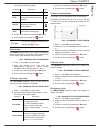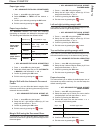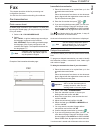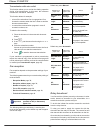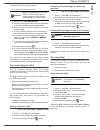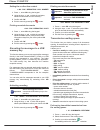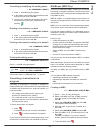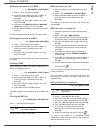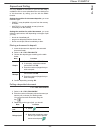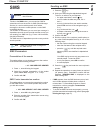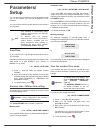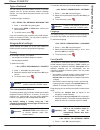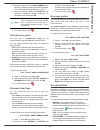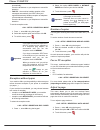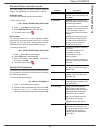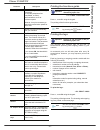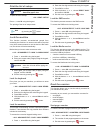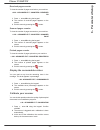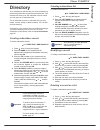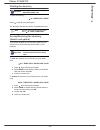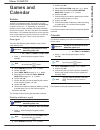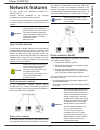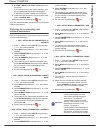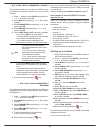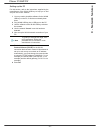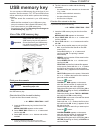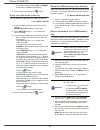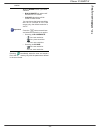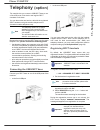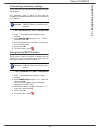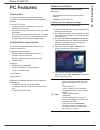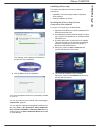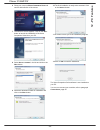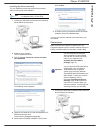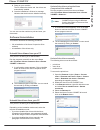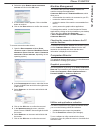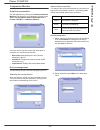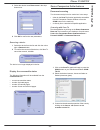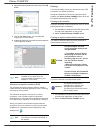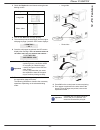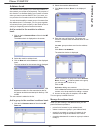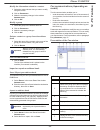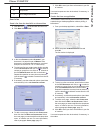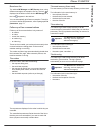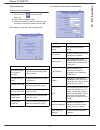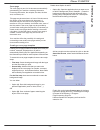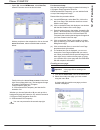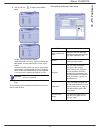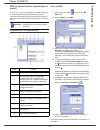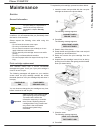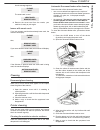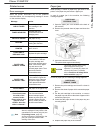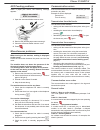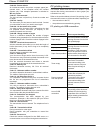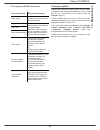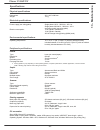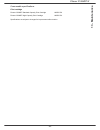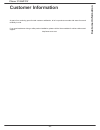- DL manuals
- Xerox
- Telephone
- 3100MFPX - Phaser B/W Laser
- User Manual
Xerox 3100MFPX - Phaser B/W Laser User Manual
Summary of 3100MFPX - Phaser B/W Laser
Page 1
Telecom user guide 253107569-a_eng xerox phaser 3100mfp/x.
Page 2: Dear Customer
Phaser 3100mfp/x dear customer dear customer for your security and comfort, we urge you to carefully read the chapter security before attempting use. In buying this multifunction machine, you have opted for a quality xerox product. Your device satisfies all of the different needs of a modern office ...
Page 3: Contents
Phaser 3100mfp/x - i - contents contents dear customer i consumables i security 1 safety introduction 1 notices and safety 1 marks, labels 1 symbols 1 emc 1 note to users in the united states of america 1 declaration of conformity 2 eme compliance for canada 2 laser safety information 2 for europe/a...
Page 4: Contents
Phaser 3100mfp/x - ii - contents activating rerouting 31 printing rerouted documents 31 transmission waiting queue 31 performing immediate transmission from the waiting queue 31 consulting or modifying the waiting queue 32 deleting a transmission on hold 32 printing a document in waiting or in depos...
Page 5: Contents
Phaser 3100mfp/x - iii - contents utilities and applications activation 62 companion monitor 63 graphical presentation 63 device management 63 selecting the current device 63 status of the connection 63 device parameters 63 removing a device 64 display the consumable status 64 xerox companion suite ...
Page 6: Security
Phaser 3100mfp/x - 1 - 1 - security - software use li cense - environment - license security safety introduction notices and safety please read the following instructions carefully before operating the machine and refer to them as needed to ensure the continued safe operation of your machine. Your x...
Page 7
Phaser 3100mfp/x - 2 - 1 - security - software use li cense - environment - license if this equipment does cause harmful interference to radio or television reception, which can be determined by turning the equipment off and on, the user is encouraged to try to correct the interference by one more o...
Page 8
Phaser 3100mfp/x - 3 - 1 - security - software use li cense - environment - license used on electromechanical equipment. • always exercise care when moving or relocating equipment. Please contact your local xerox service center to arrange relocation of the copier to a location outside of your buildi...
Page 9
Phaser 3100mfp/x - 4 - 1 - security - software use li cense - environment - license this equipment is supplied with a plug that has a protective earth pin. This plug will only fit into an earthed electrical outlet. This is a safety feature. If you are unable to insert the plug into the outlet, conta...
Page 10
Phaser 3100mfp/x - 5 - 1 - security - software use li cense - environment - license product safety certification europe: this xerox product is certified by the following agency using the safety standards listed. Agency: tuv rheinland standard: iec 60950-1 usa/canada: this xerox product is certified ...
Page 11
Phaser 3100mfp/x - 6 - 1 - security - software use li cense - environment - license plug is provided with this product. It is designed to be connected to a compatible modular jack that is also compliant. See installation instructions for details. You may safely connect the machine to the following s...
Page 12
Phaser 3100mfp/x - 7 - 1 - security - software use li cense - environment - license europe radio equipment & telecommunications terminal equipment directive this xerox product has been self-certified by xerox for pan-european single terminal connection to the analogue public switched telephone netwo...
Page 13
Phaser 3100mfp/x - 8 - 1 - security - software use li cense - environment - license domestic/household environment application of this symbol on your equipment is confirmation that you should not dispose of the equipment in the normal household waste stream. In accordance with european legislation, ...
Page 14
Phaser 3100mfp/x - 9 - 1 - security - software use li cense - environment - license security directives before turning on your device, check that the outlet that you are going to plug it into conforms to the indications shown on the information plate (voltage, current, power network frequency) locat...
Page 15
Phaser 3100mfp/x - 10 - 1 - security - software use li cense - environment - license positions of safety labels on the machine the device has warning labels at the positions shown below. For your safety, you must never touch these surfaces when you remove a paper jam or when you replace the toner ca...
Page 16: Software Use License
Phaser 3100mfp/x - 11 - 1 - security - software use li cense - environment - license software use license carefully read all the terms and conditions of the present license before opening the sealed envelope containing the software. Opening this envelope indicates that you accept these terms and con...
Page 17
Phaser 3100mfp/x - 12 - 1 - security - software use li cense - environment - license applicable law this license is under the french law. Any dispute following the interpretation or execution of this license will be submitted to the paris court. Given the continuous technology development, the manuf...
Page 18: 2 - Installation
Phaser 3100mfp/x - 13 - 2 - installation installation location conditions by choosing an appropriate location, you preserve the longevity of the machine. Check that the selected location has the following characteristics: - choose a well ventilated location. - make sure not to obstruct the ventilati...
Page 19: 2 - Installation
Phaser 3100mfp/x - 14 - 2 - installation or liquid can cause a fire hazard or an electric shock hazard. - if liquid or metallic item gets accidentally inside the machine, turn it off immediately, unplug the power cord and contact your retailer. Otherwise, you will face a fire hazard or an electric s...
Page 20: 2 - Installation
Phaser 3100mfp/x - 15 - 2 - installation paper or originals. - for environmental reasons, do not dispose of the product or expended supply wastes at household waste collection point. Disposal can take place at our authorised dealer or at appropriate collection sites. - our products are engineered to...
Page 21: 2 - Installation
Phaser 3100mfp/x - 16 - 2 - installation rules for use symbols warning indicates important safety notes. Ignoring these notes could result in serious injury or death. Be sure to read these notes. They can be found in the safety information section of this manual. Caution indicates important safety n...
Page 22: 2 - Installation
Phaser 3100mfp/x - 17 - 2 - installation machine overview front and back sides 1. Control panel 2. Document feeder 3. Paper jam cover 4. Power supply cord connection 5. On/off switch 6. Line port - telephone cable connection 7. Ext. Port - connection for external telephone devices 8. Slave usb inter...
Page 23: 2 - Installation
Phaser 3100mfp/x - 18 - 2 - installation control panel accessing menus all functions and settings are available via the menu and are associated with a specific menu command. For example, the menu command 51 launches the printing of the functions list (the functions list stores the list of all menus,...
Page 24: 2 - Installation
Phaser 3100mfp/x - 19 - 2 - installation packaging contents the packaging contains the items listed below: multifunction device 1 print cartridge 1 safety guide and 1 installation guide 1 pc installation cd rom and 1 ocr pc software cd rom (depending on model) 1 power cord 1 telephone cord (only nor...
Page 25: 2 - Installation
Phaser 3100mfp/x - 20 - 2 - installation 2 push the lower panel down until it clicks. 3 setup the back side tray stop by pushing the "push" level (a). Then adjust the side paper guides to the paper size by pushing lever (b) located on the left side guide. Adjust the length paper guide to the paper s...
Page 26: 2 - Installation
Phaser 3100mfp/x - 21 - 2 - installation output support tab adjust the paper output support tab depending on the size of the document to be printed. Do not forget to raise the flap to prevent output sheets from falling out of the machine. Starting your device device connection 1 plug the end of the ...
Page 27: 2 - Installation
Phaser 3100mfp/x - 22 - 2 - installation 4 select your country in the list displayed using the or buttons and confirm with ok. 5 if you have set the country to "other", you may need to set the public telephone network to use. Press the ok button to specify it. Select the telephone network to use in ...
Page 28: 2 - Installation
Phaser 3100mfp/x - 23 - 2 - installation use of envelopes • feeding can be done only through the manual feed. • recommended area should be the area which excludes 15 mm from the leading edge, 10 mm from both the left and right edges, and the rear edge. • a few lines may be given in solid print at th...
Page 29: 3 - Co
Phaser 3100mfp/x - 24 - 3 - co py copy your machine has the ability to make one or more copies. You can also set up several parameters in order to make copies at your will. Simple copy in this case, the default parameters are applied. 1 place the document to be copied face up in the automatic docume...
Page 30: 3 - Co
Phaser 3100mfp/x - 25 - 3 - co py 6 adjust the desired zoom level, from 25% to 400% with the buttons or , confirm with the ok button (only available in 1 page to 1 copy mode). 7 adjust the desired origin values with the digital keyboard buttons or then confirm with the ok button. 8 choose the resolu...
Page 31: 3 - Co
Phaser 3100mfp/x - 26 - 3 - co py according to the following table: 3 confirm your choice by pressing the ok button. 4 exit this menu by pressing the button. Zoom setup the zoom parameter allows you to reduce or enlarge an area of a document by choosing the origin and the zoom level to apply to the ...
Page 32: 3 - Co
Phaser 3100mfp/x - 27 - 3 - co py paper type setup 851 - advanced fct/scan. & print/paper type 1 press , enter 851 using the keypad. 2 select normal or thick with the buttons and . 3 confirm your choice by pressing the ok button. 4 exit this menu by pressing the button. Paper tray selection the auto...
Page 33: 4 - Fax
Phaser 3100mfp/x - 28 - 4 - fax fax this chapter describes all the fax processing and configuration functions. You will also find a section describing fax mailboxes. Fax transmission print a cover sheet a header page is stored in your machine. To send your fax using this header page, you can print i...
Page 34: 4 - Fax
Phaser 3100mfp/x - 29 - 4 - fax transmission with auto redial this function allows you to monitor the dialling operation during a fax transmission. In this case, the maximum transmission rate will be 14400 bps. This function allows for example: • to hear if the subscriber’s fax is engaged and if so,...
Page 35: 4 - Fax
Phaser 3100mfp/x - 30 - 4 - fax to activate relay from your fax machine: 1 load the document to be faxed. 2 select 37 - fax / broadcast. 3 enter the remote fax number where you will relay to or choose your dialling mode and press ok. 4 enter the relay list number used by the remote fax and press ok....
Page 36: 4 - Fax
Phaser 3100mfp/x - 31 - 4 - fax setting the re-direction contact 392 - fax / rerouting / call number 1 press , enter 392 using the keypad. 2 using the keys and within the navigator, select the subscriber from the directory. 3 confirm with ok. 4 exit this menu by pressing the button. Printing reroute...
Page 37: 4 - Fax
Phaser 3100mfp/x - 32 - 4 - fax consulting or modifying the waiting queue 62 - commands / modify 1 press , enter 62 using the keypad. 2 in the waiting queue select the required document and confirm your choice with ok. 3 you may now modify the parameters of the given document then confirm your modif...
Page 38: 4 - Fax
Phaser 3100mfp/x - 33 - 4 - fax modifying the features of a mbx 71 - mailboxes / create mbx 1 press , enter 71 using the keypad. 2 select the desired mbx out of the 31 mbx’s, or enter the number of the mbx directly and press ok. 3 enter the code of this mbx, if there is one, and confirm with ok. 4 s...
Page 39: 4 - Fax
Phaser 3100mfp/x - 34 - 4 - fax deposit and polling you may deposit a document in your fax and keep it available to one or more subscribers who can obtain a fax of this document by calling your fax with the poll function. Setting the machine for document deposits, you must define the type: • simple-...
Page 40: 5 - Sms
Phaser 3100mfp/x - 35 - 5 - sms sms thanks to the sms button, you can send an sms to subscribers all over the world. An sms (short message service) is a service which permits short written messages to be sent to mobile phones or other sms- compatible devices. The number of characters you can send pe...
Page 41: 6 - Parameters/setup
Phaser 3100mfp/x - 36 - 6 - parameters/setup parameters/ setup you can setup your machine as you like depending on the use. In this chapter you will find descriptions of the functions. You can print the functions guide and the current setup of your machine. Date/time at any moment you may change the...
Page 42: 6 - Parameters/setup
Phaser 3100mfp/x - 37 - 6 - parameters/setup type of network you can connect your fax to either a pstn or a private network such as private automatic branch exchange (pabx). You must select the network which is the most convenient. To select the type of network: 251 - setup / tel. Network / network ...
Page 43: 6 - Parameters/setup
Phaser 3100mfp/x - 38 - 6 - parameters/setup 2 enter the required minimal size number of the company’s outside numbers and confirm with ok. The minimal size will range between 1 and 30. 3 enter the required outgoing local prefix of the company’s telephone network (maximum 10 characters) and confirm ...
Page 44: 6 - Parameters/setup
Phaser 3100mfp/x - 39 - 6 - parameters/setup automatically. Press the #0 buttons on your telephone to cancel fax detection. • fax-tel : the machine handles reception of fax messages automatically, the dect base (and registered handsets) handles reception of telephone communications automatically. Pr...
Page 45: 6 - Parameters/setup
Phaser 3100mfp/x - 40 - 6 - parameters/setup received faxes reduction mode this menu allows you to reduce received faxes for printing. This adjustment can be automatic or manual. Automatic mode: this mode automatically resizes received faxes. To set automatic mode: 246 - setup / reception / reductio...
Page 46: 6 - Parameters/setup
Phaser 3100mfp/x - 41 - 6 - parameters/setup printing the functions guide 51 - print / functions list press , enter 51 using the keypad. The printing of the functions guide starts. Printing the logs the incoming and outgoing logs list the last 30 transmissions (incoming and outgoing) made by your ma...
Page 47: 6 - Parameters/setup
Phaser 3100mfp/x - 42 - 6 - parameters/setup print the list of setups to print the list of setups: 56 - print / setup press , enter 56 using the keypad. The printing of the list of setups starts. Lock the machine this function prevents non-authorized people from accessing the machine. An access code...
Page 48: 6 - Parameters/setup
Phaser 3100mfp/x - 43 - 6 - parameters/setup received pages counter to view the number of pages received on your machine: 822 - advanced fct / counters / received pg 1 press , enter 822 using the keypad. 2 the number of received pages appears on the screen. 3 exit this menu by pressing the button. S...
Page 49: 7 - Directory
Phaser 3100mfp/x - 44 - 7 - directory directory your multifunction machine lets you create a directory by memorising subscriber records and subscriber lists. Your machine can store up to 250 subscriber records, which you can group in 20 subscriber lists. For all subscriber records or subscriber list...
Page 50: 7 - Directory
Phaser 3100mfp/x - 45 - 7 - directory printing the directory to print the directory: 15 - directory / print press , enter 15 using the keypad. The printing of the directory starts, in alphabetical order. Saving/restoring the directory (smart card option) this function enables you to save the content...
Page 51: 8 - Games and Calendar
Phaser 3100mfp/x - 46 - 8 - games and calendar games and calendar sudoku sudoku is a japanese puzzle. The game is in a grid format of three squares by three squares to be distributed in fields in zones of 3 × 3. Depending on the level of difficulty, more or fewer numbers are already entered at the s...
Page 52: 9 - Network Features
Phaser 3100mfp/x - 47 - 9 - network features network features you may connect your multifunction machine to a wireless network. However, practical knowledge of your computer configuration is required to set up a network. You can connect your machine to a pc using a usb cable or make a wireless conne...
Page 53: 9 - Network Features
Phaser 3100mfp/x - 48 - 9 - network features connect your wlan adaptor your machine belongs to a new generation of terminals that you can incorporate into a wlan network using a wlan usb key. 1 plug your wlan usb key into the usb port of your machine. Configure your network creating or rejoining a n...
Page 54: 9 - Network Features
Phaser 3100mfp/x - 49 - 9 - network features 8 ip conf.: manu or ip conf.: auto appear on the screen. If you choose to set up the system manually, go to the next paragraph and enter the parameters ip address, subnet mask and gateway. 9 at the end of this procedure, you return to the main menu of con...
Page 55: 9 - Network Features
Phaser 3100mfp/x - 50 - 9 - network features 2827 - setup / wlan / parameters / security this parameter allows you to make your network secure by setting the encryption method to use in your wlan network. 1 press , select the menu setup using the keys or and confirm with ok. 2 select wlan using the ...
Page 56: 9 - Network Features
Phaser 3100mfp/x - 51 - 9 - network features setting up the pc for this section, refer to the instructions supplied by the manufacturer of the wlan usb key to help you to find and join the "house" network. 1 you may need to install the software for the wlan usb key on the pc, if this has not already...
Page 57: 10 - Usb Memory Key
Phaser 3100mfp/x - 52 - 10 - usb memory key usb memory key you can connect a usb memory key in the front of your machine. The files stored in txt, tiff and jpeg formats will be read and you will be able to perform the following actions: - print the stored files contained in your usb memory key 1 , -...
Page 58: 10 - Usb Memory Key
Phaser 3100mfp/x - 53 - 10 - usb memory key select the printing format: thick or normal and confirm with ok to start printing. 5 exit this menu by pressing the button. Delete your files stored on the key you can delete files stored on your usb memory key. 06 - media / delete 1 insert the usb memory ...
Page 59: 10 - Usb Memory Key
Phaser 3100mfp/x - 54 - 10 - usb memory key creation. Pressing immediately starts the scan and sends a file to the usb memory key with the parameters defined in the scan format. Important with the image format, if you have selected: • black&white,the picture will be saved in tiff format. • colour,th...
Page 60: 11 - Telephony (Option)
Phaser 3100mfp/x - 55 - 11 - telephony (option) telephony (option) the machine lets you connect a usb-dect base to one of the usb ports of the device and register dect handsets to this base. You can then make and receive calls with the registered dect handsets using the machine telephone line (stand...
Page 61: 11 - Telephony (Option)
Phaser 3100mfp/x - 56 - 11 - telephony (option) customising telephony settings this function lets you set the handset ringing time upon call reception. This parameter, used to define for how long the handset(s) rings before terminating a call, is by default set to 30 seconds. 893 - advanced fct / de...
Page 62: 12 - Pc Features
Phaser 3100mfp/x - 57 - 12 - pc features pc features introduction the xerox companion suite software allows the connection of a personal computer with a compatible machine. From the pc, you can: • manage the machine, allowing you to set it up according to your needs, • print your documents on the ma...
Page 63: 12 - Pc Features
Phaser 3100mfp/x - 58 - 12 - pc features the installation is launched. The following screen appears to indicate the progression of the installation. 6 click on ok to finish the installation. Your xerox companion suite kit is successfully installed on your pc. You can now connect your machine, refer ...
Page 64: 12 - Pc Features
Phaser 3100mfp/x - 59 - 12 - pc features 6 place your cursor on x erox c ompanion s uite and confirm with left-click of the mouse. 7 the welcome screen appears. Click on the n ext button to launch the installation of the xerox companion suite kit on your pc. 8 select i nstall drivers in the list and...
Page 65: 12 - Pc Features
Phaser 3100mfp/x - 60 - 12 - pc features installing the drivers manually you can install the printer and scan drivers manually without running any setup software. 1 locate your usb cable connectors and connect as shown below on the picture. 2 power on your machine. The pc detects the device. 3 click...
Page 66: 12 - Pc Features
Phaser 3100mfp/x - 61 - 12 - pc features 2 power on your machine. The pc detects the device and the drivers are automatically installed. 3 once the installation is finished, a message indicates that the drivers are installed correctly. You can now use the machine to print and scan your documents. So...
Page 67: 12 - Pc Features
Phaser 3100mfp/x - 62 - 12 - pc features 6 select the option r emove driver and driver package and click on the ok button. 7 a confirmation screen appears. Click on the y es button to continue. 8 click on the d elete button to confirm the removal. To remove scan and modem drivers: 1 open the d evice...
Page 68: 12 - Pc Features
Phaser 3100mfp/x - 63 - 12 - pc features companion monitor graphical presentation run the application by clicking on the x erox c ompanion m onitor icon located on your desktop or from the menu s tart >a ll p rograms > x erox c ompanion s uite > p haser 3100 mfp > c ompanion m onitor . From this scr...
Page 69: 12 - Pc Features
Phaser 3100mfp/x - 64 - 12 - pc features 3 select the desired scan r esolution in the drop- down menu. 4 click ok to confirm the new parameters. Removing a device 1 select the device from the list and click the minus sign or r emove button. 2 to confirm the removal of the device, click y es . To can...
Page 70: 12 - Pc Features
Phaser 3100mfp/x - 65 - 12 - pc features 4 adjust the desired parameters and click on the ok button. 5 click on the s can button, you can follow the ongoing scan on the screen. 6 at the end of the scan, the scanned picture appears in the paperport window. Character recognition software (ocr) the cha...
Page 71: 12 - Pc Features
Phaser 3100mfp/x - 66 - 12 - pc features 3 check the duplex box and choose among the two binding modes: 4 click on the ok button to begin printing. 5 the machine prints the odd pages (from the higher odd page to page 1) and the lcd screen displays: 6 once the odd pages are printed, the lcd screen di...
Page 72: 12 - Pc Features
Phaser 3100mfp/x - 67 - 12 - pc features address book the address book enables you to store the numbers of the contacts you call the most frequently. The purpose of this function is to facilitate dialling your contact’s number when you want to send an sms or fax. If you want, you can print the list ...
Page 73: 12 - Pc Features
Phaser 3100mfp/x - 68 - 12 - pc features modify the information related to a contact 1 select the contact whose data you want to modify, using the mouse. 2 click on p roperties . 3 make the necessary changes in the window a ddress book . 4 click on ok. Modify a group 1 select the group in the addres...
Page 74: 12 - Pc Features
Phaser 3100mfp/x - 69 - 12 - pc features send a fax send a fax from the hard disk or the machine 1 click the icon of the window mf d irector . 2 click n ew then click fax. 3 in the zone s ources , select s canner if your document is in paper format or m emory if the document is a computer file locat...
Page 75: 12 - Pc Features
Phaser 3100mfp/x - 70 - 12 - pc features receive a fax the window mf manager and mf director show, using different messages, the reception of a fax. The icon is displayed at the bottom of the window mf manager and the icon appears in the task bar. You can automatically print faxes on reception. To d...
Page 76: 12 - Pc Features
Phaser 3100mfp/x - 71 - 12 - pc features fax parameters access to fax parameters 1 click on the icon of the window mf d irector . 2 select t ools > o ption > f ax . 3 make the adjustments required, referring to the description of parameters below and click ok. Description of the tab l ogs and r epor...
Page 77: 12 - Pc Features
Phaser 3100mfp/x - 72 - 12 - pc features cover page the cover page is part of a fax document automatically generated by your machine containing information concerning the sender, the recipient, the date, the time sent, comments, etc... This page may be sent alone or in front of a fax document, but a...
Page 78: 12 - Pc Features
Phaser 3100mfp/x - 73 - 12 - pc features • option (b): launch mfm anager , select n ew f ax , select the scanner source as shown below: add any recipient to the recipient list, click on the tab a dvanced o ptions , select resolution f ine as shown below: finally click on the button s ave as draft in...
Page 79: 12 - Pc Features
Phaser 3100mfp/x - 74 - 12 - pc features 3 click on the icon to display the available fields. To add a field, proceed as follows: - select the field you want to insert by clicking the field palette. A stamp replaces the cursor of your mouse. - click the location where you want to put the field on th...
Page 80: 12 - Pc Features
Phaser 3100mfp/x - 75 - 12 - pc features sms communications (depending on model) from your pc, you can send sms to a single recipient or to multiple recipients using the distribution groups. Communications being sent are monitored by means of the outbox, the outbox log and the outbox memory (items s...
Page 81: 12 - Pc Features
Phaser 3100mfp/x - 76 - 12 - pc features follow-up of sms sms communications are monitored by means of: • an outbox, • a sent item memory, • an outbox log. These services make it possible to have complete information on the machine activity with regard to communications. The outbox log is automatica...
Page 82: 13 - Maintenance
Phaser 3100mfp/x - 77 - 13 - maintenance maintenance service general information to ensure that your machine is kept in the best conditions, it is recommended that you periodically clean the interior of the machine. Please respect the following rules while using this machine: - do not leave the scan...
Page 83: 13 - Maintenance
Phaser 3100mfp/x - 78 - 13 - maintenance a wait message appears. The smart card is read. 9 remove the smart card from the reader, your machine is ready to print again. Issues with smart cards if you use a smart card that has already been used, the machine will display: then, if you use a defective s...
Page 84: 13 - Maintenance
Phaser 3100mfp/x - 79 - 13 - maintenance printer issues error messages when the printer encounters any of the problems described below, the corresponding message is shown on the machine display. Paper jam when printing, a sheet of paper may get stuck in the printer or the paper tray and cause a pape...
Page 85: 13 - Maintenance
Phaser 3100mfp/x - 80 - 13 - maintenance adf feeding problems when a paper jam occurs, the following message appears: 1 open the document feeder scanner cover. 2 remove the jammed paper without tearing it. 3 close the document feeder scanner cover. 4 press . Miscellaneous problems when turning on th...
Page 86: 13 - Maintenance
Phaser 3100mfp/x - 81 - 13 - maintenance code 06 - printer default an incident occurred in the printer: no paper, paper jam, opened cover... In the reception mode, this incident appears only if the reception parameter is switched to w ithout p aper . Code 07 - disconnected the link has been cut (bad...
Page 87: 13 - Maintenance
Phaser 3100mfp/x - 82 - 13 - maintenance pc printing via wlan connection firmware update updating the machine firmware requires that the xerox companion suite software be installed on your pc, and that the pc is connected to the machine (see pc features, page 57). Visit our website www.Xerox.Com to ...
Page 88: 13 - Maintenance
Phaser 3100mfp/x - 83 - 13 - maintenance specifications physical specifications electrical specifications environmental specifications peripheral specifications printer copier scanner printing supports pc connection dimensions: 412 x 447 x 386 mm weight: 13 kg power supply (see rating plate): single...
Page 89: 13 - Maintenance
Phaser 3100mfp/x - 84 - 13 - maintenance consumable specifications print cartridge specifications are subject to changes for improvement without notice. Phaser 3100mfp standard-capacity print cartridge phaser 3100mfp high-capacity print cartridge 106r01378 106r01379.
Page 90: Customer Information
Phaser 3100mfp/x - 85 - customer information customer information as part of our continuing quest for total customer satisfaction, all of our products are made with ease-of-use and reliability in mind. If you need assistance during or after product installation, please visit the xerox website for on...