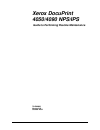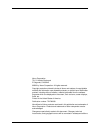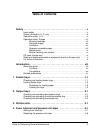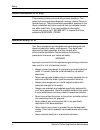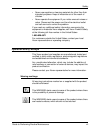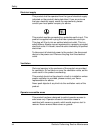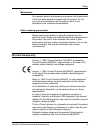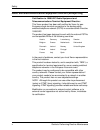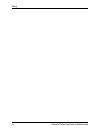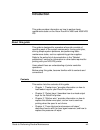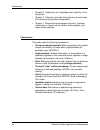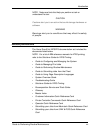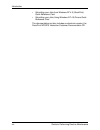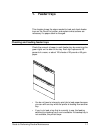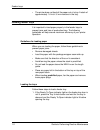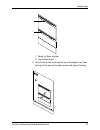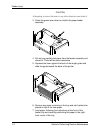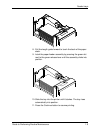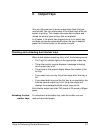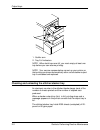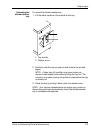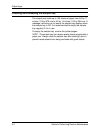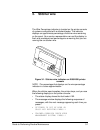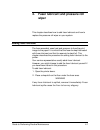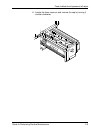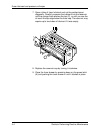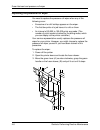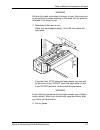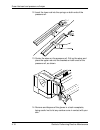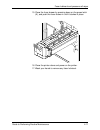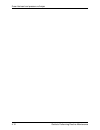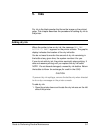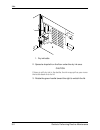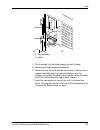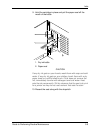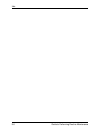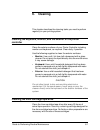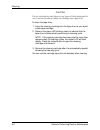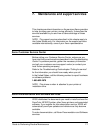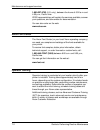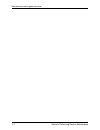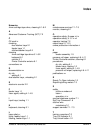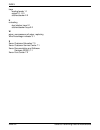- DL manuals
- Xerox
- Printer
- 4050
- Maintenance Manual
Xerox 4050 Maintenance Manual
Summary of 4050
Page 1
Xerox docuprint 4050/4090 nps/ips guide to performing routine maintenance 721p90080 version 8.0 october 2002.
Page 2
Xerox corporation 701 s. Aviation boulevard el segundo, ca 90245 ©2002 by xerox corporation. All rights reserved. Copyright protection claimed includes all forms and matters of copyrightable material and information now allowed by statutory or judicial law or hereinafter granted, including without l...
Page 3: Table of Contents
Guide to performing routine maintenance iii table of contents safety . . . . . . . . . . . . . . . . . . . . . . . . . . . . . . . . . . . . . . . . . . . . . . . . . V laser safety . . . . . . . . . . . . . . . . . . . . . . . . . . . . . . . . . . . . . . . . . . . . . . . . V ozone information: u...
Page 4
Table of contents iv guide to performing routine maintenance 5. Inks . . . . . . . . . . . . . . . . . . . . . . . . . . . . . . . . . . . . . . . . . . . . . . . . . . 5-1 adding dry ink . . . . . . . . . . . . . . . . . . . . . . . . . . . . . . . . . . . . . . . . . . . . 5-1 6. Cleaning . . . . ...
Page 5: Safety
V safety laser safety warning adjustments, use of controls, or performance of procedures other than those specified herein may result in hazardous light exposure. The xerox docuprint printers are certified to comply with the performance standards of the u.S. Department of health, education, and welf...
Page 6
Safety vi guide to performing routine maintenance ozone information: u. S. Only this product produces ozone during normal operation. The amount of ozone produced depends on copy volume. Ozone is heavier than air. The environmental parameters specified in the xerox installation instructions ensure th...
Page 7
Safety guide to performing routine maintenance vii • never use supplies or cleaning materials for other than their intended purposes. Keep all materials out of the reach of children. • never operate the equipment if you notice unusual noises or odors. Disconnect the power cord from the electrical ou...
Page 8
Safety viii guide to performing routine maintenance electrical supply this product shall be operated from the type of electrical supply indicated on the product’s data plate label. If you are not sure that your electrical supply meets the requirements, please consult your local power company for adv...
Page 9
Safety guide to performing routine maintenance ix maintenance any operator product maintenance procedures will be described in the user documentation supplied with the product. Do not carry out any maintenance on the product, which is not described in the customer documentation. Before cleaning your...
Page 10
Safety x guide to performing routine maintenance radio and telecommunications equipment directive (europe only) certification to 1999/5/ec radio equipment and telecommunications terminal equipment directive: this xerox product has been self-certified by xerox for pan- european single terminal connec...
Page 11
Safety guide to performing routine maintenance xi for further information for more information on environment, health and safety in relation to this xerox product and supplies, please contact the following customer help lines: europe:+44 1707 353434 usa:1 800 8286571 canada:1 800 8286571.
Page 12
Safety xii guide to performing routine maintenance.
Page 13: Introduction
Guide to performing routine maintenance xiii introduction this guide provides information on how to perform basic maintenance tasks on the xerox docuprint 4050 and 4090 nps/ ips. About this guide this guide is designed for operators whose job consists of operating each of the system components, runn...
Page 14
Introduction xiv guide to performing routine maintenance • chapter 5, “adding dry ink,” describes how to add dry ink to the printer. • chapter 6, “cleaning,” provides instructions on how to clean the various printing system components. • chapter 7, “maintenance and support services,” provides inform...
Page 15
Introduction guide to performing routine maintenance xv note: notes are hints that help you perform a task or understand the text. Caution cautions alert you to an action that could damage hardware or software. Warning warnings alert you to conditions that may affect the safety of people. Related pu...
Page 16
Introduction xvi guide to performing routine maintenance • submitting your jobs from windows nt 4.0 (quickprint) quick reference card • submitting your jobs using windows nt 4.0 drivers quick reference card the documentation set also includes an electronic version, the docuprint nps/ips interactive ...
Page 17: Feeder Trays
Guide to performing routine maintenance 1-1 1. Feeder trays this chapter shows the steps needed to load and check feeder trays on the docuprint printer, and explains what actions are necessary if a paper stock is changed. Checking and loading feeder trays check the amount of paper in each feeder tra...
Page 18
Feeder trays 1-2 guide to performing routine maintenance • the printer does not feed all the paper out of a tray. A stack of approximately 1/4 inch / 6 mm remains in the tray. Loading feeder trays it is important to load paper properly in the feeder trays to prevent jams and loss of production time....
Page 19
Feeder trays guide to performing routine maintenance 1-3 1. Ready to open indicator 2. Tray unlock button 2. Lift and pull on the bar along the top of the feeder tray. Slide the tray all the way out for best access and ease of loading. 1 2.
Page 20
Feeder trays 1-4 guide to performing routine maintenance caution attempting to move the lever in any other direction can break it. 3. Press the green lever down to unlatch the paper feeder assembly. 4. Pull out any partially fed paper from the feeder assembly and discard it. There will be some resis...
Page 21
Feeder trays guide to performing routine maintenance 1-5 8. Pull the length guide forward to touch the back of the paper stack. 9. Latch the paper feeder assembly by pressing the green dot next to the green release lever until the assembly clicks into position. 10. Slide the tray into the printer un...
Page 22
Feeder trays 1-6 guide to performing routine maintenance note: if you change the paper stock, you must use the procedure to set trays at the printer controller: • if you are using the command line interface (cli), refer to the guide to configuring and managing the system. • if you are using the grap...
Page 23: Output Trays
Guide to performing routine maintenance 2-1 2. Output trays your print jobs are sent to printer output trays (bins) that you must unload. You can unload each of the output trays while the system is printing. This chapter discusses how to check and unload the various types of trays that are available...
Page 24
Output trays 2-2 guide to performing routine maintenance 1. Scuffer arm 2. Tray full indicators note: when both trays are full, you must empty at least one tray before you can resume printing. Note: your service representative can set up your printer so that printing continues automatically after a ...
Page 25
Output trays guide to performing routine maintenance 2-3 unloading the stitcher/stacker tray to unload the stitcher/stacker tray: 1. Lift the black handle on the outside of the tray. 1. Tray handle 2. Stacker arms 2. Carefully slide the tray up and out and remove the printed pages. Note: a false tra...
Page 26
Output trays 2-4 guide to performing routine maintenance checking and unloading the sample tray the sample tray holds up to 100 sheets of paper from 8.5 by 11 inches / 216 by 279 mm to 8.5 by 14 inches / 216 by 356 mm. A message instructing you to empty the sample tray displays when the sample tray ...
Page 27: Stitcher Wire
Guide to performing routine maintenance 3-1 3. Stitcher wire the wire percentage indicator is located on the printer console of systems configured with a stitcher/stacker. The indicator displays an approximate percentage of stitcher wire remaining on the spool. Your service representative can set th...
Page 28
Stitcher wire 3-2 guide to performing routine maintenance • if unable to fix, press continue to resume without stitching • stitcher is out of wire press ‘continue’ to resume printing. If you continue printing the job without replacing the wire, the documents print without being stapled. The printer ...
Page 29: Wiper
Guide to performing routine maintenance 4-1 4. Fuser lubricant and pressure roll wiper this chapter describes how to add fuser lubricant and how to replace the pressure roll wiper on your system. Adding fuser lubricant the fuser assembly uses heat and pressure to fuse the print image to the paper. I...
Page 30
Fuser lubricant and pressure roll wiper 4-2 guide to performing routine maintenance 3. Press down on the green lever (a), moving it counterclockwise. 4. Hold the lever down while you grasp the green fuser drawer handle (b) and pull the drawer out until it stops. Warning fuser lubricant contains sili...
Page 31
Fuser lubricant and pressure roll wiper guide to performing routine maintenance 4-3 6. Locate the fuser reservoir and remove the cap by turning it counter-clockwise..
Page 32
Fuser lubricant and pressure roll wiper 4-4 guide to performing routine maintenance 7. Open a tube of fuser lubricant and cut the pointed spout diagonally. Carefully squeeze the lubricant into the reservoir until the orange float reaches the top (c), or until you see the oil reach the top edge below...
Page 33
Fuser lubricant and pressure roll wiper guide to performing routine maintenance 4-5 10. Dispose of the drop cloth and any empty lubricant tubes in a trash receptacle. If there is any lubricant left in the tube, cap the tube and store it for future use. 11. Remove and dispose of the gloves in a trash...
Page 34
Fuser lubricant and pressure roll wiper 4-6 guide to performing routine maintenance replacing the pressure roll wiper you need to replace the pressure roll wiper when any of the following occur: • excessive oil or dirt buildup appears on the wiper. • the first few prints of a job have oil or dirt on...
Page 35
Fuser lubricant and pressure roll wiper guide to performing routine maintenance 4-7 warning perform this task only when the fuser is cool. Exercise care to prevent burns when working in this area. Do not perform this task if the fuser is hot. 4. Determine if the fuser is cool. Place your hand approx...
Page 36
Fuser lubricant and pressure roll wiper 4-8 guide to performing routine maintenance 6. Locate the pressure roll wiper assembly and release the top rod by pulling upward as shown. 7. Remove the lower rod from the springs and lift the wiper assembly away. 8. Place the used wiper and its drip pad in th...
Page 37
Fuser lubricant and pressure roll wiper guide to performing routine maintenance 4-9 9. Rotate the pressure roll while wiping the dirt off with a clean cloth. Discard the cloth in the trash receptacle when you are finished. 10. Insert the short rod in the upper loop of the new wiper. 11. Insert the l...
Page 38
Fuser lubricant and pressure roll wiper 4-10 guide to performing routine maintenance 12. Insert the lower rod into the springs on both ends of the pressure roll. 13. Center the wiper on the pressure roll. Pull up the wiper and place the upper rod onto the brackets on both ends of the pressure roll, ...
Page 39
Fuser lubricant and pressure roll wiper guide to performing routine maintenance 4-11 15. Close the fuser drawer by pressing down on the green latch (a), and push the fuser drawer in until it latches in place. 16. Close the printer doors and power on the printer. 17. Wash your hands to remove any fus...
Page 40
Fuser lubricant and pressure roll wiper 4-12 guide to performing routine maintenance.
Page 41: Inks
Guide to performing routine maintenance 5-1 5. Inks dry ink is the black powder that forms the image on the printed page. This chapter describes the procedure for adding dry ink to the printer. Adding dry ink when the printer is low on dry ink, the message dry ink bottle is empty appears on the prin...
Page 42
Inks 5-2 guide to performing routine maintenance 1. Dry ink bottle 2. Spread a dropcloth on the floor under the dry ink area. Caution if there is still dry ink in the bottle, the ink may spill as you move the bottle back onto its lid. 3. Rotate the green handle toward the right to unlatch the lid. 1.
Page 43
Inks guide to performing routine maintenance 5-3 1. Dry ink bottle 2. Latch 4. Pull the empty dry ink bottle toward you until it stops. 5. Remove the empty bottle and discard it. 6. Shake the new ink bottle at least ten rotations, taking care to support the bottle cap. It is important that you mix t...
Page 44
Inks 5-4 guide to performing routine maintenance 8. Move the green handle to the latched position. 1. Dry ink bottle 2. Latch 1 2.
Page 45
Inks guide to performing routine maintenance 5-5 9. Hold the cartridge in place and pull the paper seal off the mouth of the bottle. 1. Dry ink bottle 2. Paper seal caution if any dry ink gets on your hands, wash them with soap and cold water. If any dry ink gets on your clothes, brush them with a d...
Page 46
Inks 5-6 guide to performing routine maintenance.
Page 47: Cleaning
Guide to performing routine maintenance 6-1 6. Cleaning this chapter describes the cleaning tasks you need to perform regularly on your printing system. Cleaning the keyboard, monitor, and the exterior of the printer controller clean the exterior surfaces of your printer controller including monitor...
Page 48
Cleaning 6-2 guide to performing routine maintenance caution do not use cleaning cartridges or any types of fluids designed for use in audio devices as these can damage your tape drive. To clean the tape drive: 1. Insert the cleaning cartridge into the tape drive as you would a data tape cartridge. ...
Page 49
Guide to performing routine maintenance 7-1 7. Maintenance and support services this chapter provides information on the services xerox provides to help you keep your printer running efficiently. It describes the services available to you and how to take advantage of these services. Note: the suppor...
Page 50
Maintenance and support services 7-2 guide to performing routine maintenance 1-800-327-9753 (u.S. Only), between the hours of 6:00 a.M. And 4:00 p.M., pacific time. Xdss representatives will explain the services available, answer your questions, and take orders for documentation. You can also order ...
Page 51
Maintenance and support services guide to performing routine maintenance 7-3 xerox customer education xerox offers instructor-led workshops that teach system technical training curriculum. Workshops are designed to provide a system overview, as well as forms creation, job control, and increased prod...
Page 52
Maintenance and support services 7-4 guide to performing routine maintenance.
Page 53: Index
Guide to performing routine maintenance index-1 index numerics 4mm cartridge tape drive, cleaning 6-1 – 6-2 a advanced customer training (act) 7-2 c ce mark ix checking dual stacker trays 2-1 feeder trays 1-1 stitcher/stacker trays 2-2 cleaning 4mm cartridge tape drive 6-1 – 6-2 keyboard 6-1 monitor...
Page 54
Index index-2 guide to performing routine maintenance trays loading feeder 1-1 output 2-1 – 2-3 stitcher/stacker 2-2 u unloading dual stacker trays 2-1 stitcher/stacker trays 2-2 w wiper, see pressure roll wiper, replacing wire percentage indicator 3-1 x xerox customer education 7-3 xerox customer s...