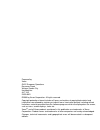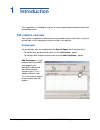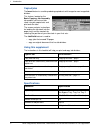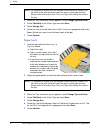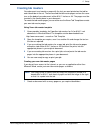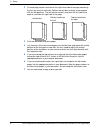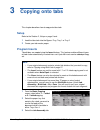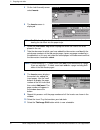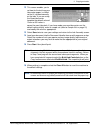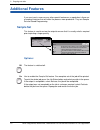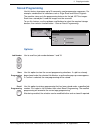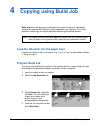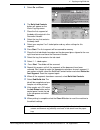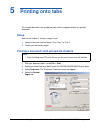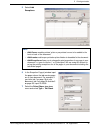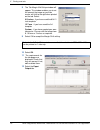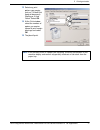- DL manuals
- Xerox
- Copier
- CopyCentre 232
- Supplementary Manual
Xerox CopyCentre 232 Supplementary Manual
Summary of CopyCentre 232
Page 1
Version 3.0 november 2005 copycentre, workcentre, workcentre pro 232, 238, 245, 255, 265, 275 tab creation supplement.
Page 2
Prepared by: xerox gkls european operations bessemer road welwyn garden city hertfordshire al7 1he england © 2005 by xerox corporation. All rights reserved. Copyright protection claimed includes all forms and matters of copyrighted material and information now allowed by statutory or judicial law or...
Page 3: Introduction
Xerox copycentre, workcentre, workcentre pro 232/238/245/255/265/275 tab supplement 1 1 introduction this supplement is intended to help you to create copied and printed documents with printed tab dividers. Tab creation overview your system is capable of automatically creating copies or prints with ...
Page 4
1 introduction 2 xerox copycentre, workcentre, workcentre pro 232/238/245/255/265/275 tab supplement copied jobs the insert feature is used for producing copied sets with imaged or non-imaged tab dividers. This feature, located on the basic copying, job assembly tab enables you to insert tab stock i...
Page 5: Setup
Xerox copycentre, workcentre, workcentre pro 232/238/245/255/265/275 tab supplement 3 2 setup this chapter describes: – how to load tab stock into the paper trays – how to create tab masters loading tab stock into the paper trays this procedure is the same for both copying and printing onto tab stoc...
Page 6
2 setup 4 xerox copycentre, workcentre, workcentre pro 232/238/245/255/265/275 tab supplement 3 when the tray information screen appears, select change type and color . 4 select tab stock as the stock type and select save . 5 select change size . 6 select the size of the tab, either a4 or 8.5x11 inc...
Page 7: Creating Tab Masters
2 setup xerox copycentre, workcentre, workcentre pro 232/238/245/255/265/275 tab supplement 5 creating tab masters your document must contain a page with the text you want printed on the tab for each tab divider in the set. These are called the tab master pages and are the same size as the body of y...
Page 8
2 setup 6 xerox copycentre, workcentre, workcentre pro 232/238/245/255/265/275 tab supplement 2 on each page create a text box on the right hand side of the page containing the text you want on each tab. Position the text box vertically to correspond with the tab positions. The text can be vertical,...
Page 9: Copying Onto Tabs
Xerox copycentre, workcentre, workcentre pro 232/238/245/255/265/275 tab supplement 7 3 copying onto tabs this chapter describes how to copy onto tab stock. Setup refer to the section 2, setup on page 3 and: 1 load the tab stock into the bypass tray, tray 1 or tray 2 2 create your tab master pages p...
Page 10
3 copying onto tabs 8 xerox copycentre, workcentre, workcentre pro 232/238/245/255/265/275 tab supplement 4 on the job assembly screen select inserts . 5 the inserts screen is displayed. 6 select the first insert tray button to program where the inserts are to be placed in the set. 7 take the docume...
Page 11
3 copying onto tabs xerox copycentre, workcentre, workcentre pro 232/238/245/255/265/275 tab supplement 9 12 this screen enables you to set how far the text from your tab master pages is shifted so that it is placed correctly on the tabs. If you are using the xerox tab master template the default va...
Page 12: Additional Features
3 copying onto tabs 10 xerox copycentre, workcentre, workcentre pro 232/238/245/255/265/275 tab supplement additional features if you use inserts, covers or any other special features on a regular basis there are a couple of features that will make the process more productive. They are sample set an...
Page 13: Stored Programming
3 copying onto tabs xerox copycentre, workcentre, workcentre pro 232/238/245/255/265/275 tab supplement 11 stored programming use this feature to program up to 10 commonly used programming sequences. For example, combinations of selections such as edge erase and bound originals . The machine stores ...
Page 14: Copying Using Build Job
12 xerox copycentre, workcentre, workcentre pro 232/238/245/255/265/275 tab supplement 4 copying using build job build job allows the document to be broken into several segments and copied segment by segment with different settings applied to each segment. This section describes how to copy an origi...
Page 15
4 copying using build job xerox copycentre, workcentre, workcentre pro 232/238/245/255/265/275 tab supplement 13 5 select on and save . 6 the build job controls button will appear on the basic copying screen. 7 place the first segment of the body of the original in the document handler. 8 select the...
Page 16: Printing Onto Tabs
14 xerox copycentre, workcentre, workcentre pro 232/238/245/255/265/275 tab supplement 5 printing onto tabs this chapter describes how to add tab stock (either imaged or blank) to a printed document. Setup refer to the section 2, setup on page 3 . And: 1 load the tab stock into the bypass tray, tray...
Page 17
5 printing onto tabs xerox copycentre, workcentre, workcentre pro 232/238/245/255/265/275 tab supplement 15 5 select add exceptions . 6 in the exception page(s) window input the pages where the tab master pages are in your document. For example, if you have tab 1 on page 10 of your document, tab 2 o...
Page 18
5 printing onto tabs 16 xerox copycentre, workcentre, workcentre pro 232/238/245/255/265/275 tab supplement 8 the tab margin shift setup window will appear. This window enables you to set the amount the image on your tab master will shift to the right when printed on the tab. Select: 0.5 inches - if...
Page 19
5 printing onto tabs xerox copycentre, workcentre, workcentre pro 232/238/245/255/265/275 tab supplement 17 13 select any print options you require such as 2 sided print (body of document) stapling or 3 hole punch . Select ok . 14 at the print window select the number of copies you require. Ignore a...