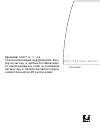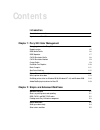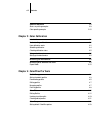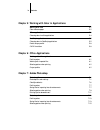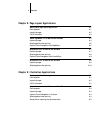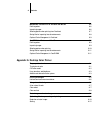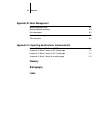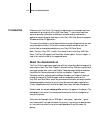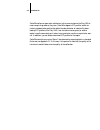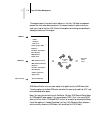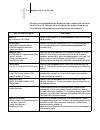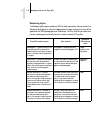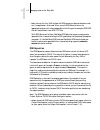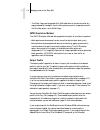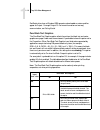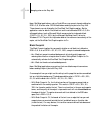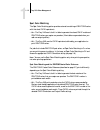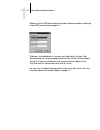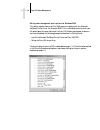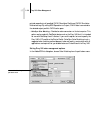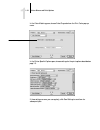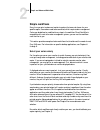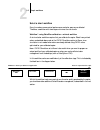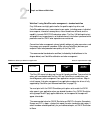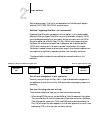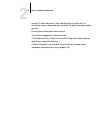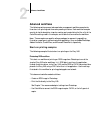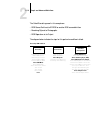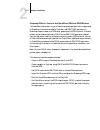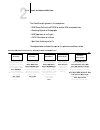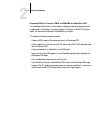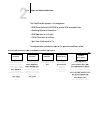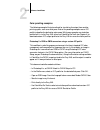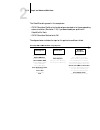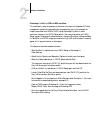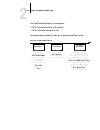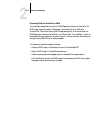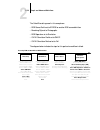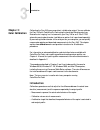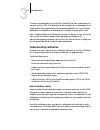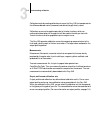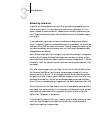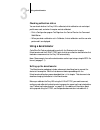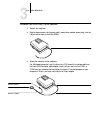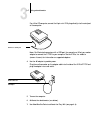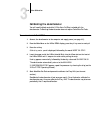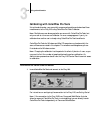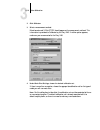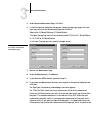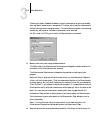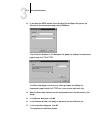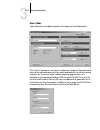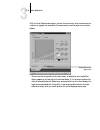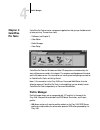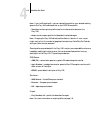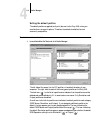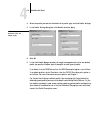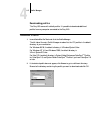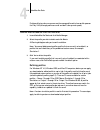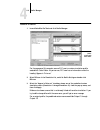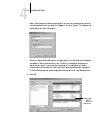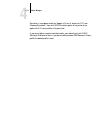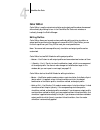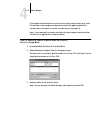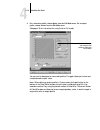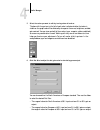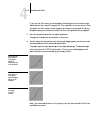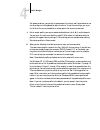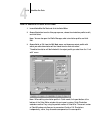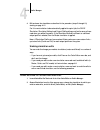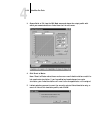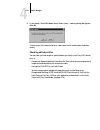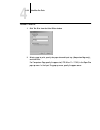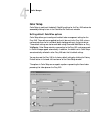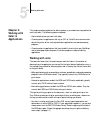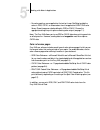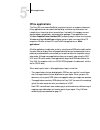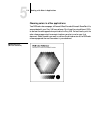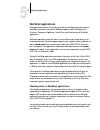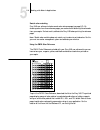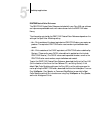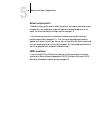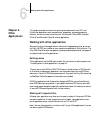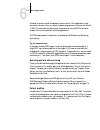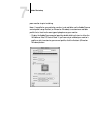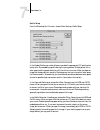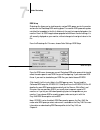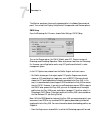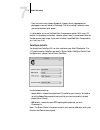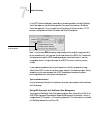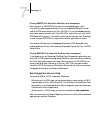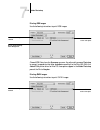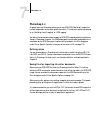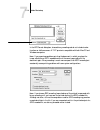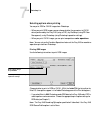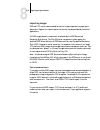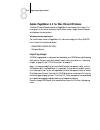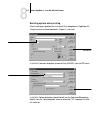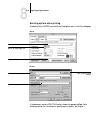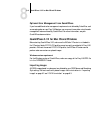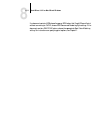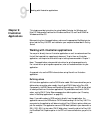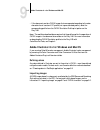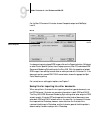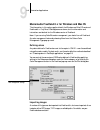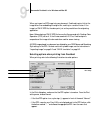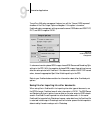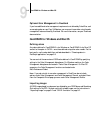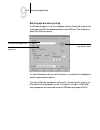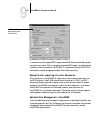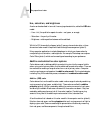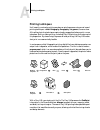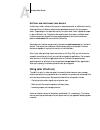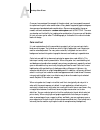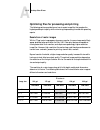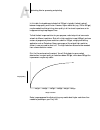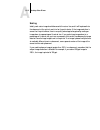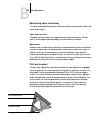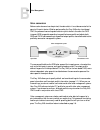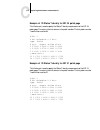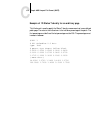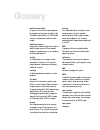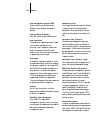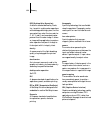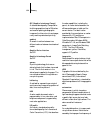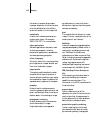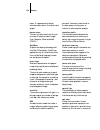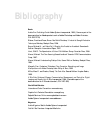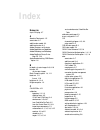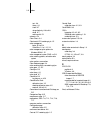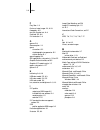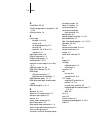- DL manuals
- Xerox
- Printer Accessories
- DocuColor 40
- Color Manual
Xerox DocuColor 40 Color Manual
Fiery X40 Color Server
COLOR GUIDE
R E L E A S E C O P Y 8 / 7 / 0 0
This file contains material copyrighted by EFI. Xerox
may not use, copy, or distribute this material except
for internal purposes only. Under no circumstances
can Xerox copy or distribute this material to anyone
outside of Xerox without EFI’s written consent.
Summary of DocuColor 40
Page 1
Fiery x40 color server color guide r e l e a s e c o p y 8 / 7 / 0 0 this file contains material copyrighted by efi. Xerox may not use, copy, or distribute this material except for internal purposes only. Under no circumstances can xerox copy or distribute this material to anyone outside of xerox wi...
Page 3
Copyright © 2000 electronics for imaging. All rights reserved. This publication is protected by copyright, and all rights are reserved. No part of it may be reproduced or transmitted in any form or by any means for any purpose without express prior written consent from electronics for imaging, excep...
Page 4
Ce mark the ce marking applied to this product symbolises rank xerox’s declaration of conformity with the following applicable directives of the european union as of the dates indicated. January 1, 1996—council directive 70/80/cco amended by council directive 93/68/eeo. Approximation of the laws of ...
Page 5
Software license agreement before using the software, please carefully read the following terms and conditions. By using this software, you signify that you have accepted the terms of this agreement. If you cannot or do not accept these terms, you may return the entire package within ten (10) days t...
Page 6
Except for the above express limited warranty, electronics for imaging makes and you receive no warranties or conditions on the software or coded font programs, express, implied, statutory, or in any other provision of this agreement or communication with you, and electronics for imaging specificall...
Page 7: Contents
Contents introduction about the documentation xiii key features of colorwise xv chapter 1: fiery x40 color management managing color on the fiery x40 1-1 rendering styles 1-5 rgb source profile 1-6 rgb separation 1-7 cmyk simulation profile 1-8 cmyk simulation method 1-9 output profile 1-9 pure blac...
Page 8
Viii contents advanced workflows 2-9 short-run printing examples 2-9 color proofing examples 2-15 chapter 3: color calibration introduction 3-1 understanding calibration 3-2 how calibration works 3-2 scheduling calibration 3-4 checking calibration status 3-5 using a densitometer 3-5 setting up the d...
Page 9: Chapter 7: Adobe Photoshop
Ix contents chapter 5: working with color in applications working with color 5-1 color reference pages 5-2 office applications 5-3 choosing colors in office applications 5-4 postscript applications 5-5 choosing colors in postscript applications 5-5 default output profile 5-8 cmyk simulation 5-8 chap...
Page 10
X contents chapter 8: page layout applications working with page layout applications 8-1 defining colors 8-1 importing images 8-2 cmyk simulation 8-3 adobe pagemaker 6.5 for mac os and windows 8-4 importing images 8-4 selecting options when printing 8-5 optional color management from pagemaker 8-6 q...
Page 11
Xi contents macromedia freehand 8.X for windows and mac os 9-6 defining colors 9-6 importing images 9-6 selecting options when printing from freehand 9-7 saving files for importing into other documents 9-8 optional color management in freehand 9-9 coreldraw for windows and mac os 9-9 defining colors...
Page 12: Glossary
Xii contents appendix b: color management controlling printed color b-1 maintaining copier consistency b-2 print device gamut b-2 basics of color management b-3 color conversion b-4 appendix c: importing densitometer measurements simple ascii import file format (saiff) c-1 example of 1d status t den...
Page 13: About The Documentation
Xiii about the documentation welcome to the color guide . This manual introduces you to the concepts and issues associated with printing to the fiery x40 color server ™ . It outlines key workflow scenarios, provides information on calibration and color profiles, and contains application notes that e...
Page 14
Xiv introduction this manual is part of a set of fiery x40 documentation that also includes the following manuals for users and system administrators: • the configuration guide explains basic configuration and administration of the fiery x40 for the supported platforms and network environments. It a...
Page 15: Key Features Of Colorwise
Xv key features of colorwise key features of colorwise colorwise is the color management system (cms) built into the fiery x40 and designed to provide both casual and expert users the best color output for a variety of purposes. The colorwise default settings were specifically selected to provide gr...
Page 16
Xvi introduction colorwise offers an open color architecture, letting users customize the fiery x40 to meet new printing needs as they arise. Colorwise supports icc profiles, which are industry standard color profiles that define the color behavior of a device. By down- loading icc profiles to the f...
Page 17: Chapter 1:
1 1-1 managing color on the fiery x40 the first part of this chapter describes the options available from the colorwise color management system and explains how you can customize the color settings for your particular needs. It provides descriptions of the preset default settings of colorwise and co...
Page 18
1 1-2 fiery x40 color management the diagram below illustrates the print options in the fiery x40 color management process that affect color data conversions. You access these print options when you send a print job to the fiery x40. Most of these options and settings are described in subsequent sec...
Page 19
1 1-3 managing color on the fiery x40 settings for the following options can be specified via print options when you send a job to the fiery x40. Some can also be set as defaults by the administrator during fiery x40 setup. Settings specified via print options override the defaults. Fiery x40 color ...
Page 20
1 1-4 fiery x40 color management detailed explanations of how these and other settings affect your print jobs are provided in subsequent sections of this chapter. Cmyk simulation method quick/full (default set at setup or in colorwise pro tools) quick simulation applies one-dimensional transfer curv...
Page 21
1 1-5 managing color on the fiery x40 rendering styles the rendering style option specifies a crd for color conversions. You can modify the rendering style option to control the appearance of images, such as prints from office applications or rgb photographs from photoshop. The fiery x40 lets you se...
Page 22
1 1-6 fiery x40 color management rgb source profile the rgb source profile setting allows you to define the characteristics of the rgb data in your document so that the appropriate color conversion can occur on the fiery x40. Commonly used monitor color spaces are available from the driver and from ...
Page 23
1 1-7 managing color on the fiery x40 • none instructs the fiery x40 to allow the rgb sources you defined elsewhere, such as in the application, to be used. When you set rgb source to none, the appearance of colors will not be independent of the file type. For example, rgb eps files will look differ...
Page 24
1 1-8 fiery x40 color management • simulation converts all rgb colors into the cmyk color space for a specified simulation (make sure to select the desired simulation with the cmyk simulation profile print option). Cmyk simulation profile the cmyk simulation profile print option allows you to print ...
Page 25
1 1-9 managing color on the fiery x40 • the match copy setting bypasses fiery x40 calibration to simulate the color of a copy produced by the copier. Use this setting when you print images scanned with the fiery scan plug-in set to match copy. Cmyk simulation method the cmyk simulation method settin...
Page 26
1 1-10 fiery x40 color management postscript driver from a windows 2000 computer, downloaded or custom profiles appear as output-1 through output-10. For more information on two-way communication, see getting started. Pure black text/graphics the pure black text/graphics option affects the printout ...
Page 27
1 1-11 managing color on the fiery x40 n ote : postscript applications, such as quarkxpress, may convert elements defined as rgb = 0, 0, 0 to four-color cmyk black before sending the job to the fiery x40. These elements are not affected by the pure black text/graphics option. See the application not...
Page 28
1 1-12 fiery x40 color management spot color matching the spot color matching option provides automatic matching of pantone colors with their best cmyk equivalents. • on —the fiery x40 uses its built-in table to generate the closest cmyk matches of pantone colors your copier can produce. (new tables...
Page 29
1 1-13 printer drivers and print options printer drivers and print options this section describes the role of the printer driver and explains how to use windows and mac os printer drivers for fiery x40 printing. N ote : the term “postscript” by itself is used to refer to adobe postscript level 2 or ...
Page 30
1 1-14 fiery x40 color management postscript printer driver for windows 95/98, windows nt 4.0, and windows 2000 the printer driver options described in this section can be accessed by clicking start\settings\printers, right-clicking the appropriate ppd name, and selecting properties (windows 95/98),...
Page 31
1 1-15 printer drivers and print options setting color management print options for windows 95/98 and windows nt this section explains how to set fiery x40 color print options with the adobe postscript printer driver version 4.3.X for windows 95/98 and version 5.1 for windows nt, postscript 3 printe...
Page 32
1 1-16 fiery x40 color management click on the expert settings button on the colorwise window (above). This brings up the expert color settings flowchart window (below), which displays additional color settings for the fiery x40. Each option includes a pop-up menu from which you can select settings ...
Page 33
1 1-17 printer drivers and print options selecting other for rgb source profile brings up the following window for specifying custom rgb source settings (see page 1-6). Clicking on the update button in the lower right-hand side of the expert color settings window (on the previous page) queries the f...
Page 34
1 1-18 fiery x40 color management setting color management print options for windows 2000 this section explains how to set fiery x40 color print options with the microsoft postscript printer driver for windows 2000. This is a postscript driver that can take full advantage of the color features of th...
Page 35
1 1-19 printer drivers and print options adobe postscript printer driver for mac os this section explains how to set color management print options with the adobeps 8.6 printer driver for mac os, a postscript 3 driver that takes full advantage of the color features of the fiery x40 and lets you save...
Page 36
1 1-20 fiery x40 color management printed according to all specified cmyk simulation profile and cmyk simulation method settings. By setting rgb separation to output, cmyk data is converted to the selected output profile’s cmyk color space. • colorsync color matching —provides for color conversion o...
Page 37
1 1-21 printer drivers and print options in the color matching pane, choose color/grayscale from the print color pop-up menu. In the printer specific options pane, choose settings for the print options described on page 1-3. If these settings are ones you use regularly, click save settings to save t...
Page 39: Workflow Concepts
2 2-1 workflow concepts this chapter discusses color management workflows used in short-run color printing as well as color proofing on the fiery x40. It also gives examples of color management in specific desktop applications and the interaction between those applications and colorwise color manage...
Page 40
2 2-2 simple and advanced workflows rgb, cmyk, and pantone colors colors can be defined in several different color models, the most common being rgb, cmyk, and the pantone color matching system. Each model requires a different color conversion at the fiery x40. These different color conversion workf...
Page 41
2 2-3 workflow concepts desktop versus fiery x40 color management a desktop color management system uses icc profiles to convert colors from one device gamut to the next (see appendix b). The color data is converted when it is passed from one application to another or when the job is sent to the cop...
Page 42: Simple Workflows
2 2-4 simple and advanced workflows simple workflows every time you print a document containing colors that were not chosen for your specific copier, those colors need to be converted, which requires color management. Colors can be defined or modified at any stage in the workflow. Since colorwise is...
Page 43
2 2-5 simple workflows select a short workflow every time colors are converted, performance and color accuracy are affected. Therefore, a workflow with fewer steps minimizes the risk of error. Workflow 1 using colorwise calibration—minimal workflow a minimal color workflow requires that you calibrat...
Page 44
2 2-6 simple and advanced workflows workflow 2 using colorwise color management—standard workflow fiery x40 servers are highly optimized for the specific copier they drive, and colorwise addresses many issues unique to your copier, including screens, individual toner response, interactions among ton...
Page 45
2 2-7 simple workflows see the table on page 1-3 for the list and descriptions of colorwise print options affecting cmyk, rgb, pantone, and other colors. Workflow 3 bypassing colorwise—not recommended bypassing colorwise color management, while an option, is not a recommended workflow. When you bypa...
Page 46
2 2-8 simple and advanced workflows • include icc color information in files. Colorwise will not conflict with this information, and such data can be useful to identify the specific color space used by your files. • do not include halftone and transfer functions. • turn off color management in the p...
Page 47: Advanced Workflows
2 2-9 advanced workflows advanced workflows the following sections present advanced color management workflow examples for three short-run printing and three color proofing situations. Each workflow example consists of a brief description, steps for creating and manipulating the files, a list of the...
Page 48
2 2-10 simple and advanced workflows the colorwise settings used in this example are: • rgb source profile set to efirgb or another rgb source definition • rendering style set to photographic • rgb separation set to output the diagram below indicates the steps for this particular workflow in black. ...
Page 49
2 2-11 advanced workflows photoshop rgb with illustrator and quarkxpress cmyk and pantone colors this workflow involves short-run printing of a complex page layout with images saved in photoshop, illustrations created in illustrator, and pantone spot colors. A photoshop image is saved in an rgb colo...
Page 50
2 2-12 simple and advanced workflows the colorwise settings used in this example are: • rgb source profile set to efirgb or another rgb source definition • rendering style set to photographic • rgb separation set to output • cmyk simulation set to none • spot color matching set to on the diagram bel...
Page 51
2 2-13 advanced workflows photoshop rgb with illustrator cmyk and pantone and powerpoint rgb this workflow involves short-run printing of a complex presentation document with images saved in photoshop, illustrations created in illustrator, and pantone spot colors. All elements are imported into powe...
Page 52
2 2-14 simple and advanced workflows the colorwise settings used in this example are: • rgb source profile set to efirgb or another rgb source definition • rendering style set to presentation • rgb separation set to output • cmyk simulation set to none • spot color matching set to on the diagram bel...
Page 53
2 2-15 advanced workflows color proofing examples the following examples illustrate methods for simulating the output from another printing system, such as an offset press. Each of the proofing examples uses an icc profile to describe the destination color space. While some examples use simulation p...
Page 54
2 2-16 simple and advanced workflows the colorwise settings used in this example are: • cmyk simulation profile set to the desired press standard or to the corresponding custom simulation (simulation 1-10) if you downloaded your profile with colorwise pro tools • cmyk simulation method set to full t...
Page 55
2 2-17 advanced workflows photoshop 5.X built-in rgb-to-cmyk workflow this workflow is useful for prepress environments that have not integrated icc color management and do not have profiles for the presses they use. In this example, an image is converted from rgb to cmyk using photoshop 5.X’s built...
Page 56
2 2-18 simple and advanced workflows the colorwise settings used in this example are: • cmyk simulation profile set to simulation-1 • cmyk simulation method set to full the diagram below indicates the steps for this particular workflow in black. Photoshop5.X rgb-to-cmyk workflow photoshop 5.X printe...
Page 57
2 2-19 advanced workflows photoshop rgb and quarkxpress cmyk this workflow exemplifies the use of the rgb separation feature of colorwise. An rgb image, originally saved in photoshop, is printed to the fiery x40 from quarkxpress. To simulate how the rgb image would print on an offset press, the rgb ...
Page 58
2 2-20 simple and advanced workflows the colorwise settings used in this example are: • rgb source profile set to efirgb or another rgb source definition • rendering style set to photographic • rgb separation set to simulation • cmyk simulation profile set to swop • cmyk simulation method set to ful...
Page 59: Introduction
3 3-1 introduction calibrating the fiery x40 ensures consistent, reliable color output. You can calibrate the fiery x40 with colorwise pro tools using the hand-held mousitometer from electronics for imaging, inc. That came with your fiery x40 or an x-rite dtp32 automatic scanning densitometer (avail...
Page 60: Understanding Calibration
3 3-2 color calibration once you have calibrated the fiery x40 with colorwise pro tools, a calibration set is stored on the fiery x40. This calibration set will be used when it is associated with an output profile. Every output profile has an associated calibration set. If you have not specified one...
Page 61
3 3-3 understanding calibration calibration works by creating calibration curves on the fiery x40 that compensate for the difference between actual (measured) and desired (target) density values. Calibration curves are the graphic equivalent of transfer functions, which are mathematical descriptions...
Page 62
3 3-4 color calibration scheduling calibration in general, you should calibrate the fiery x40 at least once a day, depending on the volume of print jobs. If it is very important to maintain consistent color, or if the copier is subject to wide fluctuations in temperature or humidity, calibrate every...
Page 63: Using A Densitometer
3 3-5 using a densitometer checking calibration status you can check whether the fiery x40 is calibrated, which calibration set and output profile were used, and when the copier was last calibrated: • print a configuration page or test page from the control panel or the command workstation. • when y...
Page 64
3 3-6 color calibration t o connect the x-r ite dtp32 to the computer : 1. Turn off the computer. 2. Plug the square end of the interface cable (looks like a modular phone plug) into the i/o port on the side of the x-rite dtp32. 3. Attach the connector to the computer. For a windows computer, insert...
Page 65
3 3-7 using a densitometer for a mac os computer, connect the 8-pin mini-din plug directly into the serial port of the computer. N ote : for macintosh computers with a usb port (for example, an imac) you need an adapter to connect the dtp32 to your computer. See the x-rite, inc. Web site (www.X-rite...
Page 66: Calibrating The Densitometer
3 3-8 color calibration calibrating the densitometer you will need the black-and-white x-rite auto-cal strip included with the densitometer. Calibrating the densitometer does not require colorwise pro tools. T o calibrate the x-r ite dtp32: 1. Connect the densitometer to the computer and supply powe...
Page 67
3 3-9 using a densitometer calibrating with colorwise pro tools using the densitometer, you can quickly measure color patches and download these measurements to the fiery x40 using colorwise pro tools calibrator. N ote : multiple users can be connected to one server with colorwise pro tools, but onl...
Page 68
3 3-10 color calibration 2. Click calibrator. 3. Select a measurement method. Mousitometer and x-rite dtp32 should appear as the measurement methods. This information is provided to calibrator by the fiery x40. If neither option appears, make sure you are connected to the fiery x40. 4. Under check p...
Page 69
3 3-11 using a densitometer 5. Under generate measurement page, click print. 6. In the print options dialog box that appears, choose the page type, paper size, and input tray to use for the measurement page and click print. Select either 34 sorted patches or 21 sorted patches. The paper size pop-up ...
Page 70
3 3-12 color calibration checking the audio feedback checkbox instructs the computer to signal you audibly after each patch measurement is completed. This allows you to take the measurements without having to see the computer screen. One tone indicates the patch was measured successfully, while anot...
Page 71
3 3-13 using a densitometer 13. If you chose the dtp32 method, select the page type and paper size options you selected for the measurements page, and click measure. Then follow the directions in the dialog box that appears for feeding the measurement page through the x-rite dtp32. The status field ...
Page 72
3 3-14 color calibration t o restore default calibration measurements : 1. Launch colorwise pro tools and click calibrator. 2. Click restore device. 3. Click ok to restore the preset default calibration set. N ote : restore device applies only to the currently selected calibration set..
Page 73
3 3-15 using a densitometer expert mode expert mode offers two additional options: print pages and view measurements. With the print pages option, you can print a calibration comparison page showing the results of the new measurements with any profile associated with the currently selected calibrati...
Page 74
3 3-16 color calibration with the view measurements option, you can view the current set of measurements as a table or as a graph that shows both the measurements and the target curves (shown below). When more than one profile use the same target, an additional menu called plot against appears at th...
Page 75: Profile Manager
4 4-1 profile manager colorwise pro tools are color management applications that give you flexible control of color printing. There are four tools: • calibrator (see chapter 3) • color editor • profile manager • color setup colorwise pro tools for windows and mac os computers are fundamentally the s...
Page 76
4 4-2 colorwise pro tools n ote : if you use photoshop 5.X, you can upload the profile for your selected working space to the fiery x40 and choose that as your rgb source profile. • simulation contains printer profiles used to simulate another device on the fiery x40. • output contains copier profil...
Page 77
4 4-3 profile manager setting the default profiles the default profiles are applied to all print jobs sent to the fiery x40, unless you override them using print options. Therefore, the defaults should be the most commonly used profiles. T o specify a default profile : 1. Launch colorwise pro tools ...
Page 78
4 4-4 colorwise pro tools 2. Select the profile you want as the default for a profile type, and click profile settings. 3. In the profile settings dialog box, click default and click apply. 4. Click ok. 5. In the main profile manager window, the target icon appears next to the new default profile yo...
Page 79
4 4-5 profile manager downloading profiles the fiery x40 comes with default profiles. It is possible to download additional profiles from any computer connected to the fiery x40. T o download a profile : 1. Launch colorwise pro tools and click the profile manager. The left side of the main profile m...
Page 80
4 4-6 colorwise pro tools 3. When the profile you wish to download appears in the list in the main profile manager window, select it. If the profile is compatible with the fiery x40, a green arrow indicates that the profile is available for download. Only output device profiles are downloadable to s...
Page 81
4 4-7 profile manager editing profiles the profiles on the fiery x40 can be customized to meet your specific needs and the characteristics of your copier using color editor either directly or through profile manager. See “color editor” on page 4-12 for more information on how to edit profiles. Manag...
Page 82
4 4-8 colorwise pro tools delete profiles to make sure no one uses the wrong profile and to free up disk space on the fiery x40 (although profiles are small and don’t take up much space). T o delete profiles from the f iery x40 hard disk : 1. Launch colorwise pro tools and click profile manager. 2. ...
Page 83
4 4-9 profile manager t o define a profile : 1. Launch colorwise pro tools and click profile manager. For the purposes of this example, assume dic-new is a custom simulation profile created with color editor. As you can see, dic-new has no information under the heading “appear in driver as.” 2. Sele...
Page 84
4 4-10 colorwise pro tools n ote : while you cannot delete a preset profile, you can use a preset profile’s name for your edited profile when you select the “appear in driver as” option. This replaces the preset profile with your own profile. When you choose profile settings for an output profile, t...
Page 85
4 4-11 profile manager simulation-1 now appears under the “appear in driver as” column for dic-new. Choosing simulation-1 from the cmyk simulation option of the printer driver applies the dic-new simulation to the print job. If you do not define a custom simulation profile, your job will print with ...
Page 86: Color Editor
4 4-12 colorwise pro tools color editor color editor is used to customize simulation and output profiles and can be accessed either directly by clicking its icon in the colorwise pro tools main window, or indirectly through the profile manager. Editing profiles color editor allows you to create cust...
Page 87
4 4-13 profile manager quick applies one-dimensional transfer curves that adjust output density only, while full provides a more complete and accurate simulation by applying colorimetric transformations that adjust hue as well as output density (see page 1-9). N ote : if you made edits to a master s...
Page 88
4 4-14 colorwise pro tools 4. For a simulation profile, choose master from the edit mode menu. For an output profile, choose custom from the edit mode menu. (see page 4-18 for instructions for using quick or full mode.) you can use this dialog box to view or edit profiles. The graph allows you to vi...
Page 89
4 4-15 profile manager 5. Select the colors you want to edit by turning colors off and on. The box with the eye icon to the left of each color indicates whether that color is visible on the graph and will be affected by changes to the curves, brightness, and dot gain controls. You can view and edit ...
Page 90
4 4-16 colorwise pro tools if you use dot gain values, you should apply the settings first so that the curves are deflected from their straight-line positions. Then make edits to the new curves. When you adjust dot gain values, all existing points on the curve are removed. A warning dialog box gives...
Page 91
4 4-17 profile manager for greater precision, you can key in percentages in the input and output boxes or use the arrow keys on the keyboard to adjust the curve. To use the arrow keys, you must first click on the curve to establish an anchor point that serves as a reference. 9. For an output profile...
Page 92
4 4-18 colorwise pro tools t o edit a simulation in q uick or f ull mode : 1. Launch colorwise pro tools and click the color editor. 2. Choose simulation from the view pop-up menu, choose the simulation profile to edit, and click select. N ote : you can also open the profile manager, select a simula...
Page 93
4 4-19 profile manager 4. Edit and save the simulation as described in the procedure (steps 5 through 10) starting on page 4-15. For this new simulation to be automatically applied to a print job, the cmyk simulation, simulation method, and output profile settings must be the same as those used when...
Page 94
4 4-20 colorwise pro tools 3. Choose quick or full from the edit mode menu and choose the output profile with which your unwanted edits are linked from the link with menu. 4. Click revert to master. N ote : revert to master makes the curves for one or more linked simulations match the last saved mas...
Page 95
4 4-21 profile manager 6. If you choose “for all edit modes and all profile links,” a warning dialog box appears. Click ok. The curves for the linked simulation(s) now match the last saved master simulation exactly. Checking edited profiles you can view a printed sample of a profile before you save ...
Page 96
4 4-22 colorwise pro tools t o check a profile : 1. Click test print from the color editor window. 2. Select a page to print, specify the paper size and input tray (comparison page only), and click print. For comparison page, specify the paper size (ltr/a4 or 11 x 17/a3) in the paper size pop-up men...
Page 97: Color Setup
4 4-23 profile manager color setup color setup is used to set the default colorwise settings for the fiery x40 and can be accessed by clicking its icon in the colorwise pro tools main window. Setting default colorwise options color setup allows you to configure the default color management settings ...
Page 98
4 4-24 colorwise pro tools for those color options that offer multiple choices, click on the down arrow and make your selection from the pop-up menu that appears. For rgb separation and cmyk simulation method, make your selection by clicking on the appropriate radio button. Other options are selecte...
Page 99: Working With Color
5 5-1 working with color this chapter provides guidelines for defining colors in your documents to produce the results you want. The following topics are covered: • factors affecting how you work with color • choosing colors in applications that rely on gdi or quickdraw to communicate data to the pr...
Page 100
5 5-2 working with color in applications • for color proofing, use an application that writes its own postscript and define colors in rgb, cmyk, or choose colors from the application’s pantone color library. Placed images can also be defined in rgb or cmyk. Choose the appropriate settings for print ...
Page 101: Office Applications
5 5-3 office applications office applications the fiery x40 must receive postscript instructions to print an image or a document. Many applications do not create these postscript instructions by themselves, and instead rely on the printer driver to create them. Included in this category are most wor...
Page 102
5 5-4 working with color in applications choosing colors in office applications two rgb color reference pages, a microsoft word file and a microsoft powerpoint file, are provided with your fiery x40 user software. Print these files using different crds to see how the colors appear when printed to th...
Page 103: Postscript Applications
5 5-5 postscript applications postscript applications most applications used for illustration, pixel editing, and page layout can create the postscript information they send to postscript copier or save in postscript files. Illustrator, photoshop, pagemaker, quarkxpress, and freehand are all postscr...
Page 104
5 5-6 working with color in applications swatch color matching fiery x40 user software includes several color reference pages (see page 5-2). By choosing colors from these reference pages, you can be sure of obtaining the same color from your copier. For best results, calibrate the fiery x40 before ...
Page 105
5 5-7 postscript applications pantone coated color reference the pantone coated color reference included with your fiery x40 user software can help ensure predictable results with colors chosen from the pantone color library. The information printed by the pantone coated color reference depends on t...
Page 106
5 5-8 working with color in applications default output profile the default output profile consists of both a profile for your copier, describing its color characteristics, and a calibration target that describes the expected behavior of the copier. For more information on output profiles, see page ...
Page 107: Chapter 6:
6 6-1 working with office applications this chapter provides instructions for printing color documents from gdi and quickdraw applications such as presentation, spreadsheet, and word processing software. You can use these instructions with the microsoft office 2000, microsoft office 97 and microsoft...
Page 108
6 6-2 office applications although there are no color management options within office applications, color conversions do occur when you import images or page elements that were not defined in rgb. To avoid such conversions with imported files, use the eps file format for artwork that is to be impor...
Page 109: Photoshop 5.X
7 7-1 photoshop 5.X this chapter covers features of adobe photoshop versions 4.X and 5.X for windows and mac os. The illustrations show only mac os dialog boxes, but the information and instructions apply equally to the windows version of photoshop. Photoshop 5.X because photoshop 5.X uses a sophist...
Page 110
7 7-2 adobe photoshop poor monitor-to-print matching. N ote : if a profile for your particular monitor is not available, use the adobe gamma control panel’s setup assistant (or wizard on windows) to customize an available profile that at least has the same type of phosphors as your monitor. • displa...
Page 111
7 7-3 photoshop 5.X profile setup from the photoshop 5.X file menu, choose color settings>profile setup. In the embed profiles area, check all boxes to embed the appropriate icc profile when saving a file. By embedding a profile during the saving process, photoshop can link a color space (working sp...
Page 112
7 7-4 adobe photoshop rgb setup photoshop 5.X allows you to simultaneously use two rgb spaces, one for the monitor and one for the photoshop rgb working space. The monitor rgb space setting does not affect the image data in the file; it affects only the way the image is displayed on the monitor. Eve...
Page 113
7 7-5 photoshop 5.X the monitor area shows the currently selected profile in the adobe gamma control panel. Turn on both the display using monitor compensation and preview options. Cmyk setup from the photoshop 5.X file menu, choose color settings>cmyk setup. Turn on the preview option. For cmyk mod...
Page 114
7 7-6 adobe photoshop • from the intent menu, choose perceptual (images), which is appropriate for photographs normally edited in photoshop. The intent setting is used only when you convert between color spaces. It is often better to turn on the black point compensation option. With many icc profile...
Page 115
7 7-7 photoshop 5.X • cmyk default —choose the same cmyk color space that you set in photoshop 5.X. • preferred cmm —choose linocolor cmm (both colorsync 2.0 and microsoft icm 2.0 are based on this color management module). Defining colors you can choose colors in photoshop with various color models...
Page 116
7 7-8 adobe photoshop in the eps options dialog box, choose binary encoding and do not check postscript color management (see the following section for more information on postscript color management). Do not include transfer functions or halftone screens. A tiff preview is compatible with both wind...
Page 117
7 7-9 photoshop 5.X printing rgb eps files saved with postscript color management when you print an rgb eps file (that contains an embedded profile) to the fiery x40, the working space information from the embedded rgb profile can be used as an rgb source definition for fiery x40 crds. To use the em...
Page 118
7 7-10 adobe photoshop printing rgb images use the following instructions to print rgb images. Choose rgb color from the space pop-up menu. Any other setting causes photoshop to convert image data to that color space before sending it to the fiery x40. With the adobeps 8.6 printer driver for mac os,...
Page 119
7 7-11 photoshop 5.X choose cmyk color from the space pop-up menu. Any other setting causes photoshop to convert image data to that color space before sending it to the fiery x40. (with the adobeps 8.6 printer driver for mac os, these options appear in the adobe photoshop pane of the print dialog bo...
Page 120
7 7-12 adobe photoshop printing cmyk images with photoshop postscript color management if you select a cmyk color space and decide to use postscript color management from the photoshop pane of the printer driver, photoshop sends cmyk data to the fiery x40 along with postscript color information defi...
Page 121: Photoshop 4.X
7 7-13 photoshop 4.X photoshop 4.X a special feature of photoshop allows you to save rgb eps (postscript) images that include independent source color space information. This feature is sometimes referred to as “postscript level 2 tagging” or “rgb tagging.” you define the source color space to apply...
Page 122
7 7-14 adobe photoshop in the eps format dialog box, choose binary encoding and do not include transfer functions or halftone screens. A tiff preview is compatible with both mac os and windows computers. N ote : if you experience problems printing the document in which you place the image, substitut...
Page 123
7 7-15 photoshop 4.X selecting options when printing you can print rgb or cmyk images from photoshop. • when you print rgb images, you can choose whether the conversion to cmyk data is performed by the fiery x40 (using a crd), by postscript (using ps color management), or by photoshop (using photosh...
Page 124
7 7-16 adobe photoshop • if you select print in cmyk , photoshop performs a color conversion and sends cmyk data to the fiery x40. With this setting, rgb source, rendering style, and spot color matching settings have no effect. For printing in cmyk, consider these photoshop separation settings: • if...
Page 125
7 7-17 photoshop 4.X choose an encoding method. (with the adobeps 8.6 printer driver for mac os, these options appear in the adobe photoshop pane of the print dialog box.) for fastest print times, select jpeg encoding. You should, however, check the printed output carefully for unwanted artifacts th...
Page 127: Chapter 8:
8 8-1 working with page layout applications this chapter provides instructions for printing color documents from adobe pagemaker 6.5, quarkxpress 4.02, and quarkxpress 3.32. Before printing from these applications, make sure the appropriate printer driver and the fiery x40 ppd are installed on your ...
Page 128
8 8-2 page layout applications importing images eps and tiff are the recommended formats for images imported into page layout documents. Support for importing other file formats may be provided by individual applications. All rgb images placed in a document are affected by the rgb source and renderi...
Page 129
8 8-3 working with page layout applications cmyk simulation you can specify a cmyk simulation and a cmyk simulation method for the job with the cmyk simulation profile and cmyk simulation method print options (see page 1-8). The cmyk simulation setting affects all cmyk color data sent by the page la...
Page 130
8 8-4 page layout applications adobe pagemaker 6.5 for mac os and windows the mac os and windows versions of pagemaker 6.5 are essentially the same. The illustrations in this section show only the windows version, except where differences exist between the two versions. Windows version requirement f...
Page 131
8 8-5 adobe pagemaker 6.5 for mac os and windows selecting options when printing all print settings are specified from the various print dialog boxes in pagemaker 6.5. The printer driver interface described in chapter 1 is not used. In the print document dialog box, choose the fiery x40 ppd from the...
Page 132
8 8-6 page layout applications if a document contains rgb placed images or colors defined in rgb that will not be separated to process colors, choose rgb source and rendering style settings in the print features dialog box. If the document contains pantone colors, choose the appropriate spot color m...
Page 133
8 8-7 quarkxpress 4.02 for mac os and windows quarkxpress 4.02 for mac os and windows if you have additional color management requirements not offered by colorwise, you may want to consider using features offered by the quark cms xtension for quarkxpress 4.02. These features allow advanced users to ...
Page 134
8 8-8 page layout applications selecting options when printing choose the fiery x40 ppd from the printer description menu in the print dialog box. If the document contains pantone colors, choose the appropriate spot color matching setting. For instructions on specifying print options, see chapter 1....
Page 135
8 8-9 quarkxpress 3.32 for mac os and windows optional color management from quarkxpress if you have additional color management requirements not offered by colorwise, such as managing color on non-fiery x40 devices, you may want to consider using the color management features offered by quarkxpress...
Page 136
8 8-10 page layout applications selecting options when printing you must select the fiery x40 ppd from the printer type menu in the page setup (mac os) or printer setup (windows) dialog box. Choose an output paper size choose the fiery x40 ppd mac os version choose binary choose the fiery x40 ppd wi...
Page 137
8 8-11 quarkxpress 3.32 for mac os and windows if a document contains rgb placed images or rgb colors that quarkxpress will print without converting to cmyk, choose rgb source and rendering style settings. If the document contains pantone colors, choose the appropriate spot color matching setting. F...
Page 139: Chapter 9:
9 9-1 working with illustration applications this chapter provides instructions for using adobe illustrator for windows and mac os, macromedia freehand for windows and mac os, and coreldraw for windows and mac os. Before printing from these applications, make sure the appropriate postscript printer ...
Page 140
9 9-2 illustration applications you can also choose named colors from the pantone color library. See “pantone coated color reference” on page 5-7. Importing images in general, all images placed into illustration application documents should be in eps format. All rgb images placed in a document are a...
Page 141
9 9-3 adobe illustrator 8.X for windows and mac os • if the document contains cmyk images that were separated according to the color characteristics of a custom icc profile (not a press standard profile), select the corresponding profile from the cmyk simulation profile print option on the fiery x40...
Page 142
9 9-4 illustration applications optional color management in illustrator if you have additional color management requirements not offered by colorwise, such as managing color on non-fiery x40 devices, you may want to consider using the color management features offered by illustrator. For more infor...
Page 143
9 9-5 adobe illustrator 8.X for windows and mac os for the mac os version of illustrator, choose composite output and postscript level 3. If a document contains placed rgb images, click on the properties button (windows) or select printer specific options from the pop-up menu (mac os) and choose rgb...
Page 144
9 9-6 illustration applications macromedia freehand 8.X for windows and mac os the information in this section applies to both the windows and mac os versions of freehand 8.X. Only mac os dialog boxes are shown, but the information and instructions are identical for the windows version of freehand. ...
Page 145
9 9-7 macromedia freehand 8.X for windows and mac os when you import an eps image into your document, freehand inserts a link to the image rather than embedding the original file, resulting in a smaller file size. If the image is a cmyk eps file, the colors print just as they would from the originat...
Page 146
9 9-8 illustration applications to use fiery x40 color management features, turn off the “convert rgb to process” checkbox in the file>output options dialog box. If this option is turned on, freehand’s color management settings are used to convert rgb colors and rgb tiff, pict, and jpeg images to cm...
Page 147
9 9-9 coreldraw for windows and mac os optional color management in freehand if you have additional color management requirements not offered by colorwise, such as managing color on non-fiery x40 devices, you may want to consider using the color management features offered by freehand. For more info...
Page 148
9 9-10 illustration applications selecting options when printing on windows computers, in the print dialog box under the general tab, make sure the correct copier and ppd are selected and check the use ppd box. Click properties to specify fiery x40 print options. On mac os computers, click on the pr...
Page 149
9 9-11 coreldraw for windows and mac os if a document contains placed rgb images, choose rgb source and rendering style settings for your copier. With the exception of placed rgb images, these settings have no effect on colors printed with coreldraw. If the document contains pantone named colors, ch...
Page 151: The Properties Of Color
A a-1 the properties of color this appendix covers concepts that are basic to printing in color, including: • the properties of color • printing techniques • using color effectively • raster images and vector images • optimizing files for processing and printing if you are already familiar with colo...
Page 152
A a-2 desktop color primer point, can adjust to the different light sources. However, color objects appear different under tungsten light than they do in sunlight because of the different spectral makeup of the two light sources. The mixture of light wavelengths emitted by a light source is reflecte...
Page 153
A a-3 the properties of color hue, saturation, and brightness a color can be described in terms of three varying characteristics, called the hsb color model: • hue—tint (the qualitative aspect of a color—red, green, or orange) • saturation—the purity of the color • brightness—relative position betwe...
Page 154
A a-4 desktop color primer subtractive (cmy and cmyk) color the subtractive color model is the basis for color printing and for color photographic prints and transparencies. While the additive color model simulates the visible spectrum of color by adding light of three primary hues, the subtractive ...
Page 155: Printing Techniques
A a-5 printing techniques printing techniques until recently, most color printing was done on printing presses using one of several printing techniques—offset lithography, flexography, and gravure, to name a few. All traditional printing techniques require lengthy preparation before a print run can ...
Page 156: Using Color Effectively
A a-6 desktop color primer halftone and continuous tone devices halftoning is used in offset printing to print each process color at a different intensity, allowing millions of different colors to be reproduced using only the four process colors. Depending on the required intensity of a given color,...
Page 157
A a-7 using color effectively a few rules of thumb try some of the following strategies for creating successful color materials: • rather than applying colors indiscriminately, use color to aid comprehension. In presentations, graphs, and charts, use color to highlight patterns and emphasize differe...
Page 158
A a-8 desktop color primer once you have mastered the concept of the color wheel, you have a good framework for experimenting with color combinations. Many books targeted at graphic designers show groups of preselected color combinations. Some are organized by themes or moods, and some are based on ...
Page 159
A a-9 raster images and vector images raster images and vector images two broad categories of artwork can be printed from a personal computer to a color printer: raster and vector images (plate 11). A raster image, also referred to as a bitmap, is composed of a grid of pixels, each assigned a partic...
Page 160
A a-10 desktop color primer optimizing files for processing and printing the following sections provide tips on how to create image files that produce the highest possible print quality while minimizing the processing time and disk space they require. Resolution of raster images while a 72 ppi raste...
Page 161
A a-11 optimizing files for processing and printing in this table, the shaded areas indicate that 200 ppi is typically the best trade-off between image quality and file size. However, higher resolutions (e.G., 250 to 300 ppi) may be needed for offset printing, when quality is of the utmost importanc...
Page 162
A a-12 desktop color primer scaling ideally, each raster image should be saved at the actual size, and it will be placed into the document at the optimal resolution for the print device. If the image resolution is correct for the print device, there is no quality advantage to be gained by scaling an...
Page 163: Controlling Printed Color
B b-1 controlling printed color this appendix provides information on controlling and managing color output in order to achieve predictable color results. It also discusses the basics of color management. Controlling printed color when working with color materials, whether they be presentations, ill...
Page 164
B b-2 color management maintaining copier consistency the factors described below affect print device consistency, as well as color fidelity and overall output quality. Paper stock and toner the paper and toner used by your copier can greatly affect printed color. For best results, use the supplies ...
Page 165: Basics Of Color Management
B b-3 basics of color management you need to account for the gamut of your print device when designing on a color monitor. When printed, colors that fall outside the print device gamut are “mapped” to printable colors. This process, referred to as gamut mapping, takes place when color data is conver...
Page 166
B b-4 color management color conversion before a color document can be printed, the color data in it must be converted to the gamut of the print device. Whether performed by the fiery x40 or by a host-based cms, the process of converting color data for a print device is the same: the cms interprets ...
Page 167: Appendix C:
C c-1 simple ascii import file format (saiff) this appendix describes simple ascii file format, which can be used to import density measurements from measurement devices. To use your own measurement data from an alternate densitometer, record your individual readings in a text file and structure it ...
Page 168
C c-2 importing densitometer measurements example of 1d status t density for efi 34 patch page this file format is used to specify the status t density measurements of the efi 34 patch page. The value in the first column is the patch number. The first patch must be 1 and the last must be 34. #!Efi 3...
Page 169
C c-3 simple ascii import file format (saiff) example of 1d status t density for an arbitrary page this file format is used to specify the status t density measurements of a user-defined patch page. The value in the first column is the ink/toner percentage of the patch. The first percentage must be ...
Page 171: Glossary
Additive color model a system in which colors are produced by combining red, green, and blue light (the additive primaries). An rgb video monitor is based on an additive color model. Additive primaries red, green, and blue light that is used in additive color systems. When added together in proper a...
Page 172
G-2 glossary color management system (cms) system used to match color across different input, display, and output devices. Color rendering dictionary see crd (color rendering dictionary) color separation the process of separating a color image into the color components for printing—cyan, magenta, ye...
Page 173
G-3 glossary dcs (desktop color separation) a data file standard defined by quark, inc., to assist in making color separations with desktop publishing system; five files are created, four color files (one each for c, m, y, and k) and a composite color preview file of the color image. It allows an im...
Page 174
G-4 glossary gif (graphics interchange format) a standard developed by compuserve for bitmap graphics of up to 256 colors and used for posting photographic images on the internet or intranet pages; rarely used for professional printing. Gradient a smooth transition between two different colors or be...
Page 175
G-5 glossary the screens, improper screen angles, improper alignment of halftone screens, or by the combination of a halftone screen with patterns in the image itself. Named color a color that is defined according to a custom color system. For example, pantone 107 c is a named color. Office applicat...
Page 176
G-6 glossary colors. It is appropriate for bright saturated colors used in illustrations and graphs. Process colors the four ink colors used in printing to simulate full-spectrum color images: cyan, magenta, yellow, and black (cmyk). Quickdraw graphics and display technology built into mac os comput...
Page 177
G-7 glossary process colors that are printed using combinations of cyan, magenta, yellow, and black. Status t a spectral response for graphic arts reflection densitometers defined by ansi (the american national standards institute). Subtractive color model a system in which color is produced by comb...
Page 179: Bibliography
Books adobe print publishing guide. Adobe systems incorporated, 1995. (comes as part of the documentation for adobe products such as adobe photoshop and adobe illustrator, p/n 0397 0719) blatner, david and fraser, bruce. Real world photoshop 3: industrial strength production techniques. Berkeley: pe...
Page 181: Index
Numerics 8-pin din plug 3-7 a absolute colorimetric 1-5 accent color a-7 additive color model a-3 additive primaries a-3 adobe illustrator, see illustrator adobe pagemaker, see pagemaker adobe photoshop, see photoshop adobe postscript printer driver mac os 1-19 apple standard setting, rgb source opt...
Page 182
I-2 index text a-8 theory a-1 triads a-7 using effectively a-6 to a-8 wheel a-7 working with 5-1 colorants a-4 color charts 3-4 colorimetric icc rendering style 1-5 color management basics b-3 to b-4 colorwise 1-1 to 1-12, 2-3 color management print options for windows 95/98 1-15 color management sy...
Page 183
I-3 index f fiery scan 1-9 file size, of raster images 2-3, a-10 flexography a-5 font size, for color text a-8 freehand 5-5, 9-6 full simulation 1-8 g gamma b-4 gamma option 1-3 gamut of monitors b-2 of photographic transparencies b-2 of print devices b-1 gamut mapping b-3 gdi applications, using co...
Page 184
I-4 index n named colors 5-5 none setting, rgb source option 1-7 o office applications 5-1, 5-3 to 5-5, 6-1 to 6-2 offset lithographic printing a-5 offset press printing a-5 to a-6 offset press print jobs, workflow issues 5-2 other setting, rgb source option 1-6 output profile color conversion b-4 o...
Page 185
I-5 index q quarkxpress 5-5, 8-7 quickdraw applications, using color in 5-3 to 5-5 quick simulation 1-8 r raster images bit depth a-9, a-10 file size a-10 for offset press printing a-11 printing a-9 resolution a-9, a-10 to a-11 scaling of a-12 registration of colors a-8 relative colorimetric 1-5 ren...
Page 186
I-6 index v vector images a-9 visible spectrum of light a-1 w white point b-4 white point option 1-3 windows 2000 printer driver 1-18 windows 95/98 color management print options 1-15 windows 95/98 printer driver 1-14 windows graphics device interface, see gdi applications word, see microsoft office...