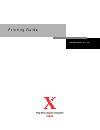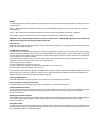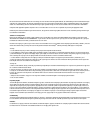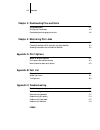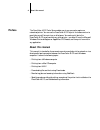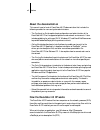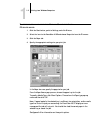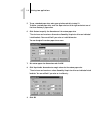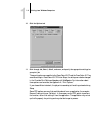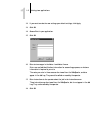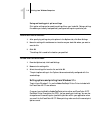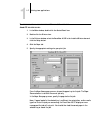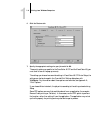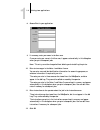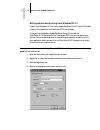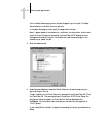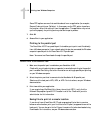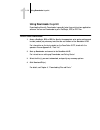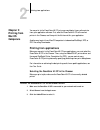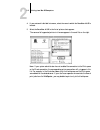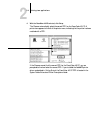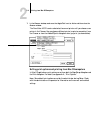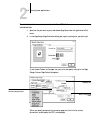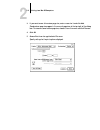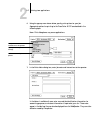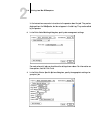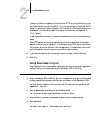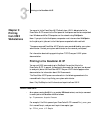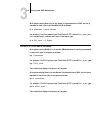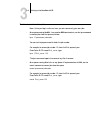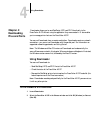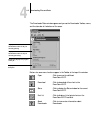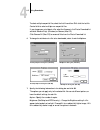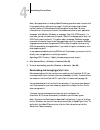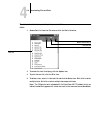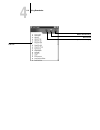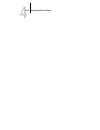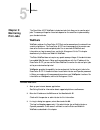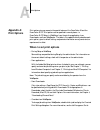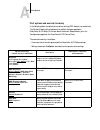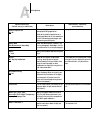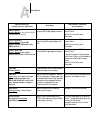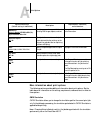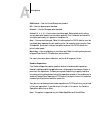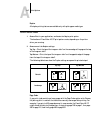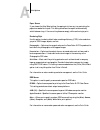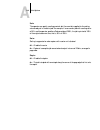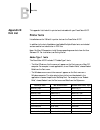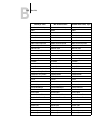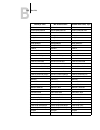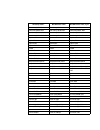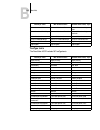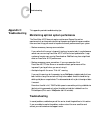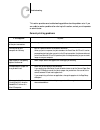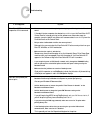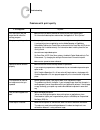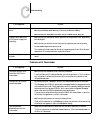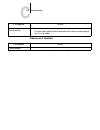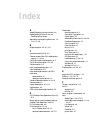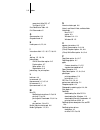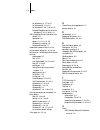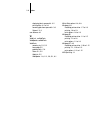- DL manuals
- Xerox
- Printer Accessories
- DocuColor 40
- Printing Manual
Xerox DocuColor 40 Printing Manual
Summary of DocuColor 40
Page 1
P r i n t i n g g u i d e d o c u c o l o r 4 0 c p.
Page 3
Copyright © 1998 electronics for imaging, inc. All rights reserved. This publication is protected by copyright, and all rights are reserved. No part of it may be reproduced or transmitted in any form or by any means for any purpose without express prior written consent from electronics for imaging, ...
Page 4
Ce mark the ce marking applied to this product symbolises rank xerox’s declaration of conformity with the following applicable directives of the european union as of the dates indicated. January 1, 1996—council directive 70/80/cco amended by council directive 93/68/eeo. Approximation of the laws of ...
Page 5
Dieses geraet wurde einzeln sowohl als auch in einer anlage, die einen normalen anwendungsfall nachbildet, auf die einhaltung der funk-entstoerbestimmungen geprueft. Es ist jedoch moeglich, dass die funk-enstoerbestimmungen unter unguenstigen umstaenden bei anderen geraetekombinationen nicht eingeha...
Page 6
Limited warranty and disclaimer electronics for imaging warrants that, for a period of ninety (90) days from the date of delivery to you, the software under normal use will perform without significant errors that make it unusable. Electronics for imaging’s entire liability and your exclusive remedy ...
Page 7: Contents
Contents preface about this manual xi about the documentation xii how the docucolor 40 cp works xii about postscript printer drivers and ppds xiii supported paper sizes and resolutions xiii before you begin xiii chapter 1: printing from windows computers printing from applications 1-1 setting option...
Page 8: Appendix A: Print Options
Viii contents chapter 4: downloading files and fonts using downloader 4-1 printing with downloader 4-3 downloading and managing printer fonts 4-6 chapter 5: monitoring print jobs webtools 5-1 checking docucolor 40 cp status with the status webtool 5-2 accessing information with the weblink webtool 5...
Page 9: About This Manual
Xi about this manual the docucolor 40 cp color server enables you to use your color copier as a networked printer. You can use the docucolor 40 cp to print final documents or to proof jobs you will later print on an offset press. You send a print job to the docucolor 40 cp as you would to any other ...
Page 10: About The Documentation
Xii preface about the documentation this manual is part of a set of docucolor 40 cp documentation that includes the following manuals for users and system administrators: • the configuration guide explains basic configuration and administration of the docucolor 40 cp for the supported platforms and ...
Page 11: Before You Begin
Xiii before you begin about postscript printer drivers and ppds a postscript printer driver is an application that manages printing communication between your application software and the printer. It interprets the instructions generated by the application software, merges those instructions with pr...
Page 12
Xiv preface 4. Consult the color guide for information on print options and application features that affect color output. 5. Find out how your workstation is configured for printing on the network. If your site has an operator who controls all printing, you may have access to the hold queue only. I...
Page 13: Printing From Applications
1 1-1 printing from applications this chapter describes how to print to the docucolor 40 cp from windows 95, windows 3.1x, and windows nt 4.0 computers. You can print from a networked windows computer, from a windows computer using windows (wins) printing, or from a windows computer connected to the...
Page 14
1 1-2 printing from windows computers t o set print options and print from w indows 95 with the a dobe ps printer driver : 1. Click the start button, point to settings, and click printers. 2. Select the icon for the docucolor 40 cp and choose properties from the file menu. 3. Click the paper tab. 4....
Page 15
1 1-3 printing from applications 5. To use a standard paper size, make your selection and skip to step 10. To define a custom paper size, scroll the paper size bar to the right and select one of the three custom p+ paper sizes. 6. Click custom to specify the dimensions of the custom paper size. The ...
Page 16
1 1-4 printing from windows computers 10. Click the options tab. 11. Click through job, color1, color2, and so on, and specify the appropriate settings for your print job. These print options are specific to the docucolor 40 cp and the docucolor 40. They override settings in docucolor 40 cp printer ...
Page 17
1 1-5 printing from applications 12. If you want to make the new settings your default settings, click apply. 13. Click ok. 14. Choose print in your application. 15. Click ok. 16. Enter text messages in the notes 1 and notes 2 areas. Enter user and job identification information for accounting purpo...
Page 18
1 1-6 printing from windows computers saving and loading print option settings print option settings can be saved to a settings file on your hard disk. Saving a settings file enables you to easily load specifically configured settings for a particular job. T o save print option settings : 1. After s...
Page 19
1 1-7 printing from applications t o set print options and print from w indows 3.1 x with the a dobe ps printer driver : 1. In the main window, double-click the control panel icon. 2. Double-click the printers icon. 3. In the printers window, select the docucolor 40 cp in the installed printers box ...
Page 20
1 1-8 printing from windows computers 6. Click the features tab. 7. Specify the appropriate settings for your job and click ok. These print options are specific to the docucolor 40 cp and the docucolor 40 (you must scroll to see all the pop-up menus). The settings you choose here override settings i...
Page 21
1 1-9 printing from applications 8. Choose print in your application. 9. If necessary, enter your name in the user area. Once you enter your name in the user area, it appears automatically in this dialog box when you print subsequent jobs. N ote : this entry cannot be changed without deleting and re...
Page 22
1 1-10 printing from windows computers setting options and printing from windows nt 4.0 to print from windows nt 4.0, use the adobe postscript printer driver for windows version 5.0 included with the docucolor 40 cp user software. Once you have installed the adobe postscript printer driver and the d...
Page 23
1 1-11 printing from applications from the paper source pop-up menu, choose the paper tray for the job. The paper source selection is valid for the current job only. In the paper size pop-up menu, specify the page size for the job. N ote : if paper loaded in the selected tray is a different size, or...
Page 24
1 1-12 printing from windows computers some ppd options are ones that could also be set from an application (for example, reverse order printing or collation). In these cases, use the ppd option to perform the function, rather than setting it from the application. The application may not set up the ...
Page 25: Using Downloader to Print
1 1-13 using downloader to print using downloader to print downloading files with downloader is generally faster than printing from application software. You can use downloader to print postscript, eps, or pdf files. T o print using d ownloader : 1. Create a postscript, eps, or pdf file. Specify the...
Page 27: Printing From Applications
2 2-1 printing from applications you can print to the docucolor 40 cp just as you would print to any other printer from your application software. First, select the docucolor 40 cp as the current printer in the chooser, and then print the file from within your application. Another way to print from ...
Page 28
2 2-2 printing from mac os computers 4. If your network is divided into zones, select the zone in which the docucolor 40 cp is located. 5. Select the docucolor 40 cp in the list of printers that appears. The names of all supported printers in the zone appear in the scroll list on the right. N ote : ...
Page 29
2 2-3 printing from applications 6. With the docucolor 40 cp selected, click setup. The chooser automatically selects the correct ppd for the docucolor 40 cp. A printer icon appears to the left of the printer name, indicating that the printer has been matched with a ppd. If the chooser cannot find t...
Page 30
2 2-4 printing from mac os computers 7. In the chooser window, make sure that appletalk is set to active and then close the chooser window. The docucolor 40 cp remains selected as the current printer until you choose a new printer in the chooser. You can choose a different printer (or printer connec...
Page 31
2 2-5 printing from applications t o specify print options and print with the a dobe ps 8.5.1 printer driver : 1. Open the file you want to print and choose page setup from the application’s file menu. 2. In the page setup>page attributes dialog box, specify settings for your print job. If you choos...
Page 32
2 2-6 printing from mac os computers 3. If you want to save this custom page size, enter a name for it and click add. Saved custom page sizes appear in the menu of page sizes at the top right of the dialog box. To remove a saved custom page size, choose it from the menu and click remove. 4. Click ok...
Page 33
2 2-7 printing from applications 6. Using the pop-up menu shown below, specify print options for your job. Appropriate options for printing to the docucolor 40 cp are described in the following steps. N ote : print dialog boxes vary across applications. 7. In the print>notes dialog box, enter job no...
Page 34
2 2-8 printing from mac os computers in the instructions area, enter instructions to the operator about the job. They can be displayed from the webspooler, but do not appear in the job log. They can be edited by the operator. 8. In the print>color matching dialog box, specify color management settin...
Page 35: Using Downloader to Print
2 2-9 using downloader to print these print options are specific to the docucolor 40 cp and the docucolor 40 (you may need to scroll to see all the options). They override settings in docucolor 40 cp setup; the settings can also be changed in the override print settings dialog box from webspooler. F...
Page 37: Chapter 3:
3 3-1 printing to the docucolor 40 cp you can print to the docucolor 40 cp directly from unix. Jobs printed to the docucolor 40 cp are sent to the print queue or hold queue and can be manipulated from windows and mac os computers on the network using webspooler. N ote : if you print to the hold queu...
Page 38
3 3-2 printing from unix workstations • on a system running solaris 2.X or any system v implementation of unix, use the lp command to send a job to the docucolor 40 cp as follows: lp -d queuename -n copies filename for example, if the print queue of your docucolor 40 cp is named print_server , your ...
Page 39
3 3-3 printing to the docucolor 40 cp t o remove jobs from the queue : n ote : unless you log in as the root user, you can remove only your own jobs. • on a system running sunos 4.1.X or another bsd-based variant, use the lprm command to remove jobs from the queue as follows. Lprm -p queuename jobnu...
Page 41: Using Downloader
4 4-1 using downloader downloader allows you to send postscript, eps, and pdf files directly to the docucolor 40 cp without using the application they were created in. It also enables you to manage printer fonts on the docucolor 40 cp. You can use downloader from a remote workstation. Downloader req...
Page 42
4 4-2 downloading files and fonts the downloader status window appears and you see the downloader toolbar, menus, and the status bar at the bottom of the screen. Buttons for some menu functions appear in the toolbar at the top of the window: open click to connect to a different docucolor 40 cp. Down...
Page 43
4 4-3 using downloader you can click the font list button or choose font list from the file menu to view font information in the window. 3. To select a different docucolor 40 cp, choose open from the file menu or click the open button. 4. Select the docucolor 40 cp in the dialog box that appears, an...
Page 44
4 4-4 downloading files and fonts 3. Choose the file type to display from the files of type (windows) or show (mac os) menu. You can leave this at the default all known formats or choose all files . All known formats lists all files in formats supported by downloader. 4. Choose the connection type (...
Page 45
4 4-5 using downloader to select multiple sequential files, select the first file and then shift-click the last file. Control-click to select multiple non-sequential files. If you change your mind about a file, select the filename in the files to download list and click remove file(s) (windows) or r...
Page 46
4 4-6 downloading files and fonts n ote : some applications, including adobe photoshop, provide transfer functions that let you specify density settings for an image. If the file you are printing includes transfer functions, the downloader brightness option has no effect. For more information on usi...
Page 47
4 4-7 using downloader printer fonts and mac os screen fonts like all postscript fonts, the fonts included with the docucolor 40 cp come in two forms: printer fonts and screen fonts. The printer fonts are installed permanently on the docucolor 40 cp hard disk. The screen fonts, which are included wi...
Page 48
4 4-8 downloading files and fonts t o view font information , update , print , and delete fonts : 1. Choose font list from the file menu or click the font list button. 2. To refresh the font list display, click the update icon. 3. To print the font list, click the print icon. 4. To delete a font, se...
Page 49
4 4-9 using downloader update font list display print font list delete selected font(s) lock icon.
Page 50
4 4-10 downloading files and fonts.
Page 51: Webtools
5 5-1 webtools the docucolor 40 cp webtools include two tools that allow you to monitor print jobs. The access privileges for these tools depend on the conditions implemented by your site administrator. Webtools webtools reside on the docucolor 40 cp but can be accessed over the network from a varie...
Page 52
5 5-2 monitoring print jobs 4. When the docucolor 40 cp webtools home page appears, click to select one of the webtools. Move the cursor over the buttons to display information about the selections. Checking docucolor 40 cp status with the status webtool you can use the status webtool to see what jo...
Page 53: Where to Set Print Options
A a-1 print options print options give you access to the special features of the docucolor 40 and the docucolor 40 cp. Print options can be specified in several places—in docucolor 40 cp setup, in websetup, from the printing application, from downloader, and from webspooler. The table in this append...
Page 54
A a-2 print options print options and override hierarchy in the following table, the default printer driver settings (ppd defaults) are underlined. The printer’s default setting indicates that a default has been specified in docucolor 40 cp setup. To find out about the current setup defaults, print ...
Page 55
A a-3 print options combine separations off/on when printing separations from a desktop publishing application: select on to combine separations on a single page. Select off to view separations as four individual grayscale pages, each representing one color plate. See page a-6 for more information. ...
Page 56
A a-4 print options (other) gamma printer’s default/1.0/1.2/1.4/1.6/1.8/ 2.0/2.2/2.4/2.6/2.8/3.0 specify a source gamma value for printing rgb images, objects, and text. To enable this option, rgb source must be set to other. See the color guide for more information. (other) phosphors printer’s defa...
Page 57
A a-5 print options more information about print options the following sections provide additional information about print options. See the table above for information on the settings, requirements, and constraints in effect for these options. Cmyk simulation cmyk simulation allows you to change the...
Page 58
A a-6 print options swop-coated —uses the united states press standard. Dic —uses the japanese press standard. Euroscale —uses the european press standard. Custom-1(2, 3, 4, 5) —uses a custom simulation goal. Before selecting this setting, you are required to create a new simulation goal with print ...
Page 59
A a-7 print options duplex all duplex printing features are available only with plain paper media type. T o print duplex pages : 1. Choose print in your application, and locate the duplex print option. The location of docucolor 40 cp print options varies, depending on the printer driver you are usin...
Page 60
A a-8 print options paper source if you choose the auto select setting, the copier prints from any tray containing the paper size needed for the job. This setting also allows the copier to automatically switch between trays, if the current tray becomes empty, while continuing to print. Rendering sty...
Page 61
A a-9 print options scale the operator can specify a scaling override, but the override is applied to the scaling value already set in the active job. For example, if a user sends a job with a scaling value of 50% and the operator specifies a scale override of 200%, the job is printed at 100% of the...
Page 63: Printer Fonts
B b-1 font list this appendix lists the built-in printer fonts included with your docucolor 40 cp. Printer fonts listed below are the 136 built-in printer fonts on the docucolor 40 cp. In addition to the fonts listed below, two adobe multiple master fonts are included and are used for font substitut...
Page 64
B b-2 font list avantgarde-demioblique avant garde demioblique avantgarde, bold italic bodoni bodoni bodoni bodoni-bold bodoni bold bodoni, bold bodoni-italic bodoni italic bodoni, italic bodoni-bolditalic bodoni bolditalic bodoni, bold italic bodoni-poster bodoni poster bodoni poster bodoni-posterc...
Page 65
B b-3 font list gillsans-condensed gillsans condensed gillsans condensed gillsans-boldcondensed gillsans boldcondensed gillsans condensed, bold gillsans-extrabold gillsans extrabold gillsans extrabold goudy goudy goudy goudy-bold goudy bold goudy, bold goudy-italic goudy italic goudy, italic goudy-b...
Page 66
Newcenturyschlbk-roman new century schlbk newcenturyschlbk newcenturyschlbk-bold new century schlbk bold newcenturyschlbk, bold newcenturyschlbk-italic new century schlbk italic newcenturyschlbk, italic newcenturyschlbk-bolditalic new century schlbk boldit newcenturyschlbk, bold italic optima optima...
Page 67
B b-5 font list truetype fonts the docucolor 40 cp includes 19 truetype fonts: univers-condensedbold univers 67 condensedbold univers 47 condensedlight, bold univers-condensedboldoblique univers 67 condensedboldobl univers 47 condensedlight, bold italic univers-condensed univers 57 condensed univers...
Page 69: Troubleshooting
C c-1 troubleshooting this appendix provides troubleshooting tips. Maintaining optimal system performance the docucolor 40 cp does not require maintenance. Beyond the routine requirements of servicing and maintaining the copier and replenishing consumables there are a few things you can do to improv...
Page 70
C c-2 troubleshooting this section provides some troubleshooting guidelines should a problem arise. If you are unable to resolve a problem after referring to this section, contact your site operator or administrator. General printing problems if this happens: try this: you cannot select or view one ...
Page 71
C c-3 troubleshooting docucolor 40 cp doesn’t respond to a print command. • has someone disconnected the copier by selecting suspend printing from the functions menu? If the administrator or operator has selected suspend printing on the docucolor 40 cp control panel to interrupt printing (so that so...
Page 72
C c-4 troubleshooting problems with print quality if this happens: try this: print settings for your job output do not match the settings you gave. • make sure that you did not override the setting for the job in another place. For information about options and overrides, see appendix a "print optio...
Page 73
C c-5 troubleshooting problems with downloader color file prints in black and white. • in the print options dialog box, make sure that color/grayscale or colorsync color matching or postscript color matching is selected (not black and white). • make sure that the color mode selected for the job is c...
Page 74
C c-6 troubleshooting problems with webtools extra blank page prints after a downloader job. • turn off the “showpage (after eps file)” option. This option adds a special postscript command that will cause an extra blank page to print if it is not needed. If this happens: try this: general problems ...
Page 75: Index
A adobe photoshop, transfer functions 4-6 adobe postscript printer driver, see postscript printer drivers applications, setting print options from 1-4, 1-8, 1-12, 2-9 b brightness option 4-5, a-1, a-2 c cancel command (unix) 3-3 chooser window (mac os), selecting color server in 2-1 to 2-4 cmyk simu...
Page 76
I-2 index screen fonts (mac os) 4-7 truetype 4-6, b-5 font substitution table 4-6 full color mode xiii g gamma option a-4 grayscale mode xiii h hold queue xiv, 2-2, 4-4 i instructions field 1-5, 1-9, 2-7, 2-8, a-3 j job log 1-5, 1-9, 2-8 job overrides cmyk simulation option a-5 duplex option a-7 sor...
Page 77
I-3 index for windows 3.1x 1-7 to 1-9 for windows 95 1-1 to 1-5 for windows nt 4.0 1-10 to 1-12 microsoft postscript printer driver for windows nt 4.0 1-10 to 1-12 ppd (postscript printer description) files defaults a-2 description xiii options 1-4, 1-8, 1-12, 2-9 windows 3.1x settings 1-6 windows 9...
Page 78
I-4 index displaying jobs in queue with 3-2 printing from 3-1 to 3-3 removing jobs from queue with 3-3 system v 3-3 user software xiii w weblink, see webtools webspooler, seewebtools webtools accessing xiv, 5-1, 5-2 home page 5-2 problems with c-6 status 5-1, 5-2 weblink 5-2 webspooler 1-8, 1-11, 2-...