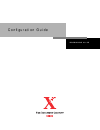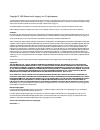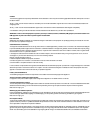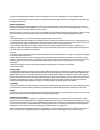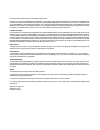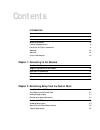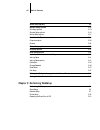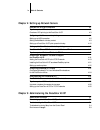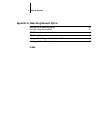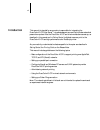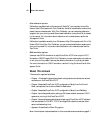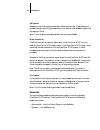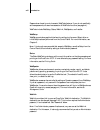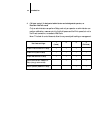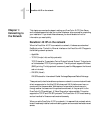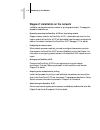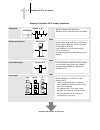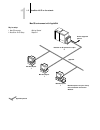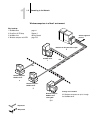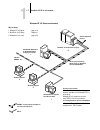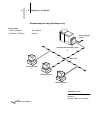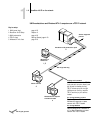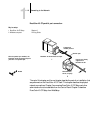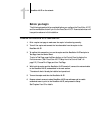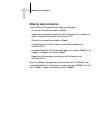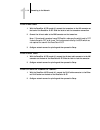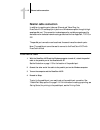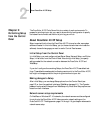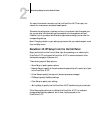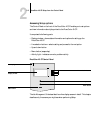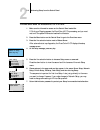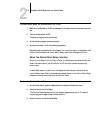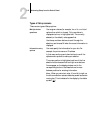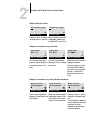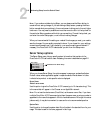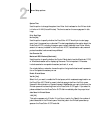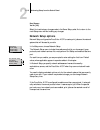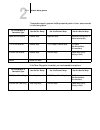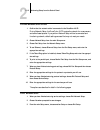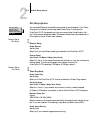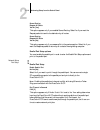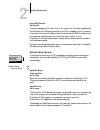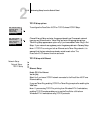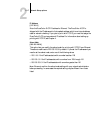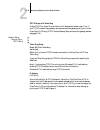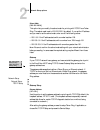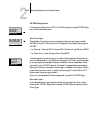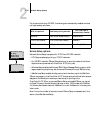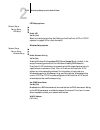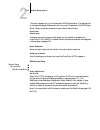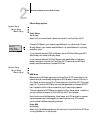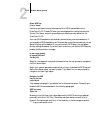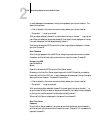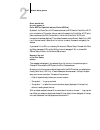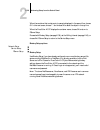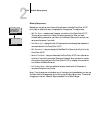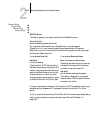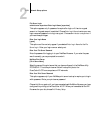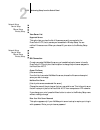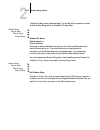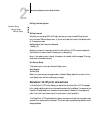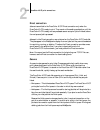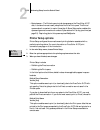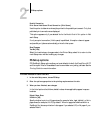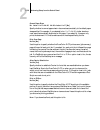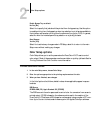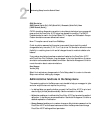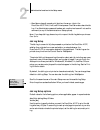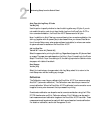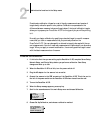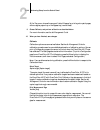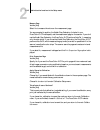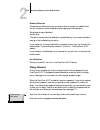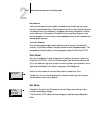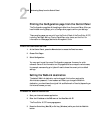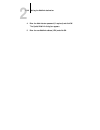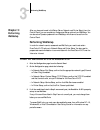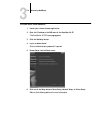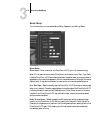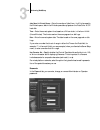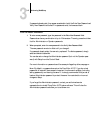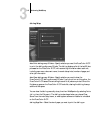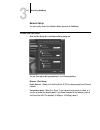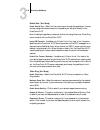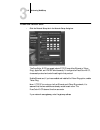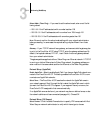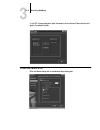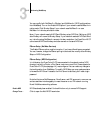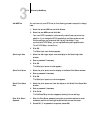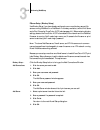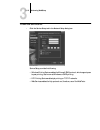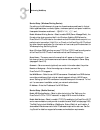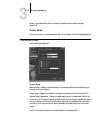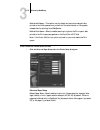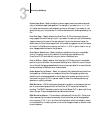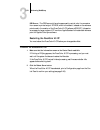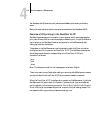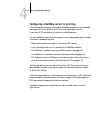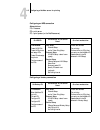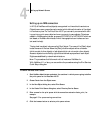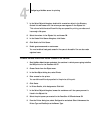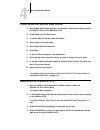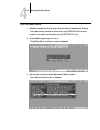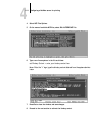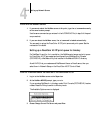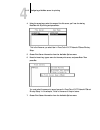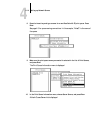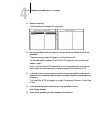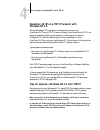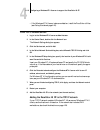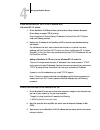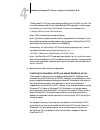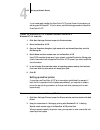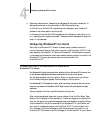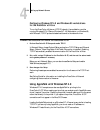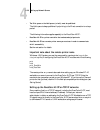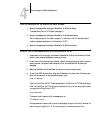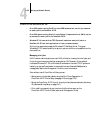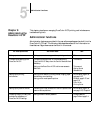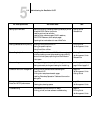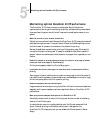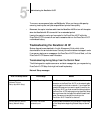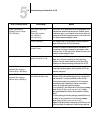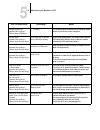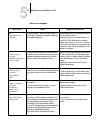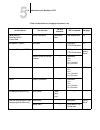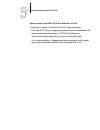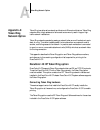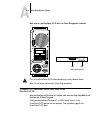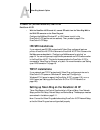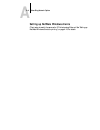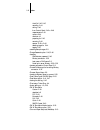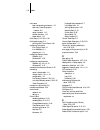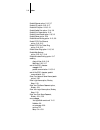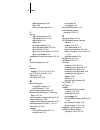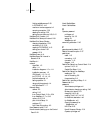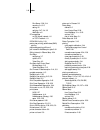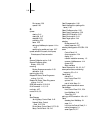- DL manuals
- Xerox
- Printer Accessories
- DocuColor 40
- User Manual
Xerox DocuColor 40 User Manual
Summary of DocuColor 40
Page 1
C o n fi g u r a t i o n g u i d e d o c u c o l o r 4 0 c p.
Page 3
Copyright © 1998 electronics for imaging, inc. All rights reserved. This publication is protected by copyright, and all rights are reserved. No part of it may be reproduced or transmitted in any form or by any means for any purpose without express prior written consent from electronics for imaging, ...
Page 4
Ce mark the ce marking applied to this product symbolises rank xerox’s declaration of conformity with the following applicable directives of the european union as of the dates indicated. January 1, 1996—council directive 70/80/cco amended by council directive 93/68/eeo. Approximation of the laws of ...
Page 5
Compliance with applicable regulations depends on the use of shielded cables. It is the user who is responsible for procuring the appropriate cables. Einhaltung mit betreffenden bestimmungen kommt darauf an, dass geschirmte ausfuhrungen gebraucht werden. Fuer die beschaffung richtiger ausfuhrungen i...
Page 6
For warranty service, please contact your authorized service/support center. Except for the above express limited warranty, electronics for imaging makes and you receive no warranties or conditions on the software or coded font programs, express, implied, statutory, or in any other provision of this...
Page 7: Contents
Contents introduction network administration features xii about this manual xiii about the documentation xiv before you proceed xv levels of access and control xv docucolor 40 cp print connections xv passwords xvi webtools xvii control level scenarios xix chapter 1: connecting to the network docucol...
Page 8
Viii table of contents server setup options 2-8 network setup options 2-10 port setup options 2-13 protocol setup options 2-15 service setup options 2-21 docucolor 40 cp print connections 2-34 direct connection 2-35 queues 2-35 printer setup options 2-36 ps setup options 2-37 color setup options 2-3...
Page 9
Ix table of contents chapter 4: setting up network servers docucolor 40 cp on an ipx network 4-1 tips for experts—ipx networks 4-2 overview of ipx printing to the docucolor 40 cp 4-3 configuring a netware server for printing 4-4 setting up an nds connection 4-6 setting the netware 4.X bindery contex...
Page 10: Index
X table of contents appendix a: token ring network option docucolor 40 cp token ring option a-1 connecting token ring hardware a-1 ipx/spx installations a-3 tcp/ip installations a-3 setting up token ring on the docucolor 40 cp a-3 setting up netware windows clients a-4 index.
Page 11: Introduction
Xi this manual is intended for anyone who is responsible for integrating the docucolor 40 cp color server ™ into a business environment that includes networked personal computers. After the docucolor 40 cp and client workstations are set up, as described in this manual and in getting started , indiv...
Page 12
Xii introduction network administration features docucolor 40 cp software offers several important features that affect you as a network or printer administrator: • direct (native) support of nds (novell directory services) with netware 4.X netware 4.X can also be supported in bindery emulation. • s...
Page 13: About This Manual
Xiii about this manual • color calibration options calibration is available both at the server with autocal ™ and remotely from a win- dows or mac os computer with print calibrator. Autocal is a calibration method that doesn’t require a densitometer. With print calibrator, you can customize calibrat...
Page 14: About The Documentation
Xiv introduction about the documentation this manual is part of the set of docucolor 40 cp documentation, which includes the following manuals for users and system administrators: • the configuration guide explains basic configuration and administration of the docucolor 40 cp for the supported platf...
Page 15: Before You Proceed
Xv before you proceed before you proceed no two docucolor 40 cp sites are identical, and the docucolor 40 cp system can be configured to suit your site’s particular requirements for flexibility or control. As the system administrator, you decide the level of network and software access that will be ...
Page 16
Xvi introduction hold queue jobs sent to the hold queue are spooled to the server’s hard disk. These jobs cannot proceed through the printing process without intervention via webspooler (see the job management guide ). N ote : the hold queue is always published and cannot be disabled. Direct connect...
Page 17
Xvii before you proceed n ote : by default, no passwords are set on the docucolor 40 cp. If you do not specif- ically set passwords, all users will have administrator privileges, which include access to important functions such as setup (including setting passwords), calibration, and job control. It...
Page 18
Xviii introduction passwords can be set to control access to webtools features. If you do not specifically set these passwords, all users have access to all webtools functions (see page xvi). Webtools include websetup, status, weblink, webspooler, and installer. Websetup websetup provides a graphica...
Page 19
Xix before you proceed installer the installer webtool allows users to download printer files installers directly from the server. It is not affected by any password setting. For more information, see getting started . Control level scenarios typical scenarios of access and control, ranging from lea...
Page 20
Xx introduction 4. (strictest control) a designated administrator and a designated operator, no docucolor webtool access only an administrator can perform setup, and only an operator or administrator can perform calibration; users can print to the hold queue and the print queue, but not to the direc...
Page 21: Chapter 1:
1 1-1 docucolor 40 cp on the network this chapter summarizes the stages in setting up a docucolor 40 cp color server, and includes diagrams that refer you to other chapters or other manuals for completing your installation. If you check those references, you should be able to find the information yo...
Page 22
1 1-2 connecting to the network stages of installation on the network installation can be performed by a network or printing administrator. The stages of a successful installation are: • physically connecting the docucolor 40 cp to a functioning network prepare a network node for the docucolor 40 cp...
Page 23
1 1-3 docucolor 40 cp on the network summary of docucolor 40 cp network installation c olor s erver setup s erver configuration c lient setup at each workstation that will print to the docucolor 40 cp: • install the appropriate printer drivers and printer description files and connect to one or more...
Page 24: Quick Path to Installation
1 1-4 connecting to the network quick path to installation the diagrams on the following pages show typical systems that can be used for printing and running docucolor software from remote workstations. Find the page with your preferred platform and network type, and then look up the setup procedure...
Page 25
1 1-5 docucolor 40 cp on the network mac os environment with appletalk key to setup: 1 mac os computer getting started 2 docucolor 40 cp setup chapter 2 mac os computer appletalk 1 1 1 appletalk protocol another supported protocol mac os computers can print directly and run docucolor utilities and w...
Page 26
1 1-6 connecting to the network windows computers in a novell environment ipx netware server key to setup: 1 netware server page 4-1 2 docucolor 40 cp setup chapter 2 3 netware client getting started 4 windows computer with spx page 4-23 printing on this network all windows computers can print throu...
Page 27
1 1-7 docucolor 40 cp on the network windows nt 4.0 server environment windows computer windows computer key to setup: 1 windows nt 4.0 server page 4-18 2 docucolor 40 cp setup chapter 2 3 windows nt 4.0 client page 4-23 1 3 3 tcp/ip another supported protocol lan with netbeui, etc. Printing on this...
Page 28
1 1-8 connecting to the network windows computers using windows printing windows computer windows computer key to setup: 1 windows computer getting started 2 docucolor 40 cp setup chapter 2 tcp/ip (nbt) for windows printing windows nt 4.0 or windows 95 computers windows (smb) printing enabled 1 1 1 ...
Page 29
1 1-9 docucolor 40 cp on the network unix workstations and windows nt 4.0 computers on a tcp/ip network key to setup: 1 unix server/host page 4-25 2 docucolor 40 cp setup chapter 2 3 unix workstation page 4-25 4 tcp/ip client getting started, page 4-23 5 windows nt 4.0 client page 4-23 tcp/ip (lpd) ...
Page 30
1 1-10 connecting to the network docucolor 40 cp parallel port connection the rest of this chapter and the next chapter describe the parts of an installation that are performed on the docucolor 40 cp itself. This chapter describes the physical network connections. Chapter 2 summarizes docucolor 40 c...
Page 31: Before You Begin
1 1-11 docucolor 40 cp on the network before you begin the following steps should be completed before you configure the docucolor 40 cp and the workstations that will print to the docucolor 40 cp. A service technician will have performed some initial installation. T o prepare for d ocu c olor 40 cp ...
Page 32: Ethernet Cable Connection
1 1-12 connecting to the network ethernet cable connection the docucolor 40 cp supports ethernet cabling of three types: • thinnet (thin coaxial ethernet cable or 10base2) uses an external transceiver to attach to the aui (attachment unit interface) con- nector on the ethernet interface of the docuc...
Page 33
1 1-13 ethernet cable connection back view of the docucolor 40 cp shut down the docucolor 40 cp before attaching it to any network device . Do not attach cables to more than one ethernet connector; only one ethernet connection can be made at any one time. If the token ring option is installed, you c...
Page 34
1 1-14 connecting to the network t o use thinnet cable : 1. With the docucolor 40 cp turned off, connect the transceiver to the aui connector on the back of the docucolor 40 cp. Slide the latch to lock the transceiver connection. 2. Connect the thinnet cable to the bnc connector on the transceiver. ...
Page 35: Parallel Cable Connection
1 1-15 ethernet cable connection parallel cable connection in addition to receiving print jobs over ethernet and token ring, the docucolor 40 cp can accept print jobs from a windows computer through its high- speed parallel port. This connection is advantageous for portable computers and for worksta...
Page 37: About Docucolor 40 Cp Setup
2 2-1 about docucolor 40 cp setup the docucolor 40 cp color server fits into a variety of work environments. To prepare for printing at your site, you need to do some initial configuration to specify the network environment and the kind of printing you will do. About docucolor 40 cp setup setup is r...
Page 38
2 2-2 performing setup from the control panel you need a live network connection so that the docucolor 40 cp can query the network for zones, servers, and server-based queues. Whenever the configuration of servers, printers, or the network itself changes at your site, you can alter individual settin...
Page 39
2 2-3 docucolor 40 cp setup from the control panel accessing setup options the control panel on the front of the docucolor 40 cp enables you to set options and view information about jobs printed to the docucolor 40 cp. It comprises the following parts: • display window—shows status information and ...
Page 40
2 2-4 performing setup from the control panel t o access s etup when the d ocu c olor 40 cp is at i dle : 1. Make sure the information screen on the control panel reads idle. If printing or ripping appears, the docucolor 40 cp is processing, and you must wait until the system finishes and reaches th...
Page 41
2 2-5 docucolor 40 cp setup from the control panel t o access s etup when the d ocu c olor 40 cp is off : 1. Make sure the docucolor 40 cp is connected to the copier and to the network you will use. 2. Turn on the docucolor 40 cp. The startup diagnostics are performed. 3. At the startup message, pre...
Page 42
2 2-6 performing setup from the control panel types of setup screens there are two types of setup options: multiple choice questions you are given choices (for example, yes or no, or a list of options from which to choose). Only one choice is displayed at a time, in highlighted text. The currently s...
Page 43
2 2-7 docucolor 40 cp setup from the control panel example: multiple choice example: information entry with fields example: information entry with individual characters press up or down to display the other option or options. When the setting you want is displayed, press the but- ton beside ok to co...
Page 44: Server Setup Options
2 2-8 performing setup from the control panel n ote : if you make a mistake during setup, you can always use the menu button to cancel without saving changes. If you are viewing a setup screen, pressing the menu button cancels what you are doing in the current screen to bring you to the next higher ...
Page 45
2 2-9 server setup options system time use this option to change the system time. Enter the time based on the 24-hour clock in the form hh:mm (hours:minutes). The time is used on the cover page and in job logs. Print start page no/yes [no] use this option to specify whether the docucolor 40 cp shoul...
Page 46: Network Setup Options
2 2-10 performing setup from the control panel save changes yes/no [yes] select yes to activate any changes made in the server setup; select no to return to the main setup menu without making any changes. Network setup options network setup configures the docucolor 40 cp to receive print jobs over t...
Page 47
2 2-11 network setup options the available network types, and the setup areas that pertain to them, are summarized in the following tables. If the token ring option is installed, you have these additional options: for this network or connection type: use this port setup: use this protocol setup: use...
Page 48
2 2-12 performing setup from the control panel t o access n etwork s etup options : 1. Confirm that the network cable is connected to the docucolor 40 cp. During network setup, the docucolor 40 cp queries the network for zones, servers, and server-based queues. If you perform network setup without a...
Page 49
2 2-13 network setup options port setup options enable source routing yes/no [yes] select yes if your network supports source routing. You can enable ethernet and parallel communication simultaneously. If the token ring option is installed, you can also enable token ring. To configure the docucolor ...
Page 50
2 2-14 performing setup from the control panel source routing request all route yes/no [yes] this option appears only if you enabled source routing. Select yes if you want the request packet to travel to its destination by all routes. Source routing respond all route yes/no [no] this option appears ...
Page 51
2 2-15 network setup options ignore eof character yes/no [no] this option appears only if enable parallel port is set to yes . This option specifies that the docucolor 40 cp should ignore end-of-file (eof) messages in a file. This option must be set to yes to print postscript files in binary format ...
Page 52
2 2-16 performing setup from the control panel tcp/ip setup options tcp/ip setup with ethernet to configure the docucolor 40 cp for tcp/ip, choose tcp/ip setup. Choose ethernet setup and enter the appropriate settings. Choose each network type you use (ethernet and/or token ring) and enter the appro...
Page 53
2 2-17 network setup options ip address [127.0.0.1] enter the docucolor 40 cp ip address for ethernet. The docucolor 40 cp is shipped with the ip address set to the loopback address, which is an internal address used for network checking. If you plan to print with tcp/ip, you must first assign the d...
Page 54
2 2-18 performing setup from the control panel tcp/ip setup with token ring enable tcp/ip for token ring, and enter the ip address and subnet mask. Then, if your tcp/ip network has a gateway, and users outside the gateway plan to print to the docucolor 40 cp using tcp/ip, choose gateway setup and en...
Page 55
2 2-19 network setup options subnet mask [255.255.255.0] this option lets you modify the subnet mask for printing with tcp/ip over token ring. The subnet mask is set to 255.255.255.0 by default. If you set the ip address and you need to set the subnet mask, enter one of the following values: • 255.0...
Page 56
2 2-20 performing setup from the control panel ipx/spx setup options to configure the docucolor 40 cp for ipx/spx protocols, choose ipx/spx setup from the protocol setup menu. Select frame types choose select frame types. You must choose at least one frame type to enable ipx/spx protocols. The docuc...
Page 57
2 2-21 network setup options for protocols other than ipx/spx, the frame type is automatically enabled and does not require setup, as follows: service setup options network service setup has options for tcp/ip and ipx/spx networks. • lpd setup enables lpd printing on tcp/ip networks. • for ipx/spx n...
Page 58
2 2-22 performing setup from the control panel lpd setup options windows setup options use wins name server yes/no [no] broadcasts from smb devices cannot be routed without a wins name server. Setting up the wins name server is outside the scope of this manual. To find out if a name server is availa...
Page 59
2 2-23 network setup options this option appears only if you choose yes for wins name server. The address is set to the loopback address. Replace this with the correct ip address for the wins name server. Obtain the correct address from your network administrator. Server name default name the server...
Page 60
2 2-24 performing setup from the control panel pserver setup options network setup service setup pserver setup enable pserver yes/no [no] select yes if you have a novell network connected to the docucolor 40 cp. Choose nds setup if your network uses netware 4.X in native mode. Choose bindery setup i...
Page 61
2 2-25 network setup options select nds tree [list of trees] use the up and down buttons to browse the list of nds trees available to the docucolor 40 cp. Choose ok when you have displayed the tree that contains the printer, print server, and print queue objects you have previously defined for the d...
Page 62
2 2-26 performing setup from the control panel in each subsequent browse screen, the top line represents your current location. The second line contains: • a list of objects in the current container directly below your current location • the symbol “ .. ” to go up one level. With an object selected,...
Page 63
2 2-27 network setup options server should look for print queues in: entire nds tree/specified subtree [entire nds tree] by default, the docucolor 40 cp searches the entire nds tree for docucolor 40 cp print connections. This option lets you restrict the search for docucolor 40 cp print jobs to a su...
Page 64
2 2-28 performing setup from the control panel when the container that contains print queues is displayed in the second line, choose ok . In the next screen, choose “ . ” and choose ok to select the object in the top line. When the docucolor 40 cp displays the container name, choose ok to return to ...
Page 65
2 2-29 network setup options bindery setup menu n ote : if you change your mind about any of the menus you have selected, you can use the menu button to escape and return to the main bindery setup menu. To cancel all changes you must exit network setup and select no to save changes. Because you can ...
Page 66
2 2-30 performing setup from the control panel . Once you have chosen a file server, the docucolor 40 cp immediately tries to log in as a guest without a password. If it succeeds, it skips to the netware print server option. If you try to add a file server but all docucolor 40 cp connections are alr...
Page 67
2 2-31 network setup options file server login administrator/supervisor/enter login name [supervisor] this option appears only if a password is required for login or if there is no guest account or the guest account is restricted. Choose enter login name to enter your own login name and password or ...
Page 68
2 2-32 performing setup from the control panel netware print server [list of print servers on selected file server] choose the name of the print server that you now wish to use. This is the print server that will route print jobs to the docucolor 40 cp from computers on ipx networks. If you change y...
Page 69
2 2-33 network setup options the bindery setup menu is displayed again. You can edit other connections, choose another bindery setup option, or choose exit bindery setup. You can choose another bindery setup option (such as adding another file server) or choose exit bindery setup and proceed to set ...
Page 70
2 2-34 performing setup from the control panel polling interval options netware server poll interval in seconds 1-3600 [15] specify the interval, in seconds, at which the docucolor 40 cp communicates with the novell print server to see if there are print jobs waiting. N ote : if you select a short i...
Page 71
2 2-35 docucolor 40 cp print connections direct connection jobs are transmitted to the docucolor 40 cp direct connection only when the docucolor 40 cp is ready to print. They remain at the sending workstation until the docucolor 40 cp is ready, and are processed as soon as a prior job is finished, b...
Page 72: Printer Setup Options
2 2-36 performing setup from the control panel • printed queue —the printed queue is a job storage area on the docucolor 40 cp disk; it contains the most recent jobs printed from the print queue. The printed queue makes it convenient to reprint those jobs. A server setup option enables this queue an...
Page 73: Ps Setup Options
2 2-37 ps setup options parallel connection print queue/hold queue/direct connection [print queue] use this option to determine where jobs printed to the parallel port are sent. Only that published print connections are displayed. This option appears only if you selected yes for the enable parallel ...
Page 74
2 2-38 performing setup from the control panel convert paper sizes no letter/11x17->a4/a3 a4/a3->letter/11x17 [no] specify whether to convert paper sizes in documents automatically to the default paper sizes specified. For example, if you selected letter/11x17 - >a4/a3 , a letter size docu- ment wou...
Page 75: Color Setup Options
2 2-39 color setup options enable bypass tray as default no/yes [no] select yes to specify that jobs should be printed from the bypass tray. Use this option to enable printing from the bypass tray when tray selection is not otherwise available in the interface, such as when printing from the command...
Page 76
2 2-40 performing setup from the control panel cmyk simulation swop-coated (quick/full)/dic (quick/full)/euroscale (quick/full)/none [swop-coated (quick)] cmyk simulation allows color correction to simulate printed output on a commercial press, so that the docucolor 40 cp output can be used for proo...
Page 77
2 2-41 administrative functions in the setup menu • clear server clears all queued print jobs from the server—jobs in the docucolor 40 cp print, hold, and printed queues. Clear server also clears the job log. If an administrator password has been set, unauthorized users will not see this command (or...
Page 78
2 2-42 performing setup from the control panel auto clear job log every 55 jobs yes/no [no] use this option to specify whether to clear the job log after every 55 jobs. If you do not enable this option, and do not clear the job log from the docucolor 40 cp or from a remote workstation, the docucolor...
Page 79
2 2-43 administrative functions in the setup menu densitometer calibration is based on a set of density measurements and a series of target density values for specific color patches. Calibration compensates for the difference between measured values and target values. A choice of calibration targets...
Page 80
2 2-44 performing setup from the control panel at the tray menu, choose the source of letter/a4 paper for printing color patch pages, either a regular paper tray or the bypass tray (manual feed). 9. Choose calibrate, and perform calibration as described below. For more information, see the job manag...
Page 81
2 2-45 administrative functions in the setup menu measure page yes/no [yes] select yes to measure the colors on the measurement page. You are prompted to position the kodak gray scale strip (included in your docucolor 40 cp media pack) and the measurement page on the scanner. If you don’t use the ko...
Page 82
2 2-46 performing setup from the control panel remove calibration choose remove calibration when you wish to return the copier to its default state. You do not need to remove a calibration before applying a new calibration. This affects all users. Continue? Yes/no [yes] this option is a reminder tha...
Page 83
2 2-47 administrative functions in the setup menu new password use the up and down buttons to select the characters and the left and right arrow buttons to move between them. Enter characters from left to right, since the left arrow line selection button is a delete key. The password can be any comb...
Page 84
2 2-48 performing setup from the control panel printing the configuration page from the control panel the configuration page lists all the settings in effect from the current setup. After you have finished running setup, print a configuration page to confirm your settings. There are other pages you ...
Page 85
2 2-49 setting the weblink destination 4. Enter the administrator password (if required) and click ok. The update weblink dialog box appears. 5. Enter the new weblink address (url) and click ok..
Page 87: Performing Websetup
3 3-1 performing websetup after you have performed initial setup (server, network and printer setup) from the control panel, you can complete or change most setup options from websetup. You can also set an operator password from websetup, which cannot be set from the control panel. Performing webset...
Page 88
3 3-2 performing websetup t o access s etup from w eb s etup : 1. Launch your internet browser application. 2. Enter the ip address or the dns name of the docucolor 40 cp. The docucolor 40 cp home page appears. 3. Click the websetup button. 4. Log in as administrator. Enter the administrator passwor...
Page 89
3 3-3 performing websetup server setup from this window, you can access server setup, password, and job log setup. Server setup server name —enter a name for the docucolor 40 cp (up to 10 characters long). N ote : do not use the device name (docucolor) as the server name. Also, if you have multiple ...
Page 90
3 3-4 performing websetup jobs saved in printed queue —enter the number of jobs (from 1 to 99 ) to be saved in the printed queue. Jobs in the printed queue take up space on the docucolor 40 cp hard disk. Time —enter the correct system time, based on a 24-hour clock, in the form hh:mm (hours:minutes)...
Page 91
3 3-5 performing websetup if passwords already exist, they appear as asterisks in both the enter new password and verify new password text boxes. If no passwords exist, the boxes are blank. T o set or remove passwords : 1. To enter a new password, type the password in the enter new password field. P...
Page 92
3 3-6 performing websetup job log setup auto print job log every 55 jobs —specify whether you want the docucolor 40 cp to print the job log after every 55 jobs. The job log displays a list of the last 55 jobs processed on the docucolor 40 cp, with accounting information about each one, including use...
Page 93
3 3-7 performing websetup network setup you can modify most of the network setup options from websetup. T o configure p ort s etup : • click the port setup tab in the network setup dialog box. You can then adjust settings as detailed in the following sections. Ethernet (port setup) enable ethernet —...
Page 94
3 3-8 performing websetup parallel port (port setup) enable parallel port —select yes if you want to print through the parallel port. You can connect a single windows computer to the parallel port and print directly to the docucolor 40 cp. N ote : enabling the parallel port does not conflict with us...
Page 95
3 3-9 performing websetup t o configure p rotocol s etup : • click the protocol setup tab in the network setup dialog box. The docucolor 40 cp can accept jobs via tcp/ip (over either ethernet or token ring), appletalk, and ipx/spx simultaneously. To configure the docucolor 40 cp, choose each protoco...
Page 96
3 3-10 performing websetup protocol setup (tcp/ip) enable on ethernet —click to enable if you have a tcp/ip network connected to the docucolor 40 cp over ethernet cabling. You must enable tcp/ip for ethernet to use the webtools over ethernet. If you are using tcp/ip for printing from windows nt 4.0 ...
Page 97
3 3-11 performing websetup subnet mask (token ring) —if you need to set the subnet mask, enter one of the fol- lowing values: • 255.0.0.0 if the ip address starts with a number less than 128 • 255.255.0.0 if the ip address starts with a number from 128 through 191 • 255.255.255.0 if the ip address s...
Page 98
3 3-12 performing websetup in the ipx frames dialog box, select frames and use the add and remove buttons to specify the selected frames. T o configure ps erver s etup : • click the pserver setup tab in the network setup dialog box..
Page 99
3 3-13 performing websetup you can modify both netware 3.X (bindery) and netware 4.X (nds) configurations from websetup. Turn on the enable nds option if your network uses netware 4.X in native mode. Click bindery setup if your network uses netware 3.X or uses netware 4.X in bindery emulation mode. ...
Page 100
3 3-14 performing websetup add nds tree you can have only one nds tree, so the following process is required to change trees: 1. Select the current nds tree and click remove. 2. Select the new nds tree and click add. Your new nds tree selection automatically overwrites any previous tree selection. I...
Page 101
3 3-15 performing websetup pserver setup (bindery setup) use bindery setup if you have already configured one or more bindery servers (file servers running netware 3.X or netware 4.X in bindery emulation) with a print server and a print queue for docucolor 40 cp jobs (see page 4-4). Before entering ...
Page 102
3 3-16 performing websetup t o configure s ervice s etup : • click the service setup tab in the network setup dialog box. Service setup provides the following: • windows printing service enables the microsoft smb protocol, which supports peer to peer printing, also known as windows or smb printing. ...
Page 103
3 3-17 performing websetup service setup (windows printing service) for setting up the windows printing service, these characters are allowed in the text fields: uppercase letters, numerals, hyphen, underscore, period, and space. In addition, these special characters are allowed: ~ ! @ # $ % ^ & ( )...
Page 104
3 3-18 performing websetup n ote : you must publish the print queue to enable the use of webtools (see page 3-18). Printer setup from this window, you can access two tabs: printer setup, and color and paper setup. T o set printer options : • click the printer setup tab. Printer setup select printer ...
Page 105
3 3-19 performing websetup publish hold queue —this option is on by default and cannot be changed. Jobs printed to the hold queue are not printed until the administrator or the operator releases them for printing from webspooler. Publish print queue —select to enable users to print jobs to the print...
Page 106
3 3-20 performing websetup convert paper sizes —specify whether to convert paper sizes in documents automati- cally to the default paper sizes specified. For example, if you select letter/11x17->a4/ a3 , a letter size document is automatically printed on a4 paper. If you select no, the server will o...
Page 107
3 3-21 performing websetup rgb source —the rgb source is the color space used to control color for conversion from screen to printed output. Efirgb, which is the default, is based on the reference points used in the creation of the docucolor 40 cp software. Srgb (pc) is based on an average of a larg...
Page 109: Chapter 4:
4 4-1 docucolor 40 cp on an ipx network this chapter describes environments that typically include one or more network servers—novell netware servers and windows nt 4.0 servers—that will share printing to the docucolor 40 cp. It describes setting up servers that use ipx/spx or tcp/ip protocols for c...
Page 110
4 4-2 setting up network servers netware clients print to the docucolor 40 cp through the novell network server. Server setup and client network setup are outlined here. Client printing setup is described in getting started, and printing is described in the printing guide. The docucolor 40 cp can ac...
Page 111
4 4-3 tips for experts—ipx networks • the docucolor 40 cp looks for print jobs on one netware print server per bindery server. • each print server can store jobs for any print connection on the docucolor 40 cp. Overview of ipx printing to the docucolor 40 cp netware file servers support the creation...
Page 112
4 4-4 setting up network servers configuring a netware server for printing the following sections explain how to set up a netware file server so that networked users can print to the docucolor 40 cp from their workstations, and the docucolor 40 cp can obtain print jobs from the netware server. For e...
Page 113
4 4-5 configuring a netware server for printing configuring an nds connection abbreviations: fs = file server ps = print server pq = print queue (on the netware server) configuring a bindery connection on nds fs: on docucolor 40 cp control panel: on client workstation: in netadmin: create nds pqs cr...
Page 114
4 4-6 setting up network servers setting up an nds connection in nds, all netware entities (objects) are organized in a hierarchical tree structure. Objects have a name, properties, and a context which defines the location of the object in the directory tree. For the docucolor 40 cp you are mainly c...
Page 115
4 4-7 configuring a netware server for printing 7. In the select object dialog box, double-click a container object in the directory context list and browse until the volume you want appears in the objects list. This volume holds the actual files while they are queued for printing, so make sure it h...
Page 116
4 4-8 setting up network servers t o create an nds print server and assign a printer : 1. Start netware administrator and select the container in which you are going to define the nds print server for the docucolor 40 cp. 2. Choose create from the object menu. 3. In the new object dialog box, select...
Page 117
4 4-9 configuring a netware server for printing 5. Choose service setup, choose pserver setup, and choose nds setup. 6. Identify the nds tree on which the printer, print server, and print queue have been defined. 7. Select the user login object. 8. Identify the defined print server. 9. Finally, to r...
Page 118
4 4-10 setting up network servers t o set the bindery context : 1. Establish a connection with the server which will have the docucolor 40 cp queue. This is best done by the network administrator using pserver from the server console. It can also be done remotely using the rconsole utility. 2. At th...
Page 119
4 4-11 configuring a netware server for printing 4. Select ncf files options. 5. On the menu of available ncf files, select edit autoexec.Ncf file. 6. Type a new line anywhere in the file as follows: set bindery context = enter your bindery context here n ote : after the “=” sign, type the bindery c...
Page 120
4 4-12 setting up network servers t o activate the bindery context : 1. If you cannot reboot the netware server at this point, type the set command manually at the server’s colon prompt. Use the same command as you entered in the autoexec.Ncf file (in step 6 of the previ- ous procedure). 2. If you c...
Page 121
4 4-13 configuring a netware server for printing 4. Using the arrow keys, select the name of the file server you’ll use for sharing docucolor 40 cp printing and press enter. This is the file server you select later in docucolor 40 cp network/pserver/bindery setup. 5. Choose print server information ...
Page 122
4 4-14 setting up network servers 8. Press the insert key and type a name for a new docucolor 40 cp print queue. Press enter. See page 4-3 for queue naming conventions. In this example, “atlasq” is the name of the queue. 9. Make sure the print queue name you created is selected in the list of print ...
Page 123
4 4-15 configuring a netware server for printing 11. Press the insert key. The queue server candidates list is displayed. 12. Use the arrow keys to select the name of the print server you created in step 6 and press enter. The server name you select will appear in the queue servers list. You have as...
Page 124
4 4-16 setting up network servers setting up netware windows clients for printing before setting up client workstations for printing, make sure you perform network setup on the docucolor 40 cp control panel (see page 2-10), and that the settings reflect the entities you created in the netware admini...
Page 125: Windows Nt 4.0
4 4-17 tips for experts—windows nt 4.0 with tcp/ip docucolor 40 cp on a tcp/ip network with windows nt 4.0 when a windows nt 4.0 computer is configured to connect to the docucolor 40 cp using tcp/ip, it can print directly to the docucolor 40 cp. If the computer shares the printer over the network, i...
Page 126: The Docucolor 40 Cp
4 4-18 setting up network servers • make sure your docucolor 40 cp name and address are listed in a domain name ser- vices (dns) or hosts name database used by your system. • make sure your system host table includes the correct internal name for the docucolor 40 cp as a remote printer. See page 4-2...
Page 127
4 4-19 configuring a windows nt 4.0 server to support the docucolor 40 cp • if the windows nt 4.0 server is also a workstation, install the docucolor utilities (see getting started and page 4-24). T o add tcp/ip network services : 1. Log in to the windows nt 4.0 server as administrator. 2. In the co...
Page 128
4 4-20 setting up network servers t o add the d ocu c olor 40 cp to a tcp/ip network with a w indows nt 4.0 server : 1. On the docucolor 40 cp control panel, perform server setup, network setup and printer setup to support tcp/ip printing. Enter the options in protocol setup (ip address of the docuc...
Page 129
4 4-21 configuring a windows nt 4.0 server to support the docucolor 40 cp the windows nt 4.0 hosts file provides compatibility with the unix hosts file. The hosts file is used as a local domain name services (dns) equivalent. It has the same format as the /etc/hosts file on unix servers. The form of...
Page 130
4 4-22 setting up network servers if you have already installed the docucolor 40 cp printer files on the computer you are using as a windows nt 4.0 print server, use the following procedure to share the docucolor 40 cp. T o make the d ocu c olor 40 cp a shared p ost s cript printer on a w indows nt ...
Page 131
4 4-23 configuring windows nt 4.0 clients 3. Follow the instructions in “completing the windows nt 4.0 printer connection” in getting started to set up the new printer for tcp/ip and lpd printing. In the first line of the add lpr compatible printer dialog box, enter the same ip address or host name ...
Page 132
4 4-24 setting up network servers configuring windows nt 4.0 and windows 95 workstations for the docucolor utilities to run the docucolor utilities on a tcp/ip network, the workstation must be running windows nt 4.0 server, windows nt 4.0 workstation, or windows 95, with microsoft tcp/ip protocols l...
Page 133
4 4-25 docucolor 40 cp on a network with unix workstations mac os users can print directly to the docucolor 40 cp and should install the adobeps printer driver for the mac os and the docucolor 40 cp ppd. All of these installations are described in getting started. For the windows nt 4.0 computers, i...
Page 134
4 4-26 setting up network servers • the print queue or the hold queue (or both) must be published. The hold queue is always published. Lpd printing to the direct connection is not sup- ported. The following information applies especially to the docucolor 40 cp: • docucolor 40 cp is a printer control...
Page 135
4 4-27 tips for experts—unix workstations t o set up d ocu c olor 40 cp printing on unix systems : 1. Specify the appropriate settings in docucolor 40 cp server setup. To access docucolor 40 cp setup, see page 2-1. 2. Specify the appropriate settings in docucolor 40 cp network setup. Run the setups ...
Page 136
4 4-28 setting up network servers t o print to the d ocu c olor 40 cp: • on a unix system running sunos 4 or other bsd-based variant, use the lpr command to send a job to the docucolor 40 cp. • on a unix system running solaris 2 or any system v implementation of unix, use the lp command to send a jo...
Page 137: Administrator Functions
5 5-1 administrator functions this chapter gives tips on managing docucolor 40 cp printing, and includes some troubleshooting hints. Administrator functions administration features are provided in the user software package and are built into the docucolor 40 cp itself. The following table describes ...
Page 138
5 5-2 administering the docucolor 40 cp setting up all new users setting up printing, including installing postscript printer drivers and ppd files for the printer installing optional user software installing color reference pages (cmyk swatches, pantone reference, color sample pages) preparing clie...
Page 139
5 5-3 maintaining optimal docucolor 40 cp performance maintaining optimal docucolor 40 cp performance the docucolor 40 cp does not require maintenance. Beyond the obvious requirements of servicing and maintaining the printer and replenishing consumables, there are a few things you can do that will i...
Page 140
5 5-4 administering the docucolor 40 cp to move or remove queued jobs, use webspooler. When you free up disk space by removing inactive jobs, new jobs are spooled and printed more quickly. • disconnect the copier interface cable from the docucolor 40 cp or turn off the copier when the docucolor 40 c...
Page 141
5 5-5 troubleshooting the docucolor 40 cp frame type selection (network protocol setup> ipx>spx setup) can’t detect token ring hardware. Token ring hardware not installed or not functioning. Docucolor 40 cp queries the token ring hardware. Error indicates that some components are not installed, are ...
Page 142
5 5-6 administering the docucolor 40 cp navigating nds tree (network service setup > pserver setup>nds setup) ___ is empty. The chosen container contains no sub-containers or objects relevant to the current mode of navigation. Bindery setup (network service setup > pserver setup>bindery setup) if yo...
Page 143
5 5-7 troubleshooting the docucolor 40 cp in network setup, when you are configuring your ipx (novell) connection, the docucolor 40 cp queries the network for novell file servers and trees, and attaches to them temporarily. If a guest login is enabled, it will be used. If not, you’ll be prompted to ...
Page 144
5 5-8 administering the docucolor 40 cp novell error messages novell error: cause: suggested action or exit: 220 guest account not available the guest account, which you have chosen for initial login, has expired or has been disabled by the netware supervisor. Enable a guest account on the netware s...
Page 145
5 5-9 troubleshooting the docucolor 40 cp runtime error messages for canceling jobs, calibration alerts, and error messages related to printing and calibration, see the job management guide. Check power and cable this message indicates that the interface cable between the docucolor 40 cp and the cop...
Page 146
5 5-10 administering the docucolor 40 cp check the table below for the appropriate name to use. In this location: for this item: ipx/spx networks: tcp/ip networks: see page: server setup on docucolor 40 cp control panel server name option user-selected name user-selected name 2-8 windows nt hosts fi...
Page 147
5 5-11 troubleshooting the docucolor 40 cp cannot connect to docucolor 40 cp with docucolor utilities if clients cannot connect to the docucolor 40 cp, check the following: • docucolor 40 cp setup—the appropriate network protocol must be enabled, with the correct parameters (for example, for tcp/ip,...
Page 149: Appendix A:
A a-1 token ring network option token ring is an alternative network architecture to ethernet architecture. Token ring networks offer a high resistance to failure and are commonly used in large or high- traffic network installations. Token ring networks operate by passing a network token around the ...
Page 150
A a-2 token ring network option stp utp token ring connectors back view of the docucolor 40 cp with the token ring option installed turn off the docucolor 40 cp before connecting it to any network device. N ote : do not attach cable to both token ring connectors. T o connect utp ( unshielded twisted...
Page 151: Ipx/spx Installations
A a-3 token ring network option t o connect stp ( shielded twisted pair ) cable to the d ocu c olor 40 cp: • with the docucolor 40 cp turned off, connect stp cable from the token ring mau to the db-9 stp connector on the token ring card. Configure the netware, windows nt, or unix server to print to ...
Page 152
A a-4 token ring network option setting up netware windows clients client setup is exactly the same as for ipx clients using ethernet. See “setting up netware windows clients for printing” on page 4-16 for details..
Page 153: Index
Index numerics 100baset 1-12, 1-14 100baset connector 1-12 10base2 1-12 10base5 1-12 10baset 1-12, 1-14 8-pin rj-45 connector 1-12 a access level scenarios xix access to network and software xv accessing setup from control panel 2-3 to 2-5 from websetup 3-1 add file server option, bindery 2-29, 2-30...
Page 154
I-2 index autocal 2-42, 2-45 canceling 2-44 exiting 2-46 from control panel 2-42 to 2-46 measurements 2-43 options 2-44 overview xiii preparing for 2-43 removing 2-46 scanner 2-42 to 2-46 selecting target for 2-44 targets 2-43 canceling setup changes 2-8 change password option 2-40, 2-46 changing ad...
Page 155
I-3 index color server back view showing connectors 1-13 back view, token ring option installed a-2 copier connector 1-13 parallel connector 1-13 power switch 1-13 color setup 2-2, 2-39 to 2-40 configuration page 5-11 printing from control panel 2-48 configuring color server from control panel 2-1 f...
Page 156
I-4 index enable ethernet option 2-13, 3-7 enable lpd option 2-22, 3-17 enable nds option 2-24, 3-13 enable parallel port option 2-14, 3-8 enable print queue option 3-19 enable printed queue option 2-9, 3-3 enable pserver option 2-24 enable source routing option 2-13, 3-8 enable tcp/ip for ethernet ...
Page 157
I-5 index ethernet attaching cables if a token ring option has been installed 1-13 connecting cable 1-12 to 1-14 frame types 2-20 network 4-2 port setup 2-13 protocols supported 1-4 ethernet setup from control panel ethernet speed 2-13 for token ring a-3 for using the docucolor utilities 4-24 in por...
Page 158
I-6 index selecting frame types 2-20 setup 2-20 summary of setup options 2-11 j job log clearing automatically 2-42 clearing jobs from 2-41, 2-47 default options 2-41 defined 2-41 printing automatically 2-41 setting the page size used 2-42, 3-6 setup, defined 2-2, 2-40 setup, from control panel 2-41...
Page 159
I-7 index finding available servers 2-30 in pconsole 4-12 maximum number supported xii removing connection 2-33 selecting for editing 2-32 setting up more than one 2-29, 3-15 netware print console 4-12 netware print server poll interval 2-34 netware print server, bindery changing the selection 2-29 ...
Page 160
I-8 index print server 2-26, 3-14 removing 3-4, 3-5 setting xvi verifying 2-47, 3-4, 3-5 webtools xviii pc compatibles on ipx (novell) network 1-6 on tcp/ip network 1-9 pconsole utility 2-31 peer to peer printing, see windows (smb) printing platforms supporting utilities xii poll interval for netwar...
Page 161
I-9 index print queue 2-36 queues 2-36 q queues clearing 2-41 clearing all 2-47 described 2-35 publishing 2-36 server 2-35 setting up netware print queue 4-14 to 4-15 specifying for parallel port input 2-37 queues, see also print queue, hold queue, printed queue, direct connection r remove calibrati...
Page 162
I-10 index see also server setup, network setup, printer setup, ps setup, color setup, job log setup setup from control panel accessing 2-3 to 2-5 error messages 5-4 to 5-8 job log setup 2-41 network setup 2-10 port setup 2-13 printer setup 2-36 protocol setup 2-15 to 2-21 server setup 2-8 service s...
Page 163
I-11 index transmission speed (ethernet) option 3-7 troubleshooting printer not found in the selection list of docucolor utilities 5-11 printer not found—tcp/ip or ipx networks 5-9 setup, control panel 5-4 to 5-8 twisted pair cable 1-12, 1-14, a-3 u unix workstations, on tcp/ip network 1-9 unshielde...