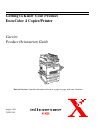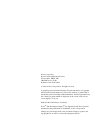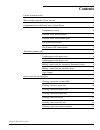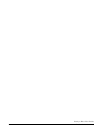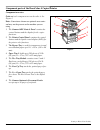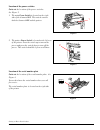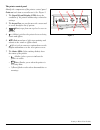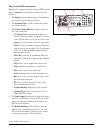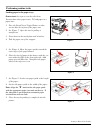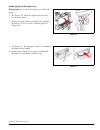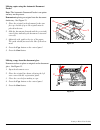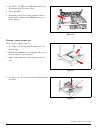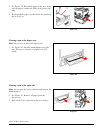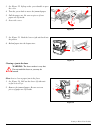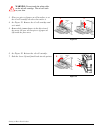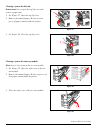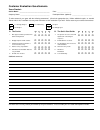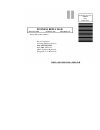- DL manuals
- Xerox
- Copier
- DocuColor DocuColor 4
- Getting To Know Manual
Xerox DocuColor DocuColor 4 Getting To Know Manual
Summary of DocuColor DocuColor 4
Page 1
Getting to know your product docucolor 4 copier/printer carrier product orientation guide august 1999 701p31130 note to carriers: open this document and review it page-by-page with your customer..
Page 2
Xerox corporation xerox customer education services xerox square xrx2-18b 100 clinton ave. South rochester, new york 14644 © 1999 by xerox corporation. All rights reserved. Copyright protection claimed includes all forms and matters of copyright- able material and information now allowed by statutor...
Page 3: Contents
Getting to know your product product orientation guide iii contents carrier session overview 1 what to expect from the carrier session 1 component parts of the docucolor 4 copier/printer 2 component overview 2 location of the power switches 3 location of the serial number plate 3 the printer control...
Page 4
Getting to know your product iv product orientation guide.
Page 5
Getting to know your product product orientation guide 1 carrier session overview orientation topics this product orientation session will include these topics: • usage and control • paper supply • output trays • access areas for jam clearance • location of power switch and serial number plate lengt...
Page 6
Getting to know your product 2 product orientation guide component parts of the docucolor 4 copier/printer component overview point out each component as you describe it. See figure 1. Note: some items shown are optional accessories and may not be present on the machine you are using. 1. The scanner...
Page 7
Getting to know your product product orientation guide 3 location of the power switches point out the location of the power switches. See figure 2. 1. The main power switch is located on the right side of the scanner/adf. This switch controls both the scanner/adf and the printer. 2. The printer powe...
Page 8
Getting to know your product 4 product orientation guide the printer control panel identify the components of the printer control panel. Point out each item as you discuss it. See figure 5. 1. The liquid crystal display (lcd) shows the condition of the printer and messages related to settings. 2. Th...
Page 9
Getting to know your product product orientation guide 5 the scanner/adf control panel identify the components of the scanner/adf control panel. Point out each item as you discuss it. See figure 6. 1. The display shows status messages and indicates the selections made during copying. 2. The contrast...
Page 10
Getting to know your product 6 product orientation guide performing routine tasks loading paper in the paper trays demonstrate the steps as you describe them. You may have three paper trays. To load paper in a paper tray: 1. Face the docucolor 4 copier/printer so that you are directly in front of th...
Page 11
Getting to know your product product orientation guide 7 loading paper in the bypass tray demonstrate how to open the bypass tray and load paper. 1. See figure 10. Open the bypass tray by swing- ing the door down. 2. Ensure the guide at the front of the tray is flipped up unless 13 x 19 in. (330 x 4...
Page 12
Getting to know your product 8 product orientation guide making copies using the automatic document feeder note: the automatic document feeder is an option and may not be present. Demonstrate placing an original into the document feeder tray. See figure 12. 1. Place the original in the document feed...
Page 13
Getting to know your product product orientation guide 9 copy output note: copies may be delivered to the face up tray or the face down tray. See figure 14. 1. The face up tray stacks the copies face up. 2. The face down tray stacks the copies face down. Access areas for jam clearance clearing a jam...
Page 14
Getting to know your product 10 product orientation guide 4. See figure 16. Raise the adf and remove any documents from the platen glass. 5. Close the adf. 6. Reload the stack of originals, adjust the docu- ments guide, and press the start button to con- tinue copying. Clearing a jam in a paper tray...
Page 15
Getting to know your product product orientation guide 11 5. See figure 19. Reload the paper in the tray, being sure the paper is under the fluke at the front right side. 6. Slowly push the paper tray back into the printer as far as it will go. Clearing a jam in the bypass tray show how to clear a j...
Page 16
Getting to know your product 12 product orientation guide 3. See figure 22. Lift up on the green handle to open the cover. 4. Turn the green knob to move the jammed paper. 5. Pull the paper out. Be sure no pieces of torn paper are left inside. 6. Lower the cover. 7. See figure 23. Push the lower rig...
Page 17
Getting to know your product product orientation guide 13 warning: do not touch the white roller on the oil roll cartridge. The oil will stick to your skin. 3. Place two pieces of paper on a flat surface to set the oil roll cartridge on when you remove it. 4. See figure 25. Remove the oil roll cartr...
Page 18
Getting to know your product 14 product orientation guide clearing a jam in the left side demonstrate how to open the top left cover and remove a paper jam. 1. See figure 27. Open the top left cover. 2. Remove the jammed paper. Be sure no torn pieces of paper remain inside the printer. 3. See figure...
Page 19
Customer evaluation questionnaire xerox product: carrier name: _____________________________________ date: _________________ company name: ____________________________________ participant name: (optional): ________________________ to what extent do you agree with the following statements? (check the...
Page 20
No postage necessary if mailed in the united states business reply mail first class mail permit no. 229 el segundo, ca postage will be paid by addressee xerox corporation customer education services attn: gtkyp csms suite 2000, esl2-211 360 n. Sepulveda boulevard el segundo, ca 90245-9935.