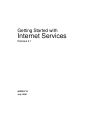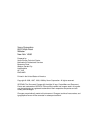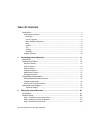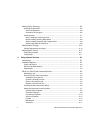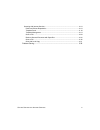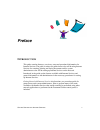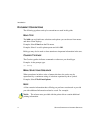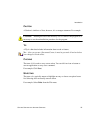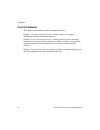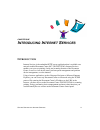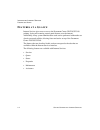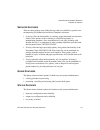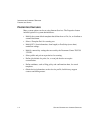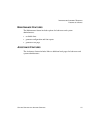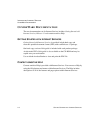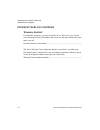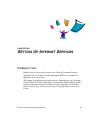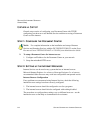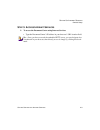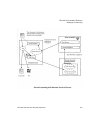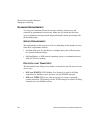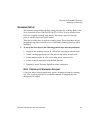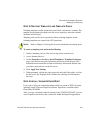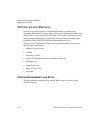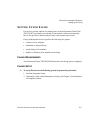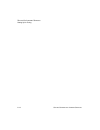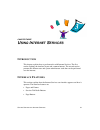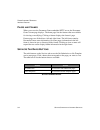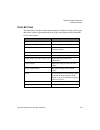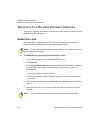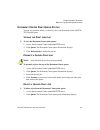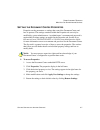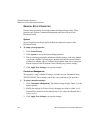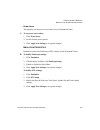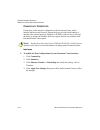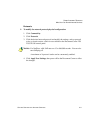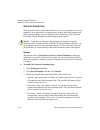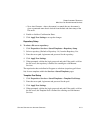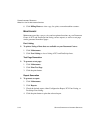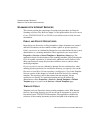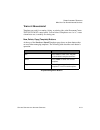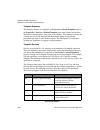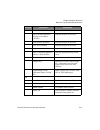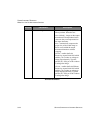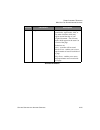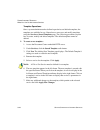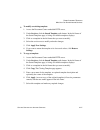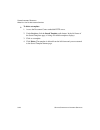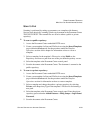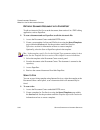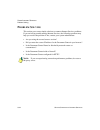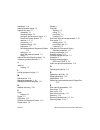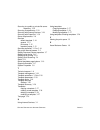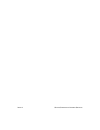- DL manuals
- Xerox
- Printer
- Document Centre 220
- Getting Started
Xerox Document Centre 220 Getting Started
Summary of Document Centre 220
Page 1
Getting started with internet services release 4.1 602p35712 july 1999.
Page 2
Xerox corporation 800 phillips road webster new york 14580 prepared by: xerox europe technical centre multinational professional services bessemer road welwyn garden city hertfordshire al7 1he england printed in the united states of america copyright © 1996, 1997, 1998, 1999 by xerox corporation. Al...
Page 3
G etting s tarted with i nternet s ervices i t able o f c ontents introduction .............................................................................................................. V document conventions...........................................................................................
Page 4
Ii g etting s tarted with i nternet s ervices setting up for scanning....................................................................................... 2-4 scanning requirements................................................................................................. 2-6 server requireme...
Page 5
G etting s tarted with i nternet s ervices iii scanning with internet services................................................................................... 3-18 public and private repositories ............................................................................... 3-18 template pools ....
Page 6
Iv g etting s tarted with i nternet s ervices.
Page 7: Preface
G etting s tarted with i nternet s ervices v preface i ntroduction this guide contains features, overviews, setup and procedural information for internet services. The guide is written for general users who will be using internet services for scanning, printing and faxing documents and for system ad...
Page 8
Vi g etting s tarted with i nternet s ervices introduction d ocument c onventions the following typefaces and style conventions are used in this guide. B old t ype the bold type style indicates selections and options you can choose from menus and other screen displays. Example: select print from the...
Page 9
G etting s tarted with i nternet s ervices vii introduction c aution a caution is similar to a note; however, it is a stronger statement. For example: c aution : deleting the files in the directory does not remove the program. It is necessary to use the uninstallation procedure for the program. T ip...
Page 10
Viii g etting s tarted with i nternet s ervices introduction c hapter s ummary the chapter contents for this guide are summarized below: chapter 1, introducing internet services, contains features and support information available with internet services. Chapter 2, setting up internet services, cont...
Page 11: Ntroducing
G etting s tarted with i nternet s ervices 1-1 chapter one i ntroducing i nternet s ervices i ntroduction internet services is the embedded http server application that is available on a network enabled document centre (dc 220/230/332/340). Internet services enables you to access printing, faxing an...
Page 12
I ntroducing i nternet s ervices 1-2 g etting s tarted with i nternet s ervices features at a glance f eatures at a g lance internet services gives users access to the document centre 220/230/332/340 printing, faxing and scanning control panel features over the internet. Additionally, many system ad...
Page 13
G etting s tarted with i nternet s ervices 1-3 i ntroducing i nternet s ervices features at a glance s ervices f eatures there are three primary areas within services that are available for general users encompassing job submission and stored templates selections: • scanning offers the functionality...
Page 14
I ntroducing i nternet s ervices 1-4 g etting s tarted with i nternet s ervices features at a glance p roperties f eatures many system options can be set using internet services. The properties feature includes options for system administrators: • modify the system default template that defines how ...
Page 15
G etting s tarted with i nternet s ervices 1-5 i ntroducing i nternet s ervices features at a glance m aintenance f eatures the maintenance feature includes options for both users and system administrators: • available fonts • generate configuration and font reports • generate a test page a ssistanc...
Page 16
I ntroducing i nternet s ervices 1-6 g etting s tarted with i nternet s ervices centreware documentation c entre w are d ocumentation the user documentation set for internet services includes getting started with internet services, release 4.1 and context-sensitive help. G etting s tarted with i nte...
Page 17
G etting s tarted with i nternet s ervices 1-7 i ntroducing i nternet s ervices centreware documentation h ow t o u se t he d ocumentation use getting started with internet services to obtain information on general set up and how to use internet services with your document centre. Use the context-se...
Page 18
I ntroducing i nternet s ervices 1-8 g etting s tarted with i nternet s ervices internet services support i nternet s ervices s upport t echnical s upport for additional assistance, you may contact the xerox welcome centre. Locate your document centre serial number and record it in the space below b...
Page 19: Etting
G etting s tarted with i nternet s ervices 2-1 2 chapter two s etting u p i nternet s ervices i ntroduction internet services can be easily set up for use. Once the document centre is configured, has an ip address and the embedded http server is enabled, an internet browser can access it. This chapt...
Page 20
S etting u p i nternet s ervices 2-2 g etting s tarted with i nternet s ervices general setup g eneral s etup general setup consists of configuring your document centre with tcp/ip, configuring your browser to use internet services and then accessing a document centre over the internet. S tep 1. C o...
Page 21
G etting s tarted with i nternet s ervices 2-3 s etting u p i nternet s ervices general setup s tep 3. A ccess i nternet s ervices to access the document centre using internet services: • type the document centre’s ip address in your browser’s url location field. T ip : once you have accessed the em...
Page 22
S etting u p i nternet s ervices 2-4 g etting s tarted with i nternet s ervices setting up for scanning s etting u p for s canning n ote : refer to the xerox document centre 220/230/332/340 st and 230 lp system administration guide for the complete network scanning setup information. Network scannin...
Page 23
G etting s tarted with i nternet s ervices 2-5 s etting u p i nternet s ervices setting up for scanning network scanning with internet services process.
Page 24
S etting u p i nternet s ervices 2-6 g etting s tarted with i nternet s ervices setting up for scanning s canning r equirements to set up your document centre for network scanning, certain server and connectivity requirements are necessary. Make sure you check the following server requirements and p...
Page 25
G etting s tarted with i nternet s ervices 2-7 s etting u p i nternet s ervices setting up for scanning s canning s etup the following setup outlines the basic setup procedure for scanning. Refer to the xerox document centre 220/230/332/340 st or 230 lp system administration guide for complete scann...
Page 26
S etting u p i nternet s ervices 2-8 g etting s tarted with i nternet s ervices setting up for scanning s tep 2 c reating s canning r epositories this step may be performed using native network tools or centreware scanning services (when available). The scanning repositories are where scanned docume...
Page 27
G etting s tarted with i nternet s ervices 2-9 s etting u p i nternet s ervices setting up for scanning s tep 3 c reating t emplates and t emplate p ools scanning templates contain options that control how a document is scanned. The template also designates the path to the file server repository whe...
Page 28
S etting u p i nternet s ervices 2-10 g etting s tarted with i nternet s ervices setting up for printing s etting u p for p rinting print service provides options for controlling the output of printed paper documents. Specifications for print jobs are selected via the internet, which would normally ...
Page 29
G etting s tarted with i nternet s ervices 2-11 s etting u p i nternet s ervices setting up for faxing s etting u p for f axing fax service provides options for sending faxes from the document centre 220/ 230/332/340. Fax features are selected via the internet, which would normally have to be specif...
Page 30
S etting u p i nternet s ervices 2-12 g etting s tarted with i nternet s ervices setting up for faxing.
Page 31: Sing
G etting s tarted with i nternet s ervices 3-1 chapter three u sing i nternet s ervices i ntroduction this chapter explains how to perform tasks with internet services. The first section explains the interface layout and common buttons. The second section presents the different user and system admin...
Page 32
U sing i nternet s ervices 3-2 g etting s tarted with i nternet s ervices interface features p ages and f rames when you access the document centre embedded http server, the document centre’s home page displays. The home page lists the features that are available for viewing or modifying. Clicking a...
Page 33
G etting s tarted with i nternet s ervices 3-3 u sing i nternet s ervices interface features p age b uttons the table below lists the common buttons that are available on many of the pages and frames. Some of them match the look of the actual button on the document centre control panel. Button actio...
Page 34
U sing i nternet s ervices 3-4 g etting s tarted with i nternet s ervices what you can do with internet services w hat y ou c an d o with i nternet s ervices this section discusses the different tasks that users and system administrators can perform using internet services. S ubmitting a j ob print-...
Page 35
G etting s tarted with i nternet s ervices 3-5 u sing i nternet s ervices what you can do with internet services d ocument c entre p rint q ueue s tatus you can list, promote, delete, or release a job in your document centre 220/230/ 332/340 print queue. V iewing the p rint j obs l ist to view the d...
Page 36
U sing i nternet s ervices 3-6 g etting s tarted with i nternet s ervices what you can do with internet services 3. Select the desired job. 4. Click cancel to remove the job from the print queue. N ote : if you click refresh jobs after you delete or promote a queued print job, there is a time delay ...
Page 37
G etting s tarted with i nternet s ervices 3-7 u sing i nternet s ervices what you can do with internet services s etting the d ocument c entre p roperties properties are the parameters or settings that control the document centre and how it operates. The settings contained within the properties tab...
Page 38
U sing i nternet s ervices 3-8 g etting s tarted with i nternet s ervices what you can do with internet services g eneral s etup p roperties general setup properties are included under the general setup folder. These properties are system, contention management and power saver for the document centr...
Page 39
G etting s tarted with i nternet s ervices 3-9 u sing i nternet s ervices what you can do with internet services power saver this property sets the power saver feature on your document centre. To set power saver values: 1. Click power saver. 2. Set the desired power options. 3. Click apply new setti...
Page 40
U sing i nternet s ervices 3-10 g etting s tarted with i nternet s ervices what you can do with internet services c onnectivity p roperties connectivity is the network configuration of the document centre, which includes interfaces and protocols. Internet services provides added options to indicate ...
Page 41
G etting s tarted with i nternet s ervices 3-11 u sing i nternet s ervices what you can do with internet services protocols to modify the network protocol physical configuration: 1. Click connectivity. 2. Click protocols. 3. Click the desired network protocol and modify the settings, such as protoco...
Page 42
U sing i nternet s ervices 3-12 g etting s tarted with i nternet s ervices what you can do with internet services s ervices p roperties these properties allow system administrators to view or set parameters for stored templates, set up repositories or template pools, modify the default template and ...
Page 43
G etting s tarted with i nternet s ervices 3-13 u sing i nternet s ervices what you can do with internet services • new auto generate - when a document is scanned, the new document is given a generated name that is derived from the date and time stamp of the file server. 4. Enable or disable a confi...
Page 44
U sing i nternet s ervices 3-14 g etting s tarted with i nternet s ervices what you can do with internet services default template default templates provide a basic format and options for scanned, printed, or faxed documents. System administrators can modify the defaults for file, fax, scan and prin...
Page 45
G etting s tarted with i nternet s ervices 3-15 u sing i nternet s ervices what you can do with internet services print setup print setup specifies the printing defaults for the document centre, such as enabling a banner sheet, selecting default paper sizes and specifying output trays. To modify the...
Page 46
U sing i nternet s ervices 3-16 g etting s tarted with i nternet s ervices what you can do with internet services 6. Click billing meters to view copy, fax, print, scan and machine counters. M aintenance maintenance provides a way to view and test printer functions on your document centre. A pcl and...
Page 47
G etting s tarted with i nternet s ervices 3-17 u sing i nternet s ervices what you can do with internet services a ssistance assistance provides internet links for software, browser and xerox support. To access assistance: 1. Click assistance. 2. Click the desired link to go directly to the selecte...
Page 48
U sing i nternet s ervices 3-18 g etting s tarted with i nternet s ervices what you can do with internet services s canning with i nternet s ervices this section explains the components, functions and procedures for network scanning or scan to file. Refer to chapter 2 of this guide and the xerox doc...
Page 49
G etting s tarted with i nternet s ervices 3-19 u sing i nternet s ervices what you can do with internet services t emplate m anagement templates are used for scanning, faxing, or printing jobs at the document centre 220/230/332/340 st control panel. You can select a template to use “as is,” create ...
Page 50
U sing i nternet s ervices 3-20 g etting s tarted with i nternet s ervices what you can do with internet services template summary the summary displays in a template on the services > stored templates pages or the properties > services > default template pages and contains information about the curr...
Page 51
G etting s tarted with i nternet s ervices 3-21 u sing i nternet s ervices what you can do with internet services server name (netware) name of the server. Server volume (netware) file server ip address (tcp/ip) path specification for the server. Nds context (netware) path specification for the serv...
Page 52
U sing i nternet s ervices 3-22 g etting s tarted with i nternet s ervices what you can do with internet services print local copy number of copies defines how many copies to print. Staple (if finisher option is available) staples the printed output. Scan basic selects scanned input and output docum...
Page 53
G etting s tarted with i nternet s ervices 3-23 u sing i nternet s ervices what you can do with internet services resolution selects the sharpness and clarity of the images on the document being scanned. Image size sets the page dimensions for the input and scanned file. Original size select the dim...
Page 54
U sing i nternet s ervices 3-24 g etting s tarted with i nternet s ervices what you can do with internet services reduce/enlarge reduction or enlargement you would like to perform. Selections are: none (default) - images on the output document will be reproduced at the same size they were represente...
Page 55
G etting s tarted with i nternet s ervices 3-25 u sing i nternet s ervices what you can do with internet services edge/border erase choose this setting to erase the spots, punch holes, staple marks, folds, or any other dark lines which may appear around the edge of your original document. You can er...
Page 56
U sing i nternet s ervices 3-26 g etting s tarted with i nternet s ervices what you can do with internet services template operations once a system administrator has defined repositories and default templates, the templates are available for use. General users can access and modify templates using t...
Page 57
G etting s tarted with i nternet s ervices 3-27 u sing i nternet s ervices what you can do with internet services to modify an existing template: 1. Access the document centre embedded http server. 2. Under services, click the stored template radio button. In the left frame of the stored templates p...
Page 58
U sing i nternet s ervices 3-28 g etting s tarted with i nternet s ervices what you can do with internet services to delete a template: 1. Access the document centre embedded http server. 2. Under services, click the stored template radio button. In the left frame of the stored templates page, a lis...
Page 59
G etting s tarted with i nternet s ervices 3-29 u sing i nternet s ervices what you can do with internet services s can to f ile scanning is performed by setting up parameters on a template with internet services, then physically scanning a hard copy document at the document centre 220/230/332/340 s...
Page 60
U sing i nternet s ervices 3-30 g etting s tarted with i nternet s ervices what you can do with internet services r etrieve s canned d ocument with p aper p ort to edit an electronic file, first scan the document, then retrieve it in a tiff editing application, such as paperport. To scan a document ...
Page 61
G etting s tarted with i nternet s ervices 3-31 u sing i nternet s ervices what you can do with internet services 3. In the template, enter the fax number for the fax recipient. Click add to add the number to the phone list. Highlight a number in the list and click delete to remove the number from t...
Page 62
U sing i nternet s ervices 3-32 g etting s tarted with i nternet s ervices problem solving p roblem s olving this section poses some simple solutions to common internet services problems. If you are having trouble running internet services, the following questions may help you resolve the problem. I...
Page 63
G etting s tarted with i nternet s ervices i ndex -1 i ndex a accessing internet services 2-3 accessories 3-15 adobe acrobat reader 1-6 assistance 3-17 b buttons apply 3-3 cancel 3-3 device index 3-3 help 3-3 refresh 3-3 restore 3-3 submit 3-3 c configure the document centre 2-2 connectivity 3-10 co...
Page 64
I ndex -2 g etting s tarted with i nternet s ervices interfaces 3-10 internet browser setup 2-2 internet services 2-1 accessing 2-3 checking status 3-6 configure the document centre 2-2 document centre access 2-3 features 1-2 , 3-1 introducing 1-1 problem solving 3-32 properties 3-7 set up propertie...
Page 65
G etting s tarted with i nternet s ervices i ndex -3 scanning to a public or private file server repository 3-29 scanning to repositories 3-29 scanning with internet services 3-18 scanning with paperport 3-30 server requirements 2-6 services default template 3-14 general 3-12 print setup 3-15 reposi...
Page 66
I ndex -4 g etting s tarted with i nternet s ervices.