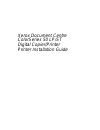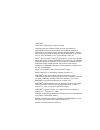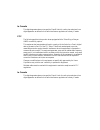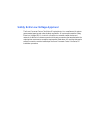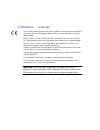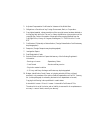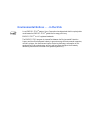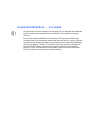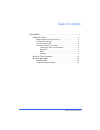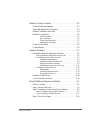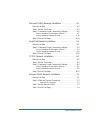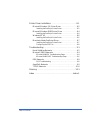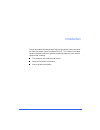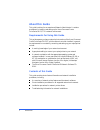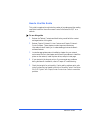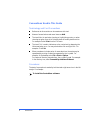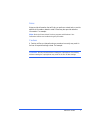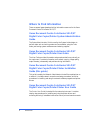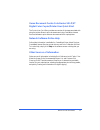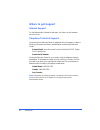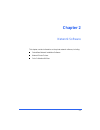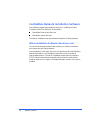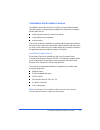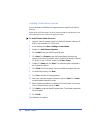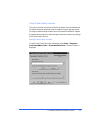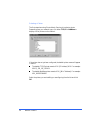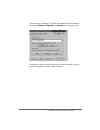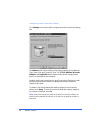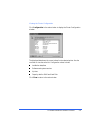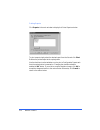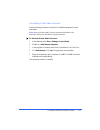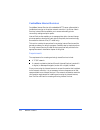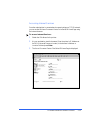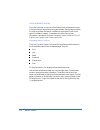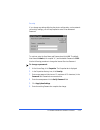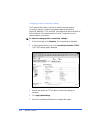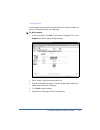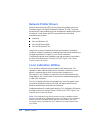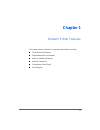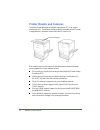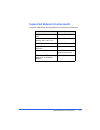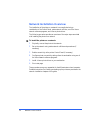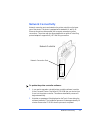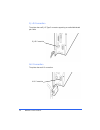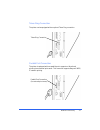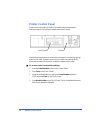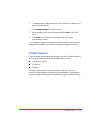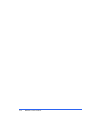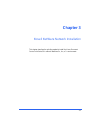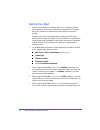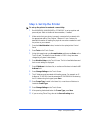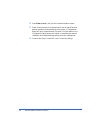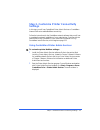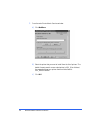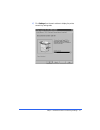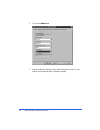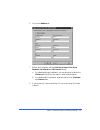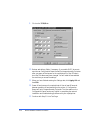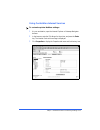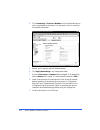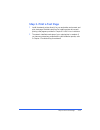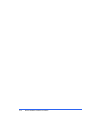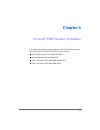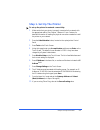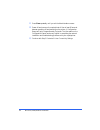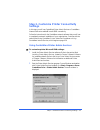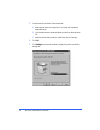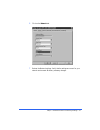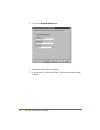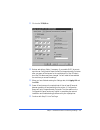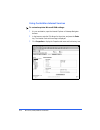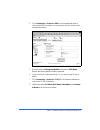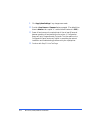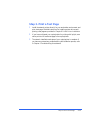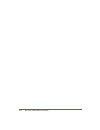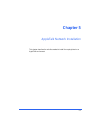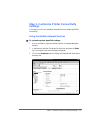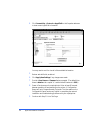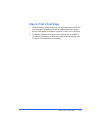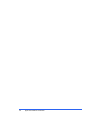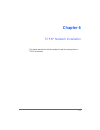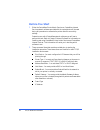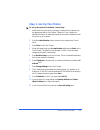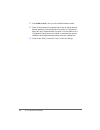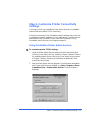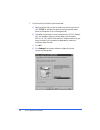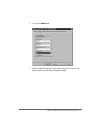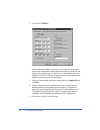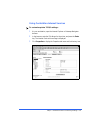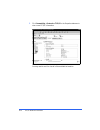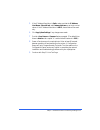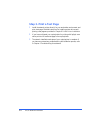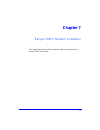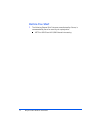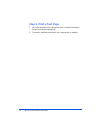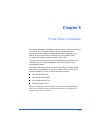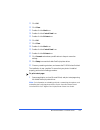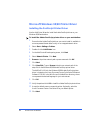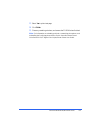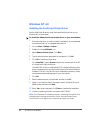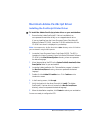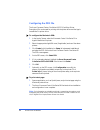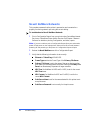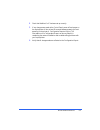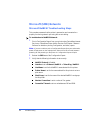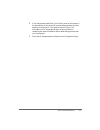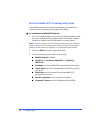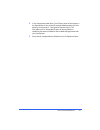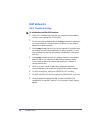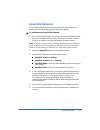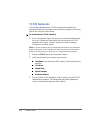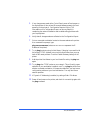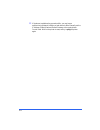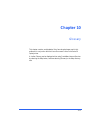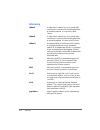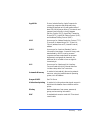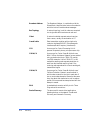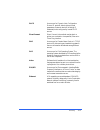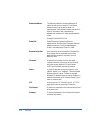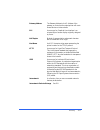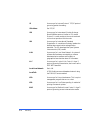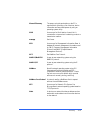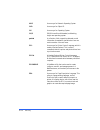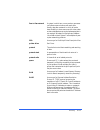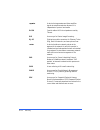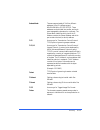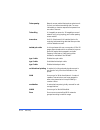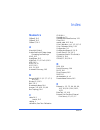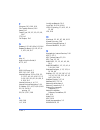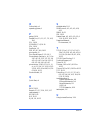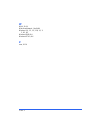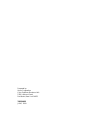- DL manuals
- Xerox
- Copier
- Document Centre 50
- Installation Manual
Xerox Document Centre 50 Installation Manual
Summary of Document Centre 50
Page 1
Xerox document centre colorseries 50 lp/st digital copier/printer printer installation guide.
Page 2
June 1999 © 1999 xerox corporation. All rights reserved. Copyright protection claimed includes all forms and matters of copyrightable material and information now allowed by statutory or judicial law or hereinafter granted, including without limitation, material generated from the software programs ...
Page 3
Radio frequency emissions notice this equipment has been tested and found to comply with the limits for a class b digital device, pursuant to part 15 of the fcc rules. These limits are designed to provide reasonable protection against harmful interference in a residential installation. This equipmen...
Page 4
In canada this digital apparatus does not exceed the class b limits for radio noise emissions from digital apparatus as defined in the radio interference regulations of industry canada. Fcc the following applies to the product when equipped with the token ring or banyan vines connectivity options. T...
Page 5
Safety extra low voltage approval the xerox document centre colorseries 50 copier/printer is in compliance with various governmental agencies and national safety regulations. All system ports meet the safety extra low voltage (selv) circuits for connection to customer-owned devices and networks. Add...
Page 6
Certifications . . . In europe the ce marking that is applied to this product symbolizes xerox europe’s declaration of conformity with the following applicable directives of the european union as of the dates indicated: january 1, 1995 - council directive 73/23/eec amended by council directive 93/68...
Page 7
The following applies to the product when equipped with token ring or banyan vines connectivity options. Warning: this is a class a product. In a domestic environment, this product may cause radio interference, in which case the user may be required to take adequate measures. Changes or modification...
Page 8
It’s illegal . . . In the usa congress, by statute, has forbidden the copying of the following subjects under certain circumstances. Penalties of fine or imprisonment may be imposed on those guilty of making such copies. 1. Obligations or securities of the united states government, such as: bonds an...
Page 9
2. Adjusted compensation certificates for veterans of the world wars. 3. Obligations or securities of any foreign government, bank, or corporation. 4. Copyrighted material, unless permission of the copyright owner has been obtained or the copying falls within the “fair use” or library reproduction r...
Page 10
It’s illegal . . . In canada parliament, by statute, has forbidden the copying of the following subjects under certain circumstances. Penalties of fines or imprisonment may be imposed on those guilty of making such copies. 1. Current bank notes or current paper money. 2. Obligations or securities of...
Page 11
Environmental notices . . . In the usa as an energy star ® partner, xerox corporation has determined that this copier/printer model meets the energy star ® guidelines for energy efficiency. Energy star ® is a us registered trademark. The energy star program is a team effort between the environmental...
Page 12
Environmental notices . . . In canada as a participant in the environmental choice program, xerox corporation has determined that this copier/printer model meets the environmental choice guidelines for energy efficiency. Environment canada established the environmental choice program in 1988 to help...
Page 13
Printer installation guide table of contents introduction . . . . . . . . . . . . . . . . . . . . . . . . . . . . . . . . . . . I about this guide . . . . . . . . . . . . . . . . . . . . . . . . . . . . . . . . . . . .Ii requirements for using this guide . . . . . . . . . . . . . . . . . . . . . . I...
Page 14
Table of contents network printer features . . . . . . . . . . . . . . . . . . . . . . 1-1 printer models and features . . . . . . . . . . . . . . . . . . . . . . . . . . 1-2 supported network environments . . . . . . . . . . . . . . . . . . . . . 1-3 network installation overview . . . . . . . . . ...
Page 15
Printer installation guide microsoft (smb) network installation . . . . . . . . . . . . . 4-1 before you start . . . . . . . . . . . . . . . . . . . . . . . . . . . . . . . . . . 4-2 step 1. Set up the printer . . . . . . . . . . . . . . . . . . . . . . . . . . . 4-3 step 2. Customize printer connec...
Page 16
Table of contents printer driver installation . . . . . . . . . . . . . . . . . . . . . . 8-1 microsoft windows 3.X printer driver . . . . . . . . . . . . . . . . . 8-2 installing the postscript printer driver . . . . . . . . . . . . . . . . . . 8-2 microsoft windows 95/98 printer driver . . . . . ....
Page 17
I introduction this guide contains information specifically for the network printer versions of the xerox document centre colorseries 50 lp/st. This introduction chapter contains information about this guide and obtaining support for your network copier/printer, including: the contents of this guide...
Page 18: About This Guide
Ii introduction about this guide this guide is written for an experienced network administrator. It contains procedures for installing and setting up the xerox document centre colorseries 50 lp/st in a network environment. Requirements for using this guide this guide assumes you have a network print...
Page 19
About this guide iii how to use this guide this guide is organized to minimize the number of procedures and the reading required to install the xerox document centre colorseries 50 lp/st on a network. To use this guide: 1 review the table of contents and familiarize yourself with the content and org...
Page 20
Iv introduction conventions used in this guide terminology and font conventions references to other sections or documents are italicized. Names of screen buttons and menu items are bold. The term select is used when choosing or highlighting an entry, or when choosing an option from a list. Selecting...
Page 21
About this guide v notes notes provide information that will help you perform a certain task or provide additional information related to a task. Notes may also provide reference information. For example: note: both the printer admin services program and windows color calibration utilities are insta...
Page 22: Where To Find Information
Vi introduction where to find information there are several paper-based and online information resources for the xerox document centre colorseries 50 lp/st. Xerox document centre colorseries 50 lp/st digital color copier/printer system administration guide the system administration guide is used by ...
Page 23
Where to find information vii xerox document centre colorseries 50 lp/st digital color copier/printer user quick start the printer user quick start provides an overview of the steps associated with using the printer drivers to print documents and using centreware internet services software to print ...
Page 24: Where To Get Support
Viii introduction where to get support internet support for the latest product information and news, visit xerox on the internet at www.Xerox.Com. Telephone technical support contact the xerox welcome center for telephone technical support. Locate the following information and have it available when...
Page 25: Chapter 2
2-1 chapter 2 network software this chapter contains information on the printer network software, including: centreware network installation software network printer drivers color calibration utilities..
Page 26
2-2 network software centreware network installation software two software programs are provided to assist you in installing the xerox document centre colorseries 50 on the network: centreware printer admin services centreware internet services. The network installation may be performed using either...
Page 27
Centreware network installation software 2-3 centreware printer admin services centreware printer admin services is a 32-bit, microsoft windows-based software program. It may be used by the network administrator to remotely perform tasks such as: modifying printer network connectivity settings viewi...
Page 28
2-4 network software installing printer admin services use the windows install/remove programs feature to install printer admin services. Note: both the printer admin services program and microsoft windows color calibration utilities are installed using this procedure. To install printer admin servi...
Page 29
Centreware network installation software 2-5 using printer admin services this section provides an overview of the printer admin services features and the tasks that may be performed using the software. Step-by-step procedures for using the software are provided in each of the network installation c...
Page 30
2-6 network software selecting a printer the first step when using printer admin services is to select a printer. Depending upon your network type, click either tcp/ip or netware to display a list of printers on the network. If the printer has not yet been configured, the default printer name will a...
Page 31
Centreware network installation software 2-7 the main screen is displayed. The printer name appears in the printer name field and the settings, configuration, and reports buttons are now active. The program is ready to configure the printer connectivity settings, view the printer configuration infor...
Page 32
2-8 network software configuring printer connectivity settings click settings on the main window to display the printer connectivity settings tabs. The network tab is used to modify printer network settings such as network type, frame type, and connection type. The tcp/ip, netware, microsoft network...
Page 33
Centreware network installation software 2-9 viewing the printer configuration click configuration in the main window to display the printer configuration window. The displayed data shows the current values for the selected printer. Use the scroll bar to view the entire list. Configuration values in...
Page 34
2-10 network software printing reports click reports in the main window to display the printer reports window. To print a report simply select the desired report from the list and click print. Retrieve the printed report at the copier/printer. Use the checkbox to select whether or not to print a con...
Page 35
Centreware network installation software 2-11 uninstalling printer admin services use the following procedure to remove the centreware programs from the workstation. Note: both the printer admin services program and windows color calibration utilities are uninstalled using this procedure. To uninsta...
Page 36
2-12 network software centreware internet services centreware internet services is the embedded http server software that is installed and running on the printer network controller. Like printer admin services, internet services enables you to access and modify printer connectivity settings and prin...
Page 37
Centreware network installation software 2-13 accessing internet services once the copier/printer is connected and communicating on a tcp/ip network, you can access the xerox document centre colorseries 50 home page using the internet browser. To access internet services: 1 obtain the ip address for...
Page 38
2-14 network software using internet services this section provides an overview of the internet services features and some of the tasks that may be performed using the software. Step-by-step procedures for using the software for network installations are provided in each of the network installation ...
Page 39
Centreware network installation software 2-15 security if you change any settings affecting the printer configuration, such as network connectivity settings, you will be prompted to enter a user name and password. To continue, enter the user name and password and click ok. The default user name is a...
Page 40
2-16 network software configuring printer connectivity settings the properties tab is used to configure or modify the printer network connectivity settings. Connectivity properties pages are provided for appletalk, netware, tcp/ip, and smb. Each page allows the modification of both the physical conf...
Page 41
Centreware network installation software 2-17 printing reports printer reports can be printed using internet services. Options include a font listing, configuration report, and a test page. To print a report: 1 at the home page, click print. The print tab is displayed. Click on the reports radio dia...
Page 42: Network Printer Drivers
2-18 network software network printer drivers network printer drivers and ppds for the printer are included on the xerox document centre colorseries 50 network software cd-rom. The printer drivers and ppds are installed on the user workstations to enable printing from the network. Printer drivers an...
Page 43: Chapter 1
1-1 chapter 1 network printer features this chapter contains information on network printer features, including: printer models and features supported network environments network installation overview network connectivity copier/printer control panel printer reports..
Page 44: Printer Models and Features
1-2 network printer features printer models and features the printer is available either as a digital copier/printer (st) or as a stand- alone printer (lp). The different models are easily identifiable as the st model is equipped with a document scanner while the lp model is not. Both models connect...
Page 45
Supported network environments 1-3 supported network environments the printer supports the following network environments and connections. Network environment network connections netware 5.X nds ethernet, token ring netware 3.X and 4.X bindery, nds, and tcp/ip ethernet, token ring tcp/ip ethernet, t...
Page 46
1-4 network printer features network installation overview the installation of the printer on a network is accomplished using a combination of the control panel, native network utilities, one of the xerox network software programs, and a xerox printer driver. The following procedure provides an over...
Page 47: Network Connectivity
Network connectivity 1-5 network connectivity network connection ports are located on the printer controller on the lower rear of the printer. The printer is equipped with standard aui and rj-45 ethernet connections and a parallel port to support external print server connections. The printer may al...
Page 48
1-6 network printer features rj-45 connection the printer has one rj-45 type 3 connector supporting an unshielded twisted pair cable. Aui connection the printer has one aui connection. Rj-45 connection aui connection.
Page 49
Network connectivity 1-7 token ring connection the printer can be equipped with an optional token ring connection. Parallel port connection the printer is equipped with one parallel port to support uni-directional printing via an external print server. This connection supports banyan vines/ ip netwo...
Page 50: Printer Control Panel
1-8 network printer features printer control panel some of the printer network connectivity settings may be accessed and modified using the control panel buttons and the touch screen. Use the following procedure to access the printer network connectivity settings at the control panel. Detailed instr...
Page 51: Printer Reports
Printer reports 1-9 5 to change an item, press the item on the touch screen list or use the scroll buttons to select the item. 6 press change settings on the touch screen. 7 enter the desired value using the buttons and press save on the touch screen. 8 press close on the touch screen repeatedly unt...
Page 52
1-10 network printer features.
Page 53: Chapter 3
3-1 chapter 3 novell netware network installation this chapter describes the activities needed to install the xerox document centre colorseries 50 in a novell netware 3.X, 4.X, or 5.X environment..
Page 54: Before You Start
3-2 novell netware network installation before you start 1 either the centreware printer admin services or centreware internet services network software provided with the copier/printer will be used during this procedure to customize the printer network connectivity settings. Determine now which cen...
Page 55: Step 1. Set Up The Printer
Step 1. Set up the printer 3-3 step 1. Set up the printer to set up the printer for network connectivity: 1 run nwadmin, nwadmin32 or pconsole to set up a printer and queue objects. Refer to the novell documentation, if needed. 2 make certain that your printer is properly connected to the network wi...
Page 56
3-4 novell netware network installation 14 press close repeatedly until you exit the administration screens. 15 power off and power on the copier/printer. Allow at least 30 seconds between powering off and powering on the printer. A configuration report will print in approximately 5 minutes. The inf...
Page 57: Settings
Step 2. Customize printer connectivity settings 3-5 step 2. Customize printer connectivity settings in this step, you will use centreware printer admin services or centreware internet services to enable netware connectivity. Follow the instructions for the centreware network software that you will u...
Page 58
3-6 novell netware network installation 3 from the main printer admin services window: a) click netware. B) select the printer that you want to install from the list of printers. The default format name for a new copier/printer is xrx_(mac address). An example of how your printer name would be liste...
Page 59
Step 2. Customize printer connectivity settings 3-7 d) click settings from the main window to display the printer connectivity settings tabs..
Page 60
3-8 novell netware network installation 4 click on the network tab. 5 review the network settings. Verify that the settings are correct for your network environment. Make any necessary changes..
Page 61
Step 2. Customize printer connectivity settings 3-9 6 click on the netware tab. 7 review, and if necessary, edit the print server name, print server password, poll interval and sap interval settings. A) for a netware bindery installation, you must also enter a name in the file server 1 field. Enter ...
Page 62
3-10 novell netware network installation 9 click on the tcp/ip tab. 10 review and edit any fields, if necessary. If you enable dhcp, be sure to save the new configuration report that will print approximately 5 minutes after you power off and power on the copier/printer (in step 12 below), since the ...
Page 63
Step 2. Customize printer connectivity settings 3-11 using centreware internet services to customize printer netware settings: 1 at your workstation, open the internet explorer or netscape navigator browser. 2 in the browser, enter the ip address for the printer, and press the enter key. The interne...
Page 64
3-12 novell netware network installation 4 click connectivity + protocols + netware in the properties tab menu to view current netware information. You may need to scroll to view all of the available information. 5 review, and if necessary, edit the netware settings. 6 click apply new settings if an...
Page 65: Step 3. Print A Test Page
Step 3. Print a test page 3-13 step 3. Print a test page 1 install the network printer driver(s) for your workstation environment, and print a test page. Detailed instructions for installing printer drivers and printing a test page are provided in chapter 8 printer driver installation. 2 the network...
Page 66
3-14 novell netware network installation.
Page 67: Chapter 4
4-1 chapter 4 microsoft (smb) network installation this chapter describes the activities needed to install the copier/printer in one of the following microsoft (smb) networking environments: microsoft windows nt 4.0 netbios/netbeui microsoft windows nt 4.0 netbios/ip ibm lan server (os/2 warp) netbi...
Page 68: Before You Start
4-2 microsoft (smb) network installation before you start 1 either the centreware printer admin services or centreware internet services network software provided with the copier/printer will be used during this procedure to customize the printer network connectivity settings. Determine now which ce...
Page 69
Step 1. Set up the printer 4-3 step 1. Set up the printer to set up the printer for network connectivity: 1 make certain that your printer is properly connected to the network with the appropriate cabling. See chapter 1 network printer features for detailed information on making the physical connect...
Page 70
4-4 microsoft (smb) network installation 11 press close repeatedly until you exit the administration screens. 12 power off and power on the copier/printer. Allow at least 30 seconds between powering off and powering on the printer. A configuration report will print in approximately 5 minutes. The in...
Page 71: Settings
Step 2. Customize printer connectivity settings 4-5 step 2. Customize printer connectivity settings in this step, you will use centreware printer admin services or centreware internet services to enable microsoft smb connectivity. Follow the instructions for the centreware network software that you ...
Page 72
4-6 microsoft (smb) network installation 3 from the main printer admin services window: a) enter a printer name in the entry box if you know which printer to access and set up b) click the down arrow to view and select a printer from the drop-down list c) select the printer that you want to install ...
Page 73
Step 2. Customize printer connectivity settings 4-7 6 click on the network tab. 7 review the network settings. Verify that the settings are correct for your network environment. Make any necessary changes..
Page 74
4-8 microsoft (smb) network installation 8 click on the microsoft networks tab. 9 review and edit any fields, if necessary. 10 if you are using ip, continue with step 11. If you are not using ip, proceed to step 13..
Page 75
Step 2. Customize printer connectivity settings 4-9 11 click on the tcp/ip tab. 12 review and edit any fields, if necessary. If you enable dhcp, be sure to save the new configuration report that will print approximately 5 minutes after you power off and power on the copier/printer (in step 12 below)...
Page 76
4-10 microsoft (smb) network installation using centreware internet services to customize printer microsoft smb settings: 1 at your workstation, open the internet explorer or netscape navigator browser. 2 in the browser, enter the ip address for the printer, and press the enter key. The internet ser...
Page 77
Step 2. Customize printer connectivity settings 4-11 4 click connectivity + protocols + smb in the properties tab menu to view current smb information. You may need to scroll to view all of the available information. 5 be sure to enter the workgroup/domain name and the smb name. Review and edit any ...
Page 78
4-12 microsoft (smb) network installation 9 click apply new settings if any changes were made. 10 provide a user name and password when prompted. (the default user name is admin with a capital "a" and the default password is 11111.) 11 power off and power on the copier/printer. Allow at least 30 sec...
Page 79: Step 3. Print A Test Page
Step 3. Print a test page 4-13 step 3. Print a test page 1 install the network printer driver(s) for your workstation environment, and print a test page. Detailed instructions for installing printer drivers and printing a test page are provided in chapter 8 printer driver installation. 2 if you have...
Page 80
4-14 microsoft (smb) network installation.
Page 81: Chapter 5
5-1 chapter 5 appletalk network installation this chapter describes the activities needed to install the copier/printer in an appletalk environment..
Page 82: Before You Start
5-2 appletalk network installation before you start 1 centreware internet services network software provided with the copier/ printer will be used during this procedure to customize the printer network connectivity settings. The printer supports the appletalk phase 2 protocol. 2 make certain that yo...
Page 83: Settings
Step 1. Customize printer connectivity settings 5-3 step 1. Customize printer connectivity settings in this step, you will use centreware internet services to enable appletalk connectivity. Using centreware internet services to customize printer appletalk settings: 1 at your workstation, open the in...
Page 84
5-4 appletalk network installation 4 click connectivity + protocols + appletalk in the properties tab menu to view current appletalk information. You may need to scroll to view all of the available information. 5 review and edit fields, as desired. 6 click apply new settings if any changes were made...
Page 85: Step 2. Print A Test Page
Step 2. Print a test page 5-5 step 2. Print a test page 1 install the network printer driver(s) for your workstation environment, and print a test page. Detailed instructions for installing printer drivers and printing a test page are provided in chapter 8 printer driver installation. 2 the network ...
Page 86
5-6 appletalk network installation.
Page 87: Chapter 6
6-1 chapter 6 tcp/ip network installation this chapter describes the activities needed to install the copier/printer in a tcp/ip environment..
Page 88: Before You Start
6-2 tcp/ip network installation before you start 1 either the centreware printer admin services or centreware internet services network software provided with the copier/printer will be used during this procedure to customize the printer network connectivity settings. Determine now which centreware ...
Page 89
Step 1. Set up the printer 6-3 step 1. Set up the printer to set up the printer for network connectivity: 1 make certain that your printer is properly connected to the network with the appropriate cabling. See chapter 1 network printer features for detailed information on making the physical connect...
Page 90
6-4 tcp/ip network installation 12 press close repeatedly until you exit the administration screens. 13 power off and power on the copier/printer. Allow at least 30 seconds between powering off and powering on the printer. A configuration report will print in approximately 5 minutes. The information...
Page 91: Settings
Step 2. Customize printer connectivity settings 6-5 step 2. Customize printer connectivity settings in this step, you will use centreware printer admin services or centreware internet services to enable tcp/ip connectivity. Follow the instructions for the centreware network software that you will us...
Page 92
6-6 tcp/ip network installation 3 from the main printer admin services window: a) select the printer that you want to install from the list of printers or click tcp/ip for assistance in selecting an existing printer name. When the list appears, click on the target printer. B) the default format name...
Page 93
Step 2. Customize printer connectivity settings 6-7 4 click on the network tab. 5 review the network settings. Verify that the settings are correct for your network environment. Make any necessary changes..
Page 94
6-8 tcp/ip network installation 6 click on the tcp/ip tab. 7 review and edit any fields if necessary. If you enable dhcp, be sure to save the new configuration report that will print after you power off and power on the copier/printer, (in step 9 below, if this feature has not been disabled), since ...
Page 95
Step 2. Customize printer connectivity settings 6-9 using centreware internet services to customize printer tcp/ip settings: 1 at your workstation, open the internet explorer or netscape navigator browser. 2 in the browser, enter the ip address for the printer, and press the enter key. The internet ...
Page 96
6-10 tcp/ip network installation 4 click connectivity + protocols + tcp/ip in the properties tab menu to view current tcp/ip information. You may need to scroll to view all of the available information..
Page 97
Step 2. Customize printer connectivity settings 6-11 5 if the ip address resolution is static, make sure that the ip address, host name, subnet mask, and gateway address are set to the correct values. If the ip address resolution is dhcp, these fields will be read- only. 6 click apply new settings i...
Page 98: Step 3. Print A Test Page
6-12 tcp/ip network installation step 3. Print a test page 1 install the network printer driver(s) for your workstation environment, and print a test page. Detailed instructions for installing printer drivers and printing a test page are provided in chapter 8 printer driver installation. 2 if you ha...
Page 99: Chapter 7
7-1 chapter 7 banyan vines network installation this chapter describes the activities needed to install the copier/printer in a banyan vines environment..
Page 100: Before You Start
7-2 banyan vines network installation before you start 1 the following external print port server, manufactured by osicom, is recommended by xerox for use with your copier/printer: netprint 500 elite with 10/100 ethernet auto-sensing..
Page 101
Step 1. Make the physical connection 7-3 step 1. Make the physical connection parallel port connection the copier/printer is equipped with one parallel port to support uni-directional printing via the external print port server. This connection supports banyan vines/ip network printing. Refer to the...
Page 102: Step 3. Print A Test Page
7-4 banyan vines network installation step 3. Print a test page 1 send a test document to the copier/printer from a connected workstation that will be using the copier/printer. 2 the network installation and setup of your copier/printer is complete..
Page 103: Chapter 8
8-1 chapter 8 printer driver installation this chapter describes the installation of printer drivers. The document centre colorseries 50 lp/st adobe postscript printer drivers are multiple- environment drivers designed to enable printing from a workstation on a network to a document centre colorseri...
Page 104
8-2 printer driver installation microsoft windows 3.X printer driver installing the postscript printer driver use the adobe installation program to install the adobe postscript printer driver on your windows 3.X workstation. To install the adobe postscript printer driver on your workstation: 1 ensur...
Page 105
Microsoft windows 3.X printer driver 8-3 11 click ok. 12 click close. 13 double-click the main icon. 14 double-click the control panel icon. 15 double-click the printers icon. 16 click ok. 17 click close. 18 double-click the main icon. 19 double-click the control panel icon. 20 double-click the prin...
Page 106
8-4 printer driver installation microsoft windows 95/98 printer driver installing the postscript printer driver use the add printer wizard to install the adobe postscript driver on your windows 95/98 workstation. To install the adobe postscript printer driver on your workstation: 1 ensure that the a...
Page 107
Microsoft windows 95/98 printer driver 8-5 13 select yes to print a test page. 14 click finish. 15 close any remaining windows, and remove the cd-rom when finished. Note: for information on submitting print jobs, customizing print options, and uninstalling the postscript printer driver, see the xero...
Page 108: Windows Nt 4.0
8-6 printer driver installation windows nt 4.0 installing the postscript printer driver use the add printer wizard to install the adobe postscript driver on your windows nt 4.0 workstation. To install the adobe postscript printer driver on your workstation: 1 ensure that the driver you want to insta...
Page 109
Macintosh adobe postscript driver 8-7 macintosh adobe postscript driver installing the postscript printer driver to install the adobe postscript printer driver on your workstation: 1 ensure that the adobe postscript 8.5.1 driver is available in an uncompressed format either locally or on a mapped ne...
Page 110
8-8 printer driver installation configuring the ppd file the xerox document centre colorseries 50 ppd (postscript printer description) file can be used for printing with the printer driver and the apple laserwriter 8.X printer driver. To configure the macintosh ppd: 1 in the apple chooser, select th...
Page 111: Chapter 9
9-1 chapter 9 troubleshooting this chapter contains procedures for troubleshooting xerox document centre colorseries 50copier/printer network problems. These procedures will assist you in resolving problems experienced during the installation and operation of the copier/printer. This section is grou...
Page 112: Novell Netware Networks
9-2 troubleshooting novell netware networks this procedure assumes that the printer is powered on and connected to a properly functioning network port using the correct cabling. To troubleshoot a novell netware network: 1 print a configuration report from your printer using centreware internet servi...
Page 113
Novell netware networks 9-3 4 check that netware 5.X ip has been set up correctly. 5 if any changes were made at the control panel, power off and power on the copier/printer. Allow at least 30 seconds between powering off and powering on the printer. A configuration report will print. The informatio...
Page 114: Microsoft (Smb) Networks
9-4 troubleshooting microsoft (smb) networks microsoft netbeui troubleshooting steps this procedure assumes that the printer is powered on and connected to a properly functioning network port using the correct cabling. To troubleshoot a netbeui network: 1 print a configuration report from your print...
Page 115
Microsoft (smb) networks 9-5 4 if any changes were made at the control panel, power off and power on the copier/printer. Allow at least 30 seconds between powering off and powering on the printer. A configuration report will print. The information on the configuration report can be very helpful in c...
Page 116
9-6 troubleshooting microsoft netbios/ip troubleshooting steps this procedure assumes that the printer is powered on and connected to a properly functioning network port using the correct cabling. To troubleshoot a netbios/ip network: 1 print a configuration report from your printer using centreware...
Page 117
Microsoft (smb) networks 9-7 4 if any changes were made at the control panel, power off and power on the copier/printer. Allow at least 30 seconds between powering off and powering on the printer. A configuration report will print. The information on the configuration report can be very helpful in c...
Page 118: Ibm Networks
9-8 troubleshooting ibm networks os/2 troubleshooting to troubleshoot an ibm os2 network: 1 check all ip addresses and verify that you have set the printer address correctly at the copier/printer control panel. 2 go to a connected workstation and use the ping command to determine if your server resp...
Page 119: Appletalk Networks
Appletalk networks 9-9 appletalk networks this procedure assumes that the printer is powered on and connected to a properly functioning network port using the correct cabling. To troubleshoot an appletalk network: 1 print a configuration report from your printer using centreware internet services or...
Page 120: Tcp/ip Networks
9-10 troubleshooting tcp/ip networks this procedure addresses a basic tcp/ip communication problem, and assumes that the printer is powered on and connected to a properly functioning network port using the correct cabling. To troubleshoot a tcp/ip network: 1 print a configuration report from your pr...
Page 121
Tcp/ip networks 9-11 5 if any changes were made at the control panel, power off and power on the copier/printer. Allow at least 30 seconds between powering off and powering on the printer. A configuration report will print. The information on the configuration report can be very helpful in completin...
Page 122
9-12 13 if the above troubleshooting procedure fails, you may have a malfunctioning network interface or bad network cable. Manually set the ip address, subnet mask and default gateway at the copier/printer control panel. Wait for the printer to reset, and try to ping the printer again..
Page 123: Chapter 10
10-1 chapter 10 glossary this chapter contains an alphabetical list of words and phrases used in this guide and in conjunction with the xerox document centre colorseries 50 copier/printer. A similar glossary can be displayed online using centreware internet services by selecting the help button, and...
Page 124: Glossary
10-2 glossary glossary 10base2 a cable used for networking. It is a coaxial cable consisting of a center wire and a shield separated by an insulating material. It is commonly called thinnet. 10base5 a cable used for networking. It is a coaxial cable consisting of a center wire and a shield separated...
Page 125
Glossary 10-3 appletalk protocol suite defined by apple computer for connecting computers and peripherals using shielded twisted-pair wiring and transfer rates of about 230.4 kilobytes per second. The network and transport-level protocols include datagram delivery protocol (ddp), appletalk transacti...
Page 126
10-4 glossary broadcast address the broadcast address, in combination with the subnet mask, identifies other hosts on the subnet to which the host will send broadcast messages. Bus topology a network topology in which nodes are connected to a single cable with terminators at each end. Client a netwo...
Page 127
Glossary 10-5 dhcp an acronym for dynamic host configuration protocol. A protocol allowing the principal parameters of network devices (including ip addresses) to be configured by central dhcp servers. Direct connect direct connect is the method used to attach a printer to a workstation via a parall...
Page 128
10-6 glossary ethernet address the ethernet address is a unique address that identifies a device on a network. The ethernet address is built into the device when it is manufactured. The ethernet address consists of six bytes of information and is expressed as hexadecimal numbers with the bytes separ...
Page 129
Glossary 10-7 gateway address the gateway address is the ip address of the gateway, or router, that the copier/printer will use to access devices on other subnets. Gui an acronym for graphical user interface. Icon oriented style of screen display originally designed by xerox. Half duplex method of c...
Page 130
10-8 glossary ip an acronym for internet protocol. Tcp/ip protocol governing packet forwarding. Ip address see tcp/ip. Ipx an acronym for internetwork packet exchange. Novell netware protocol similar to ip (internet protocol). It routes packets to the correct node and to the correct process within t...
Page 131
Glossary 10-9 manual discovery the person using the workstation or the pc is responsible for providing a list of devices, device information and associated queues by using an operating system utility. Mau an acronym for multi-station access unit. A concentrator or transceiver for attracting nodes to...
Page 132
10-10 glossary nos an acronym for network operating system. Oid an acronym for object id. Os an acronym for operating system. Os/2 ibm/microsoft's multithreaded, multitasking, single-user operating system. Packet a collection of bits comprising data and control information formatted for transmission...
Page 133
Glossary 10-11 peer to peer network a system in which two or more nodes or processes can initiate communications with each other. Usually describes a network in which all nodes have the ability to share resources with other nodes so that a dedicated server can be implemented but is not required. Win...
Page 134
10-12 glossary repeater a device that regenerates and often amplifies signals to extend transmission distance. It is independent of protocol and media. Rg-58 coaxial cable with 50-ohm impedance used by thinnet. Rip an acronym for raster image processing. Rj-45 eight-wire modular connectors for ether...
Page 135
Glossary 10-13 subnet mask there are approximately 4.3 billion different addresses in the ip address range of 000.000.000.000 to 255.255.255.255. These addresses can be divided into smaller, and much more manageable, subnetworks, or subnets. The subnet mask identifies which part of the ip address co...
Page 136
10-14 glossary token passing network access method that requires nodes to wait for their turn before transmitting data. Turns are indicated by a character sequence that passes from one node to the next. Token ring a 4 megabit per second or 16 megabit per second network using a ring topology and a to...
Page 137: Numerics
Index 1 index numerics 10base2, 10-2 10base5, 10-2 10base-t, 10-2 a about this guide, ii adobe postscript 3 raster image processing, see postscript ansi, 10-2 appleshare, 10-2 appletalk, 1-3, 5-7 to 5-9, 10-3 arp, 10-3 arpa, 10-13 ascii, 10-3 aui, 1-6, 10-3 automatic discovery, 10-3 b banyan vines, ...
Page 138
Index 2 f file server, 10-3, 10-6, 10-9 file transfer protocol, 10-6 frame, 10-6 frame type, 2-8, 3-2, 3-3, 6-2, 9-8, 10-6 ftp, 10-6 full duplex, 10-6 g gateway, 6-2, 9-8, 9-10 to 9-12, 10-6 gateway address, 4-3, 4-11, 6-2, 6- 3, 6-11, 9-8, 10-7 h help, vii how to use this guide, iii http, 10-7 i ib...
Page 139
Index 3 o online help, vii operating system, ii p packet, 10-10 parallel port, 1-3, 1-5, 1-7, 7-3, 10-5, 10-6 pcl, 10-10 pconsole, 3-3, 10-10 pdl, 10-10 postscript, 1-2 ppd, 8-2, 8-7, 8-8, 10-11 print quality, iii print server name, 3-2, 3-9, 9-2 printer admin services, v, vii, 2-2 to 2-6, 2-8, 2-11...
Page 140
Index 4 w wan, 10-14 wide area network see wan windows 3.X, 1-2, 1-3, 2-18, 3-1, 3- 2, 8-1, 8-2 windows 95/98, 8-4 windows nt 4.0, 8-6 z zone, 10-14.
Page 142
Prepared by: xerox corporation color solutions business unit 1350 jefferson road rochester, new york 14623 701p30832 june, 1999.