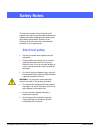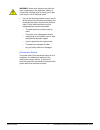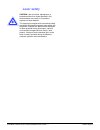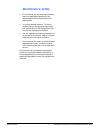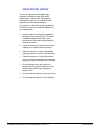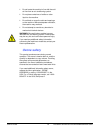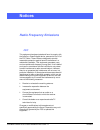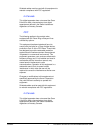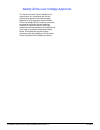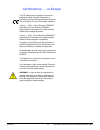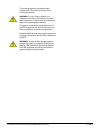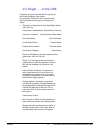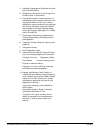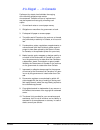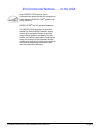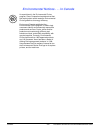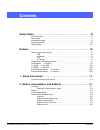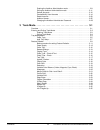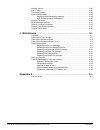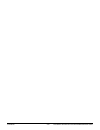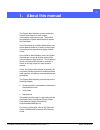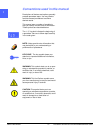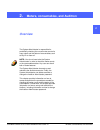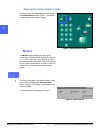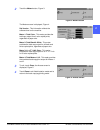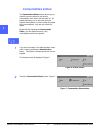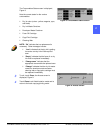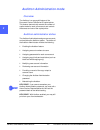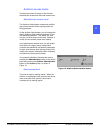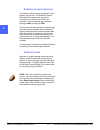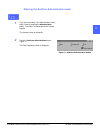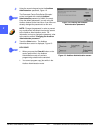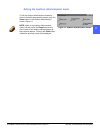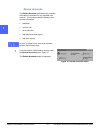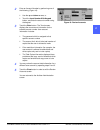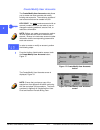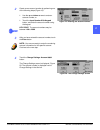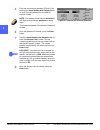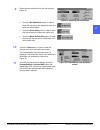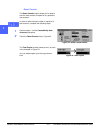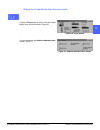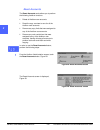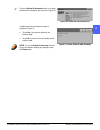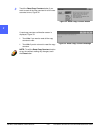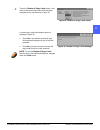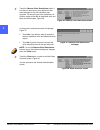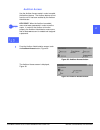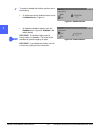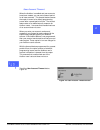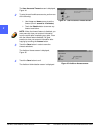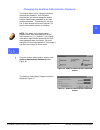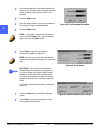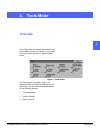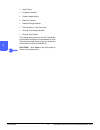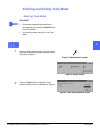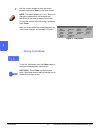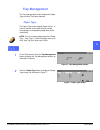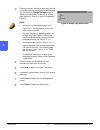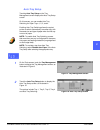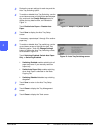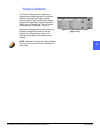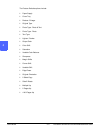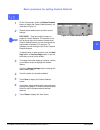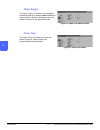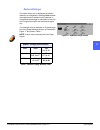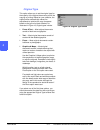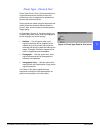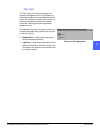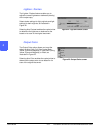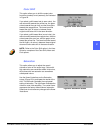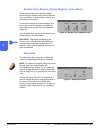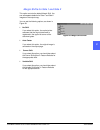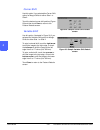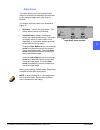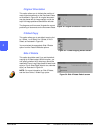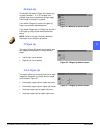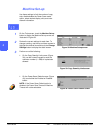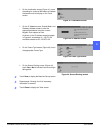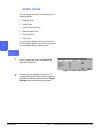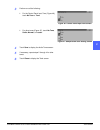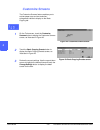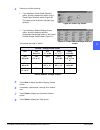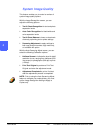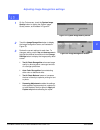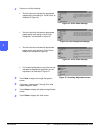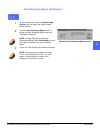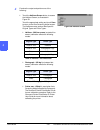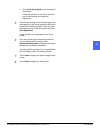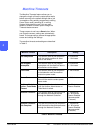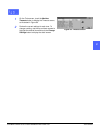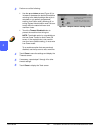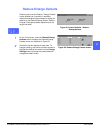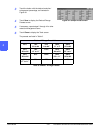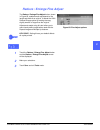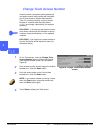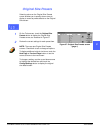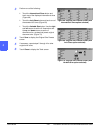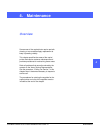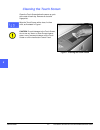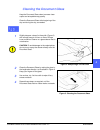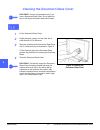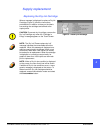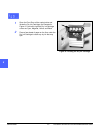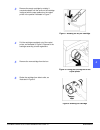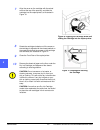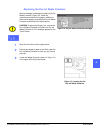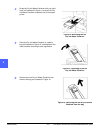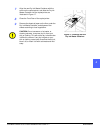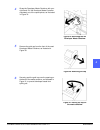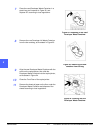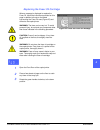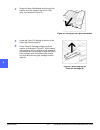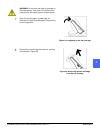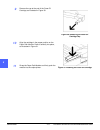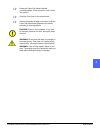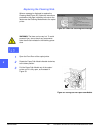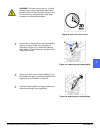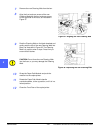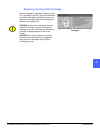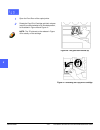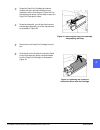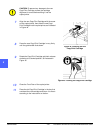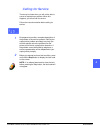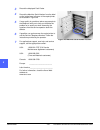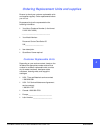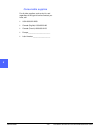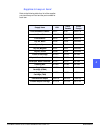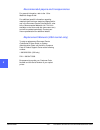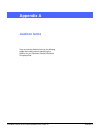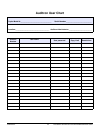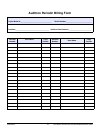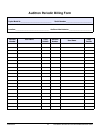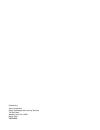- DL manuals
- Xerox
- Copier
- Document Centre 50
- System Administration Manual
Xerox Document Centre 50 System Administration Manual
Summary of Document Centre 50
Page 2
© 1999, 2000 xerox corporation. All rights reserved. Copyright protection claimed includes all forms and matters of copyrightable material and information now allowed by statutory or judicial law or hereinafter granted, including without limitation, material generated from the software programs that...
Page 3: Safety Notes
Document centre cs 50 system administration guide iii safety notes 1 2 3 4 5 6 7 safety notes the xerox document centre colorseries 50 copier/printer and the recommended maintenance supplies have been designed and tested to meet strict safety requirements. Attention to the following notes will ensur...
Page 4
Safety notes iv document centre cs 50 system administration guide 1 2 3 4 5 6 7 warning: never push objects of any kind into slots or openings on this equipment. Making a contact with a voltage point or shorting out a part could result in fire or electrical shock. • if any of the following condition...
Page 5: Laser Safety
Document centre cs 50 system administration guide v safety notes 1 2 3 4 5 6 7 laser safety caution: use of controls, adjustments, or procedures other than those specified in this documentation may result in a hazardous exposure to laser radiation. This equipment complies with international safety s...
Page 6: Maintenance Safety
Safety notes vi document centre cs 50 system administration guide 1 2 3 4 5 6 7 maintenance safety • do not attempt any maintenance procedure that is not specifically described in the documentation that is supplied with your copier/printer. • do not use aerosol cleaners. The use of supplies that are...
Page 7: Operational Safety
Document centre cs 50 system administration guide vii safety notes 1 2 3 4 5 6 7 operational safety your xerox equipment and supplies were designed and tested to meet strict safety requirements. These include safety agency examination, approval, and compliance with established environmental standard...
Page 8: Ozone Safety
Safety notes viii document centre cs 50 system administration guide 1 2 3 4 5 6 7 • do not locate the machine in line with the cold air flow from an air conditioning system. • do not place containers of coffee or other liquid on the machine. • do not block or cover the slots and openings on the mach...
Page 9: Notices
Document centre cs 50 system administration guide ix notices 1 2 3 4 5 6 7 notices radio frequency emissions fcc this equipment has been tested and found to comply with the limits for a class b digital device, pursuant to part 15 of the fcc rules. These limits are designed to provide reasonable prot...
Page 10
Notices x document centre cs 50 system administration guide 1 2 3 4 5 6 7 shielded cables must be used with this equipment to maintain compliance with fcc regulations. In canada this digital apparatus does not exceed the class b limits for radio noise emissions from digital apparatus as defined in t...
Page 11
Document centre cs 50 system administration guide xi notices 1 2 3 4 5 6 7 safety extra low voltage approval the xerox document centre colorseries 50 copier/printer is in compliance with various governmental agencies and national safety regulations. All system ports meet the safety extra low voltage...
Page 12
Notices xii document centre cs 50 system administration guide 1 2 3 4 5 6 7 certifications . . . In europe the ce marking that is applied to this product symbolizes xerox europe’s declaration of conformity with the following applicable directives of the european union as of the dates indicated: janu...
Page 13
Document centre cs 50 system administration guide xiii notices 1 2 3 4 5 6 7 the following applies to the product when equipped with token ring or banyan vines connectivity options: warning: this is a class a product. In a domestic environment, this product may cause radio interference, in which cas...
Page 14
Notices xiv document centre cs 50 system administration guide 1 2 3 4 5 6 7 it’s illegal . . . In the usa congress, by statute, has forbidden the copying of the following subjects under certain circumstances. Penalties of fine or imprisonment may be imposed on those guilty of making such copies. 1. ...
Page 15
Document centre cs 50 system administration guide xv notices 1 2 3 4 5 6 7 2. Adjusted compensation certificates for veter- ans of the world wars. 3. Obligations or securities of any foreign gov- ernment, bank, or corporation. 4. Copyrighted material, unless permission of the copyright owner has bee...
Page 16
Notices xvi document centre cs 50 system administration guide 1 2 3 4 5 6 7 it’s illegal . . . In canada parliament, by statute, has forbidden the copying of the following subjects under certain circumstances. Penalties of fines or imprisonment may be imposed on those guilty of making such copies. 1...
Page 17
Document centre cs 50 system administration guide xvii notices 1 2 3 4 5 6 7 environmental notices . . . In the usa as an energy star ® partner, xerox corporation has determined that this copier/printer model meets the energy star ® guidelines for energy efficiency. Energy star ® is a us registered ...
Page 18
Notices xviii document centre cs 50 system administration guide 1 2 3 4 5 6 7 environmental notices . . . In canada as a participant in the environmental choice program, xerox corporation has determined that this copier/printer model meets the environmental choice guidelines for energy efficiency. E...
Page 19: Contents
Document centre cs 50 system administration guide xix contents 1 2 3 4 5 6 7 contents safety notes . . . . . . . . . . . . . . . . . . . . . . . . . . . . . . . . . . . . . . . . . . . . Iii electrical safety . . . . . . . . . . . . . . . . . . . . . . . . . . . . . . . . . . . . . . . . . . . . . ....
Page 20
Contents xx document centre cs 50 system administration guide 1 2 3 4 5 6 7 entering the auditron administration mode . . . . . . . . . . . . . . . . . . . . . . . . 2-9 exiting the auditron administration mode . . . . . . . . . . . . . . . . . . . . . . . . 2-11 review accounts . . . . . . . . . . ...
Page 21
Document centre cs 50 system administration guide xxi contents 1 2 3 4 5 6 7 machine set-up . . . . . . . . . . . . . . . . . . . . . . . . . . . . . . . . . . . . . . . . . . . . . . . . . . 3-26 audio tones . . . . . . . . . . . . . . . . . . . . . . . . . . . . . . . . . . . . . . . . . . . . . ....
Page 22
Contents xxii document centre cs 50 system administration guide 1 2 3 4 5 6 7.
Page 23: About This Manual
Document centre cs 50 system administration guide 1–1 about this manual 1 2 1 4 5 6 7 1. About this manual the system administration screens enable the system administrator to check meters, consumables, and output counts. The screens also enable the system administrator to access the tools mode. In ...
Page 24
About this manual 1–2 document centre cs 50 system administration guide 1 2 1 4 5 6 7 conventions used in this manual descriptions of features and options generally precede procedure steps. You may need to combine several procedures to achieve desired results. This manual uses a number of symbols to...
Page 25: Overview
Document centre cs 50 system administration guide 2–1 meters, consumables, and auditron 1 2 2 4 5 6 7 2. Meters, consumables, and auditron overview the system administrator is responsible for periodically checking the current meter counts for copy output and the status of consumables, such as dry in...
Page 26: Meters
Meters, consumables, and auditron 2–2 document centre cs 50 system administration guide 1 22 4 5 6 7 entering the administration mode in order to enter the administration mode, press the administration button, figure 1. This button is located above the numeric keypad. Meters the meters feature allow...
Page 27
Document centre cs 50 system administration guide 2–3 meters, consumables, and auditron 1 2 4 5 6 7 2 2 touch the meters button, figure 3. The meters screen is displayed, figure 4. Set version - this information reflects the software level on the machine. Meter 1: total color - this meter provides t...
Page 28: Consumables Status
Meters, consumables, and auditron 2–4 document centre cs 50 system administration guide 1 22 4 5 6 7 consumables status the consumables status feature allows you to check the current status for the various consumables, such as dry ink and fuser oil. As stated previously, you do not have to be the sy...
Page 29
Document centre cs 50 system administration guide 2–5 meters, consumables, and auditron 1 2 4 5 6 7 2 the consumables status screen is displayed, figure 8. Note the current status for the various consumables: • dry ink color (colors: yellow, magenta, cyan, and black) • dry ink waste container • deve...
Page 30: Auditron Administration Mode
Meters, consumables, and auditron 2–6 document centre cs 50 system administration guide 1 22 4 5 6 7 auditron administration mode overview the auditron is a copy audit feature of the document centre colorseries 50 copier/printer. This feature electronically records the number of copies made for each...
Page 31
Document centre cs 50 system administration guide 2–7 meters, consumables, and auditron 1 2 4 5 6 7 2 auditron access levels there are two levels of access to the auditron: administrator access level and user access level. Administrator access level the auditron administrator creates and modifies us...
Page 32
Meters, consumables, and auditron 2–8 document centre cs 50 system administration guide 1 22 4 5 6 7 auditron account structure the auditron stores the copy quantities for each specific user account. The document centre colorseries 50 copier/printer can record information for a maximum of 2,000 user...
Page 33
Document centre cs 50 system administration guide 2–9 meters, consumables, and auditron 1 2 4 5 6 7 2 entering the auditron administration mode 1 if you are not already in the administration mode, enter it now by pressing the administration button. This button is located above the numeric keypad. Th...
Page 34
Meters, consumables, and auditron 2–10 document centre cs 50 system administration guide 1 22 4 5 6 7 3 using the numeric keypad, enter the auditron administration password, figure 12. The document centre colorseries 50 copier/ printer is shipped with a default auditron administration password of 11...
Page 35
Document centre cs 50 system administration guide 2–11 meters, consumables, and auditron 1 2 4 5 6 7 2 exiting the auditron administration mode to exit the auditron administration mode and return to the basic programming screen, touch the close button on the auditron administration screen, figure 14...
Page 36
Meters, consumables, and auditron 2–12 document centre cs 50 system administration guide 1 22 4 5 6 7 review accounts the review accounts mode allows you to review the auditron information for any specified user account. This mode provides the following user account information: • password • account...
Page 37
Document centre cs 50 system administration guide 2–13 meters, consumables, and auditron 1 2 4 5 6 7 2 2 enter an account number by performing one of the following (figure 16): • use the up and down arrows, or • touch the input number with keypad button, and enter the account number using the keypad...
Page 38
Meters, consumables, and auditron 2–14 document centre cs 50 system administration guide 1 22 4 5 6 7 create/modify user accounts the create/modify user accounts mode allows you to create new user accounts and modify existing user accounts. The maximum number of user accounts that can be created is ...
Page 39
Document centre cs 50 system administration guide 2–15 meters, consumables, and auditron 1 2 4 5 6 7 2 2 create a new account number by performing one of the following steps (figure 19): • use the up and down arrows to enter an account number, or • touch the input number with keypad button, and ente...
Page 40
Meters, consumables, and auditron 2–16 document centre cs 50 system administration guide 1 22 4 5 6 7 5 enter the user account password (figure 21) by touching the input number with keypad button to enter the user password for this specific account number. Note: the password must have a minimum of f...
Page 41
Document centre cs 50 system administration guide 2–17 meters, consumables, and auditron 1 2 4 5 6 7 2 9 select the user restrictions for this user account, figure 22: • touch the no restriction button in order to allow this user account to make both color and black and white copies. • touch the col...
Page 42
Meters, consumables, and auditron 2–18 document centre cs 50 system administration guide 1 22 4 5 6 7 reset counter the reset counter button allows you to reset to zero the total number of copies for any specified user account. In order to reset the total number of copies for a user account, complet...
Page 43
Document centre cs 50 system administration guide 2–19 meters, consumables, and auditron 1 2 4 5 6 7 2 exiting the create/modify user accounts mode touch the close button in order to exit the create/ modify user accounts screen, figure 26. You are returned to the auditron administration screen, figu...
Page 44
Meters, consumables, and auditron 2–20 document centre cs 50 system administration guide 1 22 4 5 6 7 reset accounts the reset accounts mode allows you to perform the following auditron functions: • delete all auditron user accounts. • reset the copy counters to zero for all the auditron user accoun...
Page 45
Document centre cs 50 system administration guide 2–21 meters, consumables, and auditron 1 2 4 5 6 7 2 2 touch the delete all accounts button if you want to delete all the auditron user accounts, figure 30. A delete accounts confirmation screen is displayed, figure 31. • touch yes if you want to del...
Page 46
Meters, consumables, and auditron 2–22 document centre cs 50 system administration guide 1 22 4 5 6 7 3 touch the reset copy counters button if you want to reset all the copy counters for all the user accounts to zero, figure 32. A reset copy counters confirmation screen is displayed, figure 33. • t...
Page 47
Document centre cs 50 system administration guide 2–23 meters, consumables, and auditron 1 2 4 5 6 7 2 4 touch the disable all copy limits button if you want to remove all copy count limits that were assigned to any user accounts, figure 34. A remove copy limits confirmation screen is displayed, fig...
Page 48
Meters, consumables, and auditron 2–24 document centre cs 50 system administration guide 1 22 4 5 6 7 5 touch the remove color restrictions button if you want to remove any color restrictions that were assigned to any of the auditron user accounts. By removing the color restrictions, all auditron us...
Page 49
Document centre cs 50 system administration guide 2–25 meters, consumables, and auditron 1 2 4 5 6 7 2 auditron access use the auditron access mode in order to enable the auditron feature. The auditron feature will not function until it has been enabled by the auditron administrator. Key point: when...
Page 50
Meters, consumables, and auditron 2–26 document centre cs 50 system administration guide 1 22 4 5 6 7 2 to enable or disable the auditron, perform one of the following: • to enable and use the auditron feature, touch the enabled button, figure 41. • to disable the auditron feature, touch the disable...
Page 51
Document centre cs 50 system administration guide 2–27 meters, consumables, and auditron 1 2 4 5 6 7 2 user account timeout when the auditron is enabled and user accounts have been created, you can set a timeout period for all user accounts. This timeout feature causes the copier to revert to its de...
Page 52
Meters, consumables, and auditron 2–28 document centre cs 50 system administration guide 1 22 4 5 6 7 the user accounts timeout screen is displayed, figure 44. 2 to set a timeout for all user accounts, perform one of the following: • use the up and down arrows to set the timeout (from 1 second to 10...
Page 53
Document centre cs 50 system administration guide 2–29 meters, consumables, and auditron 1 2 4 5 6 7 2 changing the auditron administrator password this feature allows you to change the auditron administrator password. As the auditron administrator, you should change the default auditron administrat...
Page 54
Meters, consumables, and auditron 2–30 document centre cs 50 system administration guide 1 22 4 5 6 7 2 enter a new password in the new password box, figure 48, by using the numeric keypad. Asterisks display instead of the numbers shown in the example. 3 press the enter button. 4 enter the same numb...
Page 55: Tools Mode
Document centre cs 50 system administration guide 3–1 tools mode 1 2 3 4 5 6 7 3. Tools mode overview in the tools mode, the system administrator can set the default values for a variety of copy output and copier/printer features, or register custom colors. Figure 1: tools screen the tools screen, i...
Page 56
Tools mode 3–2 document centre cs 50 system administration guide 1 2 3 4 5 6 7 • audio tones • customize screens • system image quality • machine timeouts • reduce/enlarge defaults • edit pad setup ( if you have one) • change tools access number • original size presets this chapter helps you enter a...
Page 57
Document centre cs 50 system administration guide 3–3 tools mode 1 2 3 4 5 6 7 entering and exiting tools mode entering tools mode key point: • all previous programming selections are canceled when you press the clear all button in the tools mode. • you cannot program jobs while in the tools mode. 1...
Page 58
Tools mode 3–4 document centre cs 50 system administration guide 1 2 3 4 5 6 7 3 use the numeric keypad to enter the correct password and touch enter on the touch screen. Note: the default password is 11111. Be sure to change the password so that unauthorized individuals do not have access to tools ...
Page 59: Tray Management
Document centre cs 50 system administration guide 3–5 tools mode 1 2 3 4 5 6 7 tray management the tray management screen displays the paper type and auto tray setup features. Paper type the paper type screen displays paper trays 1, 2, 3 and 4 and the current type of stock (normal, heavyweight, or t...
Page 60
Tools mode 3–6 document centre cs 50 system administration guide 1 2 3 4 5 6 7 3 review the current settings for each tray. Use the up and down arrows to highlight the desired paper tray and touch the change settings button to display the detail screen for the tray. A sample detail screen for trays ...
Page 61
Document centre cs 50 system administration guide 3–7 tools mode 1 2 3 4 5 6 7 auto tray setup touching auto tray setup on the tray management screen displays the auto tray setup screen. On this screen, you can enable auto tray switching for paper trays 1, 2, 3, and 4. Enabling auto tray switching a...
Page 62
Tools mode 3–8 document centre cs 50 system administration guide 1 2 3 4 5 6 7 3 review the current settings for each tray and the auto tray switching option. 4 to enable or disable auto tray switching, use the up and down arrows to highlight the desired paper tray, and touch the change settings but...
Page 63: Feature Defaults
Document centre cs 50 system administration guide 3–9 tools mode 1 2 3 4 5 6 7 feature defaults the feature defaults options enable you to change factory default settings for a number of features, including paper supply, reduce/ enlarge, original type, image quality settings, margin shift, edge eras...
Page 64
Tools mode 3–10 document centre cs 50 system administration guide 1 2 3 4 5 6 7 the feature defaults options include: • paper supply • cover tray • reduce / enlarge • original type • photo type - photo & text • photo type - photo • text type • lighten / darken • output color • color shift • saturati...
Page 65
Document centre cs 50 system administration guide 3–11 tools mode 1 2 3 4 5 6 7 basic procedure for setting feature defaults 1 on the tools screen, touch the feature defaults button to display the feature defaults screen, as illustrated in figure 14. 2 review feature default items and their current ...
Page 66
Tools mode 3–12 document centre cs 50 system administration guide 1 2 3 4 5 6 7 paper supply this option (figure 15) allows you to designate the default paper tray. Selecting auto enables the copier/printer to determine the paper tray to use based on the size of the original document. Cover tray thi...
Page 67
Document centre cs 50 system administration guide 3–13 tools mode 1 2 3 4 5 6 7 reduce/enlarge this option allows you to designate the default reduction or enlargement. Selecting auto enables the copier/printer to determine the reduction or enlargement percentage to use based on the size of the orig...
Page 68
Tools mode 3–14 document centre cs 50 system administration guide 1 2 3 4 5 6 7 original type this option allows you to set the original type for the majority of the original documents you will be copying or printing. Based on your selection, the copier/printer automatically makes fine adjustments t...
Page 69
Document centre cs 50 system administration guide 3–15 tools mode 1 2 3 4 5 6 7 photo type – photo & text photo type–photo & text is the best selection for original documents that contain pictures and printed text, such as magazines or professional journals with pictures and text. Output copies are ...
Page 70
Tools mode 3–16 document centre cs 50 system administration guide 1 2 3 4 5 6 7 photo type – photo the photo type–photo option is the best selection for photographs, lithographs, or graphics that contain a variety of pastel colors. This option provides the following advantages: • the most accurate c...
Page 71
Document centre cs 50 system administration guide 3–17 tools mode 1 2 3 4 5 6 7 text type the text type option is the best selection for documents composed of fine line characters or other high contrast documents with bright, dense colors. For documents in which priority is given to the text, this s...
Page 72
Tools mode 3–18 document centre cs 50 system administration guide 1 2 3 4 5 6 7 lighten / darken the lighten / darken feature enables you to adjust the overall lightness or darkness (density) of the output copy. Select darker settings for light originals and light settings for dark originals, as ill...
Page 73
Document centre cs 50 system administration guide 3–19 tools mode 1 2 3 4 5 6 7 color shift this option allows you to shift the output color from blue (coolest) to red (warmest), as illustrated in figure 24. If you select a shift toward red (a warm color), the red colors shift towards the yellow hue...
Page 74
Tools mode 3–20 document centre cs 50 system administration guide 1 2 3 4 5 6 7 variable color balance (yellow, magenta, cyan, black) these options allow you to adjust the default levels of all four process colors (yellow, magenta, cyan, and black) for areas of high, medium, and low density on the c...
Page 75
Document centre cs 50 system administration guide 3–21 tools mode 1 2 3 4 5 6 7 margin shifts for side 1 and side 2 this option controls the default margin shift. You can set separate defaults for side 1 and side 2 images on the output copy. You can set the following options, as shown in figure 28: ...
Page 76
Tools mode 3–22 document centre cs 50 system administration guide 1 2 3 4 5 6 7 corner shift use this option if you selected the corner shift option for margin shifts for either side 1 or side 2. Touch the desired corner shift position (figure 29) and then touch save to return to the feature default...
Page 77
Document centre cs 50 system administration guide 3–23 tools mode 1 2 3 4 5 6 7 edge erase this option allows you to set the edge erase default to eliminate the shadows that are caused by the document edges during the copying process. This feature offers two options, as illustrated in figure 31: • n...
Page 78
Tools mode 3–24 document centre cs 50 system administration guide 1 2 3 4 5 6 7 original orientation this option allows you to indicate the position of most original documents on the document glass, as illustrated in figure 32. An original document may be placed with its image upright or with the to...
Page 79
Document centre cs 50 system administration guide 3–25 tools mode 1 2 3 4 5 6 7 multiple-up the multiple-up feature (figure 35) enables you to specify whether 1, 2, 4, or 8 images from multiple originals are copied onto a single page. Each image is centered in its space. If you select 2 pages up, us...
Page 80: Machine Set-Up
Tools mode 3–26 document centre cs 50 system administration guide 1 2 3 4 5 6 7 machine set-up use these settings to limit the number of copy sets, disable/enable the power saver mode option, select desired display units, and enter network information. 1 on the tools screen, touch the machine set-up...
Page 81
Document centre cs 50 system administration guide 3–27 tools mode 1 2 3 4 5 6 7 • on the localization screen (figure 41), touch the setting for inches or millimeters to indicate the desired units for display on the touch screen. • on the ip address screen, subnet mask, and gateway address screens, e...
Page 82: Audio Tones
Tools mode 3–28 document centre cs 50 system administration guide 1 2 3 4 5 6 7 audio tones you can change the audio tones settings for the following options: • selection tone • conflict tone • control panel input tone • machine ready tone • end of job tone • fault tone you can turn the control pane...
Page 83
Document centre cs 50 system administration guide 3–29 tools mode 1 2 3 4 5 6 7 3 perform one of the following: • for the control panel input tone (figure 46), touch no tone or tone. • for other tones (figure 47), touch no tone, softer, normal, or louder. 4 touch save to display the audio tones scre...
Page 84: Customize Screens
Tools mode 3–30 document centre cs 50 system administration guide 1 2 3 4 5 6 7 customize screens the customize screens feature enables you to set two paper trays and two reduction/ enlargement values to display on the basic copying tab. 1 on the tools screen, touch the customize screens button to d...
Page 85
Document centre cs 50 system administration guide 3–31 tools mode 1 2 3 4 5 6 7 4 perform one of the following: • if you selected a preset paper selection option, touch the desired tray button on the preset paper selection screen (figure 50). The copier/printer illustration highlights your selection...
Page 86: System Image Quality
Tools mode 3–32 document centre cs 50 system administration guide 1 2 3 4 5 6 7 system image quality this feature enables you to control a number of system image quality options. With the image recognition screen, you can adjust the following options: • text & photo recognition for text and photo se...
Page 87
Document centre cs 50 system administration guide 3–33 tools mode 1 2 3 4 5 6 7 adjusting image recognition settings 1 on the tools screen, touch the system image quality button to display the system image quality screen, as illustrated in figure 52. 2 touch the image recognition button to display t...
Page 88
Tools mode 3–34 document centre cs 50 system administration guide 1 2 3 4 5 6 7 4 perform one of the following: • touch the box that indicates the appropriate image quality level setting for text & photo, as illustrated in figure 54. • touch the box that indicates the appropriate image quality level...
Page 89
Document centre cs 50 system administration guide 3–35 tools mode 1 2 3 4 5 6 7 auto screening adjust (calibration) 1 on the tools screen, touch the system image quality button to display the system image quality screen. 2 touch the auto screening adjust button to display the auto screening adjust s...
Page 90
Tools mode 3–36 document centre cs 50 system administration guide 1 2 3 4 5 6 7 4 examine the output and perform one of the following: • touch the halftone screen button to access the halftone screen, as illustrated in figure 59. Touch the appropriate setting and touch save to return to the auto scr...
Page 91
Document centre cs 50 system administration guide 3–37 tools mode 1 2 3 4 5 6 7 • touch print test original to print a sample of the settings. Follow the directions on the touch screen to print the test original and enable the adjustment. 5 place the test original on the document glass with the mage...
Page 92: Machine Timeouts
Tools mode 3–38 document centre cs 50 system administration guide 1 2 3 4 5 6 7 machine timeouts the machine timeouts feature allows you to change the length of time the copier/printer waits before returning to the default settings after a job is complete or only partially programmed, entering power...
Page 93
Document centre cs 50 system administration guide 3–39 tools mode 1 2 3 4 5 6 7 1 on the tools screen, touch the machine timeouts button to display the timeouts screen, as illustrated in figure 60. 2 review the current settings for each tone. To change a setting, use the up and down arrows to highli...
Page 94
Tools mode 3–40 document centre cs 50 system administration guide 1 2 3 4 5 6 7 3 perform one of the following: • use the up and down arrows (figure 61) to increase or decrease the desired time before returning to the default settings after a job is complete or only partially programmed, entering lo...
Page 95: Reduce/enlarge Defaults
Document centre cs 50 system administration guide 3–41 tools mode 1 2 3 4 5 6 7 reduce/enlarge defaults selecting values on the reduce / enlarge presets screen enables you to specify six standard reduction/enlargement percentages to display as defaults on the reduce/enlarge screen. Reduce / enlarge ...
Page 96
Tools mode 3–42 document centre cs 50 system administration guide 1 2 3 4 5 6 7 3 touch the button with the desired reduction/ enlargement percentage, as illustrated in figure 64. 4 touch save to display the reduce/enlarge presets screen. 5 if necessary, repeat steps 2 through 4 for other reduction/...
Page 97
Document centre cs 50 system administration guide 3–43 tools mode 1 2 3 4 5 6 7 reduce / enlarge fine adjust the reduce / enlarge fine adjust button, shown in figure 65, enables small adjustments to the length and width of an original. It affects the 100% reduce/enlarge option by making the copy sli...
Page 98: Change Tools Access Number
Tools mode 3–44 document centre cs 50 system administration guide 1 2 3 4 5 6 7 change tools access number access numbers (sometimes called passwords) are used to ensure that unauthorized individuals do not have access to system administration tools. For maximum security, set your access number to a...
Page 99: Original Size Presets
Document centre cs 50 system administration guide 3–45 tools mode 1 2 3 4 5 6 7 original size presets selecting values on the original size presets screen enables you to specify eleven sizes to display to users as preset defaults on the original size screen. 1 on the tools screen, touch the original...
Page 100
Tools mode 3–46 document centre cs 50 system administration guide 1 2 3 4 5 6 7 3 perform one of the following: • touch the international sizes button and touch one of the displayed international sizes (figure 68) • touch the inch sizes button and touch one of the standard us sizes (figure 69) • tou...
Page 101: Maintenance
Document centre cs 50 system administration guide 4–1 maintenance 1 2 4 5 6 7 4. Maintenance overview some areas of the copier/printer require periodic cleaning or consumable supply replacement to keep it operating reliably. This chapter specifies the areas of the copier/ printer that require custom...
Page 102: Cleaning The Touch Screen
Maintenance 4–2 document centre cs 50 system administration guide 1 2 4 5 6 7 4 cleaning the touch screen clean the touch screen before the warm up cycle at the start of each day. Remove all dust and fingerprints. Wipe the touch screen with a clean, lint-free cloth, as illustrated in figure 1. Cauti...
Page 103: Cleaning The Document Glass
Document centre cs 50 system administration guide 4–3 maintenance 1 2 4 5 6 7 4 cleaning the document glass keep the document glass clean to ensure clean copies and acceptable copy quality. Clean the document glass at the beginning of the day and during the day, as needed. 1 slightly dampen a clean ...
Page 104
Maintenance 4–4 document centre cs 50 system administration guide 1 2 4 5 6 7 4 cleaning the document glass cover key point: perform this procedure only if you have a document glass cover. Do not clean the belt on the duplex automatic document feeder. 1 lift the document glass cover. 2 slightly damp...
Page 105: Supply Replacement
Document centre cs 50 system administration guide 4–5 maintenance 1 2 4 5 6 7 4 supply replacement replacing the dry ink cartridge when a message is displayed to replace a dry ink cartridge (figure 5), follow the instructions provided here in addition to those on the labels surrounding the cartridge...
Page 106
Maintenance 4–6 document centre cs 50 system administration guide 1 2 4 5 6 7 4 1 open the front door of the copier/printer and locate the dry ink cartridges, as illustrated in figure 6. From left to right the dry ink cartridge colors are cyan, magenta, yellow, and black. 2 place a few sheets of pap...
Page 107
Document centre cs 50 system administration guide 4–7 maintenance 1 2 4 5 6 7 4 3 remove the empty cartridge by rotating it counterclockwise until the arrow on the cartridge is aligned with the open padlock on the copier/ printer in the position illustrated in figure 7. 4 pull the cartridge complete...
Page 108
Maintenance 4–8 document centre cs 50 system administration guide 1 2 4 5 6 7 4 7 align the arrow on the cartridge with the raised arrow at the top of the opening, and slide the cartridge into the copier/printer, as illustrated in figure 10. 8 rotate the cartridge clockwise until the arrow on the ca...
Page 109
Document centre cs 50 system administration guide 4–9 maintenance 1 2 4 5 6 7 4 replacing the dry ink waste container when a message is displayed to replace a dry ink waste container (figure 12), follow the instructions provided on this page in addition to those on the labels surrounding the dry ink...
Page 110
Maintenance 4–10 document centre cs 50 system administration guide 1 2 4 5 6 7 4 4 grasp the dry ink waste container with your right hand, as illustrated in figure 14, and pull the dry ink waste container completely out of the copier/ printer. 5 place the dry ink waste container in a plastic bag, as...
Page 111
Document centre cs 50 system administration guide 4–11 maintenance 1 2 4 5 6 7 4 7 align the new dry ink waste container with the arrow on the copier/printer, and slide the dry ink waste container into the copier/printer, as illustrated in figure 17. 8 close the front door of the copier/printer. 9 r...
Page 112
Maintenance 4–12 document centre cs 50 system administration guide 1 2 4 5 6 7 4 replacing the developer waste container when a message is displayed to replace a developer waste container, also known as the trickle bottle, follow the instructions provided on this page in addition to those on the lab...
Page 113
Document centre cs 50 system administration guide 4–13 maintenance 1 2 4 5 6 7 4 4 grasp the developer waste container with your right hand. Pull the developer waste container completely out of the copier/printer, as illustrated in figure 19. 5 remove the gold cap from the front of the used develope...
Page 114
Maintenance 4–14 document centre cs 50 system administration guide 1 2 4 5 6 7 4 7 place the used developer waste container in a plastic bag, as illustrated in figure 22, and dispose of it according to local regulations. 8 remove the new developer ink waste container from the box and bag, as illustr...
Page 115
Document centre cs 50 system administration guide 4–15 maintenance 1 2 4 5 6 7 4 replacing the fuser oil cartridge when a message is displayed to replace the fuser oil, follow the instructions provided on this page in addition to those on the labels surrounding the fuser oil area (figure 25) and aff...
Page 116
Maintenance 4–16 document centre cs 50 system administration guide 1 2 4 5 6 7 4 4 grasp the paper path module and firmly pull the module out of the copier/printer until it is fully open, as illustrated in figure 26. 5 locate the fuser oil cartridge in the front of the paper path module (area d). 6 ...
Page 117
Document centre cs 50 system administration guide 4–17 maintenance 1 2 4 5 6 7 4 warning: do not place the fuser oil cartridge on the copier/printer. If any fuser oil is spilled on the copier/printer, thoroughly clean the copier/printer. 7 place the old cartridge in a plastic bag, as illustrated in ...
Page 118
Maintenance 4–18 document centre cs 50 system administration guide 1 2 4 5 6 7 4 9 remove the cap at the end of the fuser oil cartridge, as illustrated in figure 30. 10 align the cartridge in the proper position on the paper path module. Press it carefully into place, as illustrated in figure 31. 11...
Page 119
Document centre cs 50 system administration guide 4–19 maintenance 1 2 4 5 6 7 4 12 rotate the paper path module handle counterclockwise, to the up position, until it locks into position. 13 close the front door of the copier/printer. 14 remove the sheets of paper on the floor under the paper path m...
Page 120
Maintenance 4–20 document centre cs 50 system administration guide 1 2 4 5 6 7 4 replacing the cleaning web when a message is displayed to replace the cleaning web (figure 32), follow the instructions provided on this page in addition to those on the labels near the cleaning web affixed to the copie...
Page 121
Document centre cs 50 system administration guide 4–21 maintenance 1 2 4 5 6 7 4 warning: the fuser can be very hot. To avoid personal injury, wait at least 20 minutes before performing the next step to allow the fuser to cool. Do not touch any component other than those indicated in the following p...
Page 122
Maintenance 4–22 document centre cs 50 system administration guide 1 2 4 5 6 7 4 7 remove the new cleaning web from the box. 8 align the front and rear arrows of the new cleaning web with the front and rear arrows on the right side of the fuser, as illustrated in figure 37. 9 rest the cleaning web o...
Page 123
Document centre cs 50 system administration guide 4–23 maintenance 1 2 4 5 6 7 4 replacing the copy/print cartridge when a message is displayed to replace a copy/ print cartridge (figure 39), follow the instructions provided on this page in addition to those on the labels surrounding the copy/print ...
Page 124
Maintenance 4–24 document centre cs 50 system administration guide 1 2 4 5 6 7 4 1 open the front door of the copier/printer. 2 rotate the copy/print cartridge gold latch release (area b) counterclockwise to its unlocked position, as illustrated in figure 40 and figure 41. Note: the “b” pictured on ...
Page 125
Document centre cs 50 system administration guide 4–25 maintenance 1 2 4 5 6 7 4 3 grasp the copy/print cartridge gold handle release with your right hand and push up to release the latch, as illustrated in figure 42. Pull the cartridge out slowly until the strap on top of the copy/print cartridge i...
Page 126
Maintenance 4–26 document centre cs 50 system administration guide 1 2 4 5 6 7 4 caution:to prevent any damage to the new copy/print cartridge, ensure the cartridge alignment is correct before sliding it into the copier/printer. 7 align the new copy/print cartridge with the arrow on the copier/print...
Page 127: Calling For Service
Document centre cs 50 system administration guide 4–27 maintenance 1 2 4 5 6 7 4 calling for service there may be times when you will not be able to correct a copier/printer problem. When this happens, you should call for service. Follow the instructions below before calling for service. 1 be prepar...
Page 128
Maintenance 4–28 document centre cs 50 system administration guide 1 2 4 5 6 7 4 3 record the displayed fault codes. 4 record the machine serial number from the label on the inside lower left cover of the copier/printer, as illustrated in figure 46. 5 if copy quality is a problem, take a copy sample...
Page 129
Document centre cs 50 system administration guide 4–29 maintenance 1 2 4 5 6 7 4 ordering replacement units and supplies be sure to check your customer replaceable units and supplies regularly. Order replacements before you run out. Be prepared to give the representative the following information: •...
Page 130
Maintenance 4–30 document centre cs 50 system administration guide 1 2 4 5 6 7 4 consumable supplies for all other supplies, such as dry ink, and regardless of the type of service contract you have, call: • usa1-800-822-2200 • canada (english)1-800-668-0199 • canada (french)1-800-668-0133 • europe:_...
Page 131
Document centre cs 50 system administration guide 4–31 maintenance 1 2 4 5 6 7 4 supplies to keep on hand refer to the following table for a list of the supplies you should keep on hand and the part numbers for each item. Supply items usa xerox canada xerox europe lens and mirror cleaner 43p81 43p81...
Page 132
Maintenance 4–32 document centre cs 50 system administration guide 1 2 4 5 6 7 4 recommended papers and transparencies for general information, refer to the color materials usage guide. For additional specific information regarding materials that have been tested and approved for use in the document...
Page 133: Appendix A
Document centre cs 50 system administration guide a-1 appendix a 1 2 3 4 5 6 7 appendix a auditron forms copy and use the auditron forms on the following pages when setting up and maintaining the auditron for your document centre colorseries 50 copier/printer..
Page 134: Auditron User Chart
Appendix a a-2 document centre cs 50 system administration guide 1 2 3 4 5 6 7 auditron user chart copier model #:__________________________________ serial number:____________________________ location:_____________________________________ auditron administrator:_________________________ account numb...
Page 135
Appendix a a-3 document centre cs 50 system administration guide 1 2 3 4 5 6 7 auditron periodic billing form copier model #:__________________________________ serial number:____________________________ location:_____________________________________ auditron administrator:_________________________ a...
Page 136
Appendix a a-4 document centre cs 50 system administration guide 1 2 3 4 5 6 7 auditron periodic billing form copier model #:__________________________________ serial number:____________________________ location:_____________________________________ auditron administrator:_________________________ a...
Page 138
Prepared by: xerox corporation global knowledge and learning solutions 780 salt road webster, new york 14580 march 2000 701p34152.