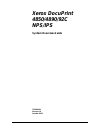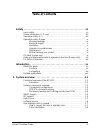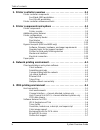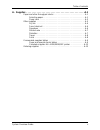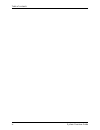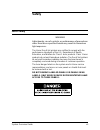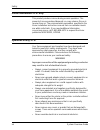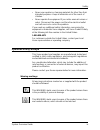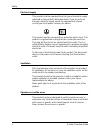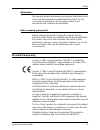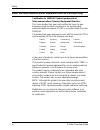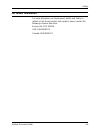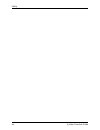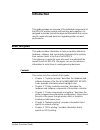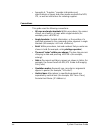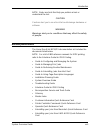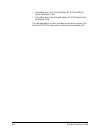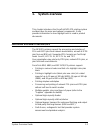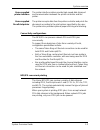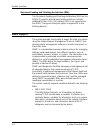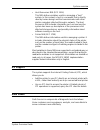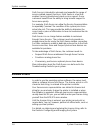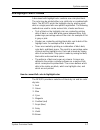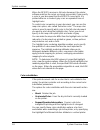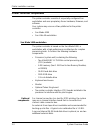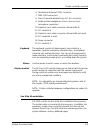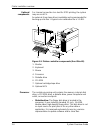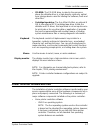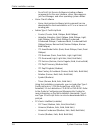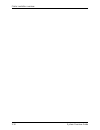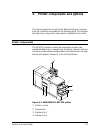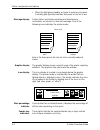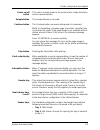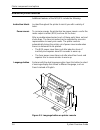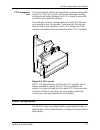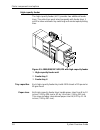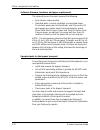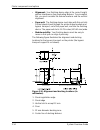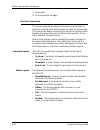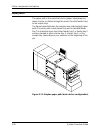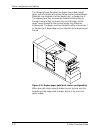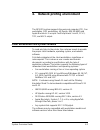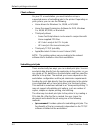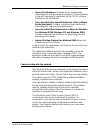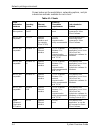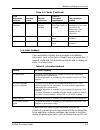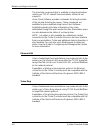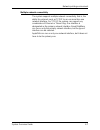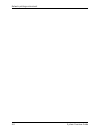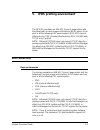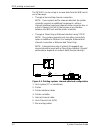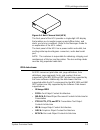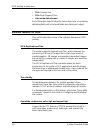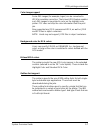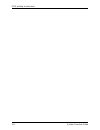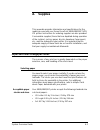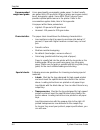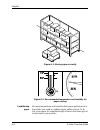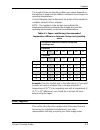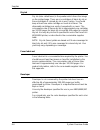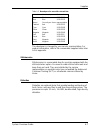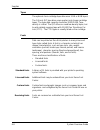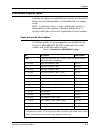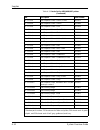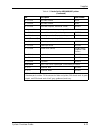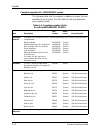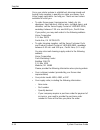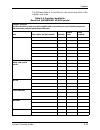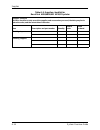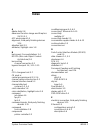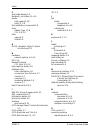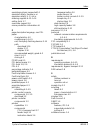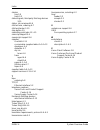- DL manuals
- Xerox
- Printer
- DocuPrint 4850
- System Overview Manual
Xerox DocuPrint 4850 System Overview Manual
Summary of DocuPrint 4850
Page 1
Xerox docuprint 4850/4890/92c nps/ips system overview guide 721p90160 version 8.0 october 2002.
Page 2
Xerox corporation 701 s. Aviation boulevard el segundo, ca 90245 ©2002 by xerox corporation. All rights reserved. Copyright protection claimed includes all forms and matters of copyrightable material and information now allowed by statutory or judicial law or hereinafter granted, including without l...
Page 3: Table of Contents
System overview guide iii table of contents safety . . . . . . . . . . . . . . . . . . . . . . . . . . . . . . . . . . . . . . . . . . . . . . . . Vii laser safety . . . . . . . . . . . . . . . . . . . . . . . . . . . . . . . . . . . . . . . . . . . . . . . Vii ozone information: u. S. Only . . . . ...
Page 4
Table of contents iv system overview guide 2. Printer controller overview . . . . . . . . . . . . . . . . . . . . . . . . . . . . . . . 2-1 printer controller components . . . . . . . . . . . . . . . . . . . . . . . . . . . . . . . . 2-2 sun blade 1000 workstation . . . . . . . . . . . . . . . . . ....
Page 5
Table of contents system overview guide v a. Supplies . . . . . . . . . . . . . . . . . . . . . . . . . . . . . . . . . . . . . . . . . . . . . .A-1 paper and other throughput stocks . . . . . . . . . . . . . . . . . . . . . . . . . . . . A-1 selecting paper . . . . . . . . . . . . . . . . . . . . ....
Page 6
Table of contents vi system overview guide.
Page 7: Safety
System overview guide vii safety laser safety warning adjustments, use of controls, or performance of procedures other than those specified herein may result in hazardous light exposure. The xerox docuprint printers are certified to comply with the performance standards of the u.S. Department of hea...
Page 8
Safety viii system overview guide ozone information: u. S. Only this product produces ozone during normal operation. The amount of ozone produced depends on copy volume. Ozone is heavier than air. The environmental parameters specified in the xerox installation instructions ensure that concentration...
Page 9
Safety system overview guide ix • never use supplies or cleaning materials for other than their intended purposes. Keep all materials out of the reach of children. • never operate the equipment if you notice unusual noises or odors. Disconnect the power cord from the electrical outlet and call servi...
Page 10
Safety x system overview guide electrical supply this product shall be operated from the type of electrical supply indicated on the product’s data plate label. If you are not sure that your electrical supply meets the requirements, please consult your local power company for advice. This product mus...
Page 11
Safety system overview guide xi maintenance any operator product maintenance procedures will be described in the user documentation supplied with the product. Do not carry out any maintenance on the product, which is not described in the customer documentation. Before cleaning your product before cl...
Page 12
Safety xii system overview guide radio and telecommunications equipment directive (europe only) certification to 1999/5/ec radio equipment and telecommunications terminal equipment directive: this xerox product has been self-certified by xerox for pan- european single terminal connection to the anal...
Page 13
Safety system overview guide xiii for further information for more information on environment, health and safety in relation to this xerox product and supplies, please contact the following customer help lines: europe:+44 1707 353434 usa:1 800 8286571 canada:1 800 8286571.
Page 14
Safety xiv system overview guide.
Page 15: Introduction
System overview guide xv introduction this guide provides an overview of the individual components of the nps/ips printing system and how they work together. It is designed to provide you with background information that can be used to make informed decisions regarding printer use and performance. A...
Page 16
Xvi system overview guide • appendix a, “supplies,” provides information and specifications on paper and other media used with the nps/ ips, as well as instructions for ordering supplies. Conventions this guide uses the following conventions: • all caps and angle brackets: within procedures, the nam...
Page 17
Introduction system overview guide xvii note: notes are hints that help you perform a task or understand the text. Caution cautions alert you to an action that could damage hardware or software. Warning warnings alert you to conditions that may affect the safety of people. Related publications the x...
Page 18
Xviii system overview guide • submitting your jobs from windows nt 4.0 (quickprint) quick reference card • submitting your jobs using windows nt 4.0 drivers quick reference card the documentation set also includes an electronic version, the docuprint nps/ips interactive customer documentation cd..
Page 19: System Overview
System overview guide 1-1 1. System overview this chapter introduces the docuprint nps/ips printing system and describes its major and optional components. It also provides information on how highlight color is used in printed documents. Functional overview of the nps/ips the nps/ips printers suppor...
Page 20
System overview 1-2 system overview guide resolution the 4850/4890 nps/ips provides high print quality at 300 dpi resolution. It can receive data at 240, 300, or 600 dpi. The controller converts 240 and 600 to 300 dpi data. The 92c nps/ips provides exceptional print quality at 600 dpi resolution. It...
Page 21
System overview system overview guide 1-3 xerox-supplied printer interface the printer interface cables provide high-speed data transport and communication between the printer controller and the printer. Xerox-supplied docuprint printer the printer accepts data from the printer controller and prints...
Page 22
System overview 1-4 system overview guide document feeding and finishing architecture (dfa) the document feeding and finishing architecture (dfa) on the nps/ips supports all third-party finishing devices currently validated for the lcds (j11) printers (dfa is not supported on the 4850). The bypass t...
Page 23
System overview system overview guide 1-5 • host resources mib (rfc 1514) this mib defines variables useful in managing a “host” system. In this context, a host is a computer that is directly used by human beings and that communicates with other similar computers attached through a network. The host...
Page 24
System overview 1-6 system overview guide sixth sense is intended to automate and expedite the range of service-related support functions. Sixth sense is a tool that enables xerox to provide benchmark service support. Xerox customers benefit from the ability to bring broader support to focus more qu...
Page 25
System overview system overview guide 1-7 how highlight color is created a document with highlight color contains one color plus black. The color may be printed either as a solid color or combined with black. The nps/ips prints the highlight color by printing small dots in a single pass with near-pe...
Page 26
System overview 1-8 system overview guide when the nps/ips receives a full-color document, the printer software matches the colors as closely as possible. If you specify a color in your document that the nps/ips cannot print, it is printed either as a shade of gray or as an equivalent tone of highli...
Page 27: Printer Controller Overview
System overview guide 2-1 2. Printer controller overview the printer controller manages print options, provides the user interface, and runs system management and diagnostic operations on demand. The following is an explanation of tasks that enable the job to be printed: • the printer controller det...
Page 28
Printer controller overview 2-2 system overview guide printer controller components the printer controller consists of a specially-configured sun workstation and uses proprietary xerox hardware, firmware, and software. Your system may use one of two platforms for the printer controller: • sun blade ...
Page 29
Printer controller overview system overview guide 2-3 figure 2-1. Components of the printer controller 1. Monitor 2. Mouse 3. Keyboard 4. Diskette drive 5. Dvd-rom drive 6. Processor processor the central processing unit contains the memory, internal disk drive, a graphics board, a dvd-rom drive, a ...
Page 30
Printer controller overview 2-4 system overview guide • diskette drive: diskettes inserted into a diskette drive are used to install fonts and to load files to, and back up files from, the internal disk drive. The diskette drive uses industry standard 3.5 inch, 1.44 mb, double-sided, high-density di...
Page 31
Printer controller overview system overview guide 2-5 6. Twisted-pair ethernet (tpe) connector 7. Ieee 1394 connectors 8. Fibre channel-arbitrated loop (fc-al) connector 9. Audio module headphones, line-in, line-out, and microphone connectors 10. Graphics card / video connector (frame buffer 0) 11. ...
Page 32
Printer controller overview 2-6 system overview guide optional components for channel connection to a host for ipds printing, the system may use an hcu. An external 4 mm tape drive is available and recommended for backing up site files. A typical color calibration file is 1.5 mb. Figure 2-3. Printer...
Page 33
Printer controller overview system overview guide 2-7 • cd-rom: the cd-rom drive, located in the processor above the diskette drive, is a high-density, read-only, optical laser storage device used for loading the software, fonts and other files. • cartridge tape drive: the sun ultra 60 offers an opt...
Page 34
Printer controller overview 2-8 system overview guide – docuprint print service software including software components for the user interface, driver, decomposers, job pool manager, and other operating system utilities. • xerox client software – xerox client protocol software (print command) can be ...
Page 35
Printer controller overview system overview guide 2-9 – letter gothic (medium, italic, bold) – albertus [medium (semi-bold), extra bold – antique olive (medium, italic, bold) – clarendon condensed (bold) – coronet (medium italic) – garamond [antique (medium), kursiv (italic), halbfett (bold), kursiv...
Page 36
Printer controller overview 2-10 system overview guide.
Page 37
System overview guide 3-1 3. Printer components and options the printer processes the electronic data and images received from the controller and produces the printed output. This chapter describes the components and options available for the printer. Printer components the nps/ips printers contain ...
Page 38
Printer components and options 3-2 system overview guide 5. Feeder tray 1 6. Feeder tray 2 printer console the printer console contains message and graphic displays, an attention light, and information, stop, and continue buttons. Indicator lights show which feeder tray is active and the paper size ...
Page 39
Printer components and options system overview guide 3-3 figure 3-2. Printer console 1. Attention light 2. Message display 3. Graphic display 4. Wire percentage indicator 5. Feeder tray indicators 6. Power on/off switch 7. Sample button (not used) 8. Continue button 9. Stop button 10. Fault code dis...
Page 40
Printer components and options 3-4 system overview guide • when the light glows steadily, act soon to avoid a cycle-down. A steady glow typically indicates that paper or dry ink is low. Message display printer status and simple operating and maintenance instructions are shown in a two-line message. ...
Page 41
Printer components and options system overview guide 3-5 power on/off switch this switch controls power to the printer and is used primarily by service representatives. Sample button the sample feature is not used. Continue button the continue button resumes printing when it is pressed. While it is ...
Page 42
Printer components and options 3-6 system overview guide additional printer features additional features of the nps/ips include the following: instruction labels located throughout the printer to assist you with a variety of tasks. Power savers to conserve energy, the printer has two power savers: o...
Page 43
Printer components and options system overview guide 3-7 ccu changeout cart the cart is used to remove and install the customer changeable unit (ccu). The ccu consists of the color developer housing and the dry ink bottle. Because the ccu is heavy, the user will need the cart to make the change. The...
Page 44
Printer components and options 3-8 system overview guide high-capacity feeder the high-capacity feeder (hcf) provides two additional feeder trays. The extra trays work interchangeably with feeder trays 1 and 2 to allow automatic tray switching and uninterrupted printing time. Figure 3-5. 4850/4890/9...
Page 45
Printer components and options system overview guide 3-9 dual stacker the dual stacker contains two identical output trays. Output can be sent to either of these trays or both of these trays. Note: a dual stacker is required on the nps/ips for installation of the bypass transport. Figure 3-6. 4850/4...
Page 46
Printer components and options 3-10 system overview guide stitcher/stacker the stitcher/stacker inserts wire-stitches (staples) into documents. Figure 3-7. 4850/4890/92c nps/ips printer with stitcher/ stacker 1. Sample tray 2. Stitcher/stacker tray sample tray used for sample prints, rejected prints...
Page 47
Printer components and options 3-11 system overview guide bypass transport (4850 and 4890 only) the optional bypass transport enables individual printed sheets of paper to pass through the nps/ips output tray to third-party finishing devices. These devices perform a variety of finishing tasks, such ...
Page 48
Printer components and options 3-12 system overview guide software, firmware, hardware, and paper requirements the optional bypass transport requires the following: • dual stacker output module • standard white, colored, predrilled, or preprinted paper. To minimize paper jams and misfeeds, use 20 po...
Page 49
Printer components and options 3-13 system overview guide profiles for third-party finishing devices when a bypass transport is connected to the nps/ips, you can add any number of third-party finishing devices. Figure 3-9. Third-party finishing device configuration 1. Paper path 2. Bypass transport ...
Page 50
Printer components and options 3-14 system overview guide • alignment: your finishing device align at the correct height without interference from protruding features. To accomplish this, you must consider the feature locations and the vertical alignment. • paper exit: the finishing device must alig...
Page 51
Printer components and options 3-15 system overview guide 7. Sheet path 8. Finishing device left edge electrical connection the printer automatically detects the presence of the bypass transport and third-party finishing devices when it is powered up. The system also begins monitoring the interlocks...
Page 52
Printer components and options 3-16 system overview guide paper paths the paper path is the route that stocks (paper, transparencies, labels, and so on) follow through the printer from the feeder trays to the output trays. The figure below illustrates the simplex (one-sided output) paper path of a p...
Page 53
Printer components and options 3-17 system overview guide the following figure illustrates the duplex (two-sided output) paper path of a printer with a dual stacker and a standard feeder. Materials may originate in either feeder tray 1 or feeder tray 2. The duplex paper tray receives the materials b...
Page 54
Printer components and options 3-18 system overview guide the following figure illustrates the simplex paper path of a printer with the high-capacity feeder. Figure 3-13. Simplex paper path (printer with high-capacity feeder) if you have the stitcher/stacker option, the paper path is the same, excep...
Page 55: Network Printing Environment
System overview guide 4-1 4. Network printing environment the nps/ips system supports the personal computer (pc), sun workstation, dec workstation, hp/apollo, ibm rs/6000 and apple macintosh. It accepts postscript levels 1 and 2, pcl 5, tiff, and ascii output. Client workstations and system software...
Page 56
Network printing environment 4-2 system overview guide client software on your pc or workstation, you must install or set up a supported means of submitting jobs to the printer. Depending on your system, you can use the following: • xerox drivers for windows 3.X, 95/98, or nt/2000 • xerox document s...
Page 57
Network printing environment system overview guide 4-3 • xerox client software: provides a print command for submitting jobs and specifying print options. The functionality of the print command is dependent on the tcp/ip software installed on the workstation. • xerox docuprint document submission cl...
Page 58
Network printing environment 4-4 system overview guide shown below are the workstations, networking options, and job submission methods available for each client. Table 4-1. Clients client workstation hardware operating system ethernet connection protocol; translation requirements job submission met...
Page 59
Network printing environment system overview guide 4-5 job status feedback client workstations display fault messages and additional information, such as the status of feeder trays and output bins. If properly configured, the workstations may be able to display job status, as shown below. To determi...
Page 60
Network printing environment 4-6 system overview guide the job status command (lpq) is available at client workstations unless your tcp/ip network communications utilities do not support it. Xerox client software provides commands for listing the status of the job and for listing the queue. These co...
Page 61
Network printing environment system overview guide 4-7 multiple network connectivity the system supports multiple network connectivity, that is, the ability for protocols such as tcp/ip to run on more than one network interface. For tcp/ip, the system can support any combination of ethernet or token...
Page 62
Network printing environment 4-8 system overview guide.
Page 63: Ipds Printing Environment
System overview guide 5-1 5. Ipds printing environment the nps/ips emulates an ibm afp group 3 page printer with the advanced function image and graphics (afig) option. It can print in all the following psf environments: mvs, vm (channel- attached only), vse (channel-attached only, os/2, os/400 (wit...
Page 64
Ipds printing environment 5-2 system overview guide the nps/ips can be set up to receive data from the ibm host in one of two ways: • through a bus and tag channel connection. Note: if your system will be channel-attached, the printer controller requires an additional component—either a channel inte...
Page 65
Ipds printing environment system overview guide 5-3 figure 5-2. Printing system: tcp/ip configuration 1. Host system (pc or mainframe) 2. Interface network (ethernet or token ring) 3. Printer controller 4. Printer interface cables 5. Printer for information on the various printer configuration optio...
Page 66
Ipds printing environment 5-4 system overview guide figure 5-3. Channel board and control unit 1. Printer 2. Printer control and video cable 3. Printer controller with channel interface board 4. Channel cable connector box 5. Channel cables 6. Host system note: the customer is responsible for obtain...
Page 67
Ipds printing environment system overview guide 5-5 figure 5-4. Host channel unit (hcu) the front panel of the hcu provides a single-digit led display that enables you to monitor power-up and offline status, and alerts you to error conditions. (refer to the messages guide for an explanation of the h...
Page 68
Ipds printing environment 5-6 system overview guide • ol1: overlay one • ps1: page segment one • line mode data streams each of the data objects follow the same object rule of containing delimiting fields with structured fields describing each object. Software features for ipds this section describe...
Page 69
Ipds printing environment system overview guide 5-7 color image support some im1 images (for example, logos) can be converted to ioca for resolution correction. The bi-level ioca feature enables such im1 images to be printed in color on the highlight-color printer. Psf does not strip the color infor...
Page 70
Ipds printing environment 5-8 system overview guide.
Page 71: Supplies
System overview guide a-1 a. Supplies this appendix provides information and specifications for the media you use with your xerox docuprint 4850/4890/92c nps/ ips printer. Instructions for ordering supplies are also provided. Consumable supplies (those that are depleted during operation of the syste...
Page 72
Supplies a-2 system overview guide recommended weight and grade use a good quality, xerographic-grade paper. For best results, use paper that is 20-pound or 80 gsm (grams per square meter) bond, xerographic grade. Xerox 4024 dual purpose paper provides optimal performance in the printer. Refer to th...
Page 73
Supplies system overview guide a-3 • tinted paper: available in a variety of colors, it has many uses, including calling attention to certain printed material, separating special sections, or dividing chapters of a report. • preprinted paper: may be letterhead, forms, or logos. • predrilled paper: h...
Page 74
Supplies a-4 system overview guide figure a-1. Storing paper correctly figure a-2. Recommended temperature and humidity for paper storage conditioning paper because temperature and humidity affect paper performance in the printer, you need to condition paper before using it. To do this, store paper ...
Page 75
Supplies system overview guide a-5 the length of time you should condition your paper depends on the amount of paper and the difference between the storage and operating temperatures. Use the following chart to determine the length of time needed to condition stacked cartons of paper. Note: the numb...
Page 76
Supplies a-6 system overview guide dry ink dry ink (also called toner) is the powder which forms the image on the printed page. There are six cartridges of black dry ink or three cartridges of colored dry ink in each carton. You should keep at least one extra cartridge on hand at all times. The disp...
Page 77
Supplies system overview guide a-7 the developer is changed by your service representative. For product information, refer to the consumable supplies table, later in this appendix. Stitcher wire stitcher wire is a consumable item for a printer equipped with the stitcher/stacker option. You need to o...
Page 78
Supplies a-8 system overview guide tapes the optional 4 mm cartridge tape drive uses 5 gb or 8 gb tapes. The 1/4-inch qic tape drive uses quarter-inch stream cartridge tapes. The tape data capacity should be 320/525 mb. Tape density is critical. The qic drive can read low density tapes, but to write...
Page 79
Supplies system overview guide a-9 consumable supplies tables a number of supplies are available from xerox for your docuprint printer. Use the following tables to help determine your supply needs. Note: customers in the u. S. May use the part numbers in these tables to order supplies. Customers out...
Page 80
Supplies a-10 system overview guide 8.5 x 11 inch dual purpose colors—green, 3-hole 3r3072 8.5 x 14 inch dual purpose colors—green 3r3088 8.5 x 11 inch dual purpose colors—pink 3r3058 8.5 x 11 inch dual purpose colors—pink, 3-hole 3r3074 8.5 x 14 inch dual purpose colors—pink 3r3090 8.5 x 11 inch du...
Page 81
Supplies system overview guide a-11 8.5 x 11 inch 10 series smooth 3r54 8.5 x 14 inch 10 series smooth 3r83 8.5 x 11 inch 4024 dual purpose, reinforced 3-hole* 3r2057 transparencies xerox transparencies are packaged 100 sheets to a box. 8.5 x 11 inch clear, with a white strip on the edge 3r2780 8.5 ...
Page 82
Supplies a-12 system overview guide complete supplies list—4850/4890/92c printer the following table lists the supplies in addition to paper that are available for your printer. Use this table to help you determine your supplies needs. Table a-4. Complete supplies list for docuprint 4850/4890/92c np...
Page 83
Supplies system overview guide a-13 ordering supplies to avoid unnecessary downtime, always have an adequate amount of the necessary supplies. To do this, you need to establish a procedure for checking and ordering supplies. A supplies checklist is provided at the end of this appendix to help you wi...
Page 84
Supplies a-14 system overview guide once your printer volume is established, planning ahead and buying xerox supplies in quantity can save you money. Your xerox supply specialists can help you. There are two centers available to assist you: • to order xerox paper, transparencies, labels, dry ink, de...
Page 85
Supplies system overview guide a-15 the following table is a checklist you can use to keep track of the supplies you order. Table a-5. Supplies checklist for docuprint 4850/4890/92c nps/ips printer supplies checklist use this checklist to help record the supplies and accessories you need, the date y...
Page 86
Supplies a-16 system overview guide cartridge tapes cleaning supplies table a-5. Supplies checklist for docuprint 4850/4890/92c nps/ips printer supplies checklist use this checklist to help record the supplies and accessories you need, the date you plan to place the order, and the actual date of the...
Page 87: Index
System overview guide index-1 index a adobe fonts 2-8 advanced function image and graphics (afig) 5-1 afp environment 5-5 alignment, third-party finishing devices 3-14 attention light 3-3 attributes, highlight color 1-8 b back panel, sun workstations 2-4 bcoca (bar code object content architecture) ...
Page 88
Index index-2 system overview guide f fault code display 3-5 feedback, job status 4-5 – 4-6 feeder high-capacity 3-8 tray 3-2 , 3-8 font installation commands 2-8 fonts adobe type 1 2-8 pcl 2-8 , 2-9 fuser agent a-6 shield a-6 g goca (graphics object content architecture) 5-5 h hardware network opti...
Page 89
Index system overview guide index-3 operating systems supported 5-1 operation safety, europe ix – xi operation safety, u. S. Viii – ix ordering supplies a-13 – a-14 outline fonts 5-7 overstrike support 5-6 ozone production information viii p page description language, see pdl paper characteristics a...
Page 90
Index index-4 system overview guide stacker tray 3-9 trays 3-2 status signals, third-party finishing devices 3-15 status, job command 4-6 stitcher wire, ordering a-7 stitcher/stacker 3-10 stop button 3-5 submitting print jobs 4-2 – 4-5 subscript support 5-6 superscript support 5-6 supplies checklist...