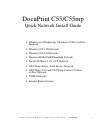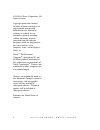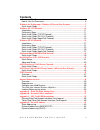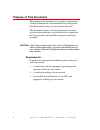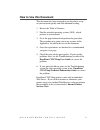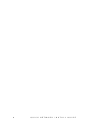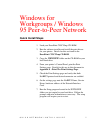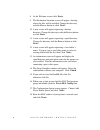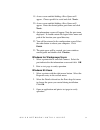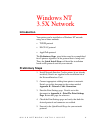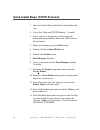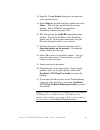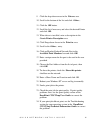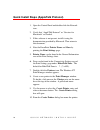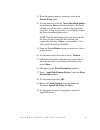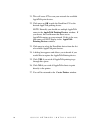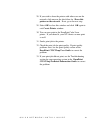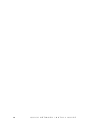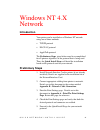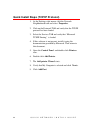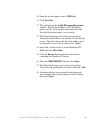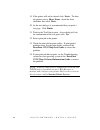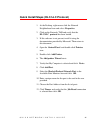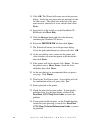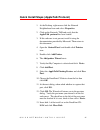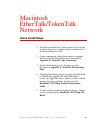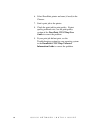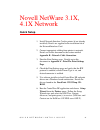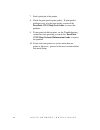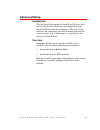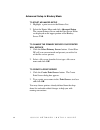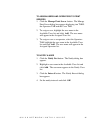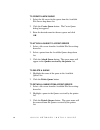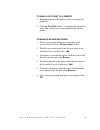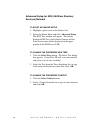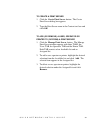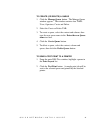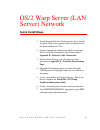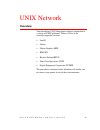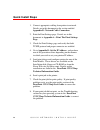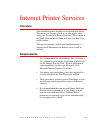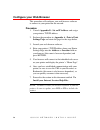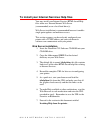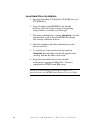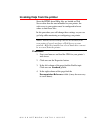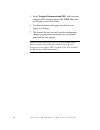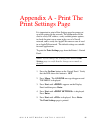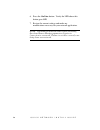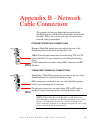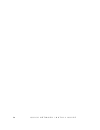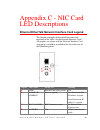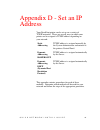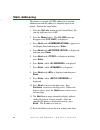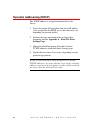- DL manuals
- Xerox
- Printer
- DocuPrint C55
- Install Manual
Xerox DocuPrint C55 Install Manual
Q U I C K N E T W O R K I N S T A L L G U I D E
701P94238 1
DocuPrint C55/C55mp
Quick Network Install Guide
•
Windows for Workgroups / Windows 95 Peer-to-Peer
Network
•
Windows NT 3.5X Network
•
Windows NT 4.X Network
•
Macintosh EtherTalk/TokenTalk Network
•
Novell NetWare 3.1X, 4.1X Network
•
OS/2 Warp Server (LAN Server) Network
•
OS/2 Warp V4.0 and OS/2 Warp Connect 3.0 Peer-
to-Peer Network
•
UNIX Networks
•
Internet Printer Services
Summary of DocuPrint C55
Page 1
Q u i c k n e t w o r k i n s t a l l g u i d e 701p94238 1 docuprint c55/c55mp quick network install guide • windows for workgroups / windows 95 peer-to-peer network • windows nt 3.5x network • windows nt 4.X network • macintosh ethertalk/tokentalk network • novell netware 3.1x, 4.1x network • os/2...
Page 2
2 q u i c k n e t w o r k i n s t a l l g u i d e © 1996 by xerox corporation. All rights reserved. Copyright protection claimed includes all forms and matters of copyrightable material and information now allowed by statutory or judicial law or hereinafter granted, including without limitation, mat...
Page 3: Contents
Q u i c k n e t w o r k i n s t a l l g u i d e 3 contents purpose of this document..................................................................................4 how to use this document..................................................................................5 windows for workgroups / ...
Page 4: Purpose of This Document
4 q u i c k n e t w o r k i n s t a l l g u i d e purpose of this document the purpose of this document is to provide an experienced systems administrator with information for setting up the docuprint printer on the various networks indicated. This document assumes you have purchased your printer wi...
Page 5: How to Use This Document
Q u i c k n e t w o r k i n s t a l l g u i d e 5 how to use this document this document has been arranged to get the printer set up on your network quickly and with minimum reading. 1. Review the table of contents. 2. Find the network operating systems (nos), which pertains to your network. 3. Go t...
Page 6
6 q u i c k n e t w o r k i n s t a l l g u i d e.
Page 7: Quick Install Steps
Q u i c k n e t w o r k i n s t a l l g u i d e 7 windows for workgroups / windows 95 peer-to-peer network quick install steps 1. Load your docuprint c55/c55mp cd-rom. 2. Run the software installer and install the print drivers for your printer. Details for this are found in the docuprint c55/c55mp ...
Page 8
8 q u i c k n e t w o r k i n s t a l l g u i d e 8. At the welcome screen click next>. 9. The destination location screen will appear, showing where the files will be installed. Change the directory with the browse button or click next>. 10. A new screen will appear requesting a backup directory. C...
Page 9
Q u i c k n e t w o r k i n s t a l l g u i d e 9 19. A new screen entitled adding a new queue will appear. Choose parallel or serial and click next>. 20. A new screen entitled adding a new queue will appear. Enter the desired printer port name and click next>. 21. An information screen will appear....
Page 10
10 q u i c k n e t w o r k i n s t a l l g u i d e.
Page 11: Introduction
Q u i c k n e t w o r k i n s t a l l g u i d e 11 windows nt 3.5x network introduction your printer can be installed on a windows nt network using one of three methods: • tcp/ip protocol • dlc/llc protocol • appletalk protocol the preliminary steps given below must be accomplished for all printers ...
Page 12
12 q u i c k n e t w o r k i n s t a l l g u i d e quick install steps (tcp/ip protocol) 1. Open the control panel and double-click the network icon. 2. Verify that “microsoft tcp/ip printing” is loaded. 3. If this software is not present, install it using the documentation provided by microsoft. Th...
Page 13
Q u i c k n e t w o r k i n s t a l l g u i d e 13 14. From the create printer dialog box you must now select a printer device: 15. Select print to: and pull down this window and select other... This will open up the print destinations window. Select “lpr port” from the print destinations window and...
Page 14
14 q u i c k n e t w o r k i n s t a l l g u i d e quick install steps (dlc/llc protocol) 1. Open the control panel and double-click the network icon. 2. Verify that “dlc/llc protocol” is loaded. 3. If this software is not present, install it using the documentation provided by microsoft. Then retur...
Page 15
Q u i c k n e t w o r k i n s t a l l g u i d e 15 9. Click the drop-down arrow in the drivers area. 10. Scroll to the bottom of the list and click other... 11. Click the ok button. 12. Scroll the list if necessary and select the desired printer and click ok. 13. When driver is installed, enter a de...
Page 16
16 q u i c k n e t w o r k i n s t a l l g u i d e quick install steps (appletalk protocol) 1. Open the control panel and double-click the network icon. 2. Verify that “appletalk protocol” or “services for macintosh“ are loaded. 3. If this software is not present, install it using the documentation ...
Page 17
Q u i c k n e t w o r k i n s t a l l g u i d e 17 11. Name the printer queue by entering a name in the printer name field. 12. Use the mouse to select the xerox docuprint printer driver from the driver pull-down window. Do this by clicking once on the arrow symbol at the right of the entry box. It ...
Page 18
18 q u i c k n e t w o r k i n s t a l l g u i d e 21. This will cause nt to scan your network for available appletalk print devices. 22. Click once on ok to pick the docuprint c55 as the desired appletalk printing device. Note: normally you should see multiple appletalk zones in the appletalk print...
Page 19
Q u i c k n e t w o r k i n s t a l l g u i d e 19 28. If you wish to share the printer with other users on the network, click once on the check box for share this printer on the network . If not, go to the next step. 29. Select ok to close this window and click ok again to exit create printer windo...
Page 20
20 q u i c k n e t w o r k i n s t a l l g u i d e.
Page 21: Introduction
Q u i c k n e t w o r k i n s t a l l g u i d e 21 windows nt 4.X network introduction your printer can be installed on a windows nt network using one of three methods: • tcp/ip protocol • dlc/llc protocol • appletalk protocol the preliminary steps given below must be accomplished for all printers r...
Page 22
22 q u i c k n e t w o r k i n s t a l l g u i d e quick install steps (tcp/ip protocol) 1. At the desktop, right mouse click the network neighborhood icon and select properties. 2. Click on the protocols tab and verify that the tcp/ip protocol has been loaded. 3. Select the services tab and verify ...
Page 23
Q u i c k n e t w o r k i n s t a l l g u i d e 23 10. From the list that appears select lpr port. 11. Click new port. 12. This will open up the add lpr compatible printer window. Type in the ip address of the docuprint printer and “ps” for the printer name and select ok. Note that the printer name ...
Page 24
24 q u i c k n e t w o r k i n s t a l l g u i d e 19. If the printer will not be shared, click next>. To share the printer, enter a share name , check the share checkbox, then click next>. 20. At the next dialog it is recommended that you print a test page. Click finish. 21. Wait for the test print...
Page 25
Q u i c k n e t w o r k i n s t a l l g u i d e 25 quick install steps (dlc/llc protocol) 1. At the desktop, right mouse click the network neighborhood icon and select properties. 2. Click on the protocols tab and verify that the dlc/llc protocol has been loaded. 3. If this software is not present, ...
Page 26
26 q u i c k n e t w o r k i n s t a l l g u i d e 13. Click ok. The wizard will return you to the previous dialog. Verify the new port name you entered is in the list and correct. The check box to the left of the port name must be checked if it is not, check it then select next>. 14. Insert disk 1 ...
Page 27
Q u i c k n e t w o r k i n s t a l l g u i d e 27 quick install steps (appletalk protocol) 1. At the desktop, right mouse click the network neighborhood icon and select properties. 2. Click on the protocols tab and verify that the appletalk protocol has been loaded. 3. If this software is not prese...
Page 28
28 q u i c k n e t w o r k i n s t a l l g u i d e 14. Click the browse button and select the directory containing the windows nt drivers then click open. 15. Select the printer.Inf file then click ok. 16. The wizard will return you to the previous dialog. Verify the path and file name are correct a...
Page 29: Quick Install Steps
Q u i c k n e t w o r k i n s t a l l g u i d e 29 macintosh ethertalk/tokentalk network quick install steps 1. Install network interface card in printer (if not already installed). Details are supplied in the installation kit of the network interface card. 2. Connect appropriate cabling from printe...
Page 30
30 q u i c k n e t w o r k i n s t a l l g u i d e 6. Select docuprint printer and zone (if used) in the chooser. 7. Send a print job to the printer. 8. Check the print job for print quality. If print quality problems exist, use the print quality section of the docuprint c55/c55mp user guide to corr...
Page 31: Quick Setup
Q u i c k n e t w o r k i n s t a l l g u i d e 31 novell netware 3.1x, 4.1x network quick setup 1. Install network interface card in printer (if not already installed). Details are supplied in the installation kit of the network interface card. 2. Connect appropriate cabling from printer to network...
Page 32
32 q u i c k n e t w o r k i n s t a l l g u i d e 7. Send a print job to the printer. 8. Check the print job for print quality. If print quality problems exist, use the print quality section of the docuprint c55/c55mp user guide to correct the problem. 9. If your print job did not print, see the tr...
Page 33: Advanced Setup
Q u i c k n e t w o r k i n s t a l l g u i d e 33 advanced setup introduction the advanced setup option of centreware dp gives you a tool to control how your devices are configured in your novell netware network environment. This tool is only necessary for connecting your device to more than one fi...
Page 34
34 q u i c k n e t w o r k i n s t a l l g u i d e advanced setup in bindery mode to start advanced setup 1. Highlight a print server in the printers list. 2. Select the printer menu and click advanced setup. The current primary server and the print server name are displayed on the upper portion of ...
Page 35
Q u i c k n e t w o r k i n s t a l l g u i d e 35 to assign users and operators to print servers 1. Click the manage print server button. The manage print server dialog box appears displaying two tabs: the operators tab and the users tab. 2. To assign a user, highlight the user name in the availabl...
Page 36
36 q u i c k n e t w o r k i n s t a l l g u i d e to create a new queue 1. Select the file server for the queue from the available file server drop-down list. 2. Click the create queue button. The create queue dialog box appears. 3. Enter the desired name for the new queue and click ok. To attach a...
Page 37
Q u i c k n e t w o r k i n s t a l l g u i d e 37 to send a test print to a printer 1. Highlight a queue in the queues to be serviced by the printer list. 2. Click the test print button. A sample print job will be sent to the selected queue and printed by the attached printer. To manage an existing...
Page 38
38 q u i c k n e t w o r k i n s t a l l g u i d e advanced setup for nds (netware directory services) network to start advanced setup 1. Highlight a print server in the printers list. 2. Select the printer menu and click advanced setup. The nds tree window will appear. The current preferred nds tre...
Page 39
Q u i c k n e t w o r k i n s t a l l g u i d e 39 to create a print server 1. Click the create print server button. The create print server dialog box appears. 2. Type the print server name in the context text box and click ok. To add (or remove) a user, operator or printer to (or from) a print ser...
Page 40
40 q u i c k n e t w o r k i n s t a l l g u i d e to manage a printer 1. Click the manage printer button. The manage printer window appears. The windows contains two tabs: queues and notify. Each tab consists of two lists: available and assigned. 2. To assign a queue or user to be notified to a pri...
Page 41
Q u i c k n e t w o r k i n s t a l l g u i d e 41 to create (or delete) a queue 1. Click the manage queue button. The manage queue window appears. The window contains four tabs: users, operators, create and delete. 2. Select the create or delete tab. 3. To create a queue, select the context and vol...
Page 42
42 q u i c k n e t w o r k i n s t a l l g u i d e.
Page 43: Quick Install Steps
Q u i c k n e t w o r k i n s t a l l g u i d e 43 os/2 warp server (lan server) network quick install steps 1. Install network interface card in printer (if not already installed). Details are supplied in the installation kit of the network interface card. 2. Connect appropriate cabling from printe...
Page 44
44 q u i c k n e t w o r k i n s t a l l g u i d e 8. Check the print job for print quality. If print quality problems exist, use the print quality section of the docuprint c55/c55mp user guide to correct the problem. 9. If your print job did not print, see the troubleshooting section for your opera...
Page 45: Quick Install Steps
Q u i c k n e t w o r k i n s t a l l g u i d e 45 os/2 warp v4.0 and os/2 warp connect 3.0 peer-to-peer network quick install steps 1. Install network interface card in printer (if not already installed). Details are supplied in the installation kit of the network interface card. 2. Connect appropr...
Page 46
46 q u i c k n e t w o r k i n s t a l l g u i d e 8. Check the print job for print quality. If print quality problems exist, use the print quality section of the docuprint c55/c55mp user guide to correct the problem. 9. If your print job did not print, see the troubleshooting section for your opera...
Page 47: Overview
Q u i c k n e t w o r k i n s t a l l g u i d e 47 unix network overview your docuprint c55/c55mp printer supports connection to a variety of unix platforms. Below is a list of the currently supported versions: • sunos • solaris • silicon graphics irix • ibm aix • hewlett packard hpux • santa cruz o...
Page 48: Quick Install Steps
48 q u i c k n e t w o r k i n s t a l l g u i d e quick install steps 1. Connect appropriate cabling from printer to network. Details are in this document in the section entitled appendix b - network cable connection. 2. Print the print settings page. Details are in this document in appendix a - pr...
Page 49: Overview
Q u i c k n e t w o r k i n s t a l l g u i d e 49 internet printer services overview your docuprint printer includes an integrated web server. This means you can now check up on your printer status using your favorite web browser software! This section of the quick network install guide will show y...
Page 50: Configure Your Web Browser
50 q u i c k n e t w o r k i n s t a l l g u i d e configure your web browser this procedure will configure your web browser software to connect to your printer on the network. Procedure 1. Consult appendix d - set an ip address and assign your printer a tcp/ip address. 2. Perform the procedure in a...
Page 51
Q u i c k n e t w o r k i n s t a l l g u i d e 51 to install your internet services help files you may install your internet services html-based help files either on a internet/intranet web server (recommended) or on a local hard drive(s). Web server installation is recommended because it enables s...
Page 52
52 q u i c k n e t w o r k i n s t a l l g u i d e local hard drive installation 1. Insert the docuprint c55 software cd-rom into your cd-rom drive. 2. Copy the folder named ishelp to the desired directory. Place these files and the corresponding images folder in a readily accessible spot. 3. The in...
Page 53
Q u i c k n e t w o r k i n s t a l l g u i d e 53 invoking help from the printer since the html-based help files are loaded on web server other than the one imbedded in your printer, the web server in your printer must be configured to know where to find those files. In this procedure you will chan...
Page 54
54 q u i c k n e t w o r k i n s t a l l g u i d e 5. In the technical documentation url field, enter the complete url for the location of the html help files you loaded on your web server. 6. Scroll to the bottom of the page and click once on apply new settings. 7. The internet services tool will s...
Page 55
Q u i c k n e t w o r k i n s t a l l g u i d e 55 appendix a - print the print settings page it is important to print a print settings page for proper set up of the printer on the network. The information will be used to verify nic address, verify enabled printer options, to check the print server ...
Page 56
56 q u i c k n e t w o r k i n s t a l l g u i d e 6. Press the on line button. Verify the led above this button goes on. 7. Review the current settings and make any modifications necessary for your network application. Note: token ring/tokentalk cards require their ring speed and source routing par...
Page 57
Q u i c k n e t w o r k i n s t a l l g u i d e 57 appendix b - network cable connection the graphics on this page depict the rear panel of the docuprint printer with the network interface card already installed. Follow the text for your type of card to allow network cabling connections. Ethernet/et...
Page 58
58 q u i c k n e t w o r k i n s t a l l g u i d e.
Page 59
Q u i c k n e t w o r k i n s t a l l g u i d e 59 appendix c - nic card led descriptions ethernet/ethertalk network interface card legend the graphic and tables below detail the names and functions of the led’s on the network interface cards. All graphics are shown with the network interface card a...
Page 60: Legend
60 q u i c k n e t w o r k i n s t a l l g u i d e token ring/tokentalk network interface card legend legend led name steady on flashing a power / ip address power applied fast flash means no ip address assigned slow flash means ip address b activity n/a flashes with network traffic note: token ring...
Page 61
Q u i c k n e t w o r k i n s t a l l g u i d e 61 appendix d - set an ip address your docuprint printer can be set up on a variety of tcp/ip networks. There are several ways in which your printer can be assigned a tcp/ip address depending on your network. Static addressing tcp/ip address is assigne...
Page 62: Static Addressing
62 q u i c k n e t w o r k i n s t a l l g u i d e static addressing the printer is assigned a tcp/ip address by a network administrator and this address is manually input to the printer. Perform the steps below: 1. Press the on line button on the control panel. Be sure the light next to it is off. ...
Page 63
Q u i c k n e t w o r k i n s t a l l g u i d e 63 dynamic addressing (rarp/bootp) the tcp/ip address is assigned automatically by the server. Follow the steps below: 1. Power the printer on and allow time for an ip address to be assigned by the rarp/bootp server (this time may vary depending on net...
Page 64: Dynamic Addressing (Dhcp)
64 q u i c k n e t w o r k i n s t a l l g u i d e dynamic addressing (dhcp) the tcp/ip address is assigned automatically by the server. 1. Power the printer on and allow time for an ip address to be assigned by the dhcp server (this time may vary depending on network traffic). 2. Perform the steps ...