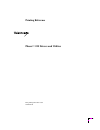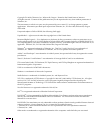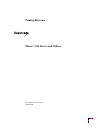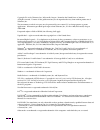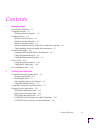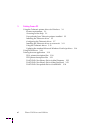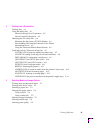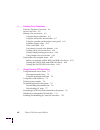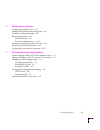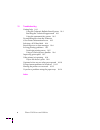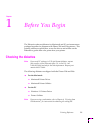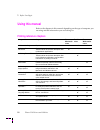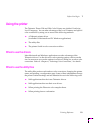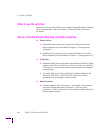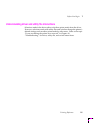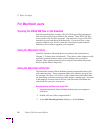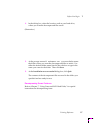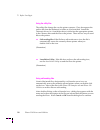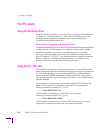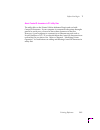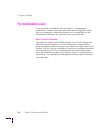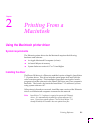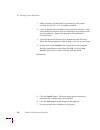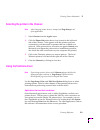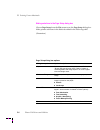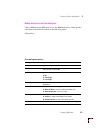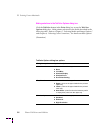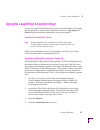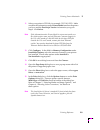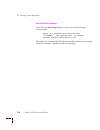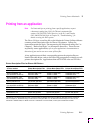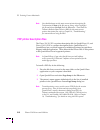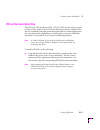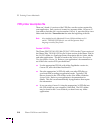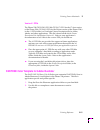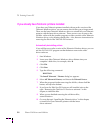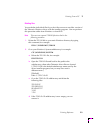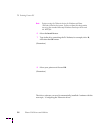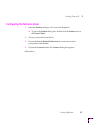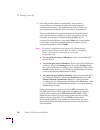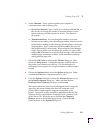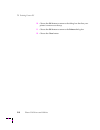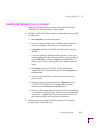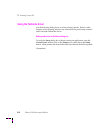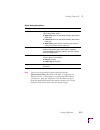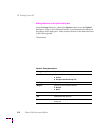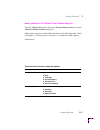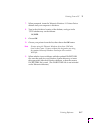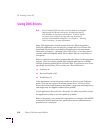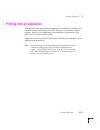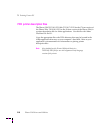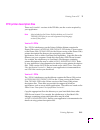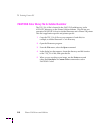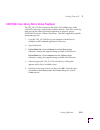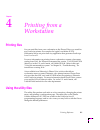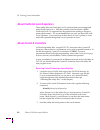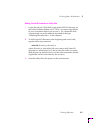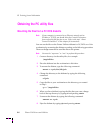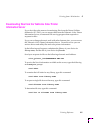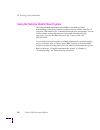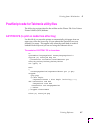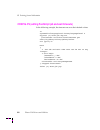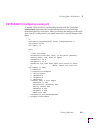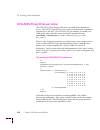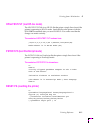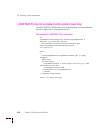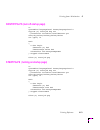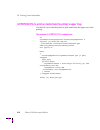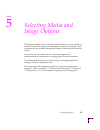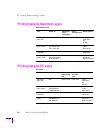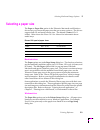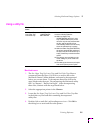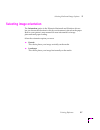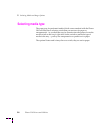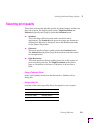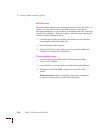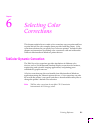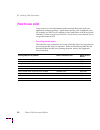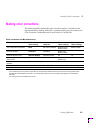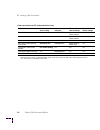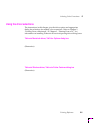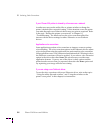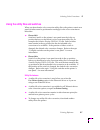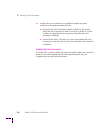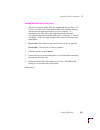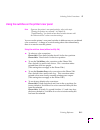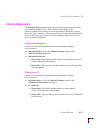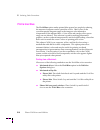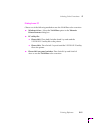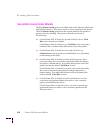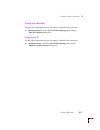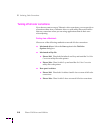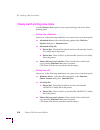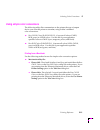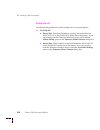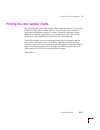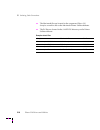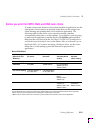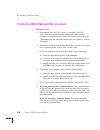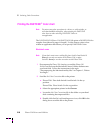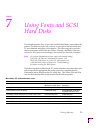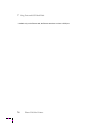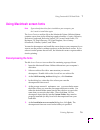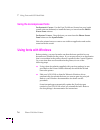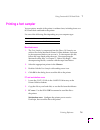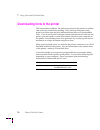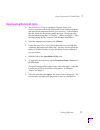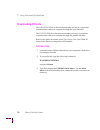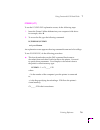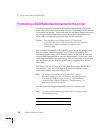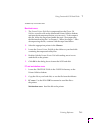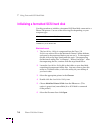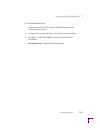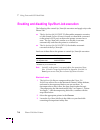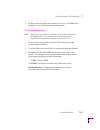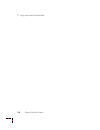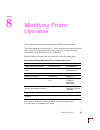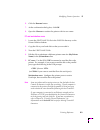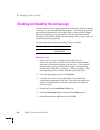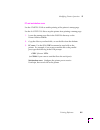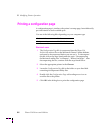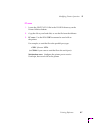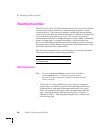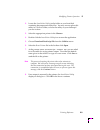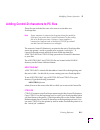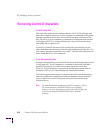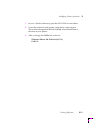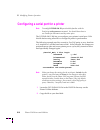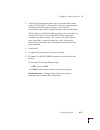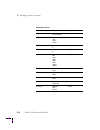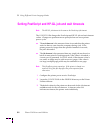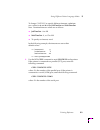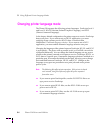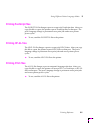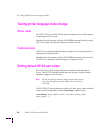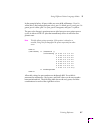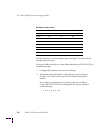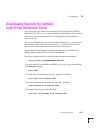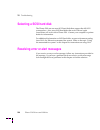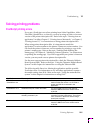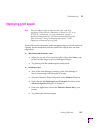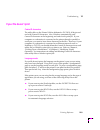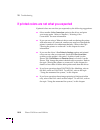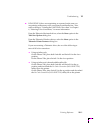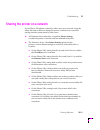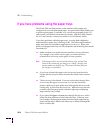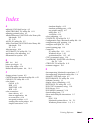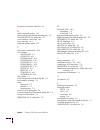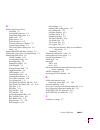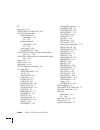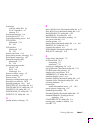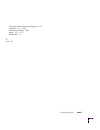- DL manuals
- Xerox
- Printer
- Phaser 220e
- Reference Manual
Xerox Phaser 220e Reference Manual
Summary of Phaser 220e
Page 1
Printing reference phaser ™ 220 drivers and utilities first printing december 1993 070-8870-00
Page 2
Copyright © 1993 by tektronix, inc., wilsonville, oregon. Printed in the united states of america. All rights reserved. Contents of this publication may not be reproduced in any form without permission of tektronix, inc. This instrument, in whole or in part, may be protected by one or more u.S. Or f...
Page 3: Printing Reference
Printing reference phaser ™ 220 drivers and utilities first printing december 1993 070-8870-00
Page 4
Copyright © 1993 by tektronix, inc., wilsonville, oregon. Printed in the united states of america. All rights reserved. Contents of this publication may not be reproduced in any form without permission of tektronix, inc. This instrument, in whole or in part, may be protected by one or more u.S. Or f...
Page 5
Printing reference v contents 1 before you begin checking the diskettes 1-1 using this manual 1-2 printing reference chapters 1-2 using the printer 1-3 when to use the drivers 1-3 when to use the utility files 1-3 when to use the switches 1-4 where to find the drivers, utility files, and built-in sw...
Page 6
Vi phaser 220 drivers and utilities 3 printing from a pc using the tektronix printer driver for windows 3-1 system requirements 3-1 accessing on-line help 3-1 if you already have tektronix printers installed 3-2 installing the tektronix driver 3-5 configuring the tektronix driver 3-7 installing the ...
Page 7
Printing reference vii 4 printing from a workstation printing files 4-1 using the utility files 4-1 about postscript level 2 operators 4-2 about control-d characters 4-2 obtaining the pc utility files 4-4 mounting the files from a pc dos diskette 4-4 downloading files from the tektronix color printe...
Page 8
Viii phaser 220 drivers and utilities 6 selecting color corrections tekcolor dynamic correction 6-1 how to use color 6-2 making color corrections 6-3 using the driver selections 6-5 using the utility files and switches 6-7 using the switches on the printerÕs rear panel 6-11 simulate display colors 6...
Page 9
Printing reference ix 8 modifying printer operation changing the printer's name 8-2 enabling and disabling the startup page 8-4 printing a configuration page 8-6 resetting the printer 8-8 macintosh users 8-8 pc and workstation users 8-10 adding control-d characters to pc files 8-11 removing control-...
Page 10
X phaser 220 drivers and utilities 10 troubleshooting getting help 10-1 using the tektronix bulletin board system 10-1 reaching the technical support staff 10-1 using the automated fax system 10-2 downloading files from the tektronix color printer information server 10-3 selecting a scsi hard disk 1...
Page 11: Checking The Diskettes
Printing reference 1-1 chapter 1 before you begin the tektronix software diskettes for macintosh and pc environments are packaged together for shipment with phaser 220i and 220e printers. This printing reference explains how to use the drivers and utilities on the diskettes to get the best color pri...
Page 12: Using This Manual
1 before you begin 1-2 phaser 220 drivers and utilities using this manual refer to the chapters in this manual depending on the type of computer you are using and the information you are looking for. Printing reference chapters chapter title chapter contents for macintosh users for pc users for work...
Page 13: Using The Printer
Before you begin 1 printing reference 1-3 using the printer the tektronix phaser 220i and 220e color printers use adobe's postscript level 2 language. You can take advantage of the level 2 features and special color corrections by using one or more of the following methods: ■ a tektronix printer dri...
Page 14: When to Use The Switches
1 before you begin 1-4 phaser 220 drivers and utilities when to use the switches the printer's rear panel switches can be used to change the printer's default color correction state. Refer to chapter 6, Òselecting color correctionsÓ for details. Where to Þnd the drivers, utility Þles, and built-in s...
Page 15
Before you begin 1 printing reference 1-5 understanding driver and utility Þle interactions selections made in the driver affect only those prints made from the driver. However, selections made with utility Þles and switches change the printer's default settings and can affect prints made by other u...
Page 16: For Macintosh Users
1 before you begin 1-6 phaser 220 drivers and utilities for macintosh users opening the read me Þles on the diskettes each macintosh diskette contains a read me Þle providing information that arrived too late to be included in this manual. These read me Þles were written in the teachtext program. Yo...
Page 17
Before you begin 1 printing reference 1-7 4. In the dialog box, select the location, such as your hard drive, where you want the decompressed Þles saved. (illustration ) 5. At the prompt install software as: you are asked to name the folder where you want the decompressed Þles to reside. Use either ...
Page 18
1 before you begin 1-8 phaser 220 drivers and utilities using the utility files the utility Þles change the way the printer operates. First, decompress the archive Þle from the diskette to a folder on your hard disk. Install the tektronix driver (or a laserwriter driver) and select the appropriate p...
Page 19
Before you begin 1 printing reference 1-9 using the laserwriter utility to send files to the printer the laserwriter utility is an apple utility that you use on the macintosh to send postscript Þles and fonts to the printer. The following Þles are not self-sending; use the laserwriter utility to sen...
Page 20: For Pc Users
1 before you begin 1-10 phaser 220 drivers and utilities for pc users using the windows driver install the tektronix windows 3.1 printer driver according to the instructions in chapter 3, Òprinting from a pc.Ó then refer to other chapters in this printing reference to perform common tasks, such as m...
Page 21
Before you begin 1 printing reference 1-11 about control-d characters in pc utility files the utility Þles on the printer utilities diskette all begin and end with control-d characters. If your computer is connected to the printer through a parallel or serial port, you need to leave these characters...
Page 22: For Workstation Users
1 before you begin 1-12 phaser 220 drivers and utilities for workstation users if you are using a workstation, refer to chapter 4, Òprinting from a workstation.Ó chapter 4 provides information about using the pc utility Þles on workstations, explains the different ways to obtain the Þles, and includ...
Page 23: System Requirements
Printing reference 2-1 chapter 2 printing from a macintosh using the macintosh printer driver system requirements the tektronix printer driver for the macintosh requires the following hardware and software: ■ an apple macintosh ii computer (or later) ■ at least 4 mbytes of memory ■ system software v...
Page 24
2 printing from a macintosh 2-2 phaser 220 drivers and utilities 1. Make sure that your macintosh is powered up with system software version 6.0.7, or 7.0 or higher, installed. 2. Close all applications and disable virus protection software. Some virus protection software (such as gatekeeper) may in...
Page 25: Using The Tektronix Driver
Printing from a macintosh 2 printing reference 2-3 selecting the printer in the chooser note after changing printer drivers, always check page setup in all open applications. 1. Select chooser from the apple menu. 2. Click the phaser 220 printer driver icon located on the left-hand side of the choos...
Page 26
2 printing from a macintosh 2-4 phaser 220 drivers and utilities making selections in the page setup dialog box choose page setup from the file menu to see the page setup dialog box. Make printer selections in the Þelds described in the following table. (illustration) page setup dialog box options d...
Page 27
Printing from a macintosh 2 printing reference 2-5 making selections in the print dialog box choose print from the file menu to see the print dialog box. Make printer selections in the Þelds described in the following table. (illustration) print dialog box options dialog box options option descripti...
Page 28
2 printing from a macintosh 2-6 phaser 220 drivers and utilities making selections in the tekcolor options dialog box click the tekcolor button in the print dialog box to see the tekcolor options dialog box. Make printer selections in the Þelds described in the following table. Refer to chapter 5, Ò...
Page 29
Printing from a macintosh 2 printing reference 2-7 using the laserwriter 8.0 printer driver you can use appleÕs laserwriter driver version 8.0 with a phaser 220 printer, but the options you select in the laserwriter 8.0 driverÕs page setup and print dialog boxes must be reselected for every print re...
Page 30
2 printing from a macintosh 2-8 phaser 220 drivers and utilities 5. Select your printer from the list. 6. Still in the chooser, click the setup button to see a list of options. 7. In the dialog box that appears, click the more choices button to see the full range of options. (illustration) 8. Click ...
Page 31
Printing from a macintosh 2 printing reference 2-9 11. Select your printerÕs ppd Þle, for example, tkp220i1.Ppd. Make sure that the information under printer model matches the printer you have and the postscript version information you got in step 9. Click select. Note if the information under print...
Page 32
2 printing from a macintosh 2-10 phaser 220 drivers and utilities auto setup error message if you click the auto setup button you may receive the following error message: there is a problem with the ppd file ÒfilenameÓ. Use Òselect ppdÓ to choose another printer description file. The solution is to ...
Page 33
Printing from a macintosh 2 printing reference 2-11 printing from an application note for hints and tips on printing from a speciÞc application, request a document catalog from hal, the tektronix automated fax system. Call (503) 682-7450 (direct) or, in the u.S. And canada, call 1-800-835-6100. Refe...
Page 34
2 printing from a macintosh 2-12 phaser 220 drivers and utilities note you should always use the most current printer description Þle. To determine the date of the Þle you are using, select (highlight) the Þle and choose get info from the file menu. Then check the tektronix bulletin board service (b...
Page 35
Printing from a macintosh 2 printing reference 2-13 pdx printer description Þles the tkp220i1.Pdx (for phaser 220i), tk220171.Pdx (for the 17-font version of phaser 220e), and tk220391.Pdx (for the 39-font version of phaser 220e) Þles are extended postscript printer description Þles for aldus applic...
Page 36: Ppd Printer Description Þle
2 printing from a macintosh 2-14 phaser 220 drivers and utilities ppd printer description Þle there are 3.0 and 4.1 versions of the ppd Þles; use the version required by your application. Each version is located in a separate folder. However, if you need to check the ÞleÕs version number (3.0 or 4.1...
Page 37
Printing from a macintosh 2 printing reference 2-15 version 4.1 ppds the phaser 220i tkph220i1.Ppd Þle (tk220171.Ppd for the 17-font version of the phaser 220e; tk220391.Ppd for the 39-font version of the phaser 220e) in the 4.1 ppds folder is a postscript printer description Þle for aldus, adobe, a...
Page 38
2 printing from a macintosh 2-16 phaser 220 drivers and utilities pantone color library for aldus freehand the pantone tek phaser 220.Clib Þle is used by the application to properly specify pantone colors for aldus freehand and phaser 220 printers. This Þle is application-speciÞc and printer-speciÞc...
Page 39: System Requirements
Printing reference 3-1 chapter 3 printing from a pc using the tektronix printer driver for windows system requirements the tektronix windows printer driver requires the following hardware and software: ■ an ibm or compatible computer, with a 386 or higher processor. ■ one ßoppy-disk drive (3.5-inch ...
Page 40
3 printing from a pc 3-2 phaser 220 drivers and utilities if you already have tektronix printers installed if you have any tektronix printers installed with an earlier version of the tektronix windows driver, you can remove the old Þles you no longer need. Then, use the latest tektronix windows driv...
Page 41
Printing from a pc 3 printing reference 3-3 deleting files you can delete individual Þles if you donÕt have access to an older version of the tektronix windows driver with the installer program. You can perform this procedure either from windows or from dos. Note there are two separate tek.Ini Þles ...
Page 42
3 printing from a pc 3-4 phaser 220 drivers and utilities 3. If you have the tekcolor ps previewer still installed, refer to the topic Òremoving the tekcolor ps previewer softwareÓ in this chapter, to delete the Þles. 4. When you are Þnished removing the old driver Þles, restart windows. 5. Go on to...
Page 43
Printing from a pc 3 printing reference 3-5 installing the tektronix driver the tektronix windows driver is a windows postscript driver customized for tektronix printers. These instructions assume a basic familiarity with windows operation and terminology. For additional information about windows, r...
Page 44
3 printing from a pc 3-6 phaser 220 drivers and utilities note printers using the tektronix driver for windows will have (tekcolor) listed in their name. Printers without this designation are using the standard microsoft windows postscript driver and the wpd Þle. 6. Select the install button. 7. Typ...
Page 45
Printing from a pc 3 printing reference 3-7 conÞguring the tektronix driver 1. Open the printers dialog box if it is not still displayed. ■ to get to the printers dialog box, double-click the printers icon in the control panel. 2. Choose your printer from the list. 3. Choose the set as default print...
Page 46
3 printing from a pc 3-8 phaser 220 drivers and utilities 5. Select the port the printer is connected to. Your printer is connected to your computer through one of the computer's communications ports. You need to tell the driver which port your printer uses so that the driver can print your document...
Page 47
Printing from a pc 3 printing reference 3-9 6. Set the timeouts. These options regulate your computerÕs communications with its printer ports. ■ device not selected: type a value of 0, or between 15 and 999, in this text box to change the number of seconds windows waits before notifying you that a p...
Page 48
3 printing from a pc 3-10 phaser 220 drivers and utilities 10. Choose the ok button to return to the dialog box that lists your printer's name across the top. 11. Choose the ok button to return to the printers dialog box. 12. Choose the close button..
Page 49
Printing from a pc 3 printing reference 3-11 installing the tektronix driver on a network 1. Install the tektronix windows driver as described in the topic Òinstalling the tektronix driverÓ in this chapter. 2. Edit the control.Inf Þle as follows to make the driver available to other users: a. Start ...
Page 50: Using The Tektronix Driver
3 printing from a pc 3-12 phaser 220 drivers and utilities using the tektronix driver use the following dialog boxes to select printing options. Refer to other chapters in this printing reference for instructions on performing common tasks with and without the driver. Making selections in the setup ...
Page 51
Printing from a pc 3 printing reference 3-13 note if you are printing multiple copies, make sure that the transmission retry (described in the topic ÒconÞguring the tektronix driverÓ in this chapter) is set for at least 600 seconds (10 minutes). Also, you may want to set the number of copies from yo...
Page 52
3 printing from a pc 3-14 phaser 220 drivers and utilities making selections in the options dialog box from the setup dialog box, choose the options button to see the options dialog box. Refer to your microsoft windows documentation for details on the options in this dialog box. Make printer selecti...
Page 53
Printing from a pc 3 printing reference 3-15 making selections in the tektronix printer features dialog box from the options dialog box, choose the printer features button to see the tektronix printer features dialog box. Make printer selections in the Þelds described in the following table. Refer t...
Page 54
3 printing from a pc 3-16 phaser 220 drivers and utilities updating the standard microsoft windows postscript driver if you prefer to use the standard microsoft windows postscript printer driver instead of the tektronix windows driver, follow these instructions. This update procedure provides printe...
Page 55
Printing from a pc 3 printing reference 3-17 7. When prompted, insert the tektronix windows 3.1 printer driver diskette into your computerÕs disk drive. 8. Type in the disk drive location of the diskette, and type in the \wpd subdirectory on the diskette: b:\wpd 9. Choose ok. 10. Choose your printer...
Page 56: Using dos Drivers
3 printing from a pc 3-18 phaser 220 drivers and utilities using dos drivers note driver-selectable tekcolor color correction features are available only through the tektronix drivers for the macintosh and pc with windows as described in this manual. To obtain tekcolor corrections with another drive...
Page 57
Printing from a pc 3 printing reference 3-19 printing from an application this topic describes the printer description Þles available for the phaser 220. These Þles are located in the applspec directory on the printer utilities diskette. Refer to your applicationÕs documentation to determine if you ...
Page 58
3 printing from a pc 3-20 phaser 220 drivers and utilities pdx printer description Þles the phaser 220i tkp220i1.Pdx Þle (tk220171.Ppd for the 17-font version of the phaser 220e; tk220391.Ppd for the 39-font version of the phaser 220e) is a printer description Þle for aldus applications. Use this Þl...
Page 59
Printing from a pc 3 printing reference 3-21 ppd printer description Þles there are 3.0 and 4.1 versions of the ppd Þles; use the version required by your application. Note also included on the printer utilities diskette are 3.0 and 4.1 tkp220j1.Ppd Þles for use with a japanese kanji language versio...
Page 60
3 printing from a pc 3-22 phaser 220 drivers and utilities pantone color library Þle for adobe illustrator the tek_220.Ai Þle is located in the pantone subdirectory, in the applspec directory, on the printer utilities diskette. This Þle lets you customize pantone colors for adobe illustrator and a p...
Page 61
Printing from a pc 3 printing reference 3-23 pantone color library Þle for aldus freehand the tek_220.Clb Þle is located in the pantone subdirectory, in the applspec directory, on the printer utilities diskette. This Þle is a look-up table used by the aldus freehand application to properly specify p...
Page 62
3 printing from a pc 3-24 phaser 220 drivers and utilities pantone color palette Þle for coreldraw! The tek_220.PalÞle is located in the pantone subdirectory, in the applspec directory, on the printer utilities diskette. This Þle is a look-up table used by the coreldraw! Application to properly spec...
Page 63: Printing Þles
Printing reference 4-1 chapter 4 printing from a workstation printing Þles you can send Þles from your workstation to the phaser 220 as you would to any postscript printer, for example, the apple laserwriter ii ntx. Workstation users can print from any application that generates postscript level 1 o...
Page 64: About Control-D Characters
4 printing from a workstation 4-2 phaser 220 drivers and utilities about postscript level 2 operators these utility Þles use postscript level 2 operators that are not supported under postscript level 1. Each Þle contains code that checks whether postscript level 2 is supported by the printer before ...
Page 65
Printing from a workstation 4 printing reference 4-3 adding control-d characters to utility files 1. Locate the addctrld unix shell script in the phsr220 directory on the printer utilities diskette for pc/dos. You must copy this Þle to your workstation before you can use it. (or, obtain this shell s...
Page 66
4 printing from a workstation 4-4 phaser 220 drivers and utilities obtaining the pc utility Þles mounting the Þles from a pc dos diskette note if your computer is connected to an ethernet network such as netware or tcp/ip, you should delete the control-d characters from each utility Þle you plan to ...
Page 67: Information Server
Printing from a workstation 4 printing reference 4-5 downloading Þles from the tektronix color printer information server if you donÕt have the means of transferring Þles from the printer utilities diskette for pc/dos, you can request Þles from the tektronix color printer information server, an auto...
Page 68
4 printing from a workstation 4-6 phaser 220 drivers and utilities using the tektronix bulletin board system the tektronix bulletin board system (bbs) is available for direct downloading of the latest versions of printer drivers, utilities, and Þles. If you have a macintosh or pc, communication soft...
Page 69
Printing from a workstation 4 printing reference 4-7 postscript code for tektronix utility Þles the following sections describe the utilities on the phaser 220 color printer: printer utilities (dos) diskette. Anytray.Ps (to print on media from either tray) use this Þle if you want the printer to aut...
Page 70
4 printing from a workstation 4-8 phaser 220 drivers and utilities config.Ps (setting postscript job and wait timeouts) in the following example, the timeouts are set to their default values. %! Systemdict/languagelevel known{languagelevel 2 eq{true (0) startjob dup not {/exitserver errordict/invali...
Page 71
Printing from a workstation 4 printing reference 4-9 devparam.Ps (conÞguring a serial port) to modify devparam.Ps you should be familiar with the postscript setdevparams command, and you should know how to use postscript dictionaries and key value pairs. When you change the settings for the serial p...
Page 72
4 printing from a workstation 4-10 phaser 220 drivers and utilities hpglpens.Ps (set hp-gl pen colors) the hpglpens.Ps Þle changes the color and width of the default pen colors. The hp 7475a plotter has only six pens, but the printer's emulation supports up to 256 pens. In hpglpens.Ps, pen number, p...
Page 73
Printing from a workstation 4 printing reference 4-11 hpgltest.Plt (test hp-gl mode) the hpgltest.Plt Þle is an hp-gl Þle that prints a single line of text if the printer is operating in hp-gl mode. Send this Þle to the printer (with the dos copy command) after you send ps2hpgl.Ps to make sure that ...
Page 74
4 printing from a workstation 4-12 phaser 220 drivers and utilities lowrtray.Ps (to print on media from the printer's lower tray) use the lowrtray.Ps Þle when you want the printer to pick media from the lower paper tray, if your printer has one. The contents of lowrtray.Ps is shown here: %! Systemdi...
Page 75
Printing from a workstation 4 printing reference 4-13 nostrtpg.Ps (turn off startup page) %! Systemdict/languagelevel known{languagelevel 2 eq{true (0) startjob dup not {/exitserver errordict/invalidaccess get exec}if}{false}ifelse}{false}ifelse not {quit} if mark { 2 dict begin /password (0) def /d...
Page 76
4 printing from a workstation 4-14 phaser 220 drivers and utilities upprtray.Ps (to print on media from the printer's upper tray) use this Þle if you want the printer to pick media from the upper tray when printing. The contents of upprtray.Ps is shown here: %! Systemdict/languagelevel known{languag...
Page 77
Printing reference 5-1 chapter 5 selecting media and image options this chapter explains how to select the paper size that you want to print on, and how to select the image orientation that you want for your prints. These selections are only available through the tektronix macintosh and windows driv...
Page 78
5 selecting media and image options 5-2 phaser 220 drivers and utilities printing tasks for macintosh users printing tasks for pc users macintosh users task utility file macintosh driver dialog box driver selection field driver options selecting a paper size n/a page setup paper letter letter perf a...
Page 79: Selecting A Paper Size
Selecting media and image options 5 printing reference 5-3 selecting a paper size the paper or paper size option in the tektronix macintosh and windows drivers lets you choose the paper size that you want to print on. The drivers support both us and metric media sizes. The default is letter (8.5 x 1...
Page 80: Selecting The Paper Source
5 selecting media and image options 5-4 phaser 220 drivers and utilities selecting the paper source using a driver you can use the tektronix driver to make paper tray selections, or you can make these selections by sending to the printer one of the utility Þles. Tray selection made from the driver o...
Page 81: Using A Utility Þle
Selecting media and image options 5 printing reference 5-5 using a utility Þle macintosh users 1. The use upper tray, use lower tray, and use either tray Þles are compressed into the phaser 220 utilities.Sea archive Þle on the macintosh printer utilities diskette, and must be decompressed before you...
Page 82
5 selecting media and image options 5-6 phaser 220 drivers and utilities pc and workstation users 1. Locate the upprtray.Ps, lowrtray.Ps, and anytray.Ps Þles in the phsr220 directory on the printer utilities diskette. 2. Copy the desired Þle to your hard disk, or use the desired Þle from the diskett...
Page 83: Selecting Image Orientation
Selecting media and image options 5 printing reference 5-7 selecting image orientation the orientation option in the tektronix macintosh and windows drivers lets you choose the direction in which your document is placed on the paper. Refer to your printer's user manual for more information on image ...
Page 84: Selecting Media Type
5 selecting media and image options 5-8 phaser 220 drivers and utilities selecting media type the paper tray for perforated media (which comes standard with the phaser 220i and 220e) has a selection switch that you must set for paper or transparencies. As you hold the tray for insertion into the pri...
Page 85: Selecting Print Quality
Selecting media and image options 5 printing reference 5-9 selecting print quality these three print modes affect the quality of printed images and the time they take to print. The higher quality modes, high resolution and enhanced , typically take longer to print than standard mode. ■ standard this...
Page 86
5 selecting media and image options 5-10 phaser 220 drivers and utilities macintosh users the print quality mode Þles are compressed into the archive Þle phaser 220 utilities.Sea on the macintosh printer utilities diskette, and must be decompressed before you can use them. To decompress this Þle, fo...
Page 87: Tekcolor Dynamic Correction
Printing reference 6-1 chapter 6 selecting color corrections this chapter explains how to make color corrections on your prints and how to print and use the color sampler charts provided with the printer. Color correction selections let you specify how colors are printed. Included in this chapter ar...
Page 88: How to Use Color
6 selecting color corrections 6-2 phaser 220 drivers and utilities how to use color good sources of color information are the manuals that came with your application software package. Applications specify color in different ways, for example as cmyk (cyan, magenta, yellow and black) or rgb (red, gre...
Page 89: Making Color Corrections
Selecting color corrections 6 printing reference 6-3 making color corrections the following tables outline the color correction options. Included is the appropriate driver setting, utility Þle, or printer switch you use to select each color correction. Workstation users may use the pc utility Þles. ...
Page 90
6 selecting color corrections 6-4 phaser 220 drivers and utilities *for the utility Þle color corrections to take effect, switches 8 and 9 must both be in the up position before the utility Þle is downloaded to the printer. On a phaser 220e, switch 3 must be up before the utility Þle is downloaded t...
Page 91: Using The Driver Selections
Selecting color corrections 6 printing reference 6-5 using the driver selections the instructions in this chapter give the driver option and appropriate dialog box selections for making color corrections. Refer to chapter 2, Òprinting from a macintosh,Ó or chapter 3, Òprinting from a pc,Ó for inform...
Page 92
6 selecting color corrections 6-6 phaser 220 drivers and utilities if your phaser 220 printer is shared by other users on a network another user may use the utility Þles or printer switches to change the printerÕs default color correction setting. If this situation occurs, the prints you make throug...
Page 93
Selecting color corrections 6 printing reference 6-7 using the utility Þles and switches when you download a color correction utility Þle to the printer, certain rear panel switches must be positioned accordingly for the color correction to take effect. ■ phaser 220i: switches 8 and 9 on the printer...
Page 94
6 selecting color corrections 6-8 phaser 220 drivers and utilities ■ a utility Þle color correction is overridden if certain rear panel switches are changed to another position. ■ on the phaser 220i, if switches 8 and 9 are both up, the current utility Þle color correction is used; if switch 8 or sw...
Page 95
Selecting color corrections 6 printing reference 6-9 sending macintosh files to the printer 1. The color correction utility Þles are compressed into the phaser 220 utilities.Sea archive Þle on the macintosh printer utilities diskette, and must be decompressed before you can use them. To decompress t...
Page 96
6 selecting color corrections 6-10 phaser 220 drivers and utilities sending pc files to the printer 1. Phaser 220i: place both switch 8 and switch 9 in the up position. Phaser 220e: place switch 3 in the up position. 2. Locate the color correction utility Þles in the phsr220 directory on the printer...
Page 97
Selecting color corrections 6 printing reference 6-11 using the switches on the printerÕs rear panel note if you use the printerÕs rear panel switches, refer to the topic Òsharing the printer on a networkÓ in chapter 10, Òtroubleshooting,Ó for details on how these switches interact with the tektroni...
Page 98
6 selecting color corrections 6-12 phaser 220 drivers and utilities using the switches with a utility file ■ phaser 220i: place switch 8 and switch 9 in the up position, then send a color correction utility Þle to the printer to set a user-deÞned color correction. Refer to the tables under the topic...
Page 99: Simulate Display Colors
Selecting color corrections 6 printing reference 6-13 simulate display colors the simulate display option makes printed colors approximate the colors on a standard display screen. This selection should improve the screen-to-printer color accuracy for most applications that donÕt perform their own co...
Page 100: Print A Truer Blue
6 selecting color corrections 6-14 phaser 220 drivers and utilities print a truer blue the vivid blue option makes printed blue appear less purple by reducing the amount of magenta used to print blue colors. Other colors in the cyan-blue-purple-magenta range in the image are also adjusted to compens...
Page 101
Selecting color corrections 6 printing reference 6-15 printing from a pc choose one of the following methods to use the vivid blue color correction. ■ windows driver: select the vivid blue option in the tektronix printer features dialog box. ■ pc utility Þle: ■ phaser 220i: place both switches 8 and...
Page 102
6 selecting color corrections 6-16 phaser 220 drivers and utilities use printerÕs current color defaults the use printer setting option is available only in the tektronix macintosh and windows drivers. This option sends no color correction to the printer. The use printer setting option uses the curr...
Page 103
Selecting color corrections 6 printing reference 6-17 printing from a macintosh use the following method to use the printerÕs default color correction. ■ macintosh driver: select the use printer setting option in the tekcolor options dialog box. Printing from a pc use the following method to use the...
Page 104
6 selecting color corrections 6-18 phaser 220 drivers and utilities turning off all color corrections if you do not want to use any tektronix color corrections, you can specify no corrections either from a tektronix driver or with utility Þles and switches. Select no corrections when you are using a...
Page 105
Selecting color corrections 6 printing reference 6-19 printing from a pc choose one of the following methods to turn off all color corrections. ■ windows driver: select the none option in the tektronix printer features dialog box. ■ pc utility Þle: ■ phaser 220i: place both switches 8 and 9 up and s...
Page 106
6 selecting color corrections 6-20 phaser 220 drivers and utilities closely match printing press colors use the simulate press option if you are previewing work for an offset printing press. Printing from a macintosh choose one of the following methods to use a press color correction option. ■ macin...
Page 107
Selecting color corrections 6 printing reference 6-21 using simple color conversions the following utility Þles communicate to the printer the type of output device you want the printer to simulate, using adobeÕs standard color conversions. ■ raw cmyk colors (rawcmyk.Ps): converts all colors (cmyk, ...
Page 108
6 selecting color corrections 6-22 phaser 220 drivers and utilities printing from a pc use the following method to use the simple color conversion options. ■ pc utility Þle: ■ phaser 220i: place both switches 8 and 9 up and send either the rawcmyk.Ps or the rawrgb.Ps utility Þle to the printer. If y...
Page 109
Selecting color corrections 6 printing reference 6-23 printing the color sampler charts the following Þles print color sampler charts made up of areas of color with each colorÕs components listed below it. You can select colors within an application using these component values. Which Þle you print ...
Page 110
6 selecting color corrections 6-24 phaser 220 drivers and utilities ■ the macintosh Þles are located in the compressed phaser 220 samplers.Sea archive Þle on the macintosh printer utilities diskette. ■ the pc Þles are located in the samplers directory on the printer utilities diskette. Sampler chart...
Page 111
Selecting color corrections 6 printing reference 6-25 before you print the cmyk, rgb, and hsb color charts to match colors on the charts to colors selected within an application, use the same printer color correction to print the charts that you are going to use when selecting and printing these col...
Page 112
6 selecting color corrections 6-26 phaser 220 drivers and utilities printing the cmyk, rgb, and hsb color charts macintosh users 1. Decompress the phaser 220 samplers.Sea and the phaser 220 utilities.Sea archive Þles from the macintosh printer utilities diskette onto your hard disk. Follow the instr...
Page 113
Selecting color corrections 6 printing reference 6-27 pc and workstation users 1. Copy the color sampler chart Þles that you want to use from the samplers directory on the printer utilities diskette onto your computerÕs hard disk. You may want to place these Þles in a utilities directory. Or, you ca...
Page 114: Printing The Pantone
6 selecting color corrections 6-28 phaser 220 drivers and utilities printing the pantone Ò color chart note do not use any color corrections in a driver, or with switches, or with downloadable utility Þles, when printing the pantone color chart or when selecting pantone colors in an application. The...
Page 115
Selecting color corrections 6 printing reference 6-29 3. To print the charts, do the following steps: a. Locate the laserwriter utility in the folder on your hard disk containing decompressed Þles. Double-click the laserwriter utility icon to start the application. B. Select download postscript file...
Page 116
6 selecting color corrections 6-30 phaser 220 drivers and utilities pc and workstation users note if you donÕt want to use a utility Þle, you can place switch 8 and switch 9 on the phaser 220i, or switch 3 on the phaser 220e, down for no color correction. 1. Copy the pant220.Ps sampler Þle from samp...
Page 117
Printing reference 7-1 chapter 7 using fonts and scsi hard disks this chapter explains how to use fonts and scsi hard disks connected to the printer. The Þrst few topics tell you how to use fonts in the macintosh and pc environments and print a font sampler. The following topics are tasks that let y...
Page 118
7 using fonts and scsi hard disks 7-2 phaser 220 color printers * available only on the phaser 220i; the phaser 220e does not have a scsi port..
Page 119: Using Macintosh Screen Fonts
Using fonts and scsi hard disks 7 printing reference 7-3 using macintosh screen fonts note if you already have these fonts installed on your computer, you don't need to install them again. The screen fonts.Sea archive Þle on the macintosh printer utilities diskette contains screen fonts in the follo...
Page 120: Using The Decompressed Fonts
7 using fonts and scsi hard disks 7-4 phaser 220 color printers using the decompressed fonts for system 6.0.7 users : use the font/da mover (located on your apple system software diskettes) to install the fonts you want from the phaser screen fonts suitcase. For system 7.0 users : drag the fonts you...
Page 121: Printing A Font Sampler
Using fonts and scsi hard disks 7 printing reference 7-5 printing a font sampler you can print a sample of the printerÕs resident fonts, including fonts on a scsi hard disk connected to the printer. Use one of the following Þles depending on your computer type. Macintosh users 1. The font sampler is...
Page 122
7 using fonts and scsi hard disks 7-6 phaser 220 color printers downloading fonts to the printer the fonts resident in phaser 220 printers are stored in the printer as outlines and are always available for printing. The postscript interpreter in the printer can also accept and store additional fonts...
Page 123: Downloading Macintosh Fonts
Using fonts and scsi hard disks 7 printing reference 7-7 downloading macintosh fonts 1. The laserwriter utility is compressed into the phaser 220 utilities.Sea archive Þle on the macintosh printer utilities diskette, and must be decompressed before you can use it. To decompress this Þle, follow the ...
Page 124: Downloading Pc Fonts
7 using fonts and scsi hard disks 7-8 phaser 220 color printers downloading pc fonts the psdown.Exe Þle is the font downloader you use if your printer communicates with your computer through the serial interface. The pcsend.Exe Þle is the font downloader you use if your printer communicates with you...
Page 125
Using fonts and scsi hard disks 7 printing reference 7-9 pcsend (lpt) to see the pcsend.Exe explanation screen, do the following steps: 1. Insert the printer utilities diskette into your computer's disk drive: for example, drive b. 2. To access the Þle, type the following command: b:\phsr220\pcsend ...
Page 126
7 using fonts and scsi hard disks 7-10 phaser 220 color printers formatting a scsi hard disk connected to the printer use this procedure to format a scsi hard disk connected to a phaser 220i printer, then follow the instructions in the topic Òinitializing a scsi hard disk connected to the printer.Ó ...
Page 127
Using fonts and scsi hard disks 7 printing reference 7-11 *available only on the phaser 220i. Macintosh users 1. The format printer disk Þleis compressed into the phaser 220 utilities.Sea archive Þle on the macintosh printer utilities diskette, and must be decompressed before you can use it. To deco...
Page 128
7 using fonts and scsi hard disks 7-12 phaser 220 color printers initializing a formatted scsi hard disk use this procedure to initialize a formatted scsi hard disk connected to a phaser 220i printer. Use one of the following Þles depending on your computer type. *available only on the phaser 220i. ...
Page 129
Using fonts and scsi hard disks 7 printing reference 7-13 pc and workstation users 1. Locate the initdisk.Ps Þle in the phsr220 directory on the printer utilities diskette. 2. Copy the Þle to your hard disk, or use the Þle from the diskette. 3. Pc users: use the dos copy command to send the Þle to t...
Page 130
7 using fonts and scsi hard disks 7-14 phaser 220 color printers enabling and disabling sys/start job execution the following Þles control sys/start job execution and apply only to the phaser 220i. ■ the set sysstart job (systart.Ps) Þle enables automatic execution of a Þle named sysstart (if one is...
Page 131
Using fonts and scsi hard disks 7 printing reference 7-15 4. Double-click on the Þle's self-sending arrow icon. Click ok in the dialog box to send the desired Þle to the printer. Pc and workstation users note if your sys/start job fails, set switch 5 on the printer's back panel to the up position. Y...
Page 132
7 using fonts and scsi hard disks 7-16 phaser 220 color printers.
Page 133
Printing reference 8-1 chapter 8 modifying printer operation this chapter describes specialized tasks to modify printer operation. The following table for macintosh, pc, and workstation users describes each task and gives the appropriate Þle name you use to complete the task. Workstation users shoul...
Page 134: Changing The Printer'S Name
8 modifying printer operation 8-2 phaser 220 drivers and utilities changing the printer's name this procedure lets you change the printer's localtalk name. If the printer is also connected through ethertalk, the name change is applied to both localtalk and ethertalk names. The name selected here pri...
Page 135
Modifying printer operation 8 printing reference 8-3 6. Click the rename button. 7. At the conÞrmation dialog box, click ok. 8. Open the chooser to reselect the printer with its new name. Pc and workstation users 1. Locate the prntname.Ps Þle in the phsr220 directory on the printer utilities diskett...
Page 136
8 modifying printer operation 8-4 phaser 220 drivers and utilities enabling and disabling the startup page you can choose to have a startup page print each time the printer is turned on or reset, or you can disable the startup page. The startup page provides general printer information, such as the ...
Page 137
Modifying printer operation 8 printing reference 8-5 pc and workstation users use the startpg.Ps Þle to enable printing of the printer's startup page. Use the nostrtpg.Ps Þle to stop the printer from printing a startup page. 1. Locate the startup page Þles in the phsr220 directory on the printer uti...
Page 138
8 modifying printer operation 8-6 phaser 220 drivers and utilities printing a conÞguration page a conÞguration page is similar to the printerÕs startup page, but additionally provides details on each available port. Use one of the following Þles depending on your computer type. Macintosh users 1. Th...
Page 139
Modifying printer operation 8 printing reference 8-7 pc users 1. Locate the prntcnfg.Ps Þle in the phsr220 directory on the printer utilities diskette. 2. Copy the Þle to your hard disk, or use the Þle from the diskette. 3. Pc users : use the dos copy command to send a Þle to the printer. For exampl...
Page 140: Resetting The Printer
8 modifying printer operation 8-8 phaser 220 drivers and utilities resetting the printer the reset printer (reset.Ps) Þle resets the printer to its power-on conditions (not its factory default conditions), without turning the printerÕs power switch off and on. The power-on conditions include any cus...
Page 141
Modifying printer operation 8 printing reference 8-9 2. Locate the laserwriter utility in the folder on your hard disk containing decompressed utility Þles. You may want to place this utility in a utilities folder, or leave the utility on your desktop if you use it often. 3. Select the appropriate p...
Page 142: Pc And Workstation Users
8 modifying printer operation 8-10 phaser 220 drivers and utilities pc and workstation users 1. Locate the reset.Ps Þle in the phsr220 directory on the printer utilities diskette. 2. Copy the Þle to your hard disk, or use the Þle from the diskette. 3. Pc users : use the dos copy command to send the ...
Page 143
Modifying printer operation 8 printing reference 8-11 adding control-d characters to pc Þles these Þles are included for users who want to write their own postscript Þles. Note if your computer is connected to the printer through a parallel or serial port, you need to have control-d characters in yo...
Page 144
8 modifying printer operation 8-12 phaser 220 drivers and utilities removing control-d characters from pc utility files the utility Þles on the printer utilities diskette for pc/dos, all begin and end with control-d characters. If your computer is connected to the printer through a parallel or seria...
Page 145
Modifying printer operation 8 printing reference 8-13 1. In your \windows directory, open the win.Ini Þle in a text editor. 2. Locate the section for each printer connected to a network port. The section is designated [modelname,port], where modelname is the name of your printer. 3. Add, or change, ...
Page 146
8 modifying printer operation 8-14 phaser 220 drivers and utilities conÞguring a serial port for a printer note to modify devparam.Ps you should be familiar with the postscript setdevparams command. You should know how to use postscript dictionaries and key value pairs. The devparam.Ps Þle lets you ...
Page 147
Modifying printer operation 8 printing reference 8-15 3. View the Þle and substitute the values you want for the values used in devparam.Ps. The possible values for each parameter are listed in the table on the next page. The values are case-sensitive; they must be entered exactly as shown in the ta...
Page 148
8 modifying printer operation 8-16 phaser 220 drivers and utilities parameter values parameter key allowed values type flowcontrol xonxoff (software) dtr (hardware) string parity even odd none space string databits 7 8 integer stopbits 1 2 integer baud 300 600 1200 2400 4800 9600 19200 38400 integer...
Page 149
Printing reference 9-1 chapter 9 using different printer language modes this chapter is for pc or workstation users who want to use either postscript or hp-gl (hewlett-packard's graphics language) printer languages. The following table describes each task and gives the appropriate utility Þle that y...
Page 150
9 using different printer language modes 9-2 phaser 220 drivers and utilities setting postscript and hp-gl job and wait timeouts note the hp-gl job timeout is the same as the postscript job timeout. The config.Ps Þle changes the postscript and hp-gl job and wait timeout values. Changes are persisten...
Page 151
Using different printer language modes 9 printing reference 9-3 to change config.Ps to specify different timeouts, substitute new values for 0 and 40 in the jobtimeout and waittimeout lines. Permitted timeout values are as follows: ■ jobtimeout : 0 to 999 ■ waittimeout : 0, or 15 to 999 ■ to specify...
Page 152
9 using different printer language modes 9-4 phaser 220 drivers and utilities changing printer language mode the phaser 220 supports the following printer languages: postscript level 1 and level 2, hp-gl (hewlett-packard graphics language), and pcl5 (printer command language). In the factory default...
Page 153: Printing Postscript Þles
Using different printer language modes 9 printing reference 9-5 printing postscript Þles the pscript.Ps Þle changes a port to accept only postscript data. After you copy this Þle to a port, the printer expects postscript Þles on that port. The portÕs language change is persistent across print jobs a...
Page 154: Hp-Gl Mode
9 using different printer language modes 9-6 phaser 220 drivers and utilities testing printer language mode change hp-gl mode hpgltest.Plt is an hp-gl Þle that prints a single line of text if the printer is operating in hp-gl mode. Send this Þle to the printer (with the dos copy command) after you s...
Page 155
Using different printer language modes 9 printing reference 9-7 in the example below, all pen widths are set to 0.35 millimeters. Pen 0 is white (this is the background pen color), pen 1 is black, pen 2 is red, pen 3 is green, pen 4 is blue, pen 5 is cyan, pen 6 is magenta, and pen 7 is yellow. The ...
Page 156
9 using different printer language modes 9-8 phaser 220 drivers and utilities to add a new pen, you must redeÞne pens 0 through 7 Þrst, then add the new pens that you want. To set pen widths and colors to values other than those in hpglpens.Ps, do the following steps: 1. ConÞgure the printer port to...
Page 157: Getting Help
Printing reference 10-1 chapter 10 troubleshooting getting help using the tektronix bulletin board system the tektronix bulletin board system (bbs) is available for direct downloading of the latest versions of printer drivers, utilities, and Þles. If you have a macintosh or pc, communication softwar...
Page 158
10 troubleshooting 10-2 phaser 220 drivers and utilities using the automated fax system as an alternative to using the technical support hotline, and to provide up-to-date information quickly, tektronix has set up hal, an interactive, automated fax system. This automated fax system provides macintos...
Page 159
Troubleshooting 10 printing reference 10-3 downloading Þles from the tektronix color printer information server if you donÕt have the means of transferring Þles from the printer utilities diskette for pc/dos, you can request Þles from the tektronix color printer information server, an automatic Þle ...
Page 160: Selecting A Scsi Hard Disk
10 troubleshooting 10-4 phaser 220 drivers and utilities selecting a scsi hard disk the phaser 220i can use most scsi hard disks that support the full scsi command set. Also, most scsi hard disks that work with an apple laserwriter will work with a phaser 220i. Contact your computer or printer deale...
Page 161: Solving Printing Problems
Troubleshooting 10 printing reference 10-5 solving printing problems postscript printing errors if you get a postscript error when printing from aldus pagemaker, aldus freehand, quarkxpress, or canvas, you may be using an older or incorrect version of the printer description Þle. Refer to the topic ...
Page 162
10 troubleshooting 10-6 phaser 220 drivers and utilities using a postscript error handler the error handling utility is useful for diagnosing problems when a job doesnÕt print. This utility installs a postscript error-handling function in the printer to help determine the cause of some postscript pr...
Page 163: Improving Print Speed
Troubleshooting 10 printing reference 10-7 improving print speed note there are different ways to improve print speed, such as by upgrading to ethertalk on a macintosh, to novell on a pc, or to tcp/ip on a workstation. For more information, request a document catalog from hal, the tektronix automate...
Page 164
10 troubleshooting 10-8 phaser 220 drivers and utilities if the printer isn't printing if you've conÞgured the tektronix driver for your printer but your printer isn't printing, try the following suggestions: ■ macintosh users: ■ open the chooser and select the tektronix phaser 220 driver and the pr...
Page 165
Troubleshooting 10 printing reference 10-9 if your Þle doesnÕt print control-d characters the utility Þles on the printer utilities diskette for pc/dos, all begin and end with control-d characters. Also, windows automatically puts control-d characters at the beginning and end of each print job. If y...
Page 166
10 troubleshooting 10-10 phaser 220 drivers and utilities if printed colors are not what you expected if printed colors are not what you expected, try the following suggestions: ■ select another color correction option in the driver and print your image again. Refer to chapter 6, Òselecting color co...
Page 167
Troubleshooting 10 printing reference 10-11 ■ if pantone colors are not printing as expected, make sure you are printing without any color corrections as outlined below. Also, refer to the topic Òprinting the pantone color chartÓ in chapter 6, Òselecting color corrections,Ó for more information. Fro...
Page 168
10 troubleshooting 10-12 phaser 220 drivers and utilities fixing timeout problems in windows ■ the options in the timeouts Þeld in the printers/connect dialog box regulate your computerÕs communications with its printer ports. ■ device not selected: type a value of 0, or between 15 and 999, in this ...
Page 169
Troubleshooting 10 printing reference 10-13 sharing the printer on a network if your phaser 220 printer is shared by other users on a network, using the utility Þles and switches to change the printerÕs default color correction setting can affect prints made by other users. ■ all tektronix driver se...
Page 170
10 troubleshooting 10-14 phaser 220 drivers and utilities if you have problems using the paper trays the phaser 220i and 220e printers come standard with a paper tray conÞgured for use with perforated paper. An optional kit which enables you to print on plain paper is available, as is a lower tray a...
Page 171
Troubleshooting 10 printing reference 10-15 ■ for those not using a tektronix driver: if you send the use either tray (anytray.Ps) Þle to the printer, then, when one tray runs out of media, the printer automatically switches to the other tray only if it contains the same media type as the Þrst tray....
Page 172
Printing reference index-1 index a addctrld, unix shell script 4-3 addctrld.Bat, pc utility Þle 8-11 adjusting printed colors 6-1 adobe illustrator, pantone color library Þle macintosh 2-15 pc 3-22 ais.Ps, pc utility Þle 9-5 aldus freehand, pantone color library Þle macintosh 2-16 pc 3-23 alert mess...
Page 173
Index-2 phaser 220 drivers and utilities dynamic correction, tekcolor 6-1 e enhanced print quality 5-9 enhanced quality, macintosh utility Þle 5-9 enhanced.Ps, pc utility Þle 5-9 error handlers, postscript 10-6 error message 10-4 ethertalk printer name 8-2 f fax system, information 10-2 file content...
Page 174
Printing reference index-3 m macintosh printer driver installing 2-1 locating the software 1-4 page setup dialog box 2-4 paper sizes 5-3 paper source 5-4 print dialog box 2-5 selecting printer in chooser 2-3 system requirements 2-1 tekcolor options dialog box 2-6 using 2-3 macintosh read me Þles, re...
Page 175
Index-4 phaser 220 drivers and utilities p page sizes 5-3 pant220.Ps, pc utility Þle 6-28 pantone printer Þles adobe illustrator macintosh 2-15 pc 3-22 aldus freehand macintosh 2-16 pc 3-23 color charts 6-28 coreldraw!, pc 3-24 pantone-tek phaser 220, macintosh utility Þle 1-9 , 6-28 pantone tek pha...
Page 176
Printing reference index-5 postscript code for utility Þles 4-1 level 2 operators 4-2 timeout 9-2 postscript language 9-4 postscript level 2 1-3 postscript printing errors 10-5 ppd 3.0 Þles macintosh 2-14 pc 3-21 ppd 4.0 Þles macintosh 2-15 pc 3-21 print a truer blue 6-14 print quality modes, select...
Page 177
Index-6 phaser 220 drivers and utilities support, customer 10-1 switches when to use 1-4 where to Þnd 1-4 switches, color correction 6-11 switches, printer's rear panel 1-3 sysstart jobs 7-13 systart.Ps, pc utility Þle 7-13 t technical support 10-1 tek error handler, macintosh utility Þle 10-6 tek_2...
Page 178
Printing reference index-7 tektronix printer features dialog box 3-15 timeouts 3-9 , 10-12 transmission retry 10-12 using 1-10 , 3-12 using fonts 7-3 x xwd 4-1.