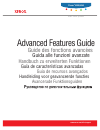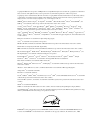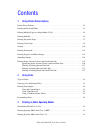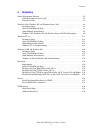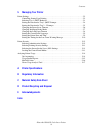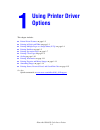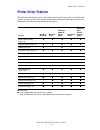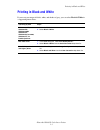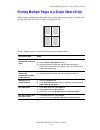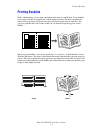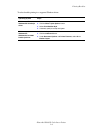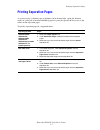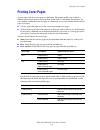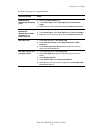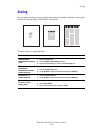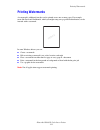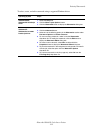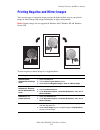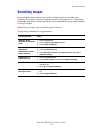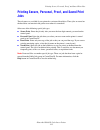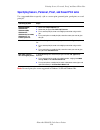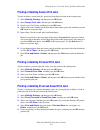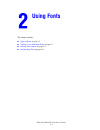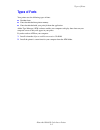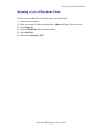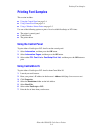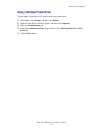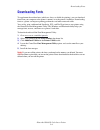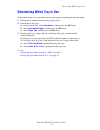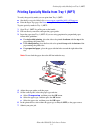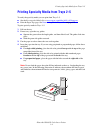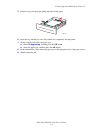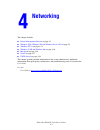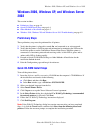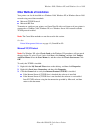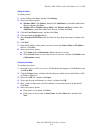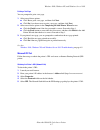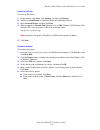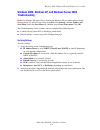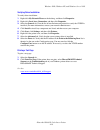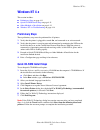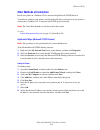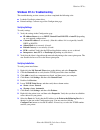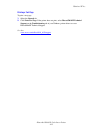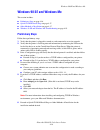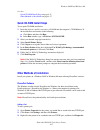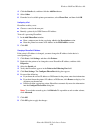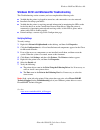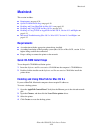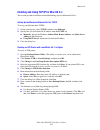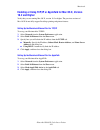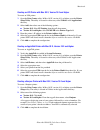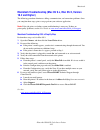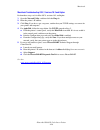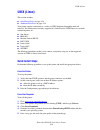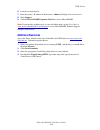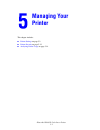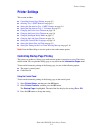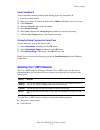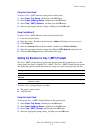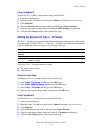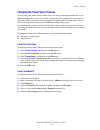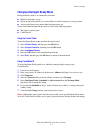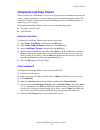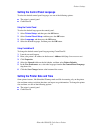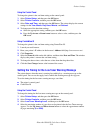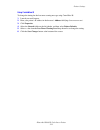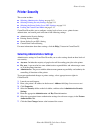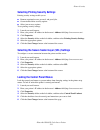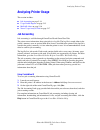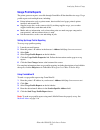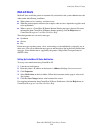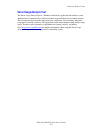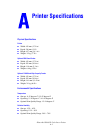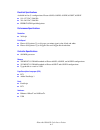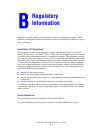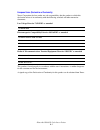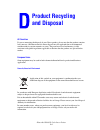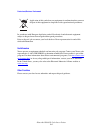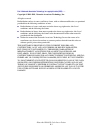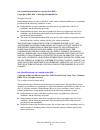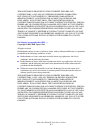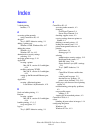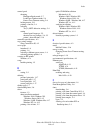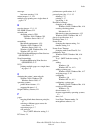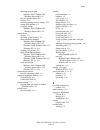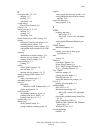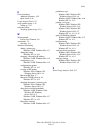- DL manuals
- Xerox
- Printer Accessories
- Phaser 6300
- Advanced Features Manual
Xerox Phaser 6300 Advanced Features Manual
Avancerade Funktionsguiden
Handleiding voor geavanceerde functies
Guia de recursos avançados
Guía de características avanzadas
Handbuch zu erweiterten Funktionen
Guida alle funzioni avanzate
Guide des fonctions avancées
c o l o r l a s e r p r i n t e r
Advanced Features Guide
www.xerox.com/office/support
Phaser
®
6300/6350
Summary of Phaser 6300
Page 1
Avancerade funktionsguiden handleiding voor geavanceerde functies guia de recursos avançados guía de características avanzadas handbuch zu erweiterten funktionen guida alle funzioni avanzate guide des fonctions avancées c o l o r l a s e r p r i n t e r advanced features guide www.Xerox.Com/office/s...
Page 2
Copyright © 2005 xerox corporation. All rights reserved. Unpublished rights reserved under the copyright laws of the united states. Contents of this publication may not be reproduced in any form without permission of xerox corporation. Copyright protection claimed includes all forms of matters of co...
Page 3
Phaser® 6300/6350 color laser printer i contents 1 using printer driver options printer driver features . . . . . . . . . . . . . . . . . . . . . . . . . . . . . . . . . . . . . . . . . . . . . . . . . . . . . 1-2 printing in black and white . . . . . . . . . . . . . . . . . . . . . . . . . . . . . ...
Page 4
Contents phaser® 6300/6350 color laser printer ii 4 networking printer management software . . . . . . . . . . . . . . . . . . . . . . . . . . . . . . . . . . . . . . . . . . . . . . . . 4-2 centreware internet services (is) . . . . . . . . . . . . . . . . . . . . . . . . . . . . . . . . . . . . . ....
Page 5
Contents phaser® 6300/6350 color laser printer iii 5 managing your printer printer settings . . . . . . . . . . . . . . . . . . . . . . . . . . . . . . . . . . . . . . . . . . . . . . . . . . . . . . . . . . . 5-2 controlling startup page printing . . . . . . . . . . . . . . . . . . . . . . . . . . ...
Page 6: Using Printer Driver
Phaser® 6300/6350 color laser printer 1-1 this chapter includes: ■ printer driver features on page 1-2 ■ printing in black and white on page 1-3 ■ printing multiple pages to a single sheet (n-up) on page 1-4 ■ printing booklets on page 1-5 ■ printing separation pages on page 1-7 ■ printing cover pag...
Page 7: Printer Driver Features
Printer driver features phaser® 6300/6350 color laser printer 1-2 printer driver features the following table displays many of the xerox printer driver features that are available with specific operating systems. This section includes more information about these features and information about how t...
Page 8: Printing In Black and White
Printing in black and white phaser® 6300/6350 color laser printer 1-3 printing in black and white if you want your output in black, white, and shades of gray, you can select black & white in a supported printer driver: operating system steps windows 98 se, windows me, windows 2000, windows xp, windo...
Page 9
Printing multiple pages to a single sheet (n-up) phaser® 6300/6350 color laser printer 1-4 printing multiple pages to a single sheet (n-up) when printing a multiple-page document, you can print more than one page on a single sheet of paper. Print one, two, four, six, nine, or 16 pages per side. To p...
Page 10: Printing Booklets
Printing booklets phaser® 6300/6350 color laser printer 1-5 printing booklets with 2-sided printing, you can print a document in the form of a small book. Create booklets for any paper size that is supported for 2-sided (duplex) printing. The driver automatically reduces each page image and prints f...
Page 11
Printing booklets phaser® 6300/6350 color laser printer 1-6 to select booklet printing in a supported windows driver: operating system steps windows 98 se, windows me postscript driver 1. Select the setup tab. 2. Click the more layout options button. 3. Select print booklet style. 4. If desired, spe...
Page 12: Printing Separation Pages
Printing separation pages phaser® 6300/6350 color laser printer 1-7 printing separation pages a separation page (a divider page or slipsheet) can be inserted after a print job, between copies of a print job, or between individual pages of a print job. Specify the tray to use as the source for the se...
Page 13: Printing Cover Pages
Printing cover pages phaser® 6300/6350 color laser printer 1-8 printing cover pages a cover page is the first or last page of a document. The printer enables you to choose a different paper source for the cover page than for the body of a document. For instance, use your company letterhead for the f...
Page 14
Printing cover pages phaser® 6300/6350 color laser printer 1-9 to select cover pages in a supported driver: operating system steps windows 98 se, windows me postscript driver 1. Select the output options tab. 2. Under cover pages, select first page only or first and last pages. 3. Select the tray to...
Page 15: Scaling
Scaling phaser® 6300/6350 color laser printer 1-10 scaling you can reduce or enlarge your page images when they are printed by selecting a scaling value between 25 and 400 percent. The default is 100 percent. To select scaling in a supported driver: operating system steps windows 98 se, windows me p...
Page 16: Printing Watermarks
Printing watermarks phaser® 6300/6350 color laser printer 1-11 printing watermarks a watermark is additional text that can be printed across one or more pages. For example, terms like draft and confidential, which you might stamp on a page before distribution, can be inserted with a watermark. In so...
Page 17
Printing watermarks phaser® 6300/6350 color laser printer 1-12 to select, create, and edit watermarks using a supported windows driver: operating system steps windows 98 se, windows me postscript driver 1. Select the setup tab. 2. Click the more layout options button. 3. Click the watermark button t...
Page 18
Printing negative and mirror images phaser® 6300/6350 color laser printer 1-13 printing negative and mirror images you can print pages as a negative image (reverses the light and dark areas in your printed image) or mirror image (flips images horizontally on pages when printed). Note: negative image...
Page 19: Smoothing Images
Smoothing images phaser® 6300/6350 color laser printer 1-14 smoothing images image smoothing blends adjacent colors in low-resolution images for smoother color transitions. For example, use image smoothing to improve the appearance of a 72 dpi image downloaded from the web. Image smoothing is not re...
Page 20: Jobs
Printing secure, personal, proof, and saved print jobs phaser® 6300/6350 color laser printer 1-15 printing secure, personal, proof, and saved print jobs these features are available if your printer has an internal hard drive. These jobs are stored on the hard drive and remain in the printer even whe...
Page 21
Printing secure, personal, proof, and saved print jobs phaser® 6300/6350 color laser printer 1-16 specifying secure, personal, proof, and saved print jobs use a supported driver to specify a job as a secure print, personal print, proof print, or saved print job: note: personal print jobs are not sup...
Page 22
Printing secure, personal, proof, and saved print jobs phaser® 6300/6350 color laser printer 1-17 printing or deleting secure print jobs to print or delete a secure print job, specify the four-digit password on the control panel: 1. Select walk-up printing , and then press the ok button. 2. Select s...
Page 23: Using Fonts
Phaser® 6300/6350 color laser printer 2-1 this chapter includes: ■ types of fonts on page 2-2 ■ viewing a list of resident fonts on page 2-3 ■ printing font samples on page 2-4 ■ downloading fonts on page 2-6 using fonts.
Page 24: Types of Fonts
Types of fonts phaser® 6300/6350 color laser printer 2-2 types of fonts your printer uses the following types of fonts: ■ resident fonts ■ fonts downloaded into printer memory ■ fonts downloaded with your print job from the application adobe type manager (atm) software enables your computer to displ...
Page 25
Viewing a list of resident fonts phaser® 6300/6350 color laser printer 2-3 viewing a list of resident fonts to view a list of resident pcl or postscript fonts, use centreware is: 1. Launch your web browser. 2. Enter your printer’s ip address in the browser’s address field (http://xxx.Xxx.Xxx.Xxx). 3...
Page 26: Printing Font Samples
Printing font samples phaser® 6300/6350 color laser printer 2-4 printing font samples this section includes: ■ using the control panel on page 2-4 ■ using centreware is on page 2-4 ■ using a windows printer driver on page 2-5 use one of the following options to print a list of available postscript o...
Page 27
Printing font samples phaser® 6300/6350 color laser printer 2-5 using a windows printer driver to print either a postscript or pcl font list from your printer driver: 1. Select start, select settings, and then select printers. 2. Right-click the phaser 6300/6350 printer, and then select properties. ...
Page 28: Downloading Fonts
Downloading fonts phaser® 6300/6350 color laser printer 2-6 downloading fonts to supplement the resident fonts (which are always available for printing), you can download fonts from your computer to the printer’s memory or to the printer’s hard drive. Downloading fonts to a printer can improve print...
Page 29: Printing On Other
Phaser® 6300/6350 color laser printer 3-1 this chapter includes: ■ determining which tray to use on page 3-2 ■ printing specialty media from tray 1 (mpt) on page 3-3 ■ printing specialty media from trays 2–5 on page 3-4 other specialty media can include business cards, postcards, trifold brochures, ...
Page 30
Determining which tray to use phaser® 6300/6350 color laser printer 3-2 determining which tray to use to determine which tray to use and the control panel settings for printing the specialty media: 1. Find the media weight and size on the packaging label. 2. Print the paper tips page: a. On the cont...
Page 31
Printing specialty media from tray 1 (mpt) phaser® 6300/6350 color laser printer 3-3 printing specialty media from tray 1 (mpt) to verify the specialty media you can print from tray 1 (mpt): ■ see the recommended media list at www.Xerox.Com/office/6300_6350support . ■ print the paper tips page. See ...
Page 32
Printing specialty media from trays 2–5 phaser® 6300/6350 color laser printer 3-4 printing specialty media from trays 2–5 to verify the specialty media you can print from trays 2–5: ■ see the recommended media list at www.Xerox.Com/office/6300_6350support. ■ print the paper tips page. See determinin...
Page 33
Printing specialty media from trays 2–5 phaser® 6300/6350 color laser printer 3-5 5. If necesssary, press the paper guides inward to fit the paper. 6. Insert the tray into the tray slot, and push the tray completely into the printer. 7. On the control panel, select the paper type: a. Select change s...
Page 34: Networking
Phaser® 6300/6350 color laser printer 4-1 this chapter includes: ■ printer management software on page 4-2 ■ windows 2000, windows xp, and windows server 2003 on page 4-4 ■ windows nt 4.X on page 4-11 ■ windows 98 se and windows me on page 4-16 ■ macintosh on page 4-20 ■ novell on page 4-27 ■ unix (...
Page 35: Printer Management Software
Printer management software phaser® 6300/6350 color laser printer 4-2 printer management software this section includes: ■ centreware internet services (is) on page 4-2 ■ centreware web on page 4-3 centreware internet services (is) centreware is provides a simple interface that enables you to manage...
Page 36: Centreware Web
Printer management software phaser® 6300/6350 color laser printer 4-3 centreware web centreware web is a multi-vendor printer management, installation, and troubleshooting application. Use centreware web to remotely manage, install, and troubleshoot printers on your network using a web browser. Prin...
Page 37: 2003
Windows 2000, windows xp, and windows server 2003 phaser® 6300/6350 color laser printer 4-4 windows 2000, windows xp, and windows server 2003 this section includes: ■ preliminary steps on page 4-4 ■ quick cd-rom install steps on page 4-4 ■ other methods of installation on page 4-5 ■ windows 2000, wi...
Page 38
Windows 2000, windows xp, and windows server 2003 phaser® 6300/6350 color laser printer 4-5 other methods of installation your printer can also be installed on a windows 2000, windows xp, or windows server 2003 network using one of these methods: ■ microsoft tcp/ip protocol ■ microsoft ipp port to m...
Page 39
Windows 2000, windows xp, and windows server 2003 phaser® 6300/6350 color laser printer 4-6 adding the printer to add the printer: 1. On the desktop click start, and then click settings. 2. Select one of these options: ■ windows 2000: click printers, double-click add printer to launch the add printe...
Page 40
Windows 2000, windows xp, and windows server 2003 phaser® 6300/6350 color laser printer 4-7 printing a test page you are prompted to print a test page. 1. Select one of these options: ■ click yes to print a test page, and then click next. ■ click no if you do not want to print a test page, and then ...
Page 41
Windows 2000, windows xp, and windows server 2003 phaser® 6300/6350 color laser printer 4-8 creating an ipp printer to create an ipp printer: 1. On the desktop, click start, click settings, and then click printers. 2. Double-click add printer to launch the microsoft add printer wizard. 3. Select net...
Page 42: Troubleshooting
Windows 2000, windows xp, and windows server 2003 phaser® 6300/6350 color laser printer 4-9 windows 2000, windows xp, and windows server 2003 troubleshooting note: for windows xp, select classic look or the windows xp procedures will not match the steps below. To select classic look, click start, cl...
Page 43
Windows 2000, windows xp, and windows server 2003 phaser® 6300/6350 color laser printer 4-10 verifying driver installation to verify driver installation: 1. Right-click my network places on the desktop, and then click properties. 2. Right-click local area connection, and then click properties. 3. Se...
Page 44: Windows Nt 4.X
Windows nt 4.X phaser® 6300/6350 color laser printer 4-11 windows nt 4.X this section includes: ■ preliminary steps on page 4-11 ■ quick cd-rom install steps on page 4-11 ■ other methods of installation on page 4-12 ■ windows nt 4.X troubleshooting on page 4-14 preliminary steps these preliminary st...
Page 45
Windows nt 4.X phaser® 6300/6350 color laser printer 4-12 other methods of installation install your printer on a windows nt 4.X network using microsoft tcp/ip protocol. To monitor or configure your printer, use centreware is with a web browser if your printer is connected to a windows nt 4.X networ...
Page 46
Windows nt 4.X phaser® 6300/6350 color laser printer 4-13 configuring the printer to configure the printer: 1. Insert the software and documentation cd-rom into the computer’s cd-rom drive, and then click have disk. 2. Click the browse button and select the directory containing the windows nt driver...
Page 47
Windows nt 4.X phaser® 6300/6350 color laser printer 4-14 windows nt 4.X troubleshooting this troubleshooting section assumes you have completed the following tasks: ■ loaded a postscript printer driver. ■ printed and kept a current copy of the configuration page. Verifying settings to verify settin...
Page 48
Windows nt 4.X phaser® 6300/6350 color laser printer 4-15 printing a test page to print a test page: 1. Select the general tab. 2. Click print test page. If the printer does not print, select phasersmart technical support on the troubleshooting tab of your windows printer driver to access phasersmar...
Page 49: Preliminary Steps
Windows 98 se and windows me phaser® 6300/6350 color laser printer 4-16 windows 98 se and windows me this section includes: ■ preliminary steps on page 4-16 ■ quick cd-rom install steps on page 4-17 ■ other methods of installation on page 4-17 ■ windows 98 se and windows me troubleshooting on page 4...
Page 50: Quick Cd-Rom Install Steps
Windows 98 se and windows me phaser® 6300/6350 color laser printer 4-17 see also: quick cd-rom install steps on page 4-17 other methods of installation on page 4-17 quick cd-rom install steps to use quick cd-rom installation: 1. Insert the software and documentation cd-rom into the computer’s cd-rom...
Page 51
Windows 98 se and windows me phaser® 6300/6350 color laser printer 4-18 4. Click the details tab, and then click the add port button. 5. Select other. 6. From the list of available printer-port monitors, select phaserport, and then click ok. Configuring a port phaserport enables you to: ■ choose a n...
Page 52
Windows 98 se and windows me phaser® 6300/6350 color laser printer 4-19 windows 98 se and windows me troubleshooting this troubleshooting section assumes you have completed the following tasks: ■ verified that the printer is plugged in, turned on, and connected to an active network. ■ installed a po...
Page 53: Macintosh
Macintosh phaser® 6300/6350 color laser printer 4-20 macintosh this section includes: ■ requirements on page 4-20 ■ quick cd-rom install steps on page 4-20 ■ enabling and using ethertalk for mac os 9.X on page 4-20 ■ enabling and using tcp/ip for mac os 9.X on page 4-21 ■ enabling or using tcp/ip or...
Page 54
Macintosh phaser® 6300/6350 color laser printer 4-21 enabling and using tcp/ip for mac os 9.X this section provides installation and troubleshooting steps for macintosh os 9.X. Setting up the macintosh ethernet port for tcp/ip to set up your macintosh for tcp/ip: 1. On the control panel, select tcp/...
Page 55
Macintosh phaser® 6300/6350 color laser printer 4-22 creating an appsocket printer with laserwriter 8.6 xerox provides macintosh appsocket printing with phaserport for mac os on the software and documentation cd-rom. Phaserport for mac os provides a bi-directional, high-speed communications channel ...
Page 56: 10.2 and Higher
Macintosh phaser® 6300/6350 color laser printer 4-23 enabling or using tcp/ip or appletalk for mac os x, version 10.2 and higher verify that you are running mac os x, version 10.2 or higher. The previous versions of mac os x do not fully support postscript printing and printer features. Setting up t...
Page 57
Macintosh phaser® 6300/6350 color laser printer 4-24 creating an lpr printer with mac os x, version 10.2 and higher to create an lpr printer: 1. Open the print center utility. In mac os x, version 10.3 or higher, open the printer setup utility. The utility is located in a directory called utilities ...
Page 58: 10.2 and Higher)
Macintosh phaser® 6300/6350 color laser printer 4-25 macintosh troubleshooting (mac os 9.X, mac os x, version 10.2 and higher) the following procedure eliminates cabling, communication, and connection problems. Once you complete these steps, print a test page from your software application. Note: if...
Page 59
Macintosh phaser® 6300/6350 color laser printer 4-26 macintosh troubleshooting os x, versions 10.2 and higher perform these steps only for mac os x, versions 10.2 and higher: 1. Open the network utility, and then click the ping tab. 2. Enter the printer’s ip address. 3. Click ping. If you do not get...
Page 60: Novell
Novell phaser® 6300/6350 color laser printer 4-27 novell this section includes: ■ novell distributed print services (ndps) on page 4-27 ■ xerox ndps gateway software on page 4-27 ■ quick install steps on page 4-28 ■ additional resources on page 4-29 novell distributed print services (ndps) novell di...
Page 61: Unix (Linux)
Unix (linux) phaser® 6300/6350 color laser printer 4-28 unix (linux) this section includes: ■ quick install steps on page 4-28 ■ additional resources on page 4-29 your printer supports connection to a variety of unix platforms through the network interface. The workstations currently supported by ce...
Page 62: Additional Resources
Unix (linux) phaser® 6300/6350 color laser printer 4-29 6. Launch your web browser. 7. Enter the printer’s ip address in the browser’s address field (http://xxx.Xxx.Xxx.Xxx). 8. Select support. 9. Click the phasersmart diagnostic tool link to access phasersmart. Note: if print-quality problems exist...
Page 63: Managing Your
Phaser® 6300/6350 color laser printer 5-1 . This chapter includes: ■ printer settings on page 5-2 ■ printer security on page 5-12 ■ analyzing printer usage on page 5-14 managing your printer.
Page 64: Printer Settings
Printer settings phaser® 6300/6350 color laser printer 5-2 printer settings this section includes: ■ controlling startup page printing on page 5-2 ■ selecting tray 1 (mpt) behavior on page 5-3 ■ setting the duration for tray 1 (mpt) prompts on page 5-4 ■ setting the duration for tray 2 - 5 prompts o...
Page 65
Printer settings phaser® 6300/6350 color laser printer 5-3 using centreware is to turn on/off the automatic printing of the startup page using centreware is: 1. Launch your web browser. 2. Enter your printer’s ip address in the browser’s address field (http://xxx.Xxx.Xxx.Xxx). 3. Click properties. 4...
Page 66
Printer settings phaser® 6300/6350 color laser printer 5-4 using the control panel to select a tray 1 (mpt) behavior setting on the control panel: 1. Select paper tray setup , and then press the ok button. 2. Select paper handling setup , and then press the ok button. 3. Select tray 1 (mpt) behavior...
Page 67
Printer settings phaser® 6300/6350 color laser printer 5-5 using centreware is to select the tray 1 (mpt) prompt timeout using centreware is: 1. Launch your web browser. 2. Enter the printer’s ip address in the browser’s address field (http://xxx.Xxx.Xxx.Xxx). 3. Click properties. 4. Select the gene...
Page 68
Printer settings phaser® 6300/6350 color laser printer 5-6 changing the power saver timeout to save energy, the printer enters a power saver, low-energy consumption mode after a pre- defined period of time since its last activity. In this mode, most printer electrical systems are shut down. When a p...
Page 69
Printer settings phaser® 6300/6350 color laser printer 5-7 changing intelligent ready mode intelligent ready mode is an automated system that: ■ monitors the printer’s usage. ■ warms up the printer when you are most likely to need it based on past usage patterns. ■ activates the power saver mode whe...
Page 70
Printer settings phaser® 6300/6350 color laser printer 5-8 changing the load paper timeout when your print job is formatted for a type or size of paper that is not loaded in the printer, the printer’s control panel displays a message requesting you to load the appropriate paper. The load paper timeo...
Page 71
Printer settings phaser® 6300/6350 color laser printer 5-9 setting the control panel language to select the default control panel language, use one of the following options: ■ the printer’s control panel ■ centreware is using the control panel to select the default language on the control panel: 1. ...
Page 72
Printer settings phaser® 6300/6350 color laser printer 5-10 using the control panel to change the printer’s date and time setting on the control panel: 1. Select printer setup , and then press the ok button. 2. Select printer controls , and then press the ok button. 3. Select date and time , and the...
Page 73
Printer settings phaser® 6300/6350 color laser printer 5-11 using centreware is to change the timing for the low toner warning message using centreware is: 1. Launch your web browser. 2. Enter your printer’s ip address in the browser’s address field (http://xxx.Xxx.Xxx.Xxx). 3. Click properties. 4. ...
Page 74: Printer Security
Printer security phaser® 6300/6350 color laser printer 5-12 printer security this section includes: ■ selecting administrative settings on page 5-12 ■ selecting printing security settings on page 5-13 ■ selecting the secure socket layer (ssl) settings on page 5-13 ■ locking the control panel menus o...
Page 75
Printer security phaser® 6300/6350 color laser printer 5-13 selecting printing security settings printing security settings enable you to: ■ remove unprinted secure, personal, and proof jobs. ■ overwrite hard drive security options. ■ select jam recovery options. To set printing security settings: 1...
Page 76: Analyzing Printer Usage
Analyzing printer usage phaser® 6300/6350 color laser printer 5-14 analyzing printer usage this section includes: ■ job accounting on page 5-14 ■ usage profile reports on page 5-15 ■ mailinx alerts on page 5-16 ■ xerox usage analysis tool on page 5-17 job accounting job accounting is available throu...
Page 77: Usage Profile Reports
Analyzing printer usage phaser® 6300/6350 color laser printer 5-15 usage profile reports the printer generates reports accessible through centreware is that detail device usage. Usage profile reports track multiple items, including: ■ printer information, such as printer name, date installed, total ...
Page 78: Mailinx Alerts
Analyzing printer usage phaser® 6300/6350 color laser printer 5-16 mailinx alerts mailinx alerts enable the printer to automatically send email to the system administrator and others under the following conditions: ■ when printer errors, warnings, and alerts occur. ■ when the printer requires attent...
Page 79: Xerox Usage Analysis Tool
Analyzing printer usage phaser® 6300/6350 color laser printer 5-17 xerox usage analysis tool the xerox usage analysis tool is a windows client/server application that enables system administrators to automatically track xerox printer usage and obtain job accounting records. The tool supports large n...
Page 80: Printer Specifications
Phaser® 6300/6350 color laser printer a-1 physical specifications printer ■ width: 429 mm (17.2 in.) ■ depth: 580 mm (23.2) ■ height: 457 mm (18.3 in.) ■ weight: 35 kg (77 lb.) optional 550-sheet feeder ■ width: 429 mm (17.2 in.) ■ depth: 509 mm (20.4 in.) ■ height: 130 mm (5.2 in.) ■ weight: 6.8 kg...
Page 81
Phaser® 6300/6350 color laser printer a-2 electrical specifications available in five (5) configurations: phaser 6300n, 6300dn, 6350dp, 6350dt, 6350dx ■ 110–127 vac, 50/60 hz ■ 220–240 vac, 50/60 hz ■ energy star qualified printer performance specifications resolution ■ 2400 dpi print speed ■ phaser...
Page 82: Regulatory
Phaser® 6300/6350 color laser printer b-1 xerox has tested this product to electromagnetic emission and immunity standards. These standards are designed to mitigate interference caused or received by this product in a typical office environment. United states (fcc regulations) this equipment has bee...
Page 83
Phaser® 6300/6350 color laser printer b-2 european union (declaration of conformity) xerox corporation declares, under our sole responsibility, that the product to which this declaration relates is in conformity with the following standards and other normative documents: low voltage directive 73/23/...
Page 84: Material Safety Data
Phaser® 6300/6350 color laser printer c-1 for material safety data information regarding your phaser 6300/6350 printer, go to www.Xerox.Com/office/msds . For the customer support center phone numbers, see the information sheet that shipped with your printer or go to www.Xerox.Com/office/contacts . M...
Page 85: Product Recycling
Phaser® 6300/6350 color laser printer d-1 all countries if you are managing the disposal of your xerox product, please note that the product contains lead, mercury, and other materials whose disposal may be regulated due to environmental considerations in certain countries or states. The presence of...
Page 86
Phaser® 6300/6350 color laser printer d-2 professional/business environment in accordance with european legislation, end of life electrical and electronic equipment subject to disposal must be managed within agreed procedures. Prior to disposal, please contact your local dealer or xerox representati...
Page 87: Acknowledgements
Phaser® 6300/6350 color laser printer e-1 original ssleay license copyright © 1995-1998 eric young (eay@cryptsoft.Com). All rights reserved. This package is an ssl implementation written by eric young (eay@cryptsoft.Com). The implementation was written so as to conform with netscape’s ssl. This libr...
Page 88
Phaser® 6300/6350 color laser printer e-2 this software is provided by eric young “as is” and any express or implied warranties, including, but not limited to, the implied warranties of merchantability and fitness for a particular purpose are disclaimed. In no event shall the author or contributors ...
Page 89
Phaser® 6300/6350 color laser printer e-3 part 2: networks associates technology, inc copyright notice (bsd) ----- copyright © 2001-2003, networks associates technology, inc. All rights reserved. Redistribution and use in source and binary forms, with or without modification, are permitted provided ...
Page 90
Phaser® 6300/6350 color laser printer e-4 part 3: cambridge broadband ltd. Copyright notice (bsd) ----- copyright © 2001-2003, cambridge broadband ltd. All rights reserved. Redistribution and use in source and binary forms, with or without modification, are permitted provided that the following cond...
Page 91
Phaser® 6300/6350 color laser printer e-5 this software is provided by the copyright holders and contributors “as is”and any express or implied warranties, including, but not limited to, the implied warranties of merchantability and fitness for a particular purpose are disclaimed. In no event shall ...
Page 92
Phaser® 6300/6350 color laser printer index-1 index numerics 2-sided printing booklets, 1-5 a accessing online manuals using centreware is, 4-2 adaptive tray 1 (mpt) behavior setting, 5-3 adding a printer port windows 98 se, windows me, 4-17 adding the printer windows, 4-6 windows nt 4.X, 4-12 admin...
Page 93
Index phaser® 6300/6350 color laser printer index-2 control panel changing intelligent ready mode, 5-7 load paper timeout mode, 5-8 power saver timeout setting, 5-6 locking menus, 5-13 printing a font list, 2-4 selecting tray 1 (mpt) behavior settings, 5-4 setting control panel language, 5-9 duratio...
Page 94
Index phaser® 6300/6350 color laser printer index-3 g gutter booklet printing, 1-5 i image smoothing, 1-2 images flip horizontally on the page (mirror image), 1-13 improving appearance of low resolution images, 1-14 printing negative or mirror images, 1-13 reducing or enlarging, 1-10 reversing the l...
Page 95
Index phaser® 6300/6350 color laser printer index-4 messages low toner warning, 5-10 mirror images, 1-2, 1-13 multiple-page printing on a single sheet of paper, 1-4 n negative images, 1-2, 1-13 net-snmp license, e-2 network path obtaining printer’s url windows 2000, windows xp, windows server 2003, ...
Page 96
Index phaser® 6300/6350 color laser printer index-5 obtaining network path windows 2000, windows xp, windows server 2003, 4-7 physical specifications, a-1 security, 5-12 selecting printing security settings, 5-13 setting date and time, 5-9 verifying settings windows 2000, windows xp, windows server ...
Page 97
Index phaser® 6300/6350 color laser printer index-6 s saved print jobs, 1-2, 1-15 deleting, 1-17 printing, 1-17 specifying, 1-16 saving energy power saver timeout, 5-6 scaling, 1-10 secure print jobs, 1-2, 1-15 deleting, 1-17 printing, 1-17 specifying, 1-16 secure socket layer (ssl) settings, 5-13 s...
Page 98
Index phaser® 6300/6350 color laser printer index-7 u unix networking additional resources, 4-29 quick install, 4-28 usage analysis tool, 5-17 usage profile reports, 5-15 setting up, 5-15 using the printer analyzing printer usage, 5-14 w warmup mode power saver timeout, 5-6 watermarks, 1-2 inserting...