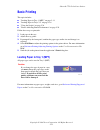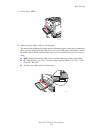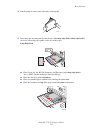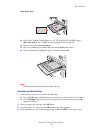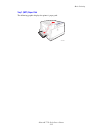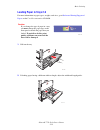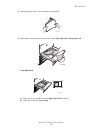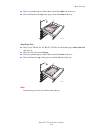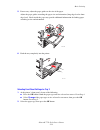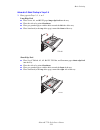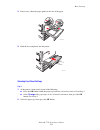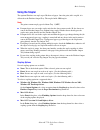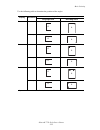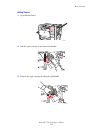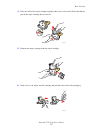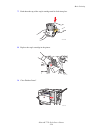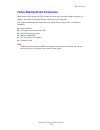Xerox Phaser 7750 Owner's Manual
Phaser® 7750 Color Laser Printer
Copyright © 2004 Xerox Corporation. All Rights Reserved.
2-11
Basic Printing
This topic includes:
■
"Loading Paper in Tray 1 (MPT)" on page 2-11
■
"Loading Paper in Trays 2-5" on page 2-16
■
"Using the Stapler" on page 2-24
■
"Factors Affecting Printer Performance" on page 2-29
Follow these steps to print jobs:
1.
Load paper in the tray.
2.
Adjust the tray guides.
3.
If prompted by the front panel, confirm the paper type and/or size and change it as
required.
4.
Select File/Print to adjust the printing options in the printer driver. For more information
go to
Reference/Printing/Adjusting Printing Options
on the User Documentation CD-
ROM.
5.
Send the job to the printer from the application’s Print dialog box.
Loading Paper in Tray 1 (MPT)
All paper types can be used in Tray 1 (MPT).
For more information on paper types, weights, and sizes, go to
Reference/Printing/Supported
Papers
on the User Documentation CD-ROM.
Caution
If you change the type of paper in a tray,
you must change the paper type on the
front panel to match the paper that you
loaded. If you fail to do this, print-
quality problems can occur and the
fuser can be damaged.
7750-037
P h a s e r 7 7 5 0