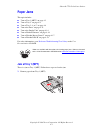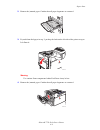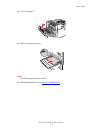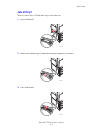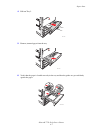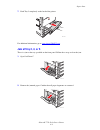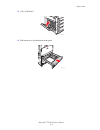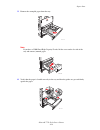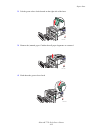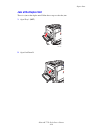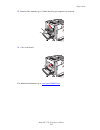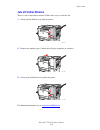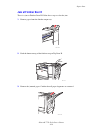Xerox Phaser 7750 User Documentation
Phaser® 7750 Color Laser Printer
Copyright © 2004 Xerox Corporation. All Rights Reserved.
4-3
Paper Jams
This topic includes:
■
"Jam at Tray 1 (MPT)" on page 4-3
■
"Jam at Tray 2" on page 4-6
■
"Jam at Tray 3, 4, or 5" on page 4-8
■
"Jam at the Fuser" on page 4-11
■
"Jam at the Duplex Unit" on page 4-14
■
"Jam at Finisher Entrance" on page 4-16
■
"Jam at Finisher-Bypass Door G" on page 4-17
■
"Jam at Finisher Door H" on page 4-18
For safety information, go to
Reference/Troubleshooting/User Safety
on the User
Documentation CD-ROM.
Jam at Tray 1 (MPT)
There is a jam at Tray 1 (MPT). Follow these steps to clear the jam.
1.
Remove paper from Tray 1 (MPT).
Videos are available with instructions for clearing paper jams. Videos are located
on the
User Documentation CD-ROM
and at
www.xerox.com/office/7750support
.
7750-006