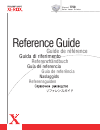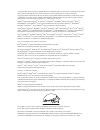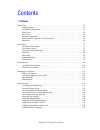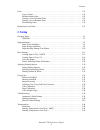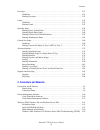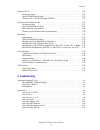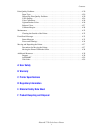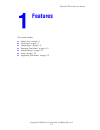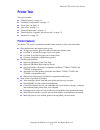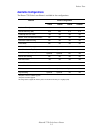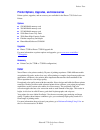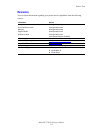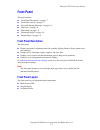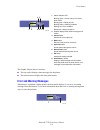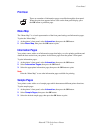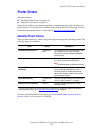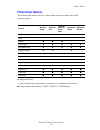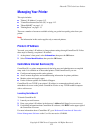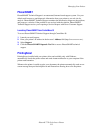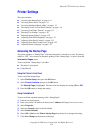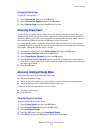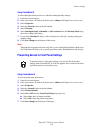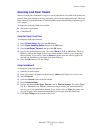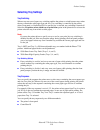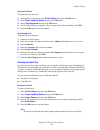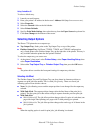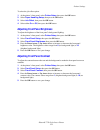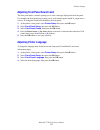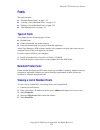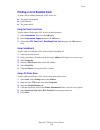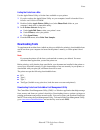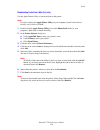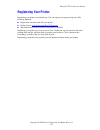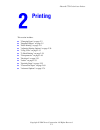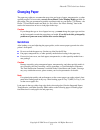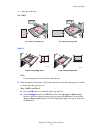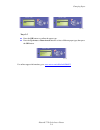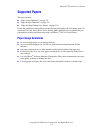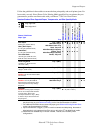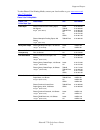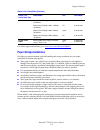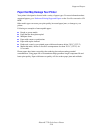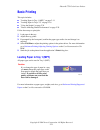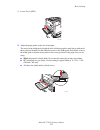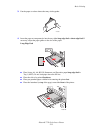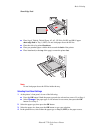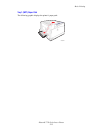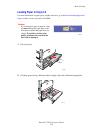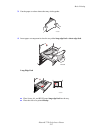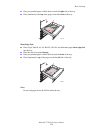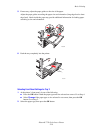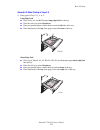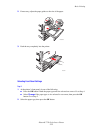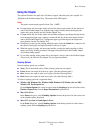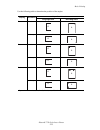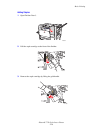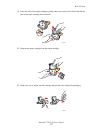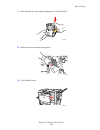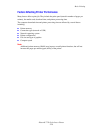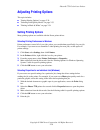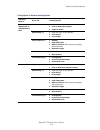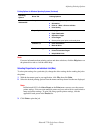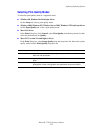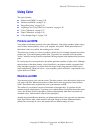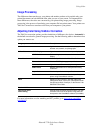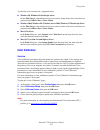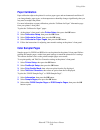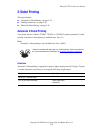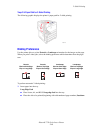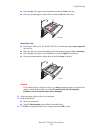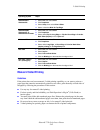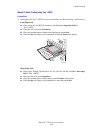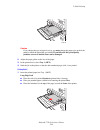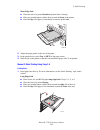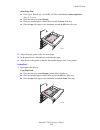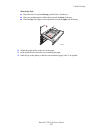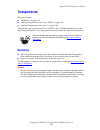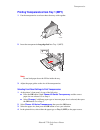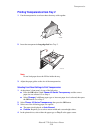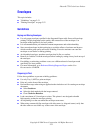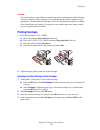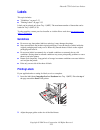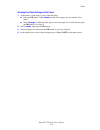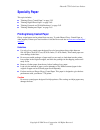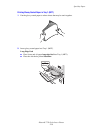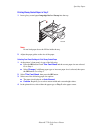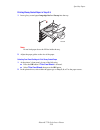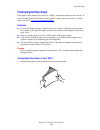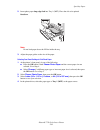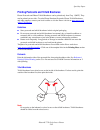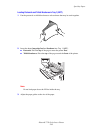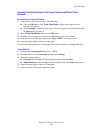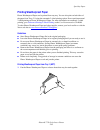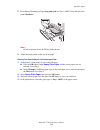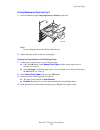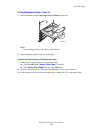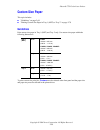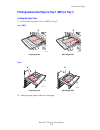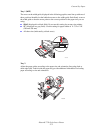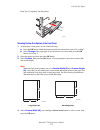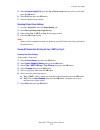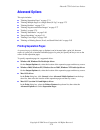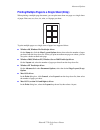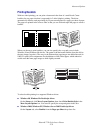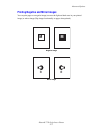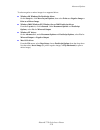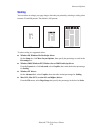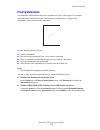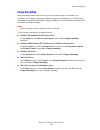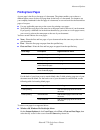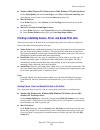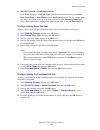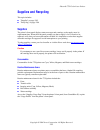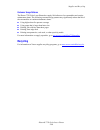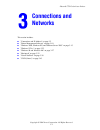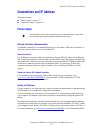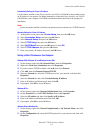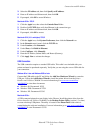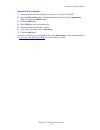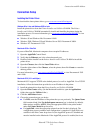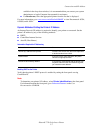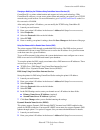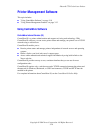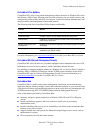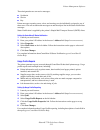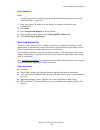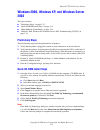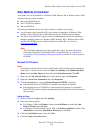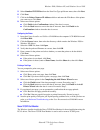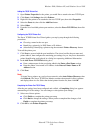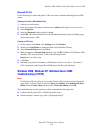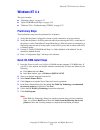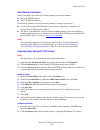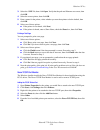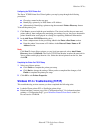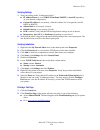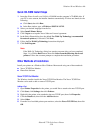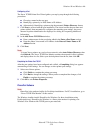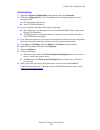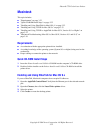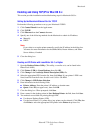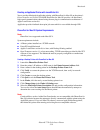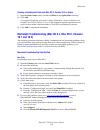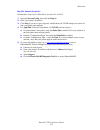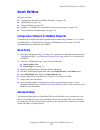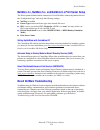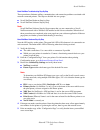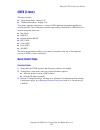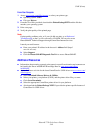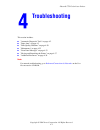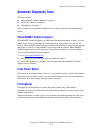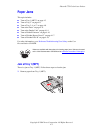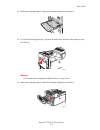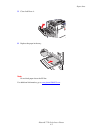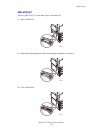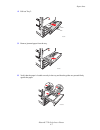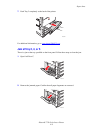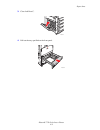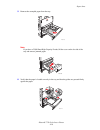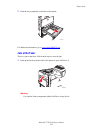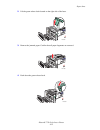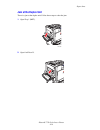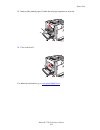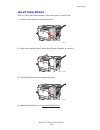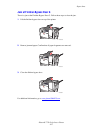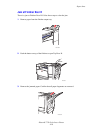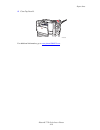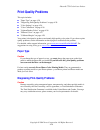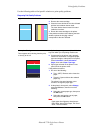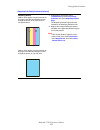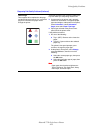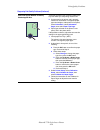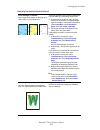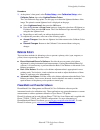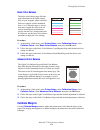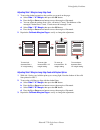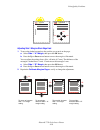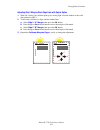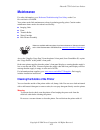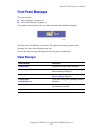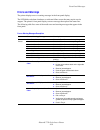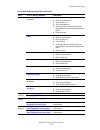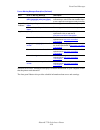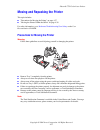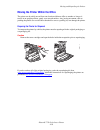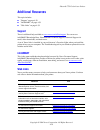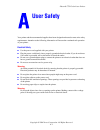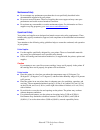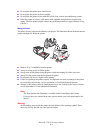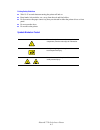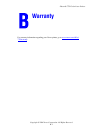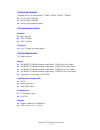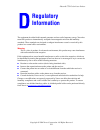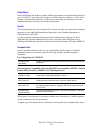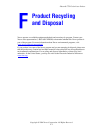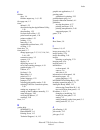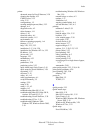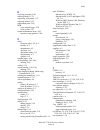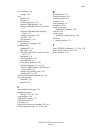- DL manuals
- Xerox
- Printer Accessories
- Phaser 7750
- Reference Manual
Xerox Phaser 7750 Reference Manual
Summary of Phaser 7750
Page 1
P h a s e r ® c o l o r l a s e r p r i n t e r 7750 referensguiden naslaggids guia de referência guía de referencia referenzhandbuch guida di riferimento guide de référence reference guide.
Page 2
Copyright © 2004, xerox corporation. All rights reserved. Unpublished rights reserved under the copyright laws of the united states. Contents of this publication may not be reproduced in any form without permission of xerox corporation. Copyright protection claimed includes all forms of matters of c...
Page 3
Phaser® 7750 color laser printer i contents 1 features printer tour . . . . . . . . . . . . . . . . . . . . . . . . . . . . . . . . . . . . . . . . . . . . . . . . . . . . . . . . . . . . . . 1-2 printer features . . . . . . . . . . . . . . . . . . . . . . . . . . . . . . . . . . . . . . . . . . . ....
Page 4
Contents phaser® 7750 color laser printer ii fonts . . . . . . . . . . . . . . . . . . . . . . . . . . . . . . . . . . . . . . . . . . . . . . . . . . . . . . . . . . . . . . . . . . 1-23 types of fonts. . . . . . . . . . . . . . . . . . . . . . . . . . . . . . . . . . . . . . . . . . . . . . . . . ...
Page 5
Contents phaser® 7750 color laser printer iii envelopes. . . . . . . . . . . . . . . . . . . . . . . . . . . . . . . . . . . . . . . . . . . . . . . . . . . . . . . . . . . . . . . 2-51 guidelines . . . . . . . . . . . . . . . . . . . . . . . . . . . . . . . . . . . . . . . . . . . . . . . . . . . ....
Page 6
Contents phaser® 7750 color laser printer iv windows nt 4.X . . . . . . . . . . . . . . . . . . . . . . . . . . . . . . . . . . . . . . . . . . . . . . . . . . . . . . . . . 3-22 preliminary steps . . . . . . . . . . . . . . . . . . . . . . . . . . . . . . . . . . . . . . . . . . . . . . . . . . . 3...
Page 7
Contents phaser® 7750 color laser printer v print-quality problems . . . . . . . . . . . . . . . . . . . . . . . . . . . . . . . . . . . . . . . . . . . . . . . . . . . . 4-20 paper type . . . . . . . . . . . . . . . . . . . . . . . . . . . . . . . . . . . . . . . . . . . . . . . . . . . . . . . . 4...
Page 8: Features
Phaser® 7750 color laser printer copyright © 2004 xerox corporation. All rights reserved. 1-1 this section includes: ■ "printer tour" on page 1-2 ■ "front panel" on page 1-7 ■ "sample pages" on page 1-9 ■ "managing your printer" on page 1-12 ■ "printer settings" on page 1-14 ■ "fonts" on page 1-23 ■...
Page 9: Printer Tour
Phaser® 7750 color laser printer copyright © 2004 xerox corporation. All rights reserved. 1-2 printer tour this topic includes: ■ "printer features" on page 1-2 ■ "available configurations" on page 1-3 ■ "front view" on page 1-4 ■ "rear view" on page 1-4 ■ "internal components" on page 1-4 ■ "printe...
Page 10: Available Configurations
Printer tour phaser® 7750 color laser printer 1-3 available configurations the phaser 7750 color laser printer is available in four configurations. Features printer configuration 7750b 7750dn 7750gx 7750dxf maximum print speed 35 35 35 35 standard memory (mb) 256 384 512 512 postscript and pcl fonts...
Page 11: Front View
Printer tour phaser® 7750 color laser printer 1-4 front view rear view internal components 1. Top output tray 2. Front door 3. Tray 1 (mpt) (left side of printer) 4. 2500-sheet high-capacity feeder (1500-sheet lower tray deck not shown) 5. Power switch 6. Finisher top door h release 7. Finisher outp...
Page 12: Color
Printer tour phaser® 7750 color laser printer 1-5 printer options, upgrades, and accessories printer options, upgrades, and an accessory are available for the phaser 7750 color laser printer. Options ■ 128 mb ram memory card ■ 256 mb ram memory card ■ 512 mb ram memory card ■ 1500-sheet lower tray d...
Page 13: Resources
Printer tour phaser® 7750 color laser printer 1-6 resources you can obtain information regarding your printer and its capabilities from the following sources: information source setup guide quick reference guide warranty supplies guide packaged with printer packaged with printer packaged with printe...
Page 14: Front Panel
Phaser® 7750 color laser printer copyright © 2004 xerox corporation. All rights reserved. 1-7 front panel this topic includes: ■ "front panel description" on page 1-7 ■ "front panel layout" on page 1-7 ■ "error and warning messages" on page 1-8 ■ "print icon" on page 1-9 ■ "menu map" on page 1-9 ■ "...
Page 15: Error and Warning Messages
Front panel phaser® 7750 color laser printer 1-8 the graphic display has two sections: ■ the top section displays status messages for the printer. ■ the bottom section displays the front panel menus. Error and warning messages when there is a problem with the printer, the front panel displays (1) an...
Page 16: Print Icon
Front panel phaser® 7750 color laser printer 1-9 print icon menu map the “menu map” is a visual representation of the front panel settings and information pages. To print the “menu map”: 1. At the printer’s front panel, select information , then press the ok button. 2. Select menu map , then press t...
Page 17: Printer Drivers
Phaser® 7750 color laser printer copyright © 2004 xerox corporation. All rights reserved. 1-10 printer drivers this topic includes: ■ "available printer drivers" on page 1-10 ■ "printer driver features" on page 1-11 printer drivers enable your computer and printer to communicate and provide access t...
Page 18: Printer Driver Features
Printer drivers phaser® 7750 color laser printer 1-11 printer driver features the following table displays the xerox driver features that are available with specific operating systems. ● = supported feature ❍ = only available when your printer is connected to your computer over a network ■ = only av...
Page 19: Managing Your Printer
Phaser® 7750 color laser printer copyright © 2004 xerox corporation. All rights reserved. 1-12 managing your printer this topic includes: ■ "printer’s ip address" on page 1-12 ■ "centreware internet services (is)" on page 1-12 ■ "phasersmart" on page 1-13 ■ "printingscout" on page 1-13 there are a n...
Page 20: Phasersmart
Managing your printer phaser® 7750 color laser printer 1-13 phasersmart phasersmart technical support is an automated, internet-based support system. Use your default web browser to send diagnostic information from your printer to our web site for analysis. Phasersmart technical support examines the...
Page 21: Printer Settings
Phaser® 7750 color laser printer copyright © 2004 xerox corporation. All rights reserved. 1-14 printer settings this topic includes: ■ "accessing the startup page" on page 1-14 ■ "accessing power saver" on page 1-15 ■ "accessing intelligent ready mode" on page 1-15 ■ "preventing access to front pane...
Page 22: Accessing Power Saver
Printer settings phaser® 7750 color laser printer 1-15 printing the startup page to print the “startup page”: 1. Select information , then press the ok button. 2. Select information pages , then press the ok button. 3. Select startup page , then press the ok button to print. Accessing power saver to...
Page 23
Printer settings phaser® 7750 color laser printer 1-16 using centreware is to select intelligent ready mode or to schedule warmup/standby settings: 1. Launch your web browser. 2. Enter your printer’s ip address in the browser’s address field (http://xxx.Xxx.Xxx.Xxx). 3. Select properties. 4. Select ...
Page 24: Accessing Load Paper Timeout
Printer settings phaser® 7750 color laser printer 1-17 accessing load paper timeout when your print job is formatted for a type or size of paper that is not loaded in the printer, the printer’s front panel displays a message requesting you to load the appropriate paper. The load paper timeout contro...
Page 25: Selecting Tray Settings
Printer settings phaser® 7750 color laser printer 1-18 selecting tray settings tray switching when a tray runs out of paper, tray switching enables the printer to switch between trays when the trays contain the same paper type and size. Tray switching is controlled by the printer driver, front panel...
Page 26
Printer settings phaser® 7750 color laser printer 1-19 using the front panel to specify the tray sequence: 1. At the printer’s front panel, select printer setup , then press the ok button. 2. Select paper handling setup , then press the ok button. 3. Select tray sequence , then press the ok button. ...
Page 27: Selecting Output Options
Printer settings phaser® 7750 color laser printer 1-20 using centreware is to select a default tray: 1. Launch your web browser. 2. Enter your printer’s ip address in the browser’s address field (http://xxx.Xxx.Xxx.Xxx). 3. Select properties. 4. Select the general folder on the left sidebar. 5. Sele...
Page 28
Printer settings phaser® 7750 color laser printer 1-21 to select the job offset option: 1. At the printer’s front panel, select printer setup , then press the ok button. 2. Select paper handling setup , then press the ok button. 3. Select job offset , then press the ok button. 4. Select either on or...
Page 29: Adjusting Printer Language
Printer settings phaser® 7750 color laser printer 1-22 adjusting front panel sound level the front panel emits a sound to prompt you to view a message displayed at the front panel. For example, the front panel may prompt you to verify that the paper loaded in a paper tray is correct. To change the s...
Page 30: Fonts
Phaser® 7750 color laser printer copyright © 2004 xerox corporation. All rights reserved. 1-23 fonts this topic includes: ■ "resident printer fonts" on page 1-23 ■ "viewing a list of resident fonts" on page 1-23 ■ "printing a list of resident fonts" on page 1-24 ■ "downloading fonts" on page 1-25 ty...
Page 31
Fonts phaser® 7750 color laser printer 1-24 printing a list of resident fonts to print a list of resident postscript or pcl fonts, use: ■ the printer’s front panel ■ centerware is ■ the printer driver using the printer’s front panel to print either a postscript or pcl font list at the front panel: 1...
Page 32: Downloading Fonts
Fonts phaser® 7750 color laser printer 1-25 listing the fonts from a mac use the apple printer utility to list the fonts available on your printer. 1. If you do not have the apple printer utility on your computer, install it from the printer installer and utilities cd-rom. 2. Double-click the apple ...
Page 33
Fonts phaser® 7750 color laser printer 1-26 downloading fonts from a mac (9.X only) use the apple printer utility to download fonts to the printer. Note if you do not have the apple printer utility on your computer, install it from printer installer and utilities cd-rom. 1. Double-click the apple pr...
Page 34: Registering Your Printer
Phaser® 7750 color laser printer copyright © 2004 xerox corporation. All rights reserved. 1-27 registering your printer registering your printer is quick and easy. You can register your printer using one of the following methods: ■ registration card that came with your printer ■ online form at www.X...
Page 35: Printing
Phaser® 7750 color laser printer copyright © 2004 xerox corporation. All rights reserved. 2-1 this section includes: ■ "changing paper" on page 2-2 ■ "supported papers" on page 2-5 ■ "basic printing" on page 2-11 ■ "adjusting printing options" on page 2-30 ■ "using color" on page 2-35 ■ "2-sided pri...
Page 36: Changing Paper
Phaser® 7750 color laser printer copyright © 2004 xerox corporation. All rights reserved. 2-2 changing paper the paper trays adjust to accommodate most sizes and types of paper, transparencies, or other specialty media. For best results, use only xerox phaser color printing media specified for this ...
Page 37
Changing paper phaser® 7750 color laser printer 2-3 1. Load paper in the tray. Note do not load paper above the fill line inside the tray. 2. When prompted by the printer’s front panel, select one of the following options to confirm or change the paper type and size: tray 1 (mpt) and tray 2 : ■ pres...
Page 38
Changing paper phaser® 7750 color laser printer 2-4 trays 3-5 ■ press the ok button to confirm the paper type. ■ press the up arrow or down arrow button to select a different paper type, then press the ok button. For online support information, go to www.Xerox.Com/office/infosmart . 7750-154 confirm...
Page 39: Supported Papers
Phaser® 7750 color laser printer copyright © 2004 xerox corporation. All rights reserved. 2-5 supported papers this topic includes: ■ "paper usage guidelines" on page 2-5 ■ "paper storage guidelines" on page 2-9 ■ "paper that may damage your printer" on page 2-10 follow the guidelines in these table...
Page 40
Supported papers phaser® 7750 color laser printer 2-6 follow the guidelines in these tables to ensure the best print quality and avoid printer jams. For best results, use only xerox phaser color printing media specified for your printer; they are guaranteed to produce excellent results with your pha...
Page 41
Supported papers phaser® 7750 color laser printer 2-7 metric sizes–supported papers, transparencies, and other specialty media a6 (1 05 x 148 m m ) a5 (1 48 x 210 m m ) a4 (2 10 x 297 m m ) a3 (2 97 x 420 m m ) b5 jis (182 x 2 57 mm ) b4 jis (257 x 3 64 mm ) sra3 (320 x 450 m m ) †† custom ** iso b5...
Page 42
Supported papers phaser® 7750 color laser printer 2-8 to order phaser color printing media, contact your local reseller or go to www.Xerox.Com/ office/7750supplies . Phaser color printing media phaser 7750 printer paper type phaser media size part number plain paper phaser premium color printing pap...
Page 43: Paper Storage Guidelines
Supported papers phaser® 7750 color laser printer 2-9 for online support information, go to www.Xerox.Com/office/infosmart . Paper storage guidelines providing a good environment, and safe handling and storage conditions for your paper, contributes to ultimate print quality. ■ store paper in dark, c...
Page 44
Supported papers phaser® 7750 color laser printer 2-10 paper that may damage your printer your printer is designed to be used with a variety of paper types. For more information about supported papers, go to reference/printing/supported papers on the user documentation cd- rom. Other media types can...
Page 45: Basic Printing
Phaser® 7750 color laser printer copyright © 2004 xerox corporation. All rights reserved. 2-11 basic printing this topic includes: ■ "loading paper in tray 1 (mpt)" on page 2-11 ■ "loading paper in trays 2-5" on page 2-16 ■ "using the stapler" on page 2-24 ■ "factors affecting printer performance" o...
Page 46
Basic printing phaser® 7750 color laser printer 2-12 1. Lower tray 1 (mpt). 2. Adjust the paper guides to the size of the paper. The arrow on the width guide, displayed in the following graphic, must line up with one of three positions identified on the labeled area next to the width guide. Push fir...
Page 47
Basic printing phaser® 7750 color laser printer 2-13 3. Fan the paper to release sheets that may stick together. 4. Insert the paper or transparencies into the tray either long-edge feed or short-edge feed. If necessary, adjust the paper guides to the size of the paper. Long-edge feed ■ place letter...
Page 48
Basic printing phaser® 7750 color laser printer 2-14 short-edge feed ■ place legal, tabloid, tabloid extra, a3, a5, us folio, b4 jis, and sra3 paper short-edge feed in tray 1 (mpt). Do not load paper above the fill line. ■ place the side to be printed facedown. ■ place pre-punched paper with the hol...
Page 49
Basic printing phaser® 7750 color laser printer 2-15 tray 1 (mpt) paper path the following graphic displays the printer’s paper path: 7750-121.
Page 50: Loading Paper In Trays 2-5
Basic printing phaser® 7750 color laser printer 2-16 loading paper in trays 2-5 for more information on paper types, weights, and sizes, go to reference/printing/supported papers on the user documentation cd-rom. 1. Pull out the tray. 2. If loading paper having a different width or length, adjust th...
Page 51
Basic printing phaser® 7750 color laser printer 2-17 3. Fan the paper to release sheets that may stick together. 4. Insert paper or transparencies into the tray either long-edge feed or short-edge feed. Long-edge feed ■ place letter, a4, and b5 jis paper long-edge feed into the tray. ■ place the sid...
Page 52
Basic printing phaser® 7750 color laser printer 2-18 ■ place pre-punched paper with the holes toward the right side of the tray. ■ place letterhead (or the top of the page) toward the front of the tray. Short-edge feed ■ place legal, tabloid, a3, a5, b4 jis, us folio, and statement paper short-edge ...
Page 53
Basic printing phaser® 7750 color laser printer 2-19 5. If necessary, adjust the paper guides to the size of the paper. Adjust the paper guides according the paper size and orientation (long-edge feed or short- edge feed). Labels inside the paper tray provide additional information for loading paper...
Page 54
Basic printing phaser® 7750 color laser printer 2-20 3. Select one of the following paper size options: ■ the paper size displayed or auto-sensed ■ custom : requires you to select custom width and custom height values. Note for information on custom size printing, go to reference/printing/custom siz...
Page 55
Basic printing phaser® 7750 color laser printer 2-21 automatic 2-sided printing in trays 2-5 1. Place paper in trays 2, 3, 4, or 5. Long-edge feed ■ place letter, a4, and b5 jis paper long-edge feed into the tray. ■ place the side to be printed facedown. ■ place pre-punched paper with the holes towa...
Page 56
Basic printing phaser® 7750 color laser printer 2-22 2. If necessary, adjust the paper guides to the size of the paper. 3. Push the tray completely into the printer. Selecting front panel settings tray 2 1. At the printer’s front panel, do one of the following: ■ press the ok button if both the pape...
Page 57
Basic printing phaser® 7750 color laser printer 2-23 3. Select one of the following paper size options: ■ the paper size displayed or auto-sensed ■ custom : requires you to select custom width and custom height values. Note for information on custom size printing, go to reference/printing/custom siz...
Page 58: Using The Stapler
Basic printing phaser® 7750 color laser printer 2-24 using the stapler the optional finisher can staple up to 50 sheets of paper. Once the print job is stapled, it is delivered to the finisher output tray. The stapler holds 5000 staples. Note the printer cannot staple paper fed from tray 1 (mpt). ■ ...
Page 59
Basic printing phaser® 7750 color laser printer 2-25 use the following table to determine the position of the staples: stapling orientation paper feed direction long-edge feed short-edge feed front portrait landscape rear portrait landscape dual * portrait landscape * paper size must be letter, a4, ...
Page 60
Basic printing phaser® 7750 color laser printer 2-26 adding staples 1. Open finisher door j. 2. Pull the staple cartridge to the front of the finisher. 3. Remove the staple cartridge by lifting the gold handle. 7750-067 7750-068 7750-069.
Page 61
Basic printing phaser® 7750 color laser printer 2-27 4. Press the sides of the staple cartridge together where you see the word “push” then lift the part of the staple cartridge that is released. 5. Remove the empty cartridge from the staple cartridge. 6. Slide a new set of staples into the cartridg...
Page 62
Basic printing phaser® 7750 color laser printer 2-28 7. Push down the top of the staple cartridge until it clicks into place. 8. Replace the staple cartridge in the printer. 9. Close finisher door j. P ush 7750-072a 7750-073 7750-074.
Page 63
Basic printing phaser® 7750 color laser printer 2-29 factors affecting printer performance many factors affect a print job. They include the print speed (stated in number of pages per minute), the media used, download time, and printer processing time. The computer download time and printer processi...
Page 64: Adjusting Printing Options
Phaser® 7750 color laser printer copyright © 2004 xerox corporation. All rights reserved. 2-30 adjusting printing options this topic includes: ■ "setting printing options" on page 2-30 ■ "selecting print-quality modes" on page 2-33 ■ "printing in black & white" on page 2-34 setting printing options ...
Page 65
Adjusting printing options phaser® 7750 color laser printer 2-31 printing options for windows operating systems operating system driver tab printing options windows 2000, windows xp, or windows server 2003 layout tab ■ orientation ■ print on both sides (duplex) ■ pages per sheet paper/quality tab ■ ...
Page 66
Adjusting printing options phaser® 7750 color laser printer 2-32 note for more information about printing options and other selections, click the help button on the printer driver tab to view the online help. Selecting properties for an individual job (mac) to select print settings for a particular ...
Page 67
Adjusting printing options phaser® 7750 color laser printer 2-33 selecting print-quality modes to select the print-quality mode in a supported driver: ■ windows 98, windows me postscript driver: on the setup tab, select a print-quality mode. ■ windows 2000, windows xp, windows server 2003, windows n...
Page 68: Printing In Black & White
Adjusting printing options phaser® 7750 color laser printer 2-34 printing in black & white select the black & white option in the printer driver to print pages in black and white only. To select black & white in a supported driver: ■ windows 98, windows me postscript driver: in the print dialog box,...
Page 69: Using Color
Phaser® 7750 color laser printer copyright © 2004 xerox corporation. All rights reserved. 2-35 using color this topic includes: ■ "printers and cmyk" on page 2-35 ■ "monitors and rgb" on page 2-35 ■ "image processing" on page 2-36 ■ "adjusting color using tekcolor correction" on page 2-36 ■ "color c...
Page 70: Image Processing
Using color phaser® 7750 color laser printer 2-36 image processing the differences between the way your printer and monitor produce color explain why your printed document can look different from what you see on your screen. To compensate for these differences, the colors are converted by your print...
Page 71: Color Calibration
Using color phaser® 7750 color laser printer 2-37 to select the color correction in a supported driver: ■ windows 98, windows me postscript driver: on the tekcolor tab, select the desired color correction. Some of the color corrections are grouped under office color or press match. ■ windows 2000, w...
Page 72: Paper Calibration
Using color phaser® 7750 color laser printer 2-38 paper calibration paper calibration adjusts the printer for various paper types and environmental conditions. If you change brands, paper types, or the temperature or humidity changes significantly, then you may need to readjust the printer. For more...
Page 73: 2-Sided Printing
Phaser® 7750 color laser printer copyright © 2004 xerox corporation. All rights reserved. 2-39 2-sided printing this topic includes: ■ "automatic 2-sided printing" on page 2-39 ■ "binding preferences" on page 2-40 ■ "manual 2-sided printing" on page 2-42 automatic 2-sided printing your printer must ...
Page 74: Binding Preferences
2-sided printing phaser® 7750 color laser printer 2-40 trays 2-5 paper path for 2-sided printing the following graphic displays the printer’s paper path for 2-sided printing. Binding preferences use the printer driver to select portrait or landscape orientation for the images on the page. When you p...
Page 75
2-sided printing phaser® 7750 color laser printer 2-41 ■ place the top of the page (or the letterhead) toward the front of the tray. ■ place pre-punched paper with the holes toward the left side of the tray. Short-edge feed ■ place legal, tabloid, a3, a5, b4 jis, us folio, and statement paper short-...
Page 76: Manual 2-Sided Printing
2-sided printing phaser® 7750 color laser printer 2-42 manual 2-sided printing guidelines if the printer does not have automatic 2-sided printing capability, or you want to print on a paper type that cannot be automatically printed on two sides, print manually on both sides of the paper by following...
Page 77
2-sided printing phaser® 7750 color laser printer 2-43 manual 2-sided printing using tray 1 (mpt) printing side 1 1. Insert paper into tray 1 (mpt). For more information, see “basic printing” in this section. Long-edge feed ■ place letter, a4, a6, b5 jis, executive, and statement, long-edge feed int...
Page 78
2-sided printing phaser® 7750 color laser printer 2-44 caution if you change the type of paper in a tray, you must change the paper type on the front panel to match the paper that you loaded. If you fail to do this, print-quality problems can occur and the fuser can be damaged. 2. Adjust the paper g...
Page 79
2-sided printing phaser® 7750 color laser printer 2-45 short-edge feed ■ place the side to be printed facedown (printed side is faceup). ■ place pre-punched paper with the holes toward the front of the printer. ■ place the top of the page (or letterhead) to enter the printer last. 2. Adjust the pape...
Page 80
2-sided printing phaser® 7750 color laser printer 2-46 short-edge feed ■ place legal, tabloid, a3, a5, b4 jis, us folio, and statement short-edge feed in trays 2, 3, 4, or 5. ■ place the side to be printed faceup. ■ place pre-punched paper with the holes toward the front of the tray. ■ place the top...
Page 81
2-sided printing phaser® 7750 color laser printer 2-47 short-edge feed ■ place the side to be printed faceup (printed side is facedown). ■ place pre-punched paper with the holes toward the front of the tray. ■ place the top of the page (or the letterhead) toward the right side of the tray. 2. Adjust...
Page 82: Transparencies
Phaser® 7750 color laser printer copyright © 2004 xerox corporation. All rights reserved. 2-48 transparencies this topic includes: ■ "guidelines" on page 2-48 ■ "printing transparencies from tray 1 (mpt)" on page 2-49 ■ "printing transparencies from tray 2" on page 2-50 transparencies can be printed...
Page 83
Transparencies phaser® 7750 color laser printer 2-49 printing transparencies from tray 1 (mpt) 1. Fan the transparencies to release sheets that may stick together. 2. Insert the transparencies long-edge feed into tray 1 (mpt). Note do not load paper above the fill line inside the tray. 3. Adjust the...
Page 84
Transparencies phaser® 7750 color laser printer 2-50 printing transparencies from tray 2 1. Fan the transparencies to release sheets that may stick together. 2. Insert the transparencies long-edge feed into tray 2. Note do not load paper above the fill line inside the tray. 3. Adjust the paper guide...
Page 85: Envelopes
Phaser® 7750 color laser printer copyright © 2004 xerox corporation. All rights reserved. 2-51 envelopes this topic includes: ■ "guidelines" on page 2-51 ■ "printing envelopes" on page 2-52 guidelines buying and storing envelopes ■ use only paper envelopes specified in the supported papers table. Su...
Page 86: Printing Envelopes
Envelopes phaser® 7750 color laser printer 2-52 caution never use envelopes with windows or metal clasps; they can damage the printer. Damage caused by using non-xerox envelopes is not covered under the xerox warranty, service agreement, or total satisfaction guarantee. The total satisfaction guaran...
Page 87: Labels
Phaser® 7750 color laser printer copyright © 2004 xerox corporation. All rights reserved. 2-53 labels this topic includes: ■ "guidelines" on page 2-53 ■ "printing labels" on page 2-53 labels can be printed only from tray 1 (mpt). The maximum number of sheets that can be loaded in tray 1 (mpt) is 30....
Page 88
Labels phaser® 7750 color laser printer 2-54 selecting front panel settings to print labels 1. At the printer’s front panel, do one of the following: ■ press the ok button if both labels and the correct paper size are selected. Go to step 4. ■ select change if a different paper type or incorrect pap...
Page 89: Specialty Paper
Phaser® 7750 color laser printer copyright © 2004 xerox corporation. All rights reserved. 2-55 specialty paper this topic includes: ■ "printing glossy coated paper" on page 2-55 ■ "printing digital photo paper" on page 2-60 ■ "printing postcards and trifold brochures" on page 2-62 ■ "printing weathe...
Page 90
Specialty paper phaser® 7750 color laser printer 2-56 printing glossy coated paper in tray 1 (mpt) 1. Fan the glossy coated paper to release sheets that may be stuck together. 2. Insert glossy coated paper into tray 1 (mpt). Long-edge feed ■ place letter and a4 paper long-edge feed into tray 1 (mpt)...
Page 91
Specialty paper phaser® 7750 color laser printer 2-57 short-edge feed ■ place tabloid, tabloid extra, a3, and sra3 paper short-edge feed into tray 1 (mpt). ■ place the side to be printed facedown. Note do not load paper above the fill line inside the tray. 3. Adjust the paper guides to the size of t...
Page 92
Specialty paper phaser® 7750 color laser printer 2-58 printing glossy coated paper in tray 2 1. Insert glossy coated paper long-edge feed and faceup into the tray. Note do not load paper above the fill line inside the tray. 2. Adjust the paper guides to the size of the paper. Selecting front panel s...
Page 93
Specialty paper phaser® 7750 color laser printer 2-59 printing glossy coated paper in trays 3-5 1. Insert glossy coated paper long-edge feed and faceup into the tray. Note do not load paper above the fill line inside the tray. 2. Adjust the paper guides to the size of the paper. Selecting front pane...
Page 94: Printing Digital Photo Paper
Specialty paper phaser® 7750 color laser printer 2-60 printing digital photo paper photo paper can be printed only from tray 1 (mpt). It should be printed on one side only. To order phaser® digital photo paper or other supplies, contact your local reseller or visit the xerox web site at www.Xerox.Co...
Page 95
Specialty paper phaser® 7750 color laser printer 2-61 2. Insert photo paper long-edge feed into tray 1 (mpt). Place the side to be printed facedown. Note do not load paper above the fill line inside the tray. 3. Adjust the paper guides to the size of the paper. Selecting front panel settings to prin...
Page 96
Specialty paper phaser® 7750 color laser printer 2-62 printing postcards and trifold brochures phaser postcards and phaser trifold brochures can be printed only from tray 1 (mpt). They can be printed on two sides. To order phaser premium postcards, phaser trifold brochures, and other supplies, conta...
Page 97
Specialty paper phaser® 7750 color laser printer 2-63 loading postcards and trifold brochures in tray 1 (mpt) 1. Fan the postcards or trifold brochures to release sheets that may be stuck together. 2. Insert the sheets long-edge feed and facedown into tray 1 (mpt). ■ postcards: place the top of the ...
Page 98
Specialty paper phaser® 7750 color laser printer 2-64 selecting front panel settings to print phaser postcards and phaser trifold brochures printing side one or one-sided printing 1. At the printer’s front panel, do one of the following: ■ press the ok button if both thick card stock and the correct...
Page 99: Printing Weatherproof Paper
Specialty paper phaser® 7750 color laser printer 2-65 printing weatherproof paper phaser weatherproof paper can be printed from any tray. You can also print on both sides of the paper from trays 2-5 using the automatic 2-sided printing option. Do not perform manual 2-sided printing on phaser weather...
Page 100
Specialty paper phaser® 7750 color laser printer 2-66 2. Insert phaser weatherproof paper long-edge feed into tray 1 (mpt). Place the side to be printed facedown. Note do not load paper above the fill line inside the tray. 3. Adjust the paper guides to the size of the paper. Selecting front panel se...
Page 101
Specialty paper phaser® 7750 color laser printer 2-67 printing weatherproof paper from tray 2 1. Insert weatherproof paper long-edge feed and faceup into the tray. Note do not load paper above the fill line inside the tray. 2. Adjust the paper guides to the size of the paper. Selecting front panel s...
Page 102
Specialty paper phaser® 7750 color laser printer 2-68 printing weatherproof paper in trays 3-5 1. Insert weatherproof paper long-edge feed and faceup into the tray. Note do not load paper above the fill line inside the tray. 2. Adjust the paper guides to the size of the paper. Selecting front panel ...
Page 103: Custom Size Paper
Phaser® 7750 color laser printer copyright © 2004 xerox corporation. All rights reserved. 2-69 custom size paper this topic includes: ■ "guidelines" on page 2-69 ■ "printing custom size paper in tray 1 (mpt) or tray 2" on page 2-70 guidelines print custom size paper in tray 1 (mpt) and tray 2 only. ...
Page 104
Custom size paper phaser® 7750 color laser printer 2-70 printing custom size paper in tray 1 (mpt) or tray 2 loading the paper trays 1. Insert custom size paper in tray 1 (mpt) or tray 2. 2. Adjust the paper guides to the size of the paper. Tray 1 (mpt) long-edge feed short-edge feed tray 2 long-edg...
Page 105
Custom size paper phaser® 7750 color laser printer 2-71 tray 1 (mpt) the arrow on the width guide, displayed in the following graphic, must line up with one of three positions identified on the labeled area next to the width guide. Push firmly to move the width guide so that the arrow points to the ...
Page 106
Custom size paper phaser® 7750 color laser printer 2-72 push tray 2 completely into the printer. Selecting custom size options at the front panel 1. At the printer’s front panel, do one of the following: ■ press the ok button if both the paper type and size selected are correct. Go to step 7. ■ sele...
Page 107
Custom size paper phaser® 7750 color laser printer 2-73 5. Select custom height (h) , press the up or down arrow buttonto select a value, then press the ok button. 6. Select exit , then press the ok button. 7. Select the printer driver settings. Selecting printer driver settings 1. In printer proper...
Page 108: Advanced Options
Phaser® 7750 color laser printer copyright © 2004 xerox corporation. All rights reserved. 2-74 advanced options this topic includes: ■ "printing separation pages" on page 2-74 ■ "printing multiple pages to a single sheet (n-up)" on page 2-75 ■ "printing booklets" on page 2-76 ■ "printing negative an...
Page 109
Advanced options phaser® 7750 color laser printer 2-75 printing multiple pages to a single sheet (n-up) when printing a multiple-page document, you can print more than one page on a single sheet of paper. Print one, two, four, six, nine, or 16 pages per sheet. To print multiple pages on a single she...
Page 110: Printing Booklets
Advanced options phaser® 7750 color laser printer 2-76 printing booklets with two-sided printing, you can print a document in the form of a small book. Create booklets for any paper size that is supported for 2-sided (duplex) printing. The driver automatically reduces each page image by 50 percent a...
Page 111
Advanced options phaser® 7750 color laser printer 2-77 printing negative and mirror images you can print pages as a negative image (reverses the light and dark areas in your printed image) or mirror image (flips images horizontally on pages when printed). Negative image mirror image m m b b.
Page 112
Advanced options phaser® 7750 color laser printer 2-78 to select negative or mirror images in a supported driver: ■ windows 98, windows me postscript driver: on the setup tab, click more layout options, then select print as a negative image or print as a mirror image. ■ windows 2000, windows xp, win...
Page 113: Scaling
Advanced options phaser® 7750 color laser printer 2-79 scaling you can reduce or enlarge your page images when they are printed by selecting a scaling value between 25 and 400 percent. The default is 100 percent. To select scaling in a supported driver: ■ windows 98, windows me postscript driver: on...
Page 114: Printing Watermarks
Advanced options phaser® 7750 color laser printer 2-80 printing watermarks a watermark is additional text that can be printed across one or more pages. For example, terms like draft, confidential, date, version that you might stamp on a page before distribution, can be inserted with a watermark. In ...
Page 115: Image Smoothing
Advanced options phaser® 7750 color laser printer 2-81 image smoothing image smoothing blends adjacent colors in low-resolution images for smoother color transitions. For example, use image smoothing to improve the appearance of a 72 dpi image downloaded from the world wide web. Image smoothing is n...
Page 116: Printing Cover Pages
Advanced options phaser® 7750 color laser printer 2-82 printing cover pages a cover page is the first or last page of a document. The printer enables you to choose a different paper source for the cover page than for the body of a document. For instance, use your company letterhead for the first pag...
Page 117
Advanced options phaser® 7750 color laser printer 2-83 ■ windows 2000, windows xp, windows server 2003, windows nt postscript driver: on the paper/quality tab under cover pages, select first or first and last page, then select the tray to use for the covers from the source drop-down list. ■ mac os 9...
Page 118
Advanced options phaser® 7750 color laser printer 2-84 ■ mac os x (version 10.1 and higher) driver: in the print dialog box, select job types from the drop-down list, then select secure print, proof print, or saved print from the job type drop-down list. For a secure print job, enter a document name...
Page 119: Supplies and Recycling
Phaser® 7750 color laser printer copyright © 2004 xerox corporation. All rights reserved. 2-85 supplies and recycling this topic includes: ■ "supplies" on page 2-85 ■ "recycling" on page 2-86 supplies the printer’s front panel displays status messages and warnings as the supply nears its replacement...
Page 120: Recycling
Supplies and recycling phaser® 7750 color laser printer 2-86 customer usage patterns the phaser 7750 color laser printer has supply life indicators for consumables and routine maintenance items. The following customer usage patterns may significantly reduce the life of the consumables or routine mai...
Page 121: Connections and
Phaser® 7750 color laser printer copyright © 2004 xerox corporation. All rights reserved. 3-1 this section includes: ■ "connections and ip address" on page 3-2 ■ "printer management software" on page 3-10 ■ "windows 2000, windows xp, and windows server 2003" on page 3-15 ■ "windows nt 4.X" on page 3...
Page 122: Connections and Ip Address
Phaser® 7750 color laser printer copyright © 2004 xerox corporation. All rights reserved. 3-2 connections and ip address this topic includes: ■ "printer setup" on page 3-2 ■ "connection setup" on page 3-6 printer setup ethernet connection (recommended) an ethernet connection is recommended because i...
Page 123
Connections and ip address phaser® 7750 color laser printer 3-3 automatically setting the printer’s ip address use the phaser installer on the printer installer and utilities cd-rom to detect and/or assign an ip address to your printer. For further instructions, insert the printer installer and util...
Page 124
Connections and ip address phaser® 7750 color laser printer 3-4 3. Select the ip address tab, then click specify an ip address. 4. Enter an ip address and subnet mask, then click ok. 5. If prompted, click ok to restart windows. Macintosh os 9.X tcp/ip 1. Click the apple icon, then select the control...
Page 125
Connections and ip address phaser® 7750 color laser printer 3-5 macintosh os x (10.1 and higher) 1. Install the printer driver from the printer installer and utilities cd-rom. 2. Open the print center utility. (on the macintosh hard drive, open the applications folder, then open the utilities folder...
Page 126: Connection Setup
Connections and ip address phaser® 7750 color laser printer 3-6 connection setup installing the printer driver to download the latest printer drivers, go to www.Xerox.Com/office/support . Windows 98 or later and windows 2000 or later install the printer driver from the printer installer and utilitie...
Page 127
Connections and ip address phaser® 7750 color laser printer 3-7 available in the drop-down window, it is recommended that you contact your system administrator or apple computer incorporated for assistance. ■ for rendezvous, select the appropriate printer from the list that is displayed. For more in...
Page 128
Connections and ip address phaser® 7750 color laser printer 3-8 changing or modifying the ip address using centreware internet services (is) centreware is is a printer administration and support tool using web technology. With centreware is software, you can access printer status and manage your pri...
Page 129
Connections and ip address phaser® 7750 color laser printer 3-9 3. Select properties. 4. Select the protocols folder on the left sidebar. 5. Select tcp/ip. 6. In the boot/dhcp settings section, set the bootp/dhcp option to on. 7. To enable ddns, enter the following ddns/wins settings information: ■ ...
Page 130: Printer Management Software
Phaser® 7750 color laser printer copyright © 2004 xerox corporation. All rights reserved. 3-10 printer management software this topic includes: ■ "using centreware software" on page 3-10 ■ "using printer management features" on page 3-12 using centreware software centreware internet service (is) cen...
Page 131
Printer management software phaser® 7750 color laser printer 3-11 centreware dp for netware centreware dp is easy-to-use printer management software that runs on windows 98 or later and windows 2000 or later. Through point-and-click navigation you can install, connect, and configure the printer quic...
Page 132
Printer management software phaser® 7750 color laser printer 3-12 ■ automatically discover printers as scheduled. ■ generate reports. ■ connect to printer web servers for additional printer-specific features, including help. For more information go to www.Xerox.Com/office to view the centreware web ...
Page 133
Printer management software phaser® 7750 color laser printer 3-13 three designated users can receive messages: ■ sysadmin ■ service ■ key printer messages reporting errors, alerts, and warnings can be individually assigned to any of these users. You can customize the message text and the subject lin...
Page 134
Printer management software phaser® 7750 color laser printer 3-14 using centreware is note to send usage profile reports using email, the mailinx must be properly set up using "mailinx alerts" on page 3-12. 1. Enter your printer’s ip address into the browser to connect to the printer using centrewar...
Page 135: 2003
Phaser® 7750 color laser printer copyright © 2004 xerox corporation. All rights reserved. 3-15 windows 2000, windows xp, and windows server 2003 this topic includes: ■ "preliminary steps" on page 3-15 ■ "quick cd-rom install steps" on page 3-15 ■ "other methods of installation" on page 3-16 ■ "windo...
Page 136
Windows 2000, windows xp, and windows server 2003 phaser® 7750 color laser printer 3-16 other methods of installation your printer can also be installed on a windows 2000, windows xp, or windows server 2003 network using one of these methods: ■ microsoft tcp/ip protocol ■ xerox tcp/ip port monitor ■...
Page 137
Windows 2000, windows xp, and windows server 2003 phaser® 7750 color laser printer 3-17 5. Select standard tcp/ip port from the new port type pull-down menu, then click next. 6. Click next. 7. Click in the printer name or ip address edit box and enter the ip address of the printer you want to use. C...
Page 138
Windows 2000, windows xp, and windows server 2003 phaser® 7750 color laser printer 3-18 adding the tcp/ip printer port 1. Open printer properties for the printer you would like to attach to the new tcp/ip port. 2. Click start, click settings, then click printers. 3. Right-click the printer to be att...
Page 139: Troubleshooting (Tcp/ip)
Windows 2000, windows xp, and windows server 2003 phaser® 7750 color laser printer 3-19 microsoft ipp port follow these steps to obtain the printer’s url and create an internet printing protocol (ipp) printer. Obtaining the printer’s url (network path) 1. Launch your web browser. 2. Enter your print...
Page 140
Windows 2000, windows xp, and windows server 2003 phaser® 7750 color laser printer 3-20 printing the configuration page you can print the “configuration page” to help you solve printing problems and obtain the best results from your printer. Access this page from the printer’s front panel. To print ...
Page 141
Windows 2000, windows xp, and windows server 2003 phaser® 7750 color laser printer 3-21 printing a test page 1. Click the general tab. 2. Click print test page. If the printer does not print, do one of the following: ■ select phasersmart technical support on the troubleshooting tab of your windows p...
Page 142: Windows Nt 4.X
Phaser® 7750 color laser printer copyright © 2004 xerox corporation. All rights reserved. 3-22 windows nt 4.X this topic includes: ■ "preliminary steps" on page 3-22 ■ "quick cd-rom install steps" on page 3-22 ■ "windows nt 4.X troubleshooting (tcp/ip)" on page 3-25 preliminary steps these prelimina...
Page 143
Windows nt 4.X phaser® 7750 color laser printer 3-23 other methods of installation install your printer on a windows nt network using one of these methods: ■ microsoft tcp/ip protocol ■ xerox tcp/ip port monitor the following methods can also be used to monitor or configure your printer: ■ a web bro...
Page 144
Windows nt 4.X phaser® 7750 color laser printer 3-24 3. Select the *.Inf file, then click open. Verify that the path and filename are correct, then click ok. 4. Select the correct printer, then click ok. 5. Enter a name for the printer, select whether you want that printer to be the default, then cl...
Page 145
Windows nt 4.X phaser® 7750 color laser printer 3-25 configuring the tcp/ip printer port the xerox tcp/ip printer port wizard guides you step-by-step through the following procedures: ■ choosing a name for the new port ■ identifying a printer by its dns name or ip address ■ (alternatively) identifyi...
Page 146
Windows nt 4.X phaser® 7750 color laser printer 3-26 verifying settings 1. Verify the settings in the “configuration page.” ■ ip address source is set to: dhcp, front panel, bootp, or auto ip (depending on your network configuration). ■ current ip address is set correctly. (note this address if it i...
Page 147: Windows 98 and Windows Me
Phaser® 7750 color laser printer copyright © 2004 xerox corporation. All rights reserved. 3-27 windows 98 and windows me this topic includes: ■ "preliminary steps" on page 3-27 ■ "quick cd-rom install steps" on page 3-28 ■ "other methods of installation" on page 3-28 ■ "windows 98 and windows me tro...
Page 148: Quick Cd-Rom Install Steps
Windows 98 and windows me phaser® 7750 color laser printer 3-28 quick cd-rom install steps 1. Insert the printer installer and utilities cd-rom into the computer’s cd-rom drive. If your pc is set to autorun, the installer launches automatically. If it does not launch, do the following: a. Click star...
Page 149
Windows 98 and windows me phaser® 7750 color laser printer 3-29 configuring a port the xerox tcp/ip printer port wizard guides you step-by-step through the following procedures: ■ choosing a name for the new port ■ identifying a printer by its dns name or ip address ■ (alternatively) identifying a p...
Page 150
Windows 98 and windows me phaser® 7750 color laser printer 3-30 changing a phaserport ip address if the printer’s ip address is changed, you must change the ip address for the printer’s corresponding port: 1. Click start, click settings, then click printers. 2. Right-click the printer to be changed ...
Page 151
Windows 98 and windows me phaser® 7750 color laser printer 3-31 verifying settings 1. Right-click network neighborhood on the desktop, then click properties. 2. Click the configuration tab. A list of installed network components appears for the following items: ■ client for microsoft networks ■ xero...
Page 152: Macintosh
Phaser® 7750 color laser printer copyright © 2004 xerox corporation. All rights reserved. 3-32 macintosh this topic includes: ■ "requirements" on page 3-32 ■ "quick cd-rom install steps" on page 3-32 ■ "enabling and using ethertalk for mac os 9.X" on page 3-32 ■ "enabling and using tcp/ip for mac os...
Page 153
Macintosh phaser® 7750 color laser printer 3-33 enabling and using tcp/ip for mac os 9.X this section provides installation and troubleshooting steps for macintosh os 9.X. Setting up the macintosh ethernet port for tcp/ip perform the following procedure to set up your macintosh tcp/ip: 1. Click cont...
Page 154
Macintosh phaser® 7750 color laser printer 3-34 creating an appsocket printer with laserwriter 8.6 xerox provides macintosh appsocket printing with phaserport for mac os on the printer’s printer installer and utilities cd-rom. Phaserport for mac os provides a bi-directional, high-speed communication...
Page 155: 10.1 Or Higher
Macintosh phaser® 7750 color laser printer 3-35 enabling and using tcp/ip or appletalk for mac os x, version 10.1 or higher requirements verify that you are running mac os x, version 10.1. The previous versions of mac os x do not fully support postscript printing and printer features. Setting up the...
Page 156: 10.1 and 10.2)
Macintosh phaser® 7750 color laser printer 3-36 creating a rendezvous printer with mac os x, version 10.2 or higher 1. Open the print center utility (located in utilities in the applications directory). 2. Click add. A list appears displaying your printer’s name, followed by a series of numbers. For...
Page 157
Macintosh phaser® 7750 color laser printer 3-37 mac os x, versions 10.1 and 10.2 perform these steps only for mac os x, versions 10.1 and 10.2: 1. Open the network utility, then click the ping tab. 2. Enter your printer’s ip address. 3. Click ping. If you do not get a response, confirm that your tcp...
Page 158: Novell Netware
Phaser® 7750 color laser printer copyright © 2004 xerox corporation. All rights reserved. 3-38 novell netware this topic includes: ■ "configuration software for netware networks" on page 3-38 ■ "quick setup" on page 3-38 ■ "advanced setup" on page 3-38 ■ "netware 4.X, netware 5.X, and netware 6.X pr...
Page 159
Novell netware phaser® 7750 color laser printer 3-39 netware 4.X, netware 5.X, and netware 6.X print server setup the phaser printer defaults enable connection to novell netware without adjustment. Review the “configuration page” and verify the following settings: ■ netware is enabled ■ frame type m...
Page 160
Novell netware phaser® 7750 color laser printer 3-40 requirements verify that you: ■ are operating a windows-based system with centreware dp software installed and at least one printer driver installed ■ are a netware network administrator, an administrative person with admin/ supervisor, or admin/s...
Page 161
Novell netware phaser® 7750 color laser printer 3-41 novell netware troubleshooting step-by-step these procedures eliminate cabling, communication, and connection problems associated with network connected printers. The steps are divided into two groups: ■ novell netware hardware step-by-step ■ nove...
Page 162
Novell netware phaser® 7750 color laser printer 3-42 novell netware software step-by-step 1. Verify that centreware dp and a phaser printer driver have been loaded on the workstation. 2. Click start, click settings, thenclick printers toverify that the printer is installed. Launching centreware dp 1...
Page 163: Unix (Linux)
Phaser® 7750 color laser printer copyright © 2004 xerox corporation. All rights reserved. 3-43 unix (linux) this topic includes: ■ "quick install steps" on page 3-43 ■ "additional resources" on page 3-44 your printer supports connection to a variety of unix platforms through the parallel and network...
Page 164: Additional Resources
Unix (linux) phaser® 7750 color laser printer 3-44 from your computer 1. Access www.Xerox.Com/office/support , to select your printer type. ■ operating system: unix ■ file type: drivers 2. From the list of files provided, download the printerpackagexpxx and the file that matches your operating syste...
Page 165: Troubleshooting
Phaser® 7750 color laser printer copyright © 2004 xerox corporation. All rights reserved. 4-1 this section includes: ■ "automatic diagnostic tools" on page 4-2 ■ "paper jams" on page 4-3 ■ "print-quality problems" on page 4-20 ■ "maintenance" on page 4-32 ■ "front panel messages" on page 4-33 ■ "mov...
Page 166: Automatic Diagnostic Tools
Phaser® 7750 color laser printer copyright © 2004 xerox corporation. All rights reserved. 4-2 automatic diagnostic tools this topic includes: ■ "phasersmart technical support" on page 4-2 ■ "front panel i button" on page 4-2 ■ "printingscout" on page 4-2 xerox provides several automatic diagnostic t...
Page 167: Paper Jams
Phaser® 7750 color laser printer copyright © 2004 xerox corporation. All rights reserved. 4-3 paper jams this topic includes: ■ "jam at tray 1 (mpt)" on page 4-3 ■ "jam at tray 2" on page 4-6 ■ "jam at tray 3, 4, or 5" on page 4-8 ■ "jam at the fuser" on page 4-11 ■ "jam at the duplex unit" on page ...
Page 168
Paper jams phaser® 7750 color laser printer 4-4 2. Remove the jammed paper. Confirm that all paper fragments are removed. 3. If you did not find paper in step 2, push up the latch on the left side of the printer to open left door a. Warning use caution. Some components behind left door a may be hot....
Page 169
Paper jams phaser® 7750 color laser printer 4-5 5. Close left door a. 6. Replace the paper in the tray. Note do not load paper above the fill line. For additional information, go to www.Phasersmart.Com . 7750-005 7750-008.
Page 170: Jam At Tray 2
Paper jams phaser® 7750 color laser printer 4-6 jam at tray 2 there is a jam at tray 2. Follow these steps to clear the jam. 1. Open left door b. 2. Remove the jammed paper. Confirm that all paper fragments are removed. 3. Close left door b. 7750-009 7750-010 7750-011.
Page 171
Paper jams phaser® 7750 color laser printer 4-7 4. Pull out tray 2. 5. Remove jammed paper from the tray. 6. Verify that the paper is loaded correctly in the tray and that the guides are pressed firmly against the paper. 7750-012 7750-013 7750-016.
Page 172: Jam At Tray 3, 4, Or 5
Paper jams phaser® 7750 color laser printer 4-8 7. Push tray 2 completely to the back of the printer. For additional information, go to www.Phasersmart.Com . Jam at tray 3, 4, or 5 there is a jam at the tray specified on the front panel. Follow these steps to clear the jam. 1. Open left door c. 2. R...
Page 173
Paper jams phaser® 7750 color laser printer 4-9 3. Close left door c. 4. Pull out the tray specified on the front panel. 7750-021 7750-022.
Page 174
Paper jams phaser® 7750 color laser printer 4-10 5. Remove the crumpled paper from the tray. Note if you have a 2500-sheet high-capacity feeder, lift the cover on the let side of the tray and remove jammed paper. 6. Verify that the paper is loaded correctly in the tray and that the guides are presse...
Page 175: Jam At The Fuser
Paper jams phaser® 7750 color laser printer 4-11 7. Push the tray completely to the back of the printer. For additional information, go to www.Phasersmart.Com . Jam at the fuser there is a jam at the fuser. Follow these steps to clear the jam. 1. Push up the latch on the left side of the printer to ...
Page 176
Paper jams phaser® 7750 color laser printer 4-12 2. Lift the green release latch located on the right side of the fuser. 3. Remove the jammed paper. Confirm that all paper fragments are removed. 4. Push down the green release latch. 7750-002 7750-003 7750-004.
Page 177
Paper jams phaser® 7750 color laser printer 4-13 5. Close left door a. For additional information, go to www.Phasersmart.Com . 7750-005.
Page 178: Jam At The Duplex Unit
Paper jams phaser® 7750 color laser printer 4-14 jam at the duplex unit there is a jam at the duplex unit. Follow these steps to clear the jam. 1. Open tray 1 (mpt). 2. Open left door d. 7750-041 7750-024.
Page 179
Paper jams phaser® 7750 color laser printer 4-15 3. Removed the jammed paper. Confirm that all paper fragments are removed. 4. Close left door d. For additional information, go to www.Phasersmart.Com . 7750-025 7750-026.
Page 180: Jam At Finisher Entrance
Paper jams phaser® 7750 color laser printer 4-16 jam at finisher entrance there is a jam at the finisher entrance. Follow these steps to clear the jam. 1. Gently pull the finisher away from the printer. 2. Remove the jammed paper. Confirm that all paper fragments are removed. 3. Gently push the fini...
Page 181
Paper jams phaser® 7750 color laser printer 4-17 jam at finisher-bypass door g there is a jam at the finisher-bypass door g. Follow these steps to clear the jam. 1. Lift the finisher-bypass door on top of the printer. 2. Remove jammed paper. Confirm that all paper fragments are removed. 3. Close the...
Page 182: Jam At Finisher Door H
Paper jams phaser® 7750 color laser printer 4-18 jam at finisher door h there is a jam at finisher door h. Follow these steps to clear the jam. 1. Remove paper from the finisher output tray. 2. Push the button on top of the finisher to open top door h. 3. Remove the jammed paper. Confirm that all pa...
Page 183
Paper jams phaser® 7750 color laser printer 4-19 4. Close top door h. For additional information, go to www.Phasersmart.Com . 7750-035.
Page 184: Print-Quality Problems
Phaser® 7750 color laser printer copyright © 2004 xerox corporation. All rights reserved. 4-20 print-quality problems this topic includes: ■ "paper type" on page 4-20 ■ "diagnosing print-quality problems" on page 4-20 ■ "color settings" on page 4-26 ■ "color calibration" on page 4-26 ■ "lighten/dark...
Page 185
Print-quality problems phaser® 7750 color laser printer 4-21 use the following table to find specific solutions to print-quality problems. Diagnosing print-quality problems light lines or streaks – one color 1. Open the front door. 2. Remove the waste cartridge. 3. Clean the laser window for the col...
Page 186
Print-quality problems phaser® 7750 color laser printer 4-22 repeating defects spots or lines appear at regular intervals on the page–in the direction the paper moves through the printer–in all colors and/or in non-printed areas. Spots or lines appear at regular intervals on the page–in the directio...
Page 187
Print-quality problems phaser® 7750 color laser printer 4-23 offset image toner appears to be reprinted on the page and placed about 84 mm (3.3 in.) across the page in the direction the paper moves through the printer. Verify that the paper type currently loaded in the tray from which you are printi...
Page 188
Print-quality problems phaser® 7750 color laser printer 4-24 solid fills appear mottled or blotchy blacks appear blue verify that the paper type currently loaded in the tray from which you are printing matches the: ■ correct type for the printer and is properly loaded. For information on supported p...
Page 189
Print-quality problems phaser® 7750 color laser printer 4-25 lines, smudges, or streaks dark or light marks appear on the page in all colors and/or in non-printed areas. Verify that the paper type currently loaded in the tray from which you are printing matches the: ■ correct type for the printer an...
Page 190: Color Settings
Print-quality problems phaser® 7750 color laser printer 4-26 color settings the print-quality mode and tekcolor correction directly control the quality of your prints. You can change these settings in the printer driver or at the printer’s front panel. Note driver settings override the printer’s fro...
Page 191: Balance Colors
Print-quality problems phaser® 7750 color laser printer 4-27 procedure: 1. At the printer’s front panel, select printer setup , select calibration setup , select calibrate colors , then select lighten/darken colors . The color reference page prints. Use this page to evaluate the lightness/darkness o...
Page 192: Calibrate Margins
Print-quality problems phaser® 7750 color laser printer 4-28 basic color balance procedure: 1. At the printer’s front panel, select printer setup , select calibration setup , select calibrate colors , select basic color balance , then press the ok button. 2. Follow the steps on the basic color balan...
Page 193
Print-quality problems phaser® 7750 color laser printer 4-29 adjusting side 1 margins long-edge feed 1. To move the dashed rectangle to the position you want it on the page: a. Select side 1 “a” margin , then press the ok button. B. Press the up or down arrow button to move the margin as illustrated...
Page 194
Print-quality problems phaser® 7750 color laser printer 4-30 adjusting side 1 margins short-edge feed 1. To move the dashed rectangle to the position you want it on the page: a. Select side 1 “a” margin , then press the ok button. B. Press the up or down arrow button to move the margin as illustrate...
Page 195
Print-quality problems phaser® 7750 color laser printer 4-31 adjusting side 2 margins short-edge feed with duplex option 1. With side 1 facing you, hold the print up to a strong light. Note the shadow of the solid lines printed on side 2. 2. To move the solid lines to align with the dashed lines: a....
Page 196: Maintenance
Phaser® 7750 color laser printer copyright © 2004 xerox corporation. All rights reserved. 4-32 maintenance for safety information, go to reference/troubleshooting/user safety on the user documentation cd-rom. Your printer needs little maintenance to keep it producing quality prints. Certain routine ...
Page 197: Front Panel Messages
Phaser® 7750 color laser printer copyright © 2004 xerox corporation. All rights reserved. 4-33 front panel messages this topic includes: ■ "status messages" on page 4-33 ■ "errors and warnings" on page 4-34 your printer’s front panel provides you with information and troubleshooting help. The front ...
Page 198: Errors and Warnings
Front panel messages phaser® 7750 color laser printer 4-34 errors and warnings the printer displays error or warning messages in the front panel display. The led blinks red when a hardware or software failure occurs that may require service support. The printer’s front panel displays an error messag...
Page 199
Front panel messages phaser® 7750 color laser printer 4-35 jam at tray [3][4][5]; open left door c to clear 1. Open left door c. 2. Remove jammed paper. 3. Close left door c. 4. Pull out indicated tray. 5. Verify that paper is loaded correctly and paper guides are pressed firmly against the paper. 6...
Page 200
Front panel messages phaser® 7750 color laser printer 4-36 when an error occurs, printingscout displays an instant notification on your computer screen that the printer needs attention. The front panel i button also provides valuable information about errors and warnings. Paper not available; load t...
Page 201
Phaser® 7750 color laser printer copyright © 2004 xerox corporation. All rights reserved. 4-37 moving and repacking the printer this topic includes: ■ "precautions for moving the printer" on page 4-37 ■ "moving the printer within the office" on page 4-38 for safety information, go to reference/troub...
Page 202
Moving and repacking the printer phaser® 7750 color laser printer 4-38 moving the printer within the office the printer can be safely moved from one location within an office to another as long as it travels in an upright position, gently over smooth surfaces. Any jarring movement, such as pushing t...
Page 203: Additional Resources
Phaser® 7750 color laser printer copyright © 2004 xerox corporation. All rights reserved. 4-39 additional resources this topic includes: ■ "support" on page 4-39 ■ "infosmart" on page 4-39 ■ "web links" on page 4-39 support there is additional help available at www.Xerox.Com/office/support . You can...
Page 204: User Safety
Phaser® 7750 color laser printer copyright © 2004 xerox corporation. All rights reserved. A-1 your printer and the recommended supplies have been designed and tested to meet strict safety requirements. Attention to the following information will ensure the continued safe operation of your printer. E...
Page 205
Phaser® 7750 color laser printer a-2 if you notice unusual noises or odors: 1. Turn off the printer immediately 2. Disconnect the power cord from the electrical outlet 3. Call an authorized service representative to correct the problem. The power cord is attached to the printer as a plug-in device a...
Page 206
Phaser® 7750 color laser printer a-3 maintenance safety ■ do not attempt any maintenance procedure that is not specifically described in the documentation supplied with your printer. ■ do not use aerosol cleaners. The use of supplies that are not approved may cause poor performance and could create ...
Page 207
Phaser® 7750 color laser printer a-4 ■ do not place the printer near a heat source. ■ do not place the printer in direct sunlight. ■ do not place the printer in line with the cold air flow from an air conditioning system. ■ place the printer on a level, solid surface with adequate strength for the w...
Page 208
Phaser® 7750 color laser printer a-5 printing safety guidelines ■ wait 10-15 seconds between turning the printer off and on. ■ keep hands, hair, neckties, etc., away from the exit and feed rollers. ■ do not remove the paper source tray that you selected in either the printer driver or front panel. ■...
Page 209: Warranty
Phaser® 7750 color laser printer copyright © 2004 xerox corporation. All rights reserved. B-1 for warranty information regarding your xerox printer, go to www.Xerox.Com/office/ 7750warranty . Warranty.
Page 210: Printer Specification
Phaser® 7750 color laser printer copyright © 2004 xerox corporation. All rights reserved. C-1 physical specifications printer ■ width: 644 mm (25.4 in.) ■ depth: 715 mm (28.1 in.) ■ height: 493 mm (19.4 in.) ■ weight: 91 kg (200 lb.) optional 1500-sheet lower tray deck ■ width: 644 mm (25.4 in.) ■ d...
Page 211
Phaser® 7750 color laser printer c-2 electrical specifications available in four (4) configurations: 7750b, 7750dn, 7750gx, 7750dxf ■ 110-127 vac, 50/60 hz ■ 220-240 vac, 50/60 hz ■ e nergy s tar qualified printer performance specifications resolution ■ 600 x 600 dpi ■ 1200 x 600 dpi ■ 1200 x 1200 d...
Page 212: Regulatory
Phaser® 7750 color laser printer copyright © 2004 xerox corporation. All rights reserved. D-1 the equipment described in this manual generates and uses radio frequency energy. Xerox has tested this product to internationally accepted electromagnetic emission and immunity standards. These standards a...
Page 213
Phaser® 7750 color laser printer d-2 united states in the united states this product complies with the requirements of an unintentional radiator in part 15 of the fcc rules. Operation is subject to the following two conditions: (1) this device may not cause harmful interference; (2) this device must...
Page 214: Material Safety Data
Phaser® 7750 color laser printer copyright © 2004 xerox corporation. All rights reserved. E-1 for material safety data sheet information regarding your phaser 7750 color laser printer, go to www.Xerox.Com/office/7750msds . For the customer support center phone numbers, see the information booklet en...
Page 215: Product Recycling
Phaser® 7750 color laser printer copyright © 2004 xerox corporation. All rights reserved. F-1 xerox operates a worldwide equipment takeback and reuse/recycle program. Contact your xerox sales representative (1-800-ask-xerox) to determine whether this xerox product is part of the program. For more in...
Page 216
Phaser® 7750 color laser printer index-1 index numerics 2-sided printing automatic, 2-39 binding preference, 2-40 driver settings, 2-41 manual, 2-42 media weight ranges, 2-39 a accumulator belt, 1-4 cleaner, 1-4 adjusting color settings, 4-26 adjusting toner transfer settings, 2-38 adobe postscript ...
Page 217
Index phaser® 7750 color laser printer index-2 colors change settings, 4-26 description, 2-36 pantone, 2-36 configuration page, 3-20 configurations printer, 1-3 connection cable or dsl, 3-2 ethernet, 3-2 usb, 3-2, 3-4 consumables, 2-85 customer usage patterns, 2-86 contrast front panel, 1-21 control...
Page 218
Index phaser® 7750 color laser printer index-3 f finisher door, 1-4 finisher output tray, 1-4, 1-20 first-page-out, 1-2 fonts deleted, 1-25 download using the apple printer utility, 1-26 downloading, 1-25 list fonts from a mac, 1-25 print from front panel, 1-24 printer-resident, 1-23 printing, 1-24 ...
Page 219
Index phaser® 7750 color laser printer index-4 l labels guidelines for printing, 2-53 life indicators, 2-86 lifting the printer, a-4 list fonts from a mac, 1-25 from front panel, 1-24 using a pc printer driver, 1-24 using centreware is, 1-24 load paper timeout, 1-17 change using centreware is, 1-17 ...
Page 220
Index phaser® 7750 color laser printer index-5 printer advanced setup for novell netware, 3-38 cleaning the outside, 4-32 cmyk colors, 2-35 color, 2-35 configurations, 1-3 creating multiple presets (mac), 2-32 damage, a-4 diagnostic tools, 4-2 driver features, 1-11 drivers, 1-10 electrical safety, a...
Page 221
Index phaser® 7750 color laser printer index-6 r recycling programs, 2-86 reducing images, 2-79 registering your printer, 1-27 repeating defects, 4-22 replacement parts, 2-85 rgb color sampler pages, 2-38 color system, 2-35 routine maintenance items, 2-85 customer usage patterns, 2-86 s safety elect...
Page 222
Index phaser® 7750 color laser printer index-7 tray switching, 1-18 settings, 1-18 trays default, 1-19 fill line, 2-2 finisher output tray, 1-20 manual 2-sided printing, 2-42 optional 1500-sheet lower tray deck, 1-2 optional 2500-sheet high-capacity feeder, 1-2 printing cover pages, 2-82 selection, ...