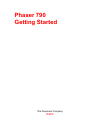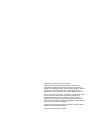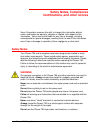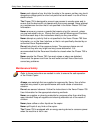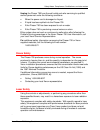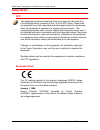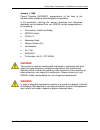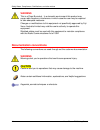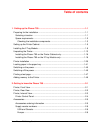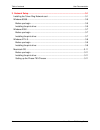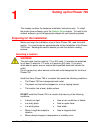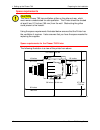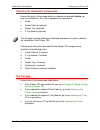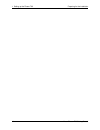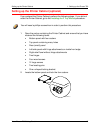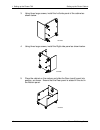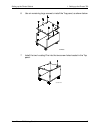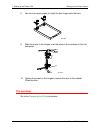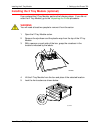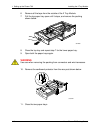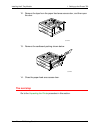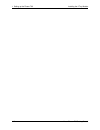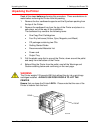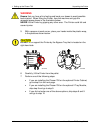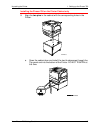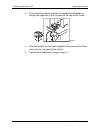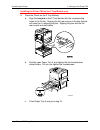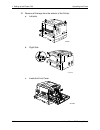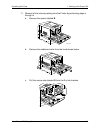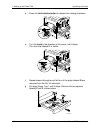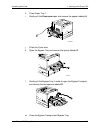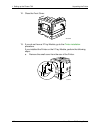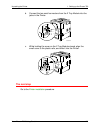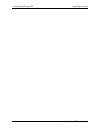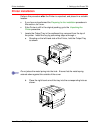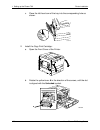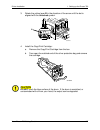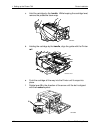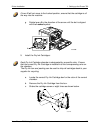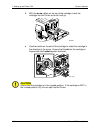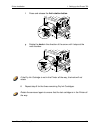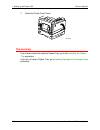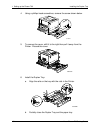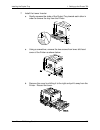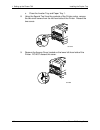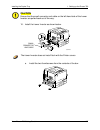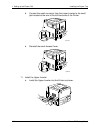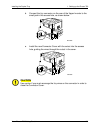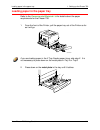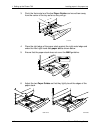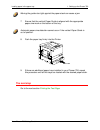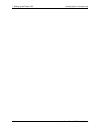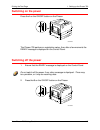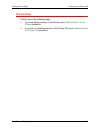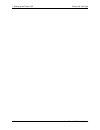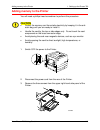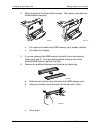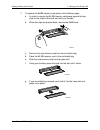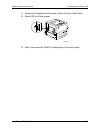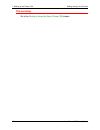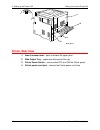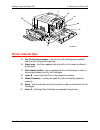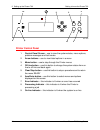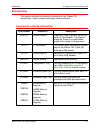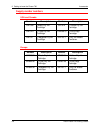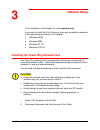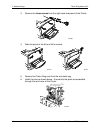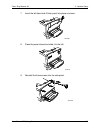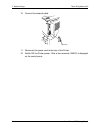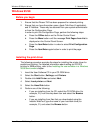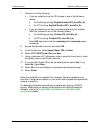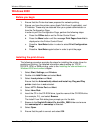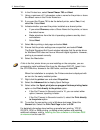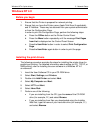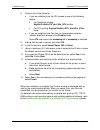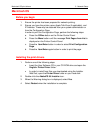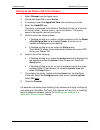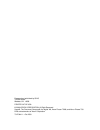- DL manuals
- Xerox
- Server
- Phaser 790/N
- Getting Started Manual
Xerox Phaser 790/N Getting Started Manual
Summary of Phaser 790/N
Page 1
Phaser 790 getting started the document company xerox.
Page 2
©2000 xerox corporation. All rights reserved. Copyright protection claimed includes all forms and matters of copyrightable material and information now allowed by statutory or judicial law or hereinafter granted, including without limitation, material generated from the software programs that are di...
Page 3: Safety Notes, Compliances
Xerox phaser 790 getting started iii safety notes, compliances certifications, and other notices xerox corporation reserves the right to change this information without notice, and makes no warranty, express or implied, with respect to this information. Xerox shall not be liable for any loss or dama...
Page 4
Safety notes, compliances, certifications, and other notices xerox phaser 790 getting started iv never push objects of any kind into the slots in the covers, as they may touch dangerous voltage points or short out parts that could result in a risk of fire or electric shock. The phaser 790 is designe...
Page 5
Safety notes, compliances, certifications, and other notices xerox phaser 790 getting started v unplug the phaser 790 from the wall outlet and refer servicing to qualified service personnel under the following conditions: • when the power cord is damaged or frayed • if liquid has been spilled into t...
Page 6: Safety Notes
Safety notes, compliances, certifications, and other notices xerox phaser 790 getting started vi safety notes fcc this equipment has been tested and found to comply with the limits for a class b digital device, pursuant to part 15 of the fcc rules. These limits are designed to provide reasonable pro...
Page 7
Safety notes, compliances, certifications, and other notices xerox phaser 790 getting started vii january 1, 1996 : council directive 89/336/eec, approximation of the laws of the member states related to electromagnetic compatibility. A full declaration, defining the relevant directives and referenc...
Page 8: Documentation Conventions
Safety notes, compliances, certifications, and other notices xerox phaser 790 getting started viii warning this is a class b product. In a domestic environment this product may cause radio frequency interference in which case the user may be required to take adequate measures. Changes or modificatio...
Page 9: Table of Contents
Xerox phaser 790 getting started xi table of contents 1. Setting up the phaser 790.....................................................................................1-1 preparing for the installation .....................................................................................1-1 selecting...
Page 10
Table of contents user documentation xerox phaser 790 getting started xii 3. Network setup .......................................................................................................3-1 installing the token ring network card...................................................................
Page 11: Setting Up The Phaser 790
Xerox phaser 790 getting started 1-1 setting up the phaser 790 this chapter contains the hardware installation instructions only. To install the printer driver software, go to the network setup chapter. To install to the network software, go to the appropriate chapter for your operating system. Prep...
Page 12
1. Setting up the phaser 790 preparing for the installation 1-2 xerox phaser 790 getting started space requirements caution the xerox phaser 790 has ventilation grilles on the side and rear, which must remain unobstructed for safe operation. The printer should be located at least 6 and 1/2 inches (1...
Page 13
Preparing for the installation 1. Setting up the phaser 790 xerox phaser 790 getting started 1-3 checking the installation components ensure that each of the components you ordered are available before you begin the installation. All of the componets are listed below. • printer • printer cabinet (op...
Page 14
1. Setting up the phaser 790 preparing for the installation 1-4 xerox phaser 790 getting started.
Page 15
Setting up the printer cabinet 1. Setting up the phaser 790 xerox phaser 790 getting started 1-5 setting up the printer cabinet (optional) if you ordered the printer cabinet, perform the following steps. If you did not order the printer cabinet, go to the installing the 2 tray module procedure. You ...
Page 16
1. Setting up the phaser 790 setting up the printer cabinet 1-6 xerox phaser 790 getting started 3. Using three large screws, install the left side panel of the cabinet as shown below. 301235a 4. Using three large screws, install the right side panel as shown below. 301236a 5. Place the cabinet on t...
Page 17
Setting up the printer cabinet 1. Setting up the phaser 790 xerox phaser 790 getting started 1-7 6. Use six remaining large screws to install the top panel, as shown below. 301238a 7. Install the two locating pins into the two screw-holes located in the top panel. 0301239a -w o l.
Page 18
1. Setting up the phaser 790 setting up the printer cabinet 1-8 xerox phaser 790 getting started 8. Use the four wood screws to install the two hinges onto the door. 301240a 9. Slide the hooks in the hinges, onto the posts in the hardware in the left side panel. 301241a 10. Tighten the screws in the...
Page 19
Installing the 2 tray module 1. Setting up the phaser 790 xerox phaser 790 getting started 1-9 installing the 2 tray module (optional) if you ordered the 2 tray module, perform the following steps. If you did not order the 2 tray module, go to the unpacking the printer procedure. Warning you will ne...
Page 20
1. Setting up the phaser 790 installing the 2 tray module 1-10 xerox phaser 790 getting started 6. Remove all the tape from the outside of the 2 tray module. 7. Pull the top paper tray open until it stops, and remove the packing shown below. 301008 8. Close the top tray and repeat step 7 for the low...
Page 21
Installing the 2 tray module 1. Setting up the phaser 790 xerox phaser 790 getting started 1-11 12. Remove the tape from the paper feed area access door, and then open the door. 301010b-wol 0 13. Remove the cardboard packing shown below. 301011b-wol 0 14. Close the paper feed area access door. The n...
Page 22
1. Setting up the phaser 790 installing the 2 tray module 1-12 xerox phaser 790 getting started.
Page 23: Unpacking The Printer
Unpacking the printer 1. Setting up the phaser 790 xerox phaser 790 getting started 1-13 unpacking the printer read all the steps before performing this procedure. There are decisions to make before removing the printer from the packing. 1. Remove the four cardboard supports and the styrofoam packin...
Page 24
1. Setting up the phaser 790 unpacking the printer 1-14 xerox phaser 790 getting started warning ensure that you have a firm footing and bend your knees to avoid possible back injuries. When lifting the printer, face the machine and grip the recessed areas shown in the illustration below. Never lift...
Page 25
Unpacking the printer 1. Setting up the phaser 790 xerox phaser 790 getting started 1-15 installing the phaser 790 on the printer cabinet only 8. Align the two pins in the cabinet with the corresponding holes in the printer. 301251a a. Open the cabinet door and install the two thumbscrews through th...
Page 26
1. Setting up the phaser 790 unpacking the printer 1-16 xerox phaser 790 getting started b. From inside the cabinet, push the u-shaped locking bracket up through the large hole in the top panel at the rear of the printer. 301243a c. Slide the bracket into the small receptacle at the rear of the prin...
Page 27
Unpacking the printer 1. Setting up the phaser 790 xerox phaser 790 getting started 1-17 installing the printer 790 on the 2 tray module only 9. Place the printer on the 2 tray module: a. Align the two pins in the 2 tray module with the corresponding holes in the printer. Aligning the left rear cove...
Page 28
1. Setting up the phaser 790 unpacking the printer 1-18 xerox phaser 790 getting started 10. Remove all the tape from the exterior of the printer: a. Left side 301017b-wol 0 b. Right side 301018a-wol 0 c. Inside the front cover 301019a.
Page 29
Unpacking the printer 1. Setting up the phaser 790 xerox phaser 790 getting started 1-19 11. Remove all the internal packing from the printer by performing steps a through m. A. Remove the spacer labeled b . 301025a-wol 0 b. Remove the cardboard collar from the knob shown below. 301245a-wol 0 c. Pul...
Page 30
1. Setting up the phaser 790 unpacking the printer 1-20 xerox phaser 790 getting started d. Press the anti-rotation button to release the rotating chambers. 0 301027c-wol e. Turn the knob in the direction of the arrow, until it stops. The next strip labeled g is visible. 0 301028c-wol f. Repeat step...
Page 31
Unpacking the printer 1. Setting up the phaser 790 xerox phaser 790 getting started 1-21 h. Close paper tray 1. I. Gently pull the fuser area open and remove the spacer labeled a . 301022b-wol 0 j. Close the fuser area. K. Open the bypass tray and remove the spacer labeled f . 301020b-wol 0 l. Gentl...
Page 32
1. Setting up the phaser 790 unpacking the printer 1-22 xerox phaser 790 getting started 12. Close the front cover. 301077b 13. If you do not have a 2 tray module, go to the printer installation procedure. If you installed the printer on the 2 tray module, perform the following steps: a. Remove the ...
Page 33
Unpacking the printer 1. Setting up the phaser 790 xerox phaser 790 getting started 1-23 b. Connect the two small connectors from the 2 tray module into the jacks in the printer. 301030a-wol 0 c. While holding the cover on the 2 tray module closed, align the small cover to the plastic rails, and sli...
Page 34
1. Setting up the phaser 790 unpacking the printer 1-24 xerox phaser 790 getting started.
Page 35: Printer Installation
Printer installation 1. Setting up the phaser 790 xerox phaser 790 getting started 1-25 printer installation perform this procedure after the printer is unpacked, and placed in a suitable location. • if you have not performed the preparing for the installation procedure in this section, do it now. •...
Page 36
1. Setting up the phaser 790 printer installation 1-26 xerox phaser 790 getting started c. Place the left-hand arm of the tray into the corresponding hole as shown. 301033b-wol 0 2. Install the copy print cartridge: a. Open the front cover of the printer. 301034b-wol 0 b. Rotate the yellow lever a i...
Page 37
Printer installation 1. Setting up the phaser 790 xerox phaser 790 getting started 1-27 3. Rotate the yellow lever b in the direction of the arrow until the dot is aligned with the unlocked symbol. 301035b-wol 0 4. Install the copy/print cartridge: a. Remove the copy/print cartridge from the box. B....
Page 38
1. Setting up the phaser 790 printer installation 1-28 xerox phaser 790 getting started c. Hold the cartridge by the handle . While keeping the cartridge level, remove the protective foam wrap. 301036c d. Holding the cartridge by the handle , align the guide with the printer rail . 0301037c -w o l e...
Page 39
Printer installation 1. Setting up the phaser 790 xerox phaser 790 getting started 1-29 if lever b will not move to the locked position, ensure that the cartridge is all the way into the machine. G. Rotate lever a in the direction of the arrow until the dot is aligned with the locked symbol. 301039b...
Page 40
1. Setting up the phaser 790 printer installation 1-30 xerox phaser 790 getting started d. With the arrow visible on the top of the cartridge, insert the cartridge into the printer as far as it will go. 301041c e. Use the handle on the end of the cartridge to rotate the cartridge in the direction of...
Page 41
Printer installation 1. Setting up the phaser 790 xerox phaser 790 getting started 1-31 f. Press and release the anti-rotation button . 0 301027c-wol g. Rotate the knob in the direction of the arrow until it stops at the next chamber. 0 301028c-wol if the dry ink cartridge is not in the printer all ...
Page 42
1. Setting up the phaser 790 printer installation 1-32 xerox phaser 790 getting started 7. Close the printer front cover. 301077b the next step if you have ordered the optional duplex tray, go to the installing the duplex tray procedure. If you do not have a duplex tray, go to loading the paper into...
Page 43
Installing the duplex tray 1. Setting up the phaser 790 xerox phaser 790 getting started 1-33 installing the duplex tray (optional) the duplex tray enables the phaser 790 to print two-sided output. 1. Open the duplex tray box and remove the contents: • duplex tray • upper inverter • lower inverter •...
Page 44
1. Setting up the phaser 790 installing the duplex tray 1-34 xerox phaser 790 getting started 4. Using a phillips head screwdriver, remove the screw shown below. 301050b-wol 0 5. To remove the cover, shift it to the right then pull it away from the printer. Discard the cover. 301051b 6. Install the ...
Page 45
Installing the duplex tray 1. Setting up the phaser 790 xerox phaser 790 getting started 1-35 7. Install the lower inverter: a. Gently squeeze the sides of the output tray toward each other in order to remove the tray from the printer. 301053b-wol 0 a. Using a screwdriver, remove the two screws from...
Page 46
1. Setting up the phaser 790 installing the duplex tray 1-36 xerox phaser 790 getting started c. Close the inverter tray and paper tray 1. 8. Using the special tool from the contents of the printer carton, remove the two small covers from the left-hand side of the printer. Discard the two covers. 30...
Page 47
Installing the duplex tray 1. Setting up the phaser 790 xerox phaser 790 getting started 1-37 caution ensure that the small connector and cable on the left-hand side of the lower inverter are pulled back out of the way. 10. Install the lower inverter as shown below. 301057b-wol 0 the lower inverter ...
Page 48
1. Setting up the phaser 790 installing the duplex tray 1-38 xerox phaser 790 getting started b. Connect the small connector from the lower inverter to the small jack located at the rear of the left-hand side of the printer. 301130a- 0 d. Reinstall the small access cover. 301060b-wol 0 11. Install t...
Page 49
Installing the duplex tray 1. Setting up the phaser 790 xerox phaser 790 getting started 1-39 b. Connect the tiny connector on the rear of the upper inverter to the small jack in the access hole, as shown below. 301132a-wol 0 0301062b e. Install the new connector cover with the cutout into the acces...
Page 50
1. Setting up the phaser 790 installing the duplex tray 1-40 xerox phaser 790 getting started 12. Reinstall the output tray. 301032b-wol 0 13. Connect the power cord to the printer and the wall outlet. 301071b-wol 0 the next step go to the loading the paper in the paper tray procedure..
Page 51
Loading paper in the paper tray 1. Setting up the phaser 790 xerox phaser 790 getting started 1-41 loading paper in the paper tray refer to the recommended materials list for details about the paper requirements for the phaser 790. 1. From the front of the printer, pull the paper tray out of the pri...
Page 52
1. Setting up the phaser 790 loading paper in the paper tray 1-42 xerox phaser 790 getting started 3. Pinch the horizontal and vertical paper guides and move them away from the center of the tray as far as they will go. 301067b-wol 0 4. Place the right edge of the paper stack against the right metal...
Page 53
Loading paper in the paper tray 1. Setting up the phaser 790 xerox phaser 790 getting started 1-43 moving the guides too tight against the paper stack can cause a jam. 7. Ensure that the vertical paper guide is aligned with the appropriate paper size mark on the bottom of the tray. Automatic paper s...
Page 54
1. Setting up the phaser 790 loading paper in the paper tray 1-44 xerox phaser 790 getting started.
Page 55: Switching On The Power
Printing the test page 1. Setting up the phaser 790 xerox phaser 790 getting started 1-45 switching on the power press the i on the on/off button on the phaser. 301072a-wol 0 the phaser 790 performs a registration setup, then after a few moments the ready message is displayed on the control panel. S...
Page 56: Printing A Test Page
1. Setting up the phaser 790 printing the test page 1-46 xerox phaser 790 getting started printing a test page print the test page in order to ensure that the phaser 790 is functioning. An original document is not required. The test page can be generated from the control panel. For a quick overview ...
Page 57
Printing the test page 1. Setting up the phaser 790 xerox phaser 790 getting started 1-47 the next step perform one of the following steps: • if you are adding memory to the phaser, go to adding memory to the phaser procedure. • if you are not installing memory to the phaser 790, go to getting to kn...
Page 58
1. Setting up the phaser 790 printing the test page 1-48 xerox phaser 790 getting started.
Page 59: Adding Memory to The Printer
Adding memory to the printer 1. Setting up the phaser 790 xerox phaser 790 getting started 1-49 adding memory to the printer you will need a phillips head screwdriver to perform this procedure. Caution • protect the memory card from static electricity by keeping it in the anti- static bag until you ...
Page 60
1. Setting up the phaser 790 adding memory to the printer 1-50 xerox phaser 790 getting started 4. Slide the panel to the left and lift to remove. The memory card slots are located behind the panel. 301210 301211a • the upper slot contains the 64mb memory card, already installed • the lower slot is ...
Page 61
Adding memory to the printer 1. Setting up the phaser 790 xerox phaser 790 getting started 1-51 7. To replace the 64mb memory card perform the following steps: a. In order to remove the 64 mb memory card press against the two clips on the sides of the card slot with your thumbs. B. When the clips ar...
Page 62
1. Setting up the phaser 790 adding memory to the printer 1-52 xerox phaser 790 getting started 8. Insert the left-hand side printer panel into place as shown below. 301215z 9. Press the panel closed and slide it to the left. 301216 10. Reinstall the three screws into the side panel. 301070
Page 63
Adding memory to the printer 1. Setting up the phaser 790 xerox phaser 790 getting started 1-53 11. Reconnect the cables and the power cord to the rear of the printer. 12. Switch on the printer power. 301072a-wol 0 13. After a few moments, ready is displayed on the control panel..
Page 64
1. Setting up the phaser 790 adding memory to the printer 1-54 xerox phaser 790 getting started the next step go to the getting to know the xerox phaser 790 chapter..
Page 65: Printer, Front View
Xerox phaser 790 getting started 2-1 getting to know the phaser 790 301074b-wol 0 printer, front view 1. Paper tray 1 – place copy paper here 2. Duplex tray – option that allows two-sided printing 3. Front cover – open to access the dry ink cartridges and the copy/print cartridge 4. Control panel – ...
Page 66: Printer, Rear View
2. Setting up the phaser 790 getting to know the phaser 790 2-2 xerox phaser 790 getting started 301075b-wol tfsgip printer, rear view 11. Area 4 access cover – open to access a4 paper jams 12. Side output tray – copies are delivered to this tray 13. Printer power switch – use to switch off and on t...
Page 67: Printer, Internal View
Getting to know the phaser 790 2. Setting up the phaser 790 xerox phaser 790 getting started 2-3 301076b-wol 0 printer, internal view 15. Dry ink carrousel access – the four dry ink cartridges are installed one at a time, through this opening 16. Fuser area – the fuser applies heat to the dry ink in...
Page 68
2. Setting up the phaser 790 getting to know the phaser 790 2-4 xerox phaser 790 getting started c / 10 10 01 01 00 10 301150a printer control panel 1. Control panel screen – use to view the system status, menu options, problem messages and fault codes 2. Arrow buttons – use to view listed options i...
Page 69: Accessories
Accessories 2. Getting to know the phaser 790 xerox phaser 790 getting started 2-5 accessories this section contains the ordering information for the phaser 790 accessories. It also contains the supply reorder numbers. Accessories ordering information part number accessory description zcarte printer...
Page 70
2. Getting to know the phaser 790 accessories 2-6 xerox phaser 790 getting started supply reorder numbers usa and canada number description number description 6r1009 1black dry ink cartridge 6r1012 1 yellow dry ink cartridge 6r1010 1 cyan dry ink cartridge 13r00575 1 print/copy cartridge 6r1011 1 ma...
Page 71: Network Setup
Xerox phaser 790 getting started 3-1 network setup this is formation in this chapter is for the customer only . If you want to install the print drivers on their user workstation please go to the appropriate procedure in this chapter: • windows 95/98 • windows 2000 • windows nt 4.0 • macintosh os 5....
Page 72
3. Network setup token ring network kit 3-2 xerox phaser 790getting started 3. Remove the three screws from the right-hand side panel of the printer. 301083 4. Slide the panel to the left and lift to remove. 301210 301217 5. Remove the token ring card from the anti-static bag. 6. Install the card as...
Page 73
Token ring network kit 3. Network setup xerox phaser 790 getting started 3-3 7. Insert the left-hand side printer panel into place as shown. 301218a 8. Press the panel closed and slide it to the left. 301216 9. Reinstall the three screws into the side panel. 301070a.
Page 74
3. Network setup token ring network kit 3-4 xerox phaser 790getting started 10. Connect the network cable. 301254a 11. Reconnect the power cord to the rear of the printer. 12. Switch on the printer power. After a few moments, ready is displayed on the control panel..
Page 75: Windows 95/98
Windows 95/98 print drivers 3. Network setup xerox phaser 790 getting started 3-5 windows 95/98 before you begin 1. Ensure that the phaser 790 has been prepared for network printing. 2. Ensure that you have the printer name, apple talk zone (if applicable), and ip address. These may be obtained from...
Page 76
3. Network setup windows 95/98 print drivers 3-6 xerox phaser 790 getting started 7. Perform one of the following: • if you are installing from the cd, browse to one of the following folders: • for postscript printing: english\prntdrvr\ps_drvr\win_9x • for pcl printing: english\prntdrvr\pcl_drvr\win...
Page 77: Windows 2000
Windows 2000 print drivers 3. Network setup xerox phaser 790 getting started 3-7 windows 2000 before you begin 1. Ensure that the printer has been prepared for network printing. 2. Ensure you have the printer name, apple talk zone (if applicable), and ip address. These may be obtained from your syst...
Page 78
3. Network setup window 200 print drivers 3-8 xerox phaser 790 getting started 10. In the printers box, select xerox phaser 790 and next . 11. Using a maximum of 31 characters, enter a name for the printer or leave the default name in the printer name box. 12. If you want the phaser 790 to be the de...
Page 79: Windows Nt 4.0
Windows nt 4.0 print drivers 3. Network setup xerox phaser 790 getting started 3-9 windows nt 4.0 before you begin 1. Ensure that the printer is prepared for network printing. 2. Ensure that you have the printer name, apple talk zone (if applicable), and ip address. These may be obtained from your s...
Page 80
3. Network setup windows nt 4.0 print drivers 3-10 xerox phaser 790 getting started 8. Perform one of the following: • if you are installing from the cd, browse to one of the following folders: • for postscript printing: english\prntdrvr\ps_drvr\win_nt4.X folder • for pcl printing: english\prntdrvr\...
Page 81: Macintosh Os
Macintosh os print drivers 3. Network setup xerox phaser 790 getting started 3-11 macintosh os before you begin 1. Ensure the printer has been prepared for network printing. 2. Ensure you have the printer name, apple talk zone (if applicable), and ip address. These may be obtained from your system a...
Page 82
3. Network setup macintosh os print drivers 3-12 xerox phaser 790 getting started setting up the phaser 790 in the chooser 1. Select chooser from the apple menu. 2. Ensure that appletalk is set to active . 3. If necessary, select the appletalk zone that contains your printer. 4. Select the adobeps i...
Page 83
Prepared and published by gkls 780 salt road webster, ny 14580 printed in the usa © 2000 xerox corporation all right reserved. Xerox®, the document company®, the digital x®, xerox phaser 790®, and xerox phaser 790 dp® are trademarks of xerox corporation 701p34411 – oct 2000