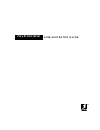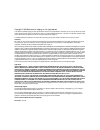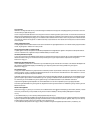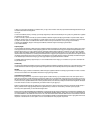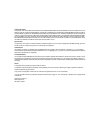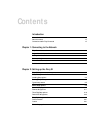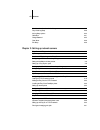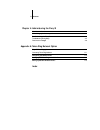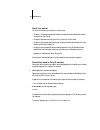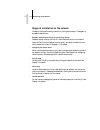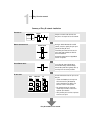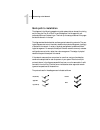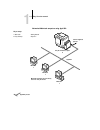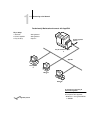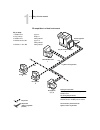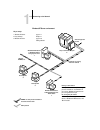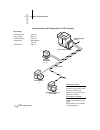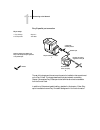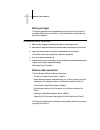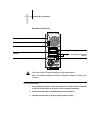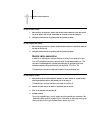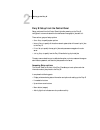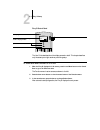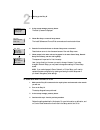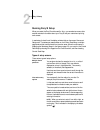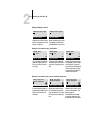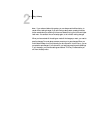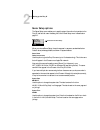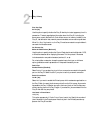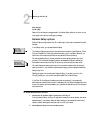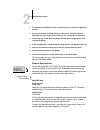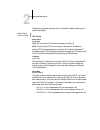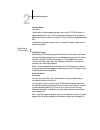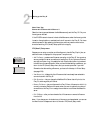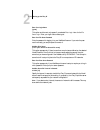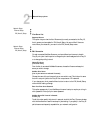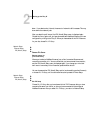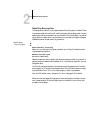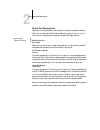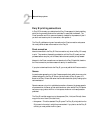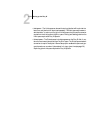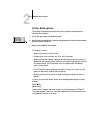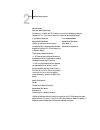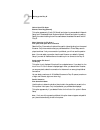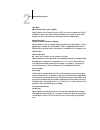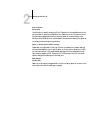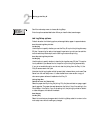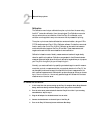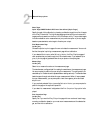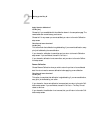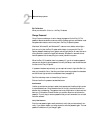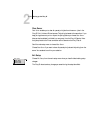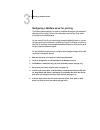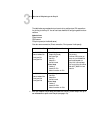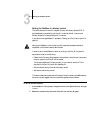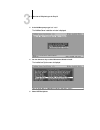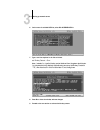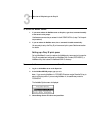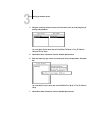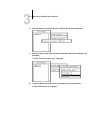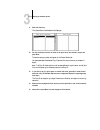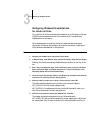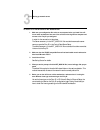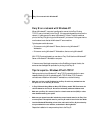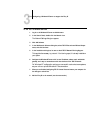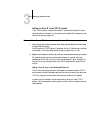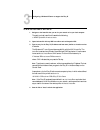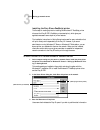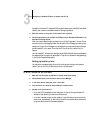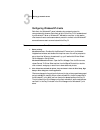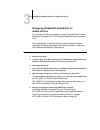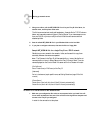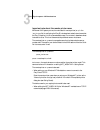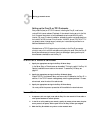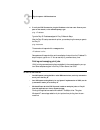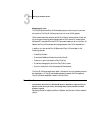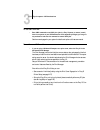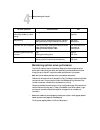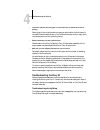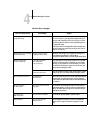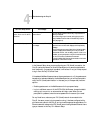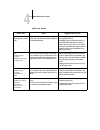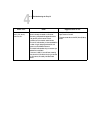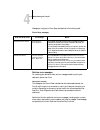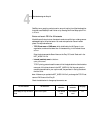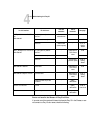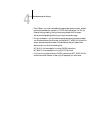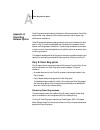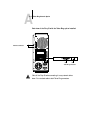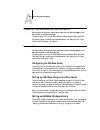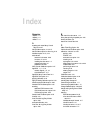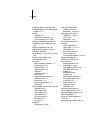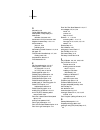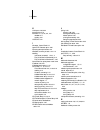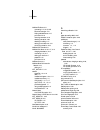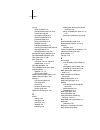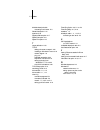- DL manuals
- Xerox
- Server
- Phaser 750DP
- Administration Manual
Xerox Phaser 750DP Administration Manual
Summary of Phaser 750DP
Page 1
A d m i n i s t r a t o r g u i d e fiery si color server.
Page 2
Copyright © 1996 electronics for imaging, inc. All rights reserved. This publication is protected by copyright, and all rights are reserved. No part of it may be reproduced or transmitted in any form or by any means for any purpose without express prior written consent from electronics for imaging, ...
Page 3
Fcc information warning: fcc regulations state that any unauthorized changes or modifications to this equipment not expressly approved by the manufacturer could void the user’s authority to operate this equipment. Note: this equipment has been tested and found to comply with the limits for a class a...
Page 4
D. Assign your rights under this agreement to a transferee of all of your right, title and interest in and to fiery xj provided the transferee agrees to be bound by all of the terms and conditions of this agreement. You may not: a. Make use of the software, directly or indirectly, to print bitmap im...
Page 5
Limitation of liability in no event will electronics for imaging or its suppliers be liable for any damages, including loss of data, lost profits, cost of cover or other special, incidental, consequential or indirect damages arising from the use of the software, coded font programs or accompanying d...
Page 6: Contents
Contents introduction about the documentation xi about this manual xii conventions used in fiery si manuals xii chapter 1: connecting to the network fiery si on the network 1-1 stages of installation on the network 1-2 quick path to installation 1-4 before you begin 1-11 ethernet cable connection 1-...
Page 7
Viii contents administrative functions in the setup menu 2-29 fiery si job log setup 2-29 job log setup options 2-30 calibration 2-31 change password 2-35 clear server 2-36 exit setup 2-36 chapter 3: setting up network servers fiery si on an ipx network 3-1 tips for experts—ipx networks 3-2 overview...
Page 8
Ix contents chapter 4: administering the fiery si administrator functions 4-1 maintaining optimal server performance 4-2 troubleshooting the fiery si 4-3 troubleshooting during setup 4-3 runtime error messages 4-8 appendix a: token ring network option fiery si token ring option a-1 connecting token ...
Page 9
Xi about the documentation this manual is intended for anyone who is responsible for integrating the fiery si color server ™ into a business environment that includes networked personal comput- ers. After the fiery si is set up, as described in this guide and in getting started , indi- vidual users ...
Page 10
Xii introduction about this manual you’ll find the following information in this manual: • chapter 1 illustrates the supported network configurations and shows the network connectors on the fiery si. • chapter 2 describes configuring the fiery si from its control panel. • chapter 3 offers guidelines...
Page 11
Xiii about the documentation the initial letters of menu options and control panel setups are uppercase. Filenames and settings are listed in the special font only if it is hard to distinguish them from sur- rounding text. Occasionally you will be referred to other fiery si manuals, whose titles wil...
Page 12
1 1-1 fiery si on the network this chapter summarizes the stages in setting up a fiery si, and includes diagrams that refer you to other chapters or other manuals for completing your installation. If you check those references, you should be able to find the information you need quickly. Fiery si on...
Page 13
1 1-2 connecting to the network stages of installation on the network installation can be performed by a network or printing administrator. The stages of a successful installation are: • physically connecting the fiery si to a functioning network prepare a network node for the fiery si—obtain cable ...
Page 14
1 1-3 fiery si on the network summary of fiery si network installation c olor s erver setup in the fiery si control panel setup, choose server setup, network setup, printer setup and job log setup. Set up the fiery si for all active protocols. Configure unix, windows nt and ipx (novell) servers to s...
Page 15
1 1-4 connecting to the network quick path to installation the diagrams in the following pages show typical systems that can be used for printing and for using the fiery si utilities. To use the diagrams, find the page with your preferred platform and network type. Then look up the setup procedures ...
Page 16
1 1-5 fiery si on the network networked macintosh computers using appletalk macintosh macintosh key to setup: 1 macintosh getting started 2 fiery si setup chapter 2 macintosh appletalk 2 1 1 1 appletalk protocol another supported protocol fiery si connected to copier macintosh computers can print di...
Page 17
1 1-6 connecting to the network predominantly macintosh environment with appletalk pc compatible macintosh macintosh key to setup: 1 macintosh getting started 2 pc with appletalk getting started 3 fiery si setup chapter 2 appletalk for printing and running fiery si utilities with appletalk macintosh...
Page 18
1 1-7 fiery si on the network pc compatibles in a novell environment pc compatible ipx pc compatible pc compatible novell netware server key to setup: 1 netware server page 3-4 2 fiery si setup chapter 2 3 netware client getting started 4 windows 95 with spx page 3-14, getting started 5 windows 3.1 ...
Page 19
1 1-8 connecting to the network windows nt server environment pc compatible pc compatible key to setup: 1 windows nt server page 3-17 2 fiery si setup chapter 2 3 windows nt client page 3-24, getting started 1 2 3 3 tcp/ip protocol another supported protocol fiery si connected to copier lan with net...
Page 20
1 1-9 fiery si on the network unix workstations and pc compatibles on a tcp/ip network unix server key to setup: 1 unix server/host page 3-28 2 fiery si setup chapter 2 3 unix workstation page 3-28 4 tcp/ip client getting started, page 3-28 5 windows nt page 3-17 2 lpd (tcp/ip) protocol another supp...
Page 21
1 1-10 connecting to the network fiery si parallel port connection the rest of this chapter and the next cover the parts of a installation that are performed on the fiery si itself. This chapter describes the physical network connections; chapter 2 summarizes fiery si setup and other administrative ...
Page 22
1 1-11 ethernet cable connection before you begin the following steps should be completed before you configure the fiery si and the workstations that will print to the fiery si. A service technician will have performed some initial installation. T o prepare for f iery si installation : 1. Make a cop...
Page 23
1 1-12 connecting to the network back view of the fiery si shut down the fiery si before connecting it to any network device . N ote : do not attach the cable to more than one ethernet connector on the fiery si at one time. T o use thinnet cable : 1. With the fiery si turned off, connect the transce...
Page 24
1 1-13 parallel cable connection t o use thicknet cable : 1. With the fiery si turned off, connect the thicknet cable connector to the aui connec- tor on the back of the fiery si. Press down on the latch to lock the connector. 2. Configure network servers for printing and then proceed to setup. T o ...
Page 25
2 2-1 fiery si setup the fiery si color server fits into a variety of work environments. To prepare for printing at your site, you need to do some initial configuration to specify the network environment and the kind of printing you will do. Fiery si setup setup is required the first time the fiery ...
Page 26
2 2-2 setting up the fiery si fiery si setup from the control panel setup, performed from the control panel right after powering on the fiery si, configures it to communicate with other devices and manage print jobs sent to it. There are four groups of setup options: • server setup to specify system...
Page 27
2 2-3 fiery si setup fiery si control panel the user guide describes the online display screens in detail. This chapter describes only the screens you might see when performing setup. T o access s etup when the f iery si is at i dle : 1. When the fiery si displays the idle screen, press the oval men...
Page 28
2 2-4 setting up the fiery si t o access s etup when the f iery si is off : 1. Make sure the fiery si is connected to the copier/printer and connected to the network you will use. 2. Turn on the fiery si. The startup diagnostics are performed. 3. At the startup message, press any button. 4. Continue...
Page 29
2 2-5 fiery si setup running fiery si setup when you restart the fiery si and choose run setup , you can select one menu after another and enter information about your fiery si and your network and printing environment. In each setup, the last line of the display window tells you the name of the cur...
Page 30
2 2-6 setting up the fiery si example: multiple choice example: information entry with fields example: information entry with individual characters press the up or down arrow button to display the other option or options. When the setting you want is displayed, press the but- ton beside ok to contin...
Page 31
2 2-7 fiery si setup n ote : if you make a mistake during setup, you can always use the menu button to cancel without saving changes. If you are viewing a setup screen, pressing the menu button cancels what you are doing in the current screen to bring you to the next higher level menu. You can start...
Page 32
2 2-8 setting up the fiery si server setup options the server setup menu enables you to specify system information that pertains to the fiery si itself and all users. Accessing the control panel setup menu is described on page 2-2. When you choose server setup, the options appear in sequence, as des...
Page 33
2 2-9 fiery si setup print start page no/yes [no] use this option to specify whether the fiery si should print a start page every time it is powered on. The start page displays information about the fiery si, including the server name, current date and time, color mode, amount of memory installed in...
Page 34
2 2-10 setting up the fiery si save changes yes/no [yes] select yes to activate any changes made in the server setup; select no to return to the main setup menu without making any changes. Network setup options network setup configures the fiery si to receive print jobs over the networks that will b...
Page 35
2 2-11 network setup options 3. To use ethernet, choose ethernet setup, choose the protocol, and enter the appropriate settings. 4. When you have finished entering settings for one protocol, either select ethernet setup again and select another protocol that you use, or choose exit network setup. 5....
Page 36
2 2-12 setting up the fiery si choose the next network type and protocol, or choose exit network setup and pro- ceed to printer setup. Ip address [127.0.0.1] enter the fiery si ip address, for printing with tcp/ip. The fiery si is shipped with an invalid ip address. If you plan to print with tcp/ip,...
Page 37
2 2-13 network setup options gateway address [127.0.0.1] use this option to set the gateway address for printing with tcp/ip. By default, no gateway address is set. If your tcp/ip network has a gateway and users outside the gateway plan to print to the fiery si using tcp/ip, you must enter the gatew...
Page 38
2 2-14 setting up the fiery si select frame type ethernet 802.3/ethernet 802.2/ethernet ii select the frame type used between the netware server(s) and the fiery si. Only one frame type can be used. If the ipx/spx network does not include a netware server, select the frame type that is used on the w...
Page 39
2 2-15 network setup options . Once you have chosen a file server, the fiery si immediately tries to log in as guest without a password. If it succeeds, it skips to the netware print server option. If you try to add a file server but all fiery si connections are already being used, you are prompted ...
Page 40
2 2-16 setting up the fiery si enter your login name [guest] this option and the next only appear if you selected enter login name for the file server login . Enter your login name or select guest . Enter your file server password enter the password for logging in to your netware file server. If you...
Page 41
2 2-17 network setup options netware print server [list of print servers on selected file server] choose the name of the print server that you now wish to use. This is the print server that will route print jobs to the fiery si from computers on ipx networks. If you change your mind, press the menu ...
Page 42
2 2-18 setting up the fiery si n ote : if you select a short interval, the amount of network traffic increases. This may slow down other network jobs. After you select the poll interval, the ipx (novell) setup menu is displayed again. Choose add server again until you have connected each netware fil...
Page 43
2 2-19 network setup options token ring setup options this setup can be used only if your system has the token ring option installed. Token ring networks used with the fiery si use ipx protocols. After enabling token ring and selecting the maximum frame size, you continue with ipx (novell) setup. Yo...
Page 44
2 2-20 setting up the fiery si parallel port setup options parallel port printing is enabled in server setup; port setup is completed in network setup. You must have set the server setup parallel port option to enabled (input) in order to print to the parallel port and enter the parallel port setup ...
Page 45
2 2-21 network setup options fiery si printing connections in fiery si printer setup you decide how the fiery si manages print jobs by deciding which printing connections should be “published” to users over the network. The direct connection and print queue are constantly checked for the presence of...
Page 46
2 2-22 setting up the fiery si • hold queue —the hold queue can be used for storing jobs that will be printed at a later time, and jobs that will be printed repeatedly. The hold queue requires some administration. In order to print a job in the hold queue, the job has to be moved or copied from the ...
Page 47
2 2-23 network setup options printer setup options printer setup configures the connections and printing behavior associated with a particular printing device. Printer setup includes: • specifying the copier or printer model • publishing the direct connection and print and hold queues • specifying t...
Page 48
2 2-24 setting up the fiery si publish direct connection yes/no [yes] this option enables users to print (or download) jobs to the fiery si without spooling. Note that jobs printed to the direct connection are not saved in the printed queue. If you plan to download fonts from any system to the fiery...
Page 49
2 2-25 network setup options attach novell file server [file server 1] use this option to attach a file server. Use the up and down buttons to scroll through a list of all ipx file servers that were added (with add file server) in the ipx (novell) part of network setup. An asterisk (*) beside the na...
Page 50
2 2-26 setting up the fiery si cable to novell file server ethernet/token ring [ethernet] this option appears only if both ipx (novell) and token ring were enabled in network setup, and if the selected novell file server has both ethernet and token ring cabling. Specify the network cabling that will...
Page 51
2 2-27 network setup options color mode cmyk/grayscale/other options [cmyk] specify whether you will be printing color ( cmyk ) or grayscale images to the fiery si by default, or other color options if they are offered by your printer or copier. Cmyk gives you full color prints; grayscale converts a...
Page 52
2 2-28 setting up the fiery si print to ps error no/yes [no] use this option to specify whether the fiery si should print the available portion of a print job when it encounters a postscript error. Select yes to print the portion of the job that was processed before the error occurred; select no to ...
Page 53
2 2-29 network setup options administrative functions in the setup menu the remaining options in the setup menu are intended to help you manage print jobs and color output, but are not required for printing: • in the job log setup you specify whether you want the fiery si to print and clear its log ...
Page 54
2 2-30 setting up the fiery si job log setup options default values for the following options, where applicable, appear in square brackets. Auto print job log every 55 jobs yes/no [no] use this option to specify whether you want the fiery si to print the job log after every 55 jobs. If accounting fo...
Page 55
2 2-31 network setup options calibration the calibration menu lets you calibrate the copier or printer from the server using autocal ™ (automatic calibration) from the copier glass. The calibration menu also lets you remove the current calibration. When the fiery si is calibrated, a color correction...
Page 56
2 2-32 setting up the fiery si 6. Scroll the main setup menu to choose calibration. When you choose calibration from the main setup menu, the following menu is dis- played: 7. Choose calibrate, and perform calibration as described below. For more information, see the user guide. 8. When you have fin...
Page 57
2 2-33 network setup options select target copier target/swop/euroscale/dic/linear/user-defined [copier target] specify the goal of this calibration by choosing a calibration target from a list of targets on the fiery si hard disk. The list includes targets provided with the color server and targets...
Page 58
2 2-34 setting up the fiery si apply/overwrite calibration? Yes/no [yes] choose yes if you are satisfied with the calibration shown in the comparison page. The newest calibration overwrites any previous one. Choose no if for any reason you are not satisfied; you return to the main calibration setup ...
Page 59
2 2-35 network setup options exit calibration when you choose exit calibration , the fiery si reboots. Change password change password enables you to set or change the password for the fiery si. The password determines whether a user can modify the setup options, and whether a user has system admini...
Page 60
2 2-36 setting up the fiery si clear server clear server enables you to clear all queued print jobs from the server—jobs in the fiery si print, hold and printed queues. The job log is cleared at the same time. If you keep job logs, be sure to print or export the job log before you choose clear serve...
Page 61
3 3-1 fiery si on an ipx network this chapter describes environments that typically include one or more network servers—novell netware servers and windows nt servers—that will share printing to the fiery si color server. It describes setting up servers that use ipx/spx or tcp/ip protocols for commun...
Page 62
3 3-2 setting up network servers in addition to printing, the fiery si utilities—job management, spooling, downloading, scanning, and calibration—are available to windows 95 and windows 3.1 users that have ipx/spx protocols loaded. The utility software can be loaded and configured on each workstatio...
Page 63
3 3-3 overview of ipx printing to the fiery si • each netware file server routes jobs to a single connection on the fiery si (direct, print queue, or hold queue.) therefore, if you want to send jobs over ipx to more than one fiery si connection, you have to configure an additional file server. • all...
Page 64
3 3-4 setting up network servers configuring a netware server for printing the following sections explain how to set up a netware file server so that networked users can print to the fiery si from their workstations, and the fiery si can obtain print jobs from the netware server. You can route all f...
Page 65
3 3-5 overview of ipx printing to the fiery si the table below summarizes what you have to do to configure two ipx connections for printing to the fiery si. You can use it as a checklist for configuring additional con- nections. Abbreviations: ps=print server fs=file server pq=print queue (on the no...
Page 66
3 3-6 setting up network servers setting the netware 4.X bindery context the native structure for novell 4.X objects is known as directory services (ds). To provide backward compatibility with novell 3.1x services, novell 4.X servers use bindery emulation to behave like novell 3.1x servers. If your ...
Page 67
3 3-7 overview of ipx printing to the fiery si 3. At the netware prompt type load install . The netware server installation window is displayed. 4. Use the down arrow key to select maintenance/selective install. The installations options menu is displayed. 5. Select ncf files options..
Page 68
3 3-8 setting up network servers 6. On the menu of available ncf files, select edit autoexec.Ncf file. 7. Type a new line anywhere in the file as follows: set bindery context = o=xx n ote : instead of xx , type the bindery context obtained from the system administrator. (in this example from a relat...
Page 69
3 3-9 overview of ipx printing to the fiery si t o activate the bindery context : 1. If you cannot reboot the netware server at this point, type the set command manually at the server’s colon prompt. Use the same command as you entered in the autoexec.Ncf file (in step 7 of the previ- ous procedure)...
Page 70
3 3-10 setting up network servers 4. Using the arrow keys, select the name of the file server you’ll use for sharing fiery si printing and press enter. You must select this file server later as the netware file server in fiery si network setup and printer setup. 5. Choose print server information fr...
Page 71
3 3-11 overview of ipx printing to the fiery si 8. Press the insert key and type a name for a new fiery si print queue. Press enter. 9. Make sure the print queue name you created is selected in the list of print queues, and press enter. The print queue information menu is displayed. 10. In the print...
Page 72
3 3-12 setting up network servers 11. Press the insert key. The queue server candidates list is displayed. 12. Use the arrow keys to select the name of the print server you created in step 6 and press enter. The server name you select will appear in the queue servers list. You have associated the se...
Page 73
3 3-13 overview of ipx printing to the fiery si setting up netware windows clients for printing before setting up client workstations for printing, make sure you perform network setup on the fiery si control panel, and that the settings reflect the entities you created in netware print console. For ...
Page 74
3 3-14 setting up network servers configuring windows 95 workstations for remote utilities to run the fiery si utilities, a windows 95 workstation on an ipx network must have ipx/spx protocols loaded and bound to the network driver. There should be a netware server on the network. Follow the steps b...
Page 75
3 3-15 overview of ipx printing to the fiery si 7. Using a text editor, edit the net_wsck.Ini file to list your fiery si color server, its network name, its ipx ethernet address, and the printer name code. The file is commented and mostly self-explanatory. A sample file for ipx/spx is shown below, a...
Page 76
3 3-16 setting up network servers t o install utilities on other client workstations : 1. Make sure your configuration file works on one computer before you install the utili- ties on other workstations. Start one of the utilities on the original host computer and connect to the fiery si you configu...
Page 77
3 3-17 fiery si on a network with windows nt fiery si on a network with windows nt when a windows nt computer is configured to connect to the fiery si using tcp/ip, it can print directly to the fiery si. If the computer shares the printer over the network, it is acting as a print server to windows n...
Page 78
3 3-18 setting up network servers • each server and workstation running fiery si remote utilities with tcp/ip needs the tcp/ip protocol, utility software, the net_wsck.Dll file and a properly configured net_wsck.Ini file. Configuring a windows nt server to support the fiery si to configure a windows...
Page 79
3 3-19 configuring a windows nt server to support the fiery si t o add tcp/ip network services : 1. Log in to the windows nt server as administrator. 2. In the control panel, double-click the network icon. The network settings dialog box appears. 3. Click add software. 4. In the add network software...
Page 80
3 3-20 setting up network servers adding the fiery si to the tcp/ip network if your tcp/ip network consists of windows nt servers and windows nt clients, use the directions in this section. If the network also includes unix workstations, also check the directions on page 3-30. T o add the f iery si ...
Page 81
3 3-21 configuring a windows nt server to support the fiery si t o enter the host name of the f iery si: 1. Navigate to the hosts file that you use for your network or for your local computer. The path to a local hosts file will resemble the following: c:\winnt\system32\drivers\etc\hosts 2. Open the...
Page 82
3 3-22 setting up network servers installing the fiery si as a postscript printer the first step in creating a printer is installing the windows nt postscript printer driver and the fiery si ppd (postscript printer description), which gives your applications access to some copier or printer features...
Page 83
3 3-23 configuring a windows nt server to support the fiery si by default, windows nt creates a dos-compliant share name. Use a dos-compliant name if your network includes windows for workgroups clients. 4. Enter the location of the printer in the location box (optional). 5. Follow the procedure to ...
Page 84
3 3-24 setting up network servers configuring windows nt clients each client of a windows nt server is already using a network protocol to communicate with the server. Each client can print to the fiery si if it has been shared by a windows nt server or windows nt workstation computer. In that case ...
Page 85
3 3-25 configuring a windows nt server to support the fiery si configuring windows nt workstations for remote utilities to run the fiery si utilities, the workstation must be running windows nt server or windows nt workstation with tcp/ip protocols loaded and bound to the network driver. Follow the ...
Page 86
3 3-26 setting up network servers 7. Using a text editor, edit the net_wsck.Ini file to list your fiery si color server, its network name, and the printer name code. The file is commented and mostly self-explanatory. A sample file for tcp/ip is shown below, and a general procedure is given in gettin...
Page 87
3 3-27 using appletalk with windows nt the server name entry in the net_wsck.Ini file should be the same as the server name you gave the fiery si in the control panel server setup. The device name entry in the net_wsck.Ini file must match the device name that is internal to the fiery si. 2. Make sur...
Page 88
3 3-28 setting up network servers fiery si on a network with unix workstations when a unix workstation is configured with the lpd protocol, and connected to the fiery si using tcp/ip, it can print directly to the fiery si. While in theory each unix workstation can also act as a print server to tcp/i...
Page 89
3 3-29 tips for experts—unix workstations important note about the remote printer name whichever unix system you use, the name used for remote printer (or rp in the /etc/printcap file) in configuring the fiery si includes a hard-coded internal name that the fiery si requires. It is not a user-select...
Page 90
3 3-30 setting up network servers setting up the fiery si on tcp/ip networks every machine (host) on a tcp/ip network, including the fiery si, must have a unique 32-bit internet address (ip address). If the network is being set up for the first time, it’s a good idea to start out with addresses that...
Page 91
3 3-31 tips for experts—unix workstations 4. To verify the tcp/ip connection, ping the ip address or the host name. From any com- puter on the network, at the command prompt, type: ping type the fiery si ip address assigned in fiery si network setup. After the fiery si is set up as a network printer...
Page 92
3 3-32 setting up network servers managing print jobs the fiery xj spooler andfiery xj downloader give you control over print jobs and print options. The fiery si utilities currently do not run on unix systems. Unix network administrators can use unix utilities for viewing the list of jobs, and for ...
Page 93
3 3-33 tips for experts—unix workstations t o use unix utilities : • enter unix commands to see unix print jobs in a fiery si queue, or remove (cancel) them from a queue on your unix workstation. With superuser privileges, you can go to any workstation and enter the command to remove unix jobs. See ...
Page 94
4 4-1 administrator functions this chapter gives tips on managing fiery si printing, and includes some troubleshooting hints. Administrator functions administration features are provided in the user software package and are built into the color server itself. The following table tells you where to f...
Page 95
4 4-2 administering the fiery si maintaining optimal server performance the fiery si does not require maintenance. Beyond the obvious requirements of servicing and maintaining the copier and replenishing consumables there are a few things you can do that will improve the overall performance of your ...
Page 96
4 4-3 troubleshooting the fiery si • leave some jobs that are less urgent to times when there is less network traffic or printing recurring print jobs or jobs that are not urgent can be printed to the hold queue. At low-traffic times, the administrator or fiery xj spooler user can move (or copy) all...
Page 97
4 4-4 administering the fiery si network setup messages after this setup screen: this message: means: enable appletalk (appletalk setup) no appletalk zone found. The ethernet network cable is not attached to the connec- tor on the fiery si. If your appletalk network has zones, and you want to specif...
Page 98
4 4-5 troubleshooting the fiery si in the network setup, when you are configuring your ipx (novell) connection, the fiery si queries the network for novell file servers and print servers, and attaches to them temporarily. If a guest login is enabled, it will be used. If not, you’ll be prompted to lo...
Page 99
4 4-6 administering the fiery si novell error screens novell error: cause: suggested action or exit: 220 guest account not avail- able the guest account, which you have chosen for initial login, has expired or has been disabled by the netware supervisor. Enable a guest account on the netware server ...
Page 100
4 4-7 troubleshooting the fiery si nnn notify ipx (novell) administrator. Indicates other network errors when the color server is already connected to a file server. Something unexpected has happened and the user generally cannot recover without intervention of the network administrator. Error #197 ...
Page 101
4 4-8 administering the fiery si messages you might see in printer setup are described in the following table. Printer setup messages runtime error messages for canceling jobs, calibration alerts, and error messages related to printing and calibration, see the user guide. Check power and cable this ...
Page 102
4 4-9 troubleshooting the fiery si postscript error reporting can be turned on as a print option from macintosh applica- tions that use a postscript level 2 driver or by choosing the printer setup option print to ps error . Printer not found—tcp/ip or ipx networks most failures to find a printer on ...
Page 103
4 4-10 administering the fiery si printer not found in the chooser of fiery si utilities if you start one of the remote utilities and don’t see the fiery si in the chooser, or can- not connect to a fiery si color server, check the following: net_wsck.Ini for ipx/spx on windows 95 in [configservers] ...
Page 104
4 4-11 troubleshooting the fiery si • fiery si setup—you must have enabled the appropriate network protocol, entered the correct parameters (for example, for tcp/ip, the ip address, etc.; for ipx, the ethernet frame type setting), and you must have published the print queue. You can check these sett...
Page 105
A a-1 token ring network option token ring is an alternative network architecture to ethernet architecture. Token ring networks offer a high resistance to failure and are commonly used in large or high- traffic network installations. Token ring networks operate by passing a network token around the ...
Page 106
A a-2 token ring network option back view of the fiery si with the token ring option installed shut off the fiery si before connecting it to any network device . N ote : do not attach cable to both token ring connectors. Token ring connectors stp utp ethernet connectors !!.
Page 107
A a-3 token ring network option t o connect utp ( unshielded twisted pair ) cable to the f iery si: • with the fiery si turned off, connect rj-45 cable from the token ring mau to the rj-45 socket on the token ring card. Proceed to page 2-2 for fiery si setup. Before you start network setup and token...
Page 108: Index
Index numerics 10base 2 1-11 10base 5 1-11 10base-t 1-11 a accessing color server setup, control panel 2-2 to 2-7 add file server option 2-14, 2-15 add file server option for token ring 2-19 add server option 2-15, 2-18 administrator features of color server 2-29 functions 4-1 to 4-2 installing the ...
Page 109
I-2 index character set used on control panel 2-9 choose file server option for editing novell connection 2-17 chooser appletalk 2-8 color server not displayed 4-10 fiery xj utilities 2-8, 3-15, 3-26 choosing a novell server to connect 2-15 chosenserver in net_wsck.Ini 3-15, 3-26 clearing all queued...
Page 110
I-3 index d date, setting 2-8 default paper sizes option 2-27 delete symbol, in setup display 2-5 densitometer calibration from server 2-31 devicename in unix printer name 3-29 diagrams of network setup 1-4 to 1-10 direct connection jobs 2-21, 2-36 publishing 2-24 disconnecting a novell file server ...
Page 111
I-4 index h hold queue 2-22, 2-24 host computer 3-16 host name 3-17, 3-18, 3-21, 3-31 database 3-17 entering 3-21 hosts file 3-21 i idle screen, control panel 2-3 ignore eof character option 2-20 improving server performance 4-2 installation, summary of tasks 1-2 to 1-3 installing color server on ne...
Page 112
I-5 index netware file server 3-9 connecting 2-14, 2-15, 2-25 ethernet frame type 2-14 finding available servers 2-15 poll interval 2-16 removing connection 2-18 selecting connection 2-26 selecting for editing 2-17 setting up more than one 2-14 token ring connection 2-19 netware print console 3-9 ne...
Page 113
I-6 index printing cmyk by default 2-27 connections and queues 2-21, 2-23 control panel map 2-5 cover page for each job 2-27 directly to parallel port 2-20 grayscale by default 2-27 job log automatically 2-30 postscript files 2-20 publishing connections 2-21 reprinting previously printed jobs 2-22 s...
Page 114
I-7 index shielded twisted pair cable connecting to color server a-3 subnet mask option 2-12 superuser 3-30 supported servers option 2-17 system date option 2-8 system time option 2-8 t targets, calibration 2-33 tcp/ip adding color server to network 3-20 installing on windows nt server 3-18 network ...