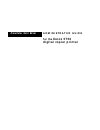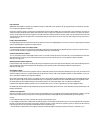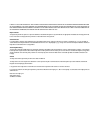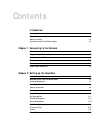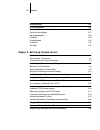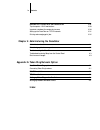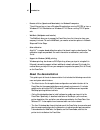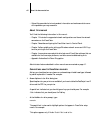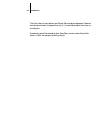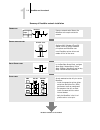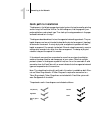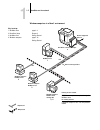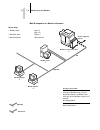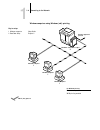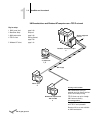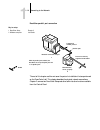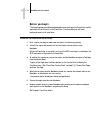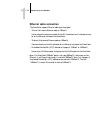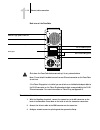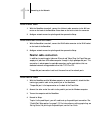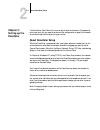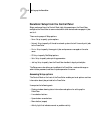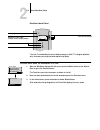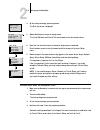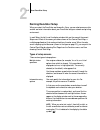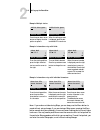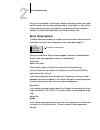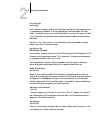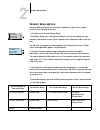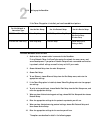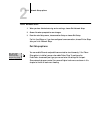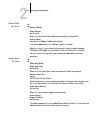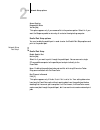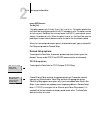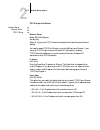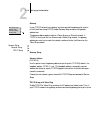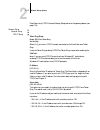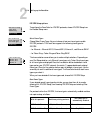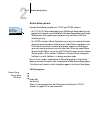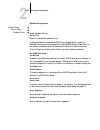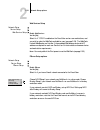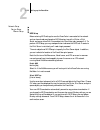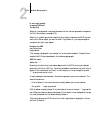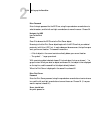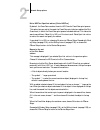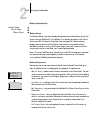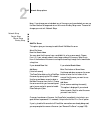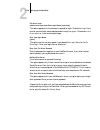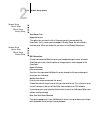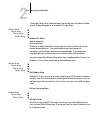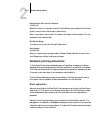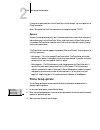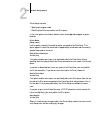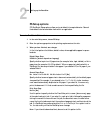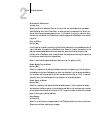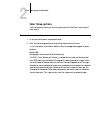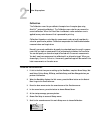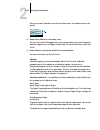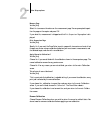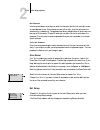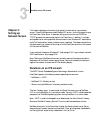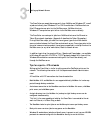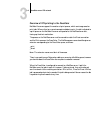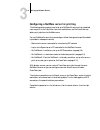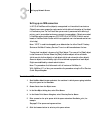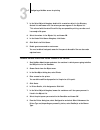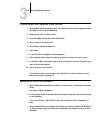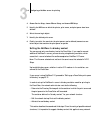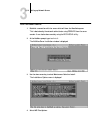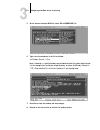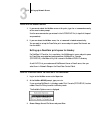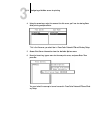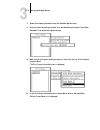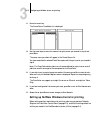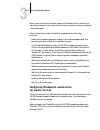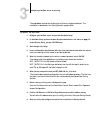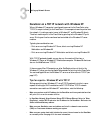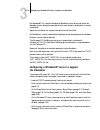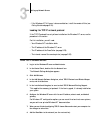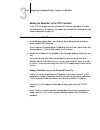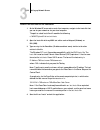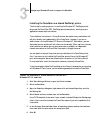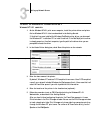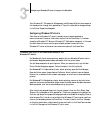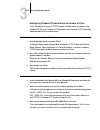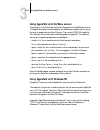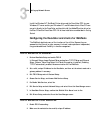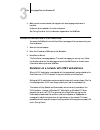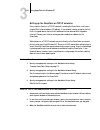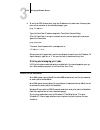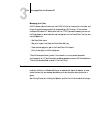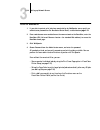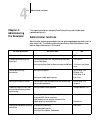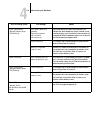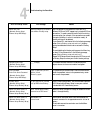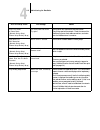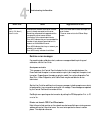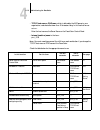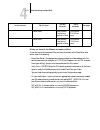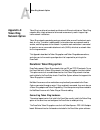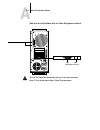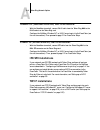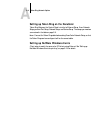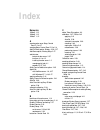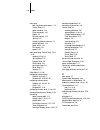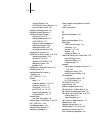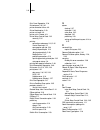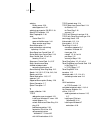- DL manuals
- Xerox
- Copier
- DocuColor 5750
- Administrator's Manual
Xerox DocuColor 5750 Administrator's Manual
Summary of DocuColor 5750
Page 1
A d m i n i s t r a t o r g u i d e f o r t h e x e r o x 5 7 5 0 d i g i t a l c o p i e r p r i n t e r docucolor color server.
Page 3
Copyright © 1998 electronics for imaging, inc. All rights reserved. This publication is protected by copyright, and all rights are reserved. No part of it may be reproduced or transmitted in any form or by any means for any purpose without express prior written consent from electronics for imaging, ...
Page 4
Fcc information warning: fcc regulations state that any unauthorized changes or modifications to this equipment not expressly approved by the manufacturer could void the user’s authority to operate this equipment. Note: this equipment has been tested and found to comply with the limits for a class a...
Page 5
D. Assign your rights under this agreement to a transferee of all of your right, title and interest in and to fiery xj provided the transferee agrees to be bound by all of the terms and conditions of this agreement. You may not: a. Make use of the software, directly or indirectly, to print bitmap im...
Page 6
Liability. This limitation will apply even if electronics for imaging or any authorized dealer has been advised of the possibility of such damage. You acknowledge that the price of docucolor reflects this allocation of risk. Because some states/jurisdictions do not allow the exclusion or limitation ...
Page 7: Contents
Contents introduction network administration features xi about the documentation xii about this manual xiii conventions used in docucolor manuals xiii chapter 1: connecting to the network docucolor on the network 1-1 stages of installation on the network 1-2 quick path to installation 1-4 before you...
Page 8
Viii contents ps setup options 2-34 color setup options 2-36 administrative functions in the setup menu 2-37 docucolor job log setup 2-37 job log setup options 2-38 calibration 2-39 change password 2-42 clear server 2-43 exit setup 2-43 chapter 3: setting up network servers docucolor on an ipx netwo...
Page 9: Index
Ix contents docucolor on a network with unix workstations 3-29 tips for experts—unix workstations 3-30 important note about the remote printer name 3-30 setting up the docucolor on tcp/ip networks 3-31 printing and managing print jobs 3-32 chapter 4: administering the docucolor administrator functio...
Page 11: Introduction
Xi network administration features this manual is intended for anyone who is responsible for integrating the docucolor color server ™ into a business environment that includes networked personal comput- ers. After the docucolor and client workstations are set up, as described in this guide and in ge...
Page 12: About The Documentation
Xii introduction • remote utilities (spooler and downloader) for windows™ computers the utilities can be run from a windows 95 workstation running ipx/spx or from a windows nt 4.0 workstations or windows nt 4.0 server running tcp/ip proto- cols. • webtools (webspooler and installer) the webtools all...
Page 13
Xiii about the documentation • release notes provides last-minute product information and workarounds for some of the problems you may encounter. About this manual you’ll find the following information in this manual: • chapter 1 illustrates the supported network configurations and shows the network...
Page 14
Xiv introduction the initial letters of menu options and control panel setups are uppercase. Filenames and settings are listed in the special font only if it is hard to distinguish them from sur- rounding text. Occasionally you will be referred to other docucolor manuals, whose titles will be shown ...
Page 15: Docucolor On The Network
1 1-1 docucolor on the network this chapter summarizes the stages in setting up a docucolor, and includes diagrams that refer you to other chapters or other manuals for completing your installation. If you check those references, you should be able to find the information you need quickly. Docucolor...
Page 16
1 1-2 connecting to the network stages of installation on the network installation can be performed by a network or printing administrator. The stages of a successful installation are: • physically connecting the docucolor to a functioning network prepare a network node for the docucolor—obtain cabl...
Page 17
1 1-3 docucolor on the network summary of docucolor network installation c olor s erver setup in the docucolor control panel, configure server setup, network setup, printer setup, ps setup, color setup, and job log setup. Perform autocal calibration. Configure unix, windows nt and ipx (novell) serve...
Page 18: Quick Path to Installation
1 1-4 connecting to the network quick path to installation the diagrams in the following pages show typical systems that can be used for printing and for using the docucolor utilities. To use the diagrams, find the page with your preferred platform and network type. Then look up the setup procedures...
Page 19
1 1-5 docucolor on the network windows computers in a novell environment windows computer: ipx netware server key to setup: 1 netware server page 3-4 2 docucolor setup chapter 2 3 netware client getting started 4 windows computer page 3-16, getting started printing on this network all windows comput...
Page 20
1 1-6 connecting to the network mac os computers in a novell environment mac os computer mac os computer key to setup: 1 netware server page 3-4 page 3-27 2 docucolor setup chapter 2 3 mac os computer getting started 2 3 3 another supported protocol docucolor connected to copier appletalk printing o...
Page 21
1 1-7 docucolor on the network windows nt server environment windows computer windows computer key to setup: 1 windows nt server page 3-18 2 docucolor setup chapter 2 3 windows nt client page 3-25, getting started 1 2 3 3 tcp/ip protocol another supported protocol docucolor connected to copier lan w...
Page 22
1 1-8 connecting to the network windows computers using windows (nbt) printing windows computer key to setup: 1 windows computer setup guide 2 docucolor setup chapter 2 for windows printing windows computers wins printing enabled 1 another supported protocol tcp/ip (nbt) protocol 2 docucolor connect...
Page 23
1 1-9 docucolor on the network unix workstations and windows nt computers on a tcp/ip network unix server key to setup: 1 unix server/host page 3-30 2 docucolor setup chapter 2 3 unix workstation page 3-30 4 tcp/ip client getting started, page 3-30 5 windows nt client page 3-18 2 tcp/ip (lpd) protoc...
Page 24
1 1-10 connecting to the network docucolor parallel port connection the rest of this chapter and the next cover the parts of a installation that are performed on the docucolor itself. This chapter describes the physical network connections; chapter 2 summarizes docucolor setup and other administrati...
Page 25: Before You Begin
1 1-11 docucolor on the network before you begin the following steps should be completed before you configure the docucolor and the workstations that will print to the docucolor. A service technician will have performed some initial installation. T o prepare for d ocu c olor installation : 1. Print ...
Page 26: Ethernet Cable Connection
1 1-12 connecting to the network ethernet cable connection the docucolor supports ethernet cabling of three types: • thinnet (thin coaxial ethernet cable or 10base 2) uses an external transceiver to attach to the aui (attachment unit interface) connec- tor on the ethernet interface of the docucolor....
Page 27
1 1-13 ethernet cable connection back view of the docucolor shut down the docucolor before connecting it to any network device . N ote : do not attach the cable to more than one ethernet connector on the docucolor at one time. If the token ring option is installed, you can attach an unshielded twist...
Page 28: Parallel Cable Connection
1 1-14 connecting to the network t o use thicknet cable : 1. With the docucolor turned off, connect the thicknet cable connector to the aui con- nector on the back of the docucolor. Press down on the latch to lock the connector. 2. Configure network servers for printing and then proceed to setup. T ...
Page 29: About Docucolor Setup
2 2-1 about docucolor setup the docucolor color server fits into a variety of work environments. To prepare for printing at your site, you need to do some initial configuration to specify the network environment and the kind of printing you will do. About docucolor setup when the docucolor is powere...
Page 30
2 2-2 setting up the docucolor docucolor setup from the control panel setup, performed from the control panel right after powering on the docucolor, configures the docucolor to communicate with other devices and manage print jobs sent to it. There are six groups of setup options: • server setup to s...
Page 31
2 2-3 about docucolor setup docucolor control panel the user guide describes the online display screens in detail. This chapter describes only the screens you might see when performing setup. T o access s etup when the d ocu c olor is at i dle : 1. When the docucolor displays the idle screen, press ...
Page 32
2 2-4 setting up the docucolor t o access s etup when the d ocu c olor is off : 1. Make sure the docucolor is connected to the copier and connected to the network you will use. 2. Turn on the docucolor. The startup diagnostics are performed. 3. At the startup message, press any button. 4. Continue w...
Page 33: Running Docucolor Setup
2 2-5 about docucolor setup running docucolor setup when you restart the docucolor and choose run setup , you can select one menu after another and enter information about your docucolor and your network and printing environment. In each setup, the last line of the display window tells you the name ...
Page 34
2 2-6 setting up the docucolor example: multiple choice example: information entry with fields example: information entry with individual characters n ote : if you make a mistake during setup, you can always use the menu button to cancel without saving changes. If you are viewing a setup screen, pre...
Page 35: Server Setup Options
2 2-7 about docucolor setup when you have entered all the settings or made all the changes you want, you need to save the changes. You are usually prompted to do so. If you choose yes , your settings overwrite previous settings. If you choose no , your previous settings are retained. If necessary, t...
Page 36
2 2-8 setting up the docucolor print start page no/yes [no] use this option to specify whether the docucolor should print a start page every time it is powered on or rebooted. The start page displays information about the docu- color, including the server name, current date and time, amount of memor...
Page 37: Network Setup Options
2 2-9 network setup options network setup options network setup configures the docucolor to receive print jobs over the network systems that will be used at your site. If the docucolor is configured to enable more than one protocol, it automatically switches to the correct protocol when it receives ...
Page 38
2 2-10 setting up the docucolor if the token ring option is installed, you have these additional options: t o access n etwork s etup options : 1. Confirm that the network cable is connected to the docucolor. During network setup, the docucolor queries the network for zones, servers, and server-based...
Page 39
2 2-11 network setup options t o exit n etwork s etup : 1. When you have finished entering service settings, choose exit network setup. 2. Choose yes when prompted to save changes. 3. From the main setup menu, choose another setup or choose exit setup. For first-time setup, or if you have configured...
Page 40
2 2-12 setting up the docucolor enable source routing yes/no [yes] select yes if your network supports source routing. Source routing request all route yes/no [yes] this option appears only if you enabled source routing. Select yes if you want the request packet to travel to its destination by all r...
Page 41
2 2-13 network setup options source routing respond all route yes/no [no] this option appears only if you answered no to the previous option. Select yes if you want the response packet to return by all routes to the originating computer. Parallel port setup options you must enable the parallel port ...
Page 42
2 2-14 setting up the docucolor ignore eof character yes/no [no] this option appears only if enable parallel port is set to yes . This option specifies that the docucolor should ignore end-of-file (eof) messages in a file. This option must be set to yes to print postscript files in binary format (no...
Page 43
2 2-15 network setup options tcp/ip setup with ethernet ip address [127.0.0.1] enter the docucolor ip address for ethernet. The docucolor is shipped with an invalid ip address. If you plan to print with tcp/ip, you must first assign the docu- color a unique, valid ip address. For information about s...
Page 44
2 2-16 setting up the docucolor gateway gateway address [127.0.0.1] use this option to set the gateway address for printing with tcp/ip. By default, the loopback address, 127.0.0.1, is set. (the loopback address is a specially reserved address that allows for certain tcp/ip diagnostic tests to be ru...
Page 45
2 2-17 network setup options docucolor using tcp/ip, choose gateway setup and enter the gateway address (see page 2-16). Ip address [127.0.0.1] enter the docucolor ip address for token ring. The docucolor is shipped with an invalid ip address. If you plan to print with tcp/ip, you must first assign ...
Page 46
2 2-18 setting up the docucolor ipx/spx setup options for protocols other than ipx/spx, the frame type is automatically enabled and does not require setup, as follows: to configure the docucolor for ipx/spx protocols, choose ipx/spx setup from the protocol setup menu. Select frame types choose selec...
Page 47
2 2-19 network setup options service setup options n ote : due to its length, the description of pserver setup options is intentionally placed at the end of this section (after the description of web services setup options). This differs from the order in which the options appear in the control pane...
Page 48
2 2-20 setting up the docucolor windows setup options use wins name server yes/no [no] broadcasts from smb devices cannot be routed. A wins name server is necessary to carry the broadcast into all network segments. Setting up the wins name server is outside the scope of this manual. To find out if a...
Page 49
2 2-21 network setup options web services setup n ote : you must publish the print queue to use the webtools (see page 2-33). Pserver setup options network setup service setup web services setup enable web services yes/no [no] select yes if tcp/ip is enabled on the docucolor and on user workstations...
Page 50
2 2-22 setting up the docucolor select nds tree [list of trees] use the arrow keys to browse the list of nds trees available to the docucolor. Choose ok when you have displayed the tree that contains the printer, print server, and print queue objects you have previously defined for the docucolor. Yo...
Page 51
2 2-23 network setup options is user login needed to browse nds tree? Yes/no [no] select no if no password is required to browse the tree. You can proceed to navigate to the print server object (see page 2-24). Select yes if network permissions require that you log in to browse the nds tree and see ...
Page 52
2 2-24 setting up the docucolor enter password enter the login password for the nds tree, using the up and down arrow buttons to select characters, and the left and right arrow buttons to move the cursor. Choose ok . Navigate the nds tree to the print server. Press ok to browse the nds tree to the p...
Page 53
2 2-25 network setup options entire nds tree/specified subtree [entire nds tree] by default, the docucolor searches the entire nds tree for docucolor print queues. This option lets you restrict the search for docucolor print jobs to a subtree (the print queue root) in which the docucolor print queue...
Page 54
2 2-26 setting up the docucolor bindery setup options bindery setup menu network setup service setup pserver setup bindery setup use bindery setup if you have already configured one or more bindery servers (file servers running netware 3.12 or netware 4.X in bindery emulation) with a print server an...
Page 55
2 2-27 network setup options n ote : if you change your mind about any of the menus you have selected, you can use the menu button to escape and return to the main bindery setup menu. To cancel all changes you must exit network setup. . Once you have chosen a file server, the docucolor immediately t...
Page 56
2 2-28 setting up the docucolor file server login administrator/supervisor/enter login name [supervisor] this option appears only if a password is required for login. Choose enter login name to enter your own login name and password or to log in as a guest . Choose administra- tor or supervisor if y...
Page 57
2 2-29 network setup options netware print server [list of print servers on selected file server] choose the name of the print server that you now wish to use. This is the print server that will route print jobs to the docucolor from computers on ipx networks. If you change your mind, press the menu...
Page 58
2 2-30 setting up the docucolor the bindery setup menu is displayed again.You can edit other connections, choose another bindery setup option, or choose exit bindery setup. You can choose another bindery setup option (such as adding another file server) or choose exit bindery setup and proceed to se...
Page 59
2 2-31 network setup options netware server poll interval in seconds 1-3600 [15] specify the interval, in seconds, at which the docucolor communicates with the nov- ell print server to see if there are print jobs waiting. N ote : if you select a short interval, the amount of network traffic increase...
Page 60: Printer Setup Options
2 2-32 setting up the docucolor if you plan to download fonts to the docucolor via the network, you must publish the direct connection. N ote : you cannot use the direct connection for lpd printing over tcp/ip. Queues a queue is a storage area for print jobs. Queues are particularly useful when many...
Page 61
2 2-33 network setup options printer setup includes: • specifying the copier model • publishing the direct connection and print queue in the list of options that follows, default values, where applicable, appear in square brackets. Printer model [model name] use this option to specify the model of c...
Page 62: Ps Setup Options
2 2-34 setting up the docucolor ps setup options ps (postscript) setup options allow you to set defaults for copier behavior. Some of these defaults can be overridden from within an application. T o access p ost s cript s etup options : 1. In the main setup menu, choose ps setup. 2. Enter the option...
Page 63
2 2-35 ps setup options allow courier substitution yes/no [yes] specify whether to substitute courier for fonts that are unavailable when you down- load postscript files to the docucolor, or when you print a document for which you do not have the corresponding printer font. If this option is set to ...
Page 64: Color Setup Options
2 2-36 setting up the docucolor color setup options color setup options allow you to set the parameters the docucolor uses to control color output. T o access c olor setup options : 1. In the main setup menu, choose color setup. 2. Enter the options appropriate to the printing requirements at the si...
Page 65
2 2-37 color setup options administrative functions in the setup menu the remaining options in the setup menu are intended to help you manage print jobs and color output, but are not required for printing: • in job log setup you specify whether you want the docucolor to print and clear its log of pr...
Page 66
2 2-38 setting up the docucolor job log setup options default values for the following options, where applicable, appear in square brackets. Auto print job log every 55 jobs yes/no [no] use this option to specify whether you want the docucolor to print the job log after every 55 jobs. If accounting ...
Page 67
2 2-39 color setup options calibration the calibration menu lets you calibrate the copier from the copier glass using autocal ™ (automatic calibration). The calibration menu also lets you remove the current calibration. When the docucolor is calibrated, a color correction curve is applied to every c...
Page 68
2 2-40 setting up the docucolor when you choose calibration from the main setup menu, the following menu is dis- played: 8. Choose setup calibration, and choose a tray. You must use letter/a4 size paper, but you can choose whether you want the paper to feed from a paper tray or via bypass (manual fe...
Page 69
2 2-41 color setup options measure page yes/no [yes] select yes to measure the colors on the measurement page. You are prompted to posi- tion the page on the copier and press ok. If you select no , measurement is skipped and the print comparison page option is dis- played. Print comparison page yes/...
Page 70
2 2-42 setting up the docucolor this affects all users. Continue? Yes/no [yes] this option is a reminder that calibration is a global setting; if you remove calibration, every print job is affected by your action. If you choose yes , the current calibration is removed and you return to the main cali...
Page 71
2 2-43 color setup options new password use the up and down arrow keys to select the characters and the left and right arrows to move between them. Enter characters from left to right, since the left arrow line selection key is a delete key. The password can be any combination of letters and num- be...
Page 73: Docucolor On An Ipx Network
3 3-1 docucolor on an ipx network this chapter describes environments that typically include one or more network servers—novell netware servers and windows nt servers—that will share printing to the docucolor color server. It describes setting up servers that use ipx/spx or tcp/ip protocols for comm...
Page 74
3 3-2 setting up network servers the docucolor can accept jobs concurrently from netware and windows nt, as well as jobs sent directly from windows nt or unix workstations. Netware clients on mac os computers can print via the netware server. Netware clients on windows nt computers can print either ...
Page 75
3 3-3 docucolor on an ipx network overview of ipx printing to the docucolor netware file servers support the creation of print queues, which are storage areas for print jobs. When a client on a remote computer decides to print, the job is directed to a print queue on the netware file server and spoo...
Page 76
3 3-4 setting up network servers configuring a netware server for printing the following sections explain how to set up a netware file server so that networked users can print to the docucolor from their workstations, and the docucolor can obtain print jobs from the netware server. For each netware ...
Page 77
3 3-5 configuring a netware server for printing configuring an nds connection abbreviations: fs = file server ps = print server pq = print queue (on the netware server) configuring a bindery connection on nds fs on docucolor control panel on client workstation in netadmin: create nds pqs create nds ...
Page 78
3 3-6 setting up network servers setting up an nds connection in nds, all netware entities (objects) are organized in a hierarchical tree structure. Objects have a name, properties, and a context which defines the location of the object in the directory tree. For the docucolor you are mainly concern...
Page 79
3 3-7 configuring a netware server for printing 7. In the select object dialog box, double-click a container object in the directory context list and browse until the volume you want appears in the objects list. This volume holds the actual files while they are queued for printing, so make sure it h...
Page 80
3 3-8 setting up network servers t o create an nds print server and assign a printer : 1. Start netware administrator and select the container in which you are going to define the nds print server for the docucolor. 2. Choose create from the object menu. 3. In the new object dialog box, select print...
Page 81
3 3-9 configuring a netware server for printing 4. Choose service setup, choose pserver setup, and choose nds setup. 5. Identify the nds tree on which the printer, print server, and print queue have been defined. 6. Select the user login object. 7. Identify the defined print server. 8. Finally, to r...
Page 82
3 3-10 setting up network servers t o set the bindery context : 1. Establish a connection with the server which will have the docucolor queue. This is best done by the network administrator using pserver from the server console. It can also be done remotely using the rconsole utility. 2. At the netw...
Page 83
3 3-11 configuring a netware server for printing 5. On the menu of available ncf files, select edit autoexec.Ncf file. 6. Type a new line anywhere in the file as follows: set bindery context = o=xx n ote : instead of xx , type the bindery context obtained from the system administrator. (in this exam...
Page 84
3 3-12 setting up network servers t o activate the bindery context : 1. If you cannot reboot the netware server at this point, type the set command manually at the server’s colon prompt. Use the same command as you entered in the autoexec.Ncf file (in step 6 of the previ- ous procedure). 2. If you c...
Page 85
3 3-13 configuring a netware server for printing 4. Using the arrow keys, select the name of the file server you’ll use for sharing docu- color printing and press enter. This is the file server you select later in docucolor network/pserver/bindery setup. 5. Choose print server information from the a...
Page 86
3 3-14 setting up network servers 7. Choose print queue information from the available options menu. 8. Press the insert key and type a name for a new docucolor print queue. Press enter. See page 3-3 for queue naming conventions. 9. Make sure the print queue name you created is selected in the list ...
Page 87
3 3-15 configuring a netware server for printing 11. Press the insert key. The queue server candidates list is displayed. 12. Use the arrow keys to select the name of the print server you created in step 6 and press enter. The server name you select will appear in the queue servers list. You have as...
Page 88: For Remote Utilities
3 3-16 setting up network servers n ote : for printing to the docucolor, connect all windows clients to a novell net- ware server and permit them to connect to the server or servers on which you defined a docucolor queue. After the novell server and the docucolor have been set up, client setup consi...
Page 89
3 3-17 configuring a netware server for printing the steps below summarize installing the utilities on a single workstation. The installation is described in the getting started in greater detail. T o install the utilities : 1. Configure your netware server and perform docucolor setup. 2. In docucol...
Page 90
3 3-18 setting up network servers docucolor on a tcp/ip network with windows nt when a windows nt computer is configured to connect to the docucolor using tcp/ip, it can print directly to the docucolor. If the computer shares the printer over the network, it is acting as a print server to windows nt...
Page 91: The Docucolor
3 3-19 configuring a windows nt server to support the docucolor • for windows nt 3.51, load the windows nt postscript printer driver and install the docucolor printer description provided with the user software, as described in the get- ting started. Repeat the installation for everyone who prints t...
Page 92
3 3-20 setting up network servers • if the windows nt 4.0 server is also a workstation, install the remote utilities (see getting started and page 3-26). Loading the tcp/ip network protocol if the tcp/ip protocol has not yet been installed on the windows nt server, use the procedure in this section....
Page 93
3 3-21 configuring a windows nt server to support the docucolor adding the docucolor to the tcp/ip network if your tcp/ip network consists of windows nt servers and windows nt clients, use the directions in this section. If the network also includes unix workstations, also check the directions on pa...
Page 94
3 3-22 setting up network servers t o enter the host name of the d ocu c olor : 1. On the windows nt server and on each client computer, navigate to the hosts file that you use for your network or for your local computer. The path to a local hosts file will resemble the following: c:\winnt\system32\...
Page 95
3 3-23 configuring a windows nt server to support the docucolor installing the docucolor as a shared postscript printer the first step in creating a printer is installing the windows nt postscript printer driver and the docucolor ppd (postscript printer description), which gives your applications ac...
Page 96
3 3-24 setting up network servers t o install the d ocu c olor as a shared printer on a w indows nt 3.51 computer : 1. On the windows nt 3.51 print server computer, install the printer driver and printer file for windows nt 3.51 clients as described in the getting started. If the client has never in...
Page 97
3 3-25 configuring a windows nt server to support the docucolor your windows nt, windows for workgroups, and windows 95 clients have access to the shared printer through their applications. They will not be able to change settings in the printer properties dialog box. Configuring windows nt clients ...
Page 98
3 3-26 setting up network servers configuring windows nt workstations for remote utilities to run the remote utilities on a tcp/ip network, the workstation must be running windows nt server or windows nt workstation, with microsoft tcp/ip protocols loaded and bound to the network driver. T o enable ...
Page 99
3 3-27 using appletalk with netware servers using appletalk with netware servers users can print to the docucolor from mac os computers via a netware print server. The appletalk protocol must be loaded on the netware server before you can set up the server to accept jobs from mac os clients. Then us...
Page 100
3 3-28 setting up network servers install the windows nt postscript printer driver and the docucolor ppd for your windows nt server and for your windows nt and windows clients. Mac os users can print directly to the docucolor and should install the adobeps printer driver for the mac os and the docuc...
Page 101
3 3-29 using appletalk with windows nt 3. Make sure an internet browser that supports the java language and frames is installed. Make sure java is enabled in the internet browser. See getting started for the list of browsers supported for the webtools. T o access the w eb t ools from a client workst...
Page 102
3 3-30 setting up network servers tips for experts—unix workstations setting up the docucolor in a unix environment has the same requirements as setting up any printer or new device: • a distinct ip address is needed for the docucolor as well as for each workstation on the network. • you select a do...
Page 103
3 3-31 using appletalk with windows nt setting up the docucolor on tcp/ip networks every machine (host) on a tcp/ip network, including the docucolor, must have a unique 32-bit internet address (ip address). If the network is being set up for the first time, it’s a good idea to start out with address...
Page 104
3 3-32 setting up network servers 4. To verify the tcp/ip connection, ping the ip address or the host name. From any com- puter on the network, at the command prompt, type: ping type the docucolor ip address assigned in docucolor network setup. After the docucolor is set up as a network printer, you...
Page 105
3 3-33 using appletalk with windows nt managing print jobs unix network administrators can use unix utilities for viewing the list of jobs, and for printing and removing jobs that are spooled on unix servers. If the network includes a windows nt workstation that has tcp/ip protocols loaded, you can ...
Page 106
3 3-34 setting up network servers t o use the w eb s pooler : 1. If you wish to protect print jobs from manipulation by webspooler users, specify an administrator password on the docucolor control panel, as described on page 2-42. 2. From a web browser on a workstation on the same network as the doc...
Page 107: Administrator Functions
4 4-1 administrator functions this chapter gives tips on managing docucolor printing, and includes some troubleshooting hints. Administrator functions administration features are provided in the user software package and are built into the color server itself. The following table tells you where to ...
Page 108
4 4-2 administering the docucolor maintaining optimal server performance the docucolor does not require maintenance. Beyond the obvious requirements of servicing and maintaining the copier and replenishing consumables there are a few things you can do that will improve the overall performance of you...
Page 109
4 4-3 troubleshooting the docucolor • reduce unnecessary two-way communication remote users running spooler or downloader, especially with frequent updates, may have a significant effect on docucolor performance. • make sure you have adequate disk space on the color server an administrator can print...
Page 110
4 4-4 administering the docucolor frame type selection (network protocol setup/ ipx/spx setup) can’t detect token ring hardware. Token ring hardware not installed or not functioning. Docucolor queries the token ring hardware. Error indicates that some components are not installed, are not installed ...
Page 111
4 4-5 troubleshooting the docucolor select nds tree (network service setup/ pserver setup/nds setup) warning! Selecting a new nds tree deletes bindery setup. You have previously connected the docucolor to a different nds tree. Nest supports only a single nds tree connection. To avoid a potential con...
Page 112
4 4-6 administering the docucolor enter first letters of server name (network service setup/ pserver setup/bindery setup) file server name not found. Try again? No file server with those letters was found when docucolor queried the network. Check the name of the netware file server, check cable conn...
Page 113
4 4-7 troubleshooting the docucolor in network setup, when you are configuring your ipx (novell) connection, the docu- color queries the network for novell file servers and print servers, and attaches to them temporarily. If a guest login is enabled, it will be used. If not, you’ll be prompted to lo...
Page 114
4 4-8 administering the docucolor novell error screens novell error: cause: suggested action or exit: 220 guest account not available the guest account, which you have chosen for initial login, has expired or has been disabled by the netware supervisor. Enable a guest account on the netware server f...
Page 115
4 4-9 troubleshooting the docucolor runtime error messages for canceling jobs, calibration alerts, and error messages related to printing and calibration, see the user guide. Check power and cable this message on the control panel indicates that the interface cable between the docucolor and the copi...
Page 116
4 4-10 administering the docucolor • tcp/ip host name or dns name, which is defined by the mis group in your organization, and should be fewer than 10 characters long. In this manual we use colorsvr . Enter the host name as the server name on the docucolor control panel. • internal (machine) name in...
Page 117
4 4-11 troubleshooting the docucolor printer not found in the chooser of remote utilities if you start one of the remote utilities and cannot connect to the docucolor color server, check the following: • docucolor setup—the appropriate network protocol must be enabled, with the correct parameters (f...
Page 119: Docucolor Token Ring Option
A a-1 token ring network option token ring is an alternative network architecture to ethernet architecture. Token ring networks offer a high resistance to failure and are commonly used in large or high- traffic network installations. Token ring networks operate by passing a network token around the ...
Page 120
A a-2 token ring network option back view of the docucolor with the token ring option installed shut off the docucolor before connecting it to any network device . N ote : do not attach cable to both token ring connectors. Token ring connectors stp utp ethernet connectors !.
Page 121: Ipx/spx Installations
A a-3 token ring network option t o connect utp ( unshielded twisted pair ) cable to the d ocu c olor : • with the docucolor turned off, connect rj-45 cable from the token ring mau to the rj-45 socket on the token ring card. Configure the netware, windows nt, or unix server to print to the docucolor...
Page 122
A a-4 token ring network option setting up token ring on the docucolor token ring setup on the control panel is similar to ethernet setup. From network setup, perform port setup, protocol setup, and service setup. The setups you need are summarized in the table on page 2-9. N ote : connect the token...
Page 123: Index
Numerics 10base2 1-12 10base5 1-12 10baset 1-12 a accessing color server setup, control panel 2-2 to 2-7 accessing setup, control panel 2-2 to 2-4 add file server option, bindery 2-26, 2-27 add server option, bindery setup 2-27 administrator features of color server 2-37 functions 4-1 to 4-2 install...
Page 124
I-2 index color server back view showing connectors 1-13 control panel 2-3 copier connector 1-13 direct connection 2-31 display 2-2 ethernet interface 1-12 job log 2-37 network installation summary 1-3 parallel connector 1-13 power switch 1-13 print queue 2-31 queues 2-32 color server setup, control...
Page 125
I-3 index e edit connection option, bindery setup 2-26, 2-29 enable ethernet option 2-12 enable lpd option 2-19 enable nds option 2-22 enable parallel port option 2-13 enable printed queue option 2-8 enable pserver option 2-21 enabler board, for token ring option a-1 enable source routing option 2-1...
Page 126
I-4 index ip address (setup option) 2-15, 2-17 ipx nds (novell directory services 2-19 ipx (novell) 1-1, 3-1 to 3-17 bindery file server, connecting 2-26 color server utilities 3-16 to 3-17 nds (novell directory services) 3-6 nds printing 3-6 to 3-9 netware client setup 3-15 to 3-17 netware server s...
Page 127
I-5 index directory services 2-19 nds (novell directory services) 3-6 print server poll interval 2-31 netware 4.X bindery context 3-9 netware directory services 3-1 netware file server, bindery connecting 2-26, 2-27 finding available servers 2-27 in pconsole 3-12 maximum number supported xi removing...
Page 128
I-6 index print cover page option 2-34 printed queue 2-8, 2-32 printer connection failure 4-9 printer model option 2-33 printer not found 4-9 printer not in chooser 4-9 printer setup, control panel 2-32 summary 2-32 printing connections and queues 2-31, 2-32 control panel map 2-5 cover page for each...
Page 129
I-7 index selecting bindery servers 2-29 default paper size 2-34 selecting frame types for ipx/spx 2-18 select nds tree option 2-22 select target option 2-40 server control panel 2-2 queue on netware server 3-14 setup, see color server setup server name option 2-7 server performance, maintaining/ im...
Page 130
I-8 index v viewing list of connected bindery servers 2-29 view server list option, bindery setup 2-26, 2-29 w web services setup, in service setup 2-21 webspooler 2-8, 2-21, 2-31, 2-32, 2-37, 2-38, 2-42, 2-43 webtools 3-28 to 3-29 enabling 2-15, 2-21 windows character set 2-8 windows nt network env...