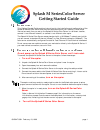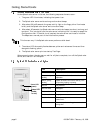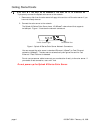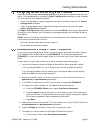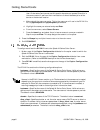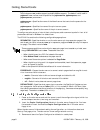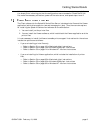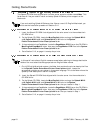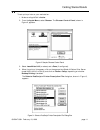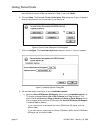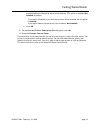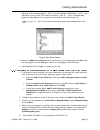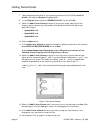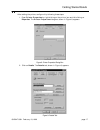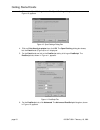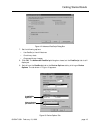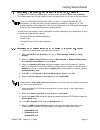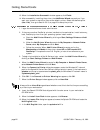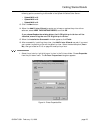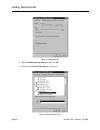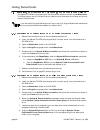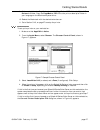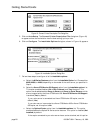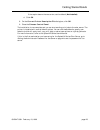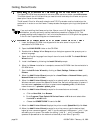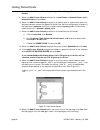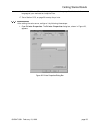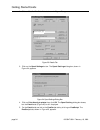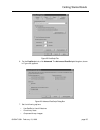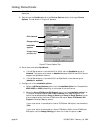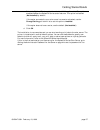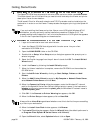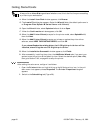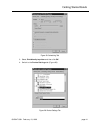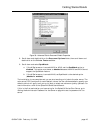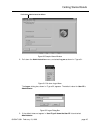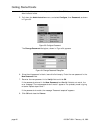Splash m seriescolor server getting started guide 0015647-0001 february 18, 1999 page-1 1.0 i ntroduction this getting started guide contains instructions for the installation and configuration of the splash m series color server and the client workstations on your network. Follow these instructions...
Page-2 0015647-0001 february 18, 1999 getting started guide 2.1 normal initialization process as the splash color server initializes, the following sequence of events occur: 1. The green led illuminates, indicating that power is on. 2. The splash color server emits one long and two short beeps. 3. A...
Getting started guide 0015647-0001 february 18, 1999 page-3 3.0 s ystem r equirements the minimum system requirements for using the splash m series color server are: • one of the following color copiers: — xerox 5750/acolor 620 — xerox 5790/acolor 935 — xerox 5799/acolor 936 • supported network prin...
Page-4 0015647-0001 february 18, 1999 getting started guide 4.0 c onnecting the s plash m s eries c olor s erver to the n etwork to physically connect the splash color server to the network: 1. Remove any disk from the color server’s floppy drive and turn off the color server if you have not already...
Getting started guide 0015647-0001 february 18, 1999 page-5 4.1 configuring the server for the copier and network locate the media package labeled setup disks that shipped with the splash m series color server. The package contains two sets of copier configuration diskettes; one set is labeled u.S. ...
Page-6 0015647-0001 february 18, 1999 getting started guide b. Press the insert key and enter the queue name. The name cannot contain more than 12 characters and cannot contain special characters or spaces. Since this is the name users will see from their workstations it should be descriptive of the...
Getting started guide 0015647-0001 february 18, 1999 page-7 ipaddress —specifies the ip address assigned to the color server. This parameter is required. If dhcp_client is set to yes and no dhcp services are found on the network, the specified ip address is used. The default value for ipaddress is 1...
Page-8 0015647-0001 february 18, 1999 getting started guide pq#novell —enables/disables the color server support for novell netware (ipx) protocol. Valid values are on (enable support) and off (disable support). The default value is off . If pq#novell is on , values must be specified for pq#novserve...
Getting started guide 0015647-0001 february 18, 1999 page-9 if the configuration is incorrect or an error occurs while the color server starts up, an informa- tion sheet prints informing you that the configuration was unsuccessful. Check the dp.Ini file, make the necessary corrections, power off the...
Page-10 0015647-0001 february 18, 1999 getting started guide 5.1 installing printer support only: macintosh clients the splash cd-rom that shipped with the color server contains a folder named mac. This folder has all files you need to install and setup splash m series printer support on the macinto...
Getting started guide 0015647-0001 february 18, 1999 page-11 5.1.3 printer setup to set up the printer on your workstation: 1. Make sure appletalk is active . 2. From the apple menu, select chooser . The chooser control panel, shown in figure 2, appears. Figure 2: sample chooser control panel 3. Sel...
Page-12 0015647-0001 february 18, 1999 getting started guide 5. Select the printer model ( splash m210 v1.0 , splash m310 v1.0 , or splash m410 v1.0 ) that matches the server model you selected in step 4, then click select . 6. Click on setup . The current printer description file dialog box (figure...
Getting started guide 0015647-0001 february 18, 1999 page-13 b. Select the optional sorter option from the installable options list. This option e nables/disables the splash m series sorter features. This option is disabled ( not installed ) by default. If the copier connected to your color server h...
Page-14 0015647-0001 february 18, 1999 getting started guide 5.2 installing printer support only: windows 95/98 clients the splash cd-rom that shipped with the color server contains two folders named win95 and win98. Choose the folder that matches the operating system on your workstation. This folde...
Getting started guide 0015647-0001 february 18, 1999 page-15 9. When the add printer wizard prompts for a printer name, type the desired local logical printer name and append “_hold” if you are adding a hold queue or “_print” if you are adding a print queue. The reason for adding “_hold” or “ _print...
Page-16 0015647-0001 february 18, 1999 getting started guide 6. Click on have disk , then browse. 7. Open the appropriate folder for your operating system on the cd-rom (win95 or win98), then open the english language folder. 8. In the english folder, choose the oemsetup.Inf file, and click ok . 9. ...
Getting started guide 0015647-0001 february 18, 1999 page-17 5.2.3 printer setup after adding the printer, configure it by following these steps: 1. Open printer properties by right-clicking on the printer icon and left-clicking on properties . The printer properties dialog box, shown in figure 8, a...
Page-18 0015647-0001 february 18, 1999 getting started guide 3. Click on the spool settings button. The spool settings dialog box, shown in figure 10, appears. Figure 10: spool settings dialog box 4. Click on print directly to printer then click ok . The spool setting dialog box closes, but the deta...
Getting started guide 0015647-0001 february 18, 1999 page-19 figure 12: advanced postscript dialog box 7. Set the following options: • use postscript level 2 features • pure binary data • compress bitmap images 8. Click ok. The advanced postscript dialog box closes, but the postscript tab is still d...
Page-20 0015647-0001 february 18, 1999 getting started guide 10. To configure all of the installable options: a. Select the xerox 5750/acolor 620 support option from the installable options list. This option enables/disables 12in x 18in , postcard , and tray 4 support. This option also disables/enab...
Getting started guide 0015647-0001 february 18, 1999 page-21 5.3 installing printer support only: windows nt 4.0 clients the splash cd-rom that shipped with the color server contains a folder named winnt4. This folder has all the files you need to install and setup the print drivers on the workstati...
Page-22 0015647-0001 february 18, 1999 getting started guide 12. Click the next button. 13. When the installation successful window appears, click finish. 14. After successfully installing the printer, the add printer wizard may ask you if you want your system to use this printer as the default prin...
Getting started guide 0015647-0001 february 18, 1999 page-23 12. When the add printer wizard prompts for the printer model, select one of the following options, according to the model of the splash m series color server: • splash m210 v1.0 • splash m310 v1.0 • splash m410 v1.0 13. Click the next but...
Page-24 0015647-0001 february 18, 1999 getting started guide 2. Switch to the scheduling tab of the printer properties dialog box (figure 15). Figure 15: scheduling tab 3. Select print directly to printer and then click ok . 4. Switch to the device settings tab (figure 16). Figure 16: device setting...
Getting started guide 0015647-0001 february 18, 1999 page-25 5. To configure the installable options, scroll down to installable options folder and double click on the icon: a. Select the xerox 5750/acolor 620 support option from the list. This option enables/disables 12in x 18in , postcard , and tr...
Page-26 0015647-0001 february 18, 1999 getting started guide 5.4 installing the viewer and printer support on macintosh clients the splash cd-rom that shipped with the color server contains a folder named macviewer. This folder has all the utilities and files you need to install and setup the viewer...
Getting started guide 0015647-0001 february 18, 1999 page-27 9. If the workstation has pagemaker, locate the pagemaker ppd file in the splash m series v1.0 folder. Copy the pagemaker ppd file to the printer description folder in your language on the macintosh system drive. 10. Reboot the macintosh w...
Page-28 0015647-0001 february 18, 1999 getting started guide figure 18: current printer description file dialog box 5. Click on auto setup. The current printer description file dialog box (figure 18) re-appears when the workstation has finished setting up the printer. 6. Click on configure. The inst...
Getting started guide 0015647-0001 february 18, 1999 page-29 to installed . If the copier does not have a sorter, use the default ( not installed ). D. Click ok . 8. On the current printer description file dialog box, click ok . 9. Close the chooser control panel. The installation is now complete an...
Page-30 0015647-0001 february 18, 1999 getting started guide 5.5 installing the viewer and printer support on windows 95/98 the splash cd-rom that shipped with the color server contains a folder named winviewer. This folder has all the utilities and files you need to install and setup the viewer and...
Getting started guide 0015647-0001 february 18, 1999 page-31 adding “_print” or “_hold” to the name identifies the queue type associated with the icon. Figure 20: color server queues 13. When the add printer wizard asks if you want to print the test page, click yes . After the test page prints, clic...
Page-32 0015647-0001 february 18, 1999 getting started guide 8. Restart the add printer wizard by clicking on start , settings , printers and add printers. 9. When the add printer wizard prompts for a local printer or network printer , specify network printer and click next. 10. When the add printer...
Getting started guide 0015647-0001 february 18, 1999 page-33 16. If the add printer wizard aks you if you want to keep any files that are in the language of your workstation, keep the files. 17. Go to section 5.5.3, on page 33 to setup the printer. 5.5.3 printer setup after adding the color server, ...
Page-34 0015647-0001 february 18, 1999 getting started guide 2. Click on details . The details tab, shown in figure 23, appears. Figure 23: details tab 3. Click on the spool settings button. The spool settings dialog box, shown in figure 24, appears. Figure 24: spool settings dialog box 4. Click on ...
Getting started guide 0015647-0001 february 18, 1999 page-35 figure 25: postscript tab 6. On the postscript tab, click advanced . The advanced postscript dialog box, shown in figure 26, appears. Figure 26: advanced postscript dialog box 7. Set the following options: • use postscript level 2 features...
Page-36 0015647-0001 february 18, 1999 getting started guide 8. Click ok. The advanced postscript dialog box closes, but the postscript tab is still displayed. 9. Switch from the postscript tab to the device options tab by clicking on device options . The tab shown in figure 27 appears. Figure 27: d...
Getting started guide 0015647-0001 february 18, 1999 page-37 c. Select the optional sorter option from the installable options list. This option enables/disables the splash m series sorter features. This option is disabled (not installed ) by default. If the copier connected to your color server has...
Page-38 0015647-0001 february 18, 1999 getting started guide 5.6 installing the viewer and printer support on windows nt4.0 the splash cd-rom that shipped with the color server contains a folder named winviewer. This folder has all the utilities and files you need to install and setup the viewer and...
Getting started guide 0015647-0001 february 18, 1999 page-39 16. When the confirmation window appears, click ok . 17. When the add printer wizard prompts for the printer model, select splashm v1.0 , then click next . 18. When the installation successful window appears, click finish. 19. After succes...
Page-40 0015647-0001 february 18, 1999 getting started guide always click on have disk regardless of whether or not this is the first time you are adding a printer to your workstation. 14. When the install from disk window appears, click browse. 15. The locate file dialog box appears. Select the win...
Getting started guide 0015647-0001 february 18, 1999 page-41 figure 28: scheduling tab 3. Select print directly to printer and then click ok . 4. Switch to the device settings tab (figure 29). Figure 29: device settings tab.
Page-42 0015647-0001 february 18, 1999 getting started guide 5. Configure the installable options by completing these steps: a. Scroll down to installable options folder and double click on the folder icon. B. Select the m series features option from the installable option list. Choose either m200 ,...
Getting started guide 0015647-0001 february 18, 1999 page-43 figure 30: advanced tab for document default properties 8. Scroll down and double click on the document options folder, then scroll down and double click on the printer features folder. 9. Scroll down and select spotmatch. A. If the m seri...
Page-44 0015647-0001 february 18, 1999 getting started guide 6.0 s etting the a dministrator p assword for the s erver if this is the first time you are installing the viewer on a workstation (windows or macintosh) on your network, complete the procedure in this section to change the administrator p...
Getting started guide 0015647-0001 february 18, 1999 page-45 figure 30: sample viewer window 2. Pull down the administration menu, and select log on as shown in figure 31. Figure 31: pull-down logon menu the logon dialog box, shown in figure 32, appears. The default value for user id is administrato...
Page-46 0015647-0001 february 18, 1999 getting started guide 4. Do not specify a password in the password field. Click ok . You are now in administrator mode. 5. Pull down the administration menu, and select configure , then password , as shown in figure 33. Figure 33: configure password the change ...