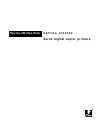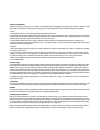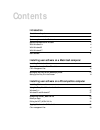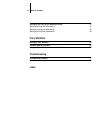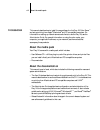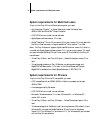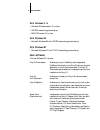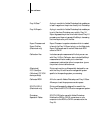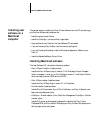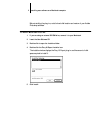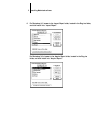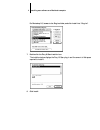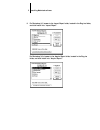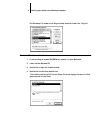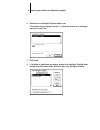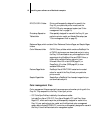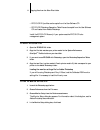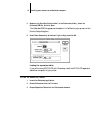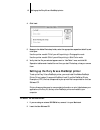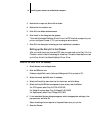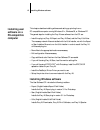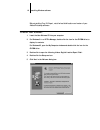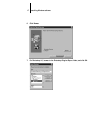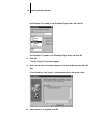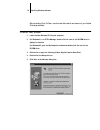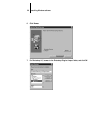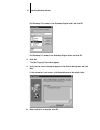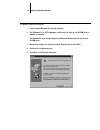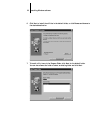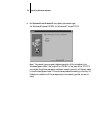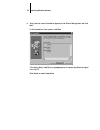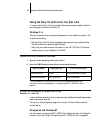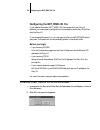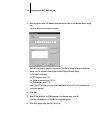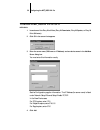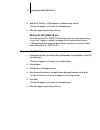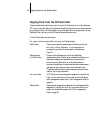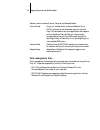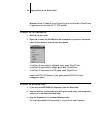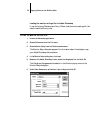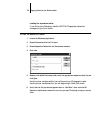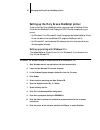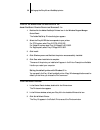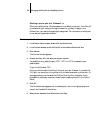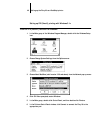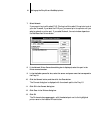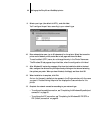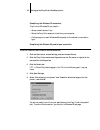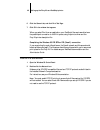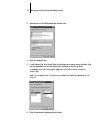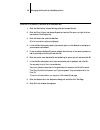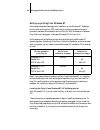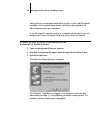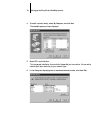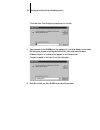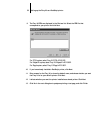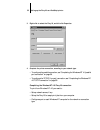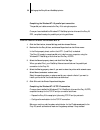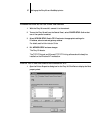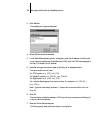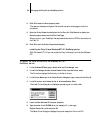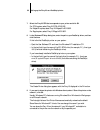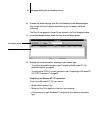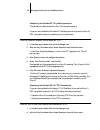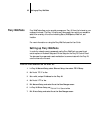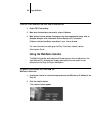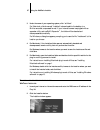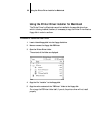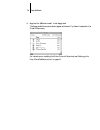- DL manuals
- Xerox
- Copier
- DocuColor 5750
- Supplementary Manual
Xerox DocuColor 5750 Supplementary Manual
Summary of DocuColor 5750
Page 1
Fiery xj+ 325 color server g e t t i n g s t a r t e d x e r o x d i g i t a l c o p i e r p r i n t e r s.
Page 2
Copyright © 1997 electronics for imaging, inc. All rights reserved. This publication is protected by copyright, and all rights are reserved. No part of it may be reproduced or transmitted in any form or by any means for any purpose without express prior written consent from electronics for imaging, ...
Page 3
Ce mark the ce marking applied to this product symbolises rank xerox’s declaration of conformity with the following applicable directives of the european union as of the dates indicated. January 1, 1996—council directive 70/80/cco amended by council directive 93/68/eeo. Approximation of the laws of ...
Page 4
Software license agreement electronics for imaging, inc. Grants to you a non-exclusive, non-transferable license to use the software and accompanying documentation (“software”) included with the fiery xj color server you have purchased, including without limitation the postscript ® software provided...
Page 5
For warranty service, please contact your authorized service/support center. Except for the above express limited warranty, electronics for imaging makes and you receive no warranties or conditions on the software or coded font programs, express, implied, statutory, or in any other provision of this...
Page 6: Contents
Contents introduction about the media pack ix about the documentation ix system requirements for macintosh users x system requirements for pc users x with windows 3.1x xi with windows 95 xi with windows nt xi user software xi installing user software on a macintosh computer installing macintosh soft...
Page 7: Fiery Webtools
Vii table of contents setting up the fiery xj as a postscript printer 37 setting up printing with windows 3.1x 37 setting up printing with windows 95 42 setting up printing from windows nt 49 fiery webtools setting up fiery webtools 65 using the webtools installer 66 using the printer driver install...
Page 8: About The Media Pack
Viii about the media pack this manual describes how to install the user software for the fiery xj color server ™ and set up printing from apple ® macintosh ® and pc-compatible computers. For information on setting up network servers and clients to use the fiery xj, see the administrator guide . For ...
Page 9
Ix system requirements for macintosh users system requirements for macintosh users to print to the fiery xj from a macintosh computer, you need: • any macintosh, quadra ™ , or power macintosh model that has at least 4mb of ram and ethertalk ® phase 2 installed. • a cd-rom drive to install the user s...
Page 10: User Software
X user software with windows 3.1x • microsoft windows version 3.1 or later. • ipx/spx networking protocol set up. • ms-dos ® version 5.0 or later. With windows 95 • microsoft windows 95 with ipx/spx networking protocol set up. With windows nt • microsoft windows nt with tcp/ip networking protocol se...
Page 11
Xi user software fiery xj scan ™ a plug-in module for adobe photoshop that enables you to scan images from the printer directly into photoshop. Fiery xj export ™ a plug-in module for adobe photoshop that enables you to print files from photoshop very quickly. Fiery xj export bypasses the printer dri...
Page 12
Xii user software cmyk color reference provides a range of cmyk patches in a postscript format. Enables you to select values for print jobs from the full range of colors that the fiery xj can print. Rgb colors for ms word and powerpoint opens in ms word or powerpoint so you can view the colors avail...
Page 13: Installing User
1 installing macintosh software the general steps for installing the fiery xj user software from the cd and setting up printing from a macintosh computer are: • install the plug-ins and utilities. • install the colorsync ™ printer profiles, if applicable. • copy additional color files from the user ...
Page 14
2 installing user software on a macintosh computer before installing the plug-ins, note the hard disk location and version of your adobe photoshop software. T o install m acintosh plug - ins : 1. If you are using an external cd-rom drive, connect it to your macintosh. 2. Insert the user software cd....
Page 15
3 installing macintosh software 6. For photoshop 4.0, browse to the import/export folder, located in the plug-ins folder, and click install into “import/export”. For photoshop 3.0x, browse to the acquire/export folder, located in the plug-ins folder, and click install into “acquire/export”..
Page 16
4 installing user software on a macintosh computer for photoshop 2.5, browse to the plug-ins folder, and click install into “plug-ins”. 7. Double-click the fiery xj scan installer icon. The installer window displays the fiery xj scan plug-in and the amount of disk space required to install it. 8. Cl...
Page 17
5 installing macintosh software 9. For photoshop 4.0, browse to the import/export folder, located in the plug-ins folder, and click install into “import/export”. For photoshop 3.0x, browse to the acquire/export folder, located in the plug-ins folder, and click install into “acquire/export”..
Page 18
6 installing user software on a macintosh computer for photoshop 2.5, browse to the plug-ins folder, and click install into “plug-ins”. T o install m acintosh utilities : 1. If you are using an external cd-rom drive, connect it to your macintosh. 2. Insert the user software cd. 3. Double-click to op...
Page 19
7 installing macintosh software 5. Shift-click to select both items. 6. Click install. 7. Browse to where you want to install the utilities, and click install. You can install the utilities anywhere you like; you may want to keep them in the same folder with your other utility software. The screen f...
Page 20
8 installing user software on a macintosh computer 4. Double-click the colorsync™ profiles installer icon. The installer window displays colorsync ™ profiles and the amount of disk space required to install them. 5. Click install. 6. If colorsync is installed on your system, browse to the colorsync™...
Page 21
9 copying files from the color files folder copying files from the color files folder copy any additional files from the color files folder on the user software cd to your hard disk. Many of the files are postscript files you can download and print using the fiery xj downloader or any other applicat...
Page 22
10 installing user software on a macintosh computer reference pages, which contains color reference, pantone pages, and sample pages folders. Color management files color management files are required to ensure proper colors when printing with the fiery xj. They are specific to the fiery xj and your...
Page 23
11 copying files from the color files folder • eficolor 2.0 profiles can be copied from the user software cd. • eficolor photoshop separation table files can be copied from the user software cd and loaded from adobe photoshop. Install the eficolor files only if your system uses the eficolor color ma...
Page 24
12 installing user software on a macintosh computer 5. Browse to the colorsync profiles folder (in the preferences folder), select the calibrated rgb file, and click open. The calibrated rgb file appears as the selection in the monitor pop-up menu of the monitor setup dialog box. 6. Under room param...
Page 25
13 setting up the fiery xj as a postscript printer 4. Click load. 5. Browse to the adobe photoshop folder, select the appropriate separation table file, and click open. Use the .P file if you will be printing in photographic mode. Use the .S file if you will be printing in solid color mode. 6. Verif...
Page 26
14 installing user software on a macintosh computer 3. Double-click to open the printer driver folder. 4. Double-click the installer icon. 5. Click ok in the adobe welcome screen. 6. Click install in the dialog box that appears. This installs the adobe postscript printer driver, the ppd files that c...
Page 27: Installing Windows Software
15 installing windows software this chapter describes installing software and setting up printing from a pc-compatible computer running windows 3.1x, windows 95, or windows nt. The general steps for installing the fiery xj user software from the cd are: • install the plug-ins (fiery xj export and fi...
Page 28
16 installing windows software before installing fiery xj export, note the hard disk location and version of your adobe photoshop software. T o i nstall f iery xj e xport : 1. Insert the user software cd into your computer. 2. For windows 3.1x or nt file manager, double-click the icon for the cd-rom...
Page 29
17 installing windows software 6. Click browse. 7. For photoshop 4.0, browse to the photoshop\plugins\export folder, and click ok..
Page 30
18 installing windows software for photoshop 3.0x, browse to the photoshop\plugins folder, and click ok. For photoshop 2.5, browse to the photoshop\plugins folder, and click ok. 8. Click next. The start copying files window appears. 9. Verify that the correct information appears in the current setti...
Page 31
19 installing windows software before installing fiery xj scan, note the hard disk location and version of your adobe photoshop software. T o i nstall f iery xj s can : 1. Insert the user software cd into your computer. 2. For windows 3.1x or nt file manager, double-click the icon for the cd-rom dri...
Page 32
20 installing windows software 6. Click browse. 7. For photoshop 4.0, browse to the photoshop\plugins\import folder, and click ok..
Page 33
21 installing windows software for photoshop 3.0x, browse to the photoshop\plugins folder, and click ok. For photoshop 2.5, browse to the photoshop\plugins folder, and click ok. 8. Click next. The start copying files window appears. 9. Verify that the correct information appears in the current setti...
Page 34
22 installing windows software t o install f iery xj utilities : 1. Insert the user software cd into your computer. 2. For windows 3.1x or nt file manager, double-click the icon for the cd-rom drive to display its contents. For windows 95, open the my computer window and double-click the icon for th...
Page 35
23 installing windows software 6. Click next to install the utilities in the default folder, or click browse and browse to the desired destination. 7. To install utility icons in the program folder, click next for the default folder. You can also rename the folder or select an existing folder and cl...
Page 36
24 installing windows software 8. For windows 95 and windows nt only, specify the network type. For windows 95 choose ipx/spx; for windows nt choose tcp/ip. N ote : the network type you specify determines which .Dll file is installed in the windows\system folder—net_wipx.Dll for ipx/spx, or net_wsck...
Page 37
25 installing windows software 9. Verify that the correct information appears in the current settings area, and click next. If the information is not correct, click back. Information about installation progress appears on the screen as software is copied from the cd. Click cancel to cancel installat...
Page 38
26 installing windows software 10. If you have a preconfigured net_wsck.Ini file for your site, click browse and browse to the file. If you do not have a preconfigured net_wsck.Ini file, click next to install the default file. You are prompted to configure the net_wsck.Ini file when you first launch...
Page 39
27 using the fiery xj utilities for the first time using the fiery xj utilities for the first time in order to use the fiery xj utilities, certain files must be moved to specific locations and configured to connect to the fiery xj. Windows 3.1x where to move and how to configure files depends on you...
Page 40
28 configuring the net_wsck.Ini file configuring the net_wsck.Ini file if you installed the default net_wsck.Ini file included with your fiery xj software, you must properly configure this file to be able to use the fiery xj utilities with the fiery xj. If you are using windows 3.1x, you must copy t...
Page 41
29 configuring the net_wsck.Ini file 3. Enter the server name, ipx address, and new device name in the add new server dialog box. You must enter this information exactly. See the configuration page for information. The server name is listed under server setup; the ipx address is listed under network...
Page 42
30 configuring the net_wsck.Ini file t o configure the net_wsck.Ini file for tcp/ip networks : 1. Launch one of the fiery xj utilities (fiery xj downloader, fiery xj spooler, or fiery xj print calibrator). 2. Click ok in the screen that appears. 3. Enter the server name (dns name or ip address) and ...
Page 43
31 configuring the net_wsck.Ini file 5. When 5750, 5760/65, or 5790 appears in the devices area, click ok. The fiery xj appears in a chooser list of available servers. 6. Click ok to begin using the fiery xj utility. Editing the net_wsck.Ini file you should edit the net_wsck.Ini file whenever there ...
Page 44
32 copying files from the clrfiles folder copying files from the clrfiles folder copy the additional files that you want from the clrfiles folder on the user software cd to your hard disk. Many of the files are postscript files that you can download and print using the fiery xj downloader or any oth...
Page 45
33 copying files from the clrfiles folder referenc, which contains colorref, pantone, and samples folders. Color management files color management files are required to ensure proper colors when printing with the fiery xj. These files are specific to the fiery xj and the printer: • icc icm profiles ...
Page 46
34 copying files from the clrfiles folder m icrosoft o ffice 97 u sers : if you will be printing from the microsoft office 97 suite of applications, do not install the icc icm profiles. T o install the icc icm profiles : 1. Open the icm_prof folder. 2. Right-click to select the icc icm profile that ...
Page 47
35 copying files from the clrfiles folder loading the monitor settings file for adobe photoshop if you will be using photoshop and fiery xj scan, load the monitor settings file. You need to load this file only once. T o load the monitor settings file : 1. Launch the photoshop application. 2. Choose ...
Page 48
36 copying files from the clrfiles folder loading the separation tables if you will be using photoshop, install the eficolor separation tables that correspond to your print device. T o load the separation tables : 1. Launch the photoshop application. 2. Choose preferences from the file menu. 3. Choo...
Page 49
37 setting up the fiery xj as a postscript printer setting up the fiery xj as a postscript printer to set up the fiery xj as a postscript printer, you must install a postscript printer driver and the postscript printer description (ppd) file that corresponds to your printer. • for windows 3.1x or wi...
Page 50
38 setting up the fiery xj as a postscript printer t o set up the workstation for printing with the a dobe p ost s cript p rinter d river for w indows 3.1 x : 1. Double-click the adobe postscript printers icon in the windows program manager control panel. The adobe postscript printers dialog box app...
Page 51
39 setting up the fiery xj as a postscript printer selecting a printer port with windows 3.1x when you install a printer, windows assigns it to a default printer port. If the fiery xj is connected to your computer through a network or you want to assign it to a different port, you need to change the...
Page 52
40 setting up the fiery xj as a postscript printer setting up ipx (novell) printing with windows 3.1x t o set up ipx (n ovell ) printing for windows : 1. In the main group of the windows program manager, double-click the windows setup icon. 2. Choose change system settings from the options menu. 3. ...
Page 53
41 setting up the fiery xj as a postscript printer 7. Select network. If you are printing to a file, select file. Printing to a file is useful if the printer is not at your site. However, if you select the file port, you cannot print to a printer until you select a network or printer port. If you se...
Page 54
42 setting up the fiery xj as a postscript printer you are ready to print to the fiery xj from windows applications. When you select print, jobs are routed to the print queue on the netware file server, and then transmitted to the fiery xj. The network administrator should verify the network connect...
Page 55
43 setting up the fiery xj as a postscript printer 5. Click next to postpone reading the readme file. 6. If the install setup program window appears, select no and click next. 7. Select local printer and click next. This is a general installation. You can modify the port connection later, according ...
Page 56
44 setting up the fiery xj as a postscript printer 9. Select a port type (the default is lpt1:), and click next. You’ll configure the port later, according to your network type. 10. Enter a descriptive name (up to 20 characters) for the printer. Select yes to use the printer as the default printer, ...
Page 57
45 setting up the fiery xj as a postscript printer completing the windows 95 connection to print from windows 95 you need to: • set up network servers, if any. • set up the fiery xj to accept print jobs from your computer. • configure a port on each windows 95 computer for the network or connection ...
Page 58
46 setting up the fiery xj as a postscript printer 6. Click the general tab, and click print test page. 7. Click ok in the window that appears. When you select print from an application, your postscript files are transmitted over the parallel port connection to the print queue, using the printer dri...
Page 59
47 setting up the fiery xj as a postscript printer 3. Double-click the ipx/spx-compatible protocol icon. 4. Click the advanced tab. 5. In the property list, click frame type. In the value pop-up menu, select the frame type that corresponds to the one set during fiery xj setup on the control panel. I...
Page 60
48 setting up the fiery xj as a postscript printer t o set up ipx (n ovell ) printing with w indows 95: 1. Click the start button, choose settings, and then choose printers. 2. Click the fiery xj icon, and choose properties from the file menu (or right-click the icon and left-click properties). 3. C...
Page 61
49 setting up the fiery xj as a postscript printer setting up printing from windows nt all the setups described here begin with installation of the windows nt postscript printer driver and the printer ppd, and finish by configuring a particular type of connection between the workstation and the fier...
Page 62
50 setting up the fiery xj as a postscript printer adding a printer to a local system requires that you log in to your local windows nt workstation (not the network server domain) and that you are a member of the administrators group for your workstation. If your windows nt computer is a client on a...
Page 63
51 setting up the fiery xj as a postscript printer 4. To install a printer locally, select my computer, and click next. The available system ports are displayed. 5. Check lpt1: and click next. This is a general installation that works for the parallel port connection. You can add a network port late...
Page 64
52 setting up the fiery xj as a postscript printer the install from disk dialog box prompts you for the disk. 7. Type the name of the cd-rom drive (for example, d:\) and click browse. In the locate file dialog box, browse to the english\prntdrv\win_nt4x folder and click open. Make sure ntprint.Inf i...
Page 65
53 setting up the fiery xj as a postscript printer 9. The fiery xj ppds are displayed in the printers list. Select the ppd file that corresponds to your printer and click next. For 5750 copiers, select fiery xj 5750 v2015.802. For majestik copiers, select fiery xj majestik v2015.802. For regal copie...
Page 66
54 setting up the fiery xj as a postscript printer t o complete installation of the w indows nt 4.0 p ost s cript printer driver : if the files needed dialog box appears, it prompts you to locate the windows nt postscript driver pscript.Dll. 1. If this is the first postscript printer on your system:...
Page 67
55 setting up the fiery xj as a postscript printer 3. Right-click to select the fiery xj, and left-click properties. 4. Complete the printer connection, according to your network type. • to configure the parallel connection, see “completing the windows nt 4.0 parallel port connection” on page 56. • ...
Page 68
56 setting up the fiery xj as a postscript printer completing the windows nt 4.0 parallel port connection the parallel port cable connects the fiery xj to a single computer. Once you have installed the windows nt postscript printer driver and the fiery xj ppd, complete the setup for parallel port pr...
Page 69
57 setting up the fiery xj as a postscript printer t o prepare the f iery xj for tcp/ip and lpr printing : 1. With the fiery xj turned off, connect it to the network. 2. Turn on the fiery xj and from the control panel, select printer setup. Confirm that one of the queues is enabled. 3. Select networ...
Page 70
58 setting up the fiery xj as a postscript printer 2. Click add port. The available port types are displayed. 3. Select lpr port and click new port. 4. In the “add lpr compatible printer” dialog box, enter the ip address of the fiery xj. If your network uses domain name services (dns), enter the dns...
Page 71
59 setting up the fiery xj as a postscript printer 8. Click ok to close the ports property sheet. The new port has been configured. You should now print a test page to verify the connection. 9. Open the printer properties dialog box for the fiery xj. Click general to display the general property she...
Page 72
60 setting up the fiery xj as a postscript printer 7. Select the fiery xj ppd that corresponds to your printer and click ok. For 5750 copiers, select fiery xj 5750 v2015.802. For majestik copiers, select fiery xj majestik v2015.802. For regal copiers, select fiery xj regal v2015.802. 8. In the windo...
Page 73
61 setting up the fiery xj as a postscript printer 10. To accept the default settings, click ok in the postscript printer setup dialog box. Even though the fiery xj does not use halftoning, do not deselect use printer halftoning. The fiery xj now appears in its own printer window in the print manage...
Page 74
62 setting up the fiery xj as a postscript printer completing the windows nt 3.51 parallel connection the parallel port cable connects the fiery xj to a single computer. Once you have installed the windows nt postscript printer driver and the fiery xj ppd, complete the setup for parallel port printi...
Page 75
63 setting up the fiery xj as a postscript printer 3. In the print to list, scroll to other. The print destinations dialog box appears. 4. Select lpr port and click ok. This option is available if you installed tcp/ip with the lpr printing protocol when you installed windows nt. See your windows nt ...
Page 76: Setting Up Fiery Webtools
65 setting up fiery webtools fiery webtools allow you to remotely manage your fiery xj from the internet or your company’s intranet. The fiery xj has its own home page, from which you are able to select from a variety of functions including status, webspooler, weblink, and installer. For more inform...
Page 77
66 fiery webtools t o set up f iery w eb t ools on each user ’ s workstation : 1. Enable tcp/ip networking. 2. Make sure the workstation has a valid, unique ip address. 3. Make sure an internet browser that supports the java language and frames, such as netscape navigator v3.0 or microsoft internet ...
Page 78
67 using the webtools installer 3. Under the name of your operating system, click “utilities”. For macintosh, a folder named “installers” is downloaded to the desktop in a binhex-encoded, compressed format. If your internet browser is equipped with an expander utility such as stuffit expander ™ , th...
Page 79
68 fiery webtools 3. Under the name of your operating system, click “ppd files”. For macintosh, a folder named “printer driver” is downloaded to the desktop in a binhex-encoded, compressed format. If your internet browser is equipped with an expander utility such as stuffit expander ™ , the folder w...
Page 80
69 using the printer driver installer for macintosh using the printer driver installer for macintosh the printer driver for macintosh cannot be installed to the same disk drive from which it is being installed; therefore, it is necessary to copy the printer driver files to a floppy disk in order to ...
Page 81
70 fiery webtools 6. Copy the file “psprinter install” to the floppy disk. The floppy disk’s file structure should appear as follows (if “by name” is selected in the finder’s view menu): for instructions on installing the printer driver for macintosh, see “setting up the fiery xj as a postscript pri...
Page 82: On A Macintosh Computer
70 troubleshooting this section describes problems that you may encounter while installing and setting up software. On a macintosh computer installing the macintosh postscript printer driver • if the printer driver cannot autoselect the printer description file, when prompted open the system folder:...
Page 83
71 troubleshooting problems with fiery xj scan if you attempt to use the fiery xj scan plug-in and receive the error message “could not complete your request because of a program error”, reinstall the fiery xj utilities from the user software cd. The necessary netlayer software is installed during i...
Page 84: Index
Index a adobe photoshop x, 11, 12, 35 adobe postscript printer driver x adobe postscript printer driver windows 71 windows 3.1x 37 windows 95 42 adobeps.Drv see adobe postscript printer driver appletalk connecting to macintosh 14 c color management files macintosh 10 windows 33 colorsync printer pro...
Page 85
73 index selecting the postscript printer description (ppd) 14 system requirements x utilities installer 1 monitor settings file macintosh 11 windows 35 moving files windows 27 n netware network port with windows 3.1x 41 netware client setup windows 3.1x 40 windows 95 46, 48 net_wsck.Ini file 26 con...