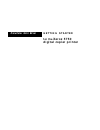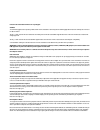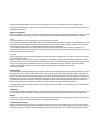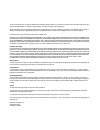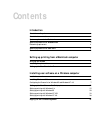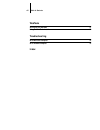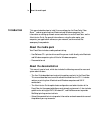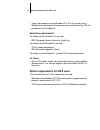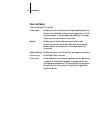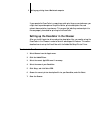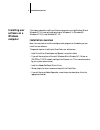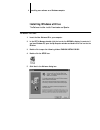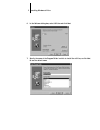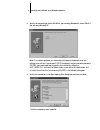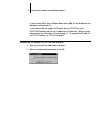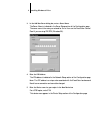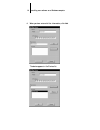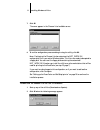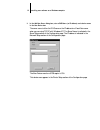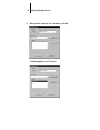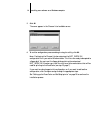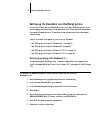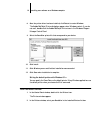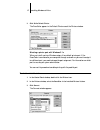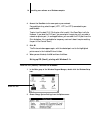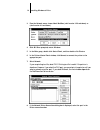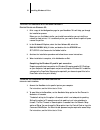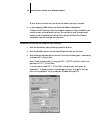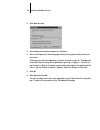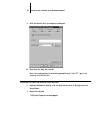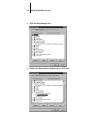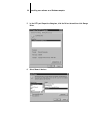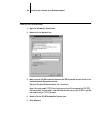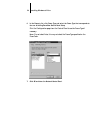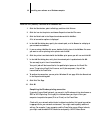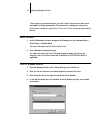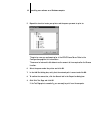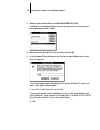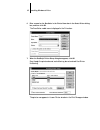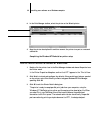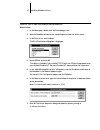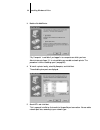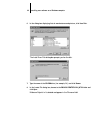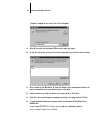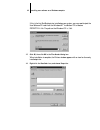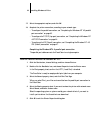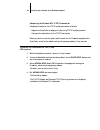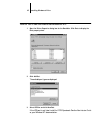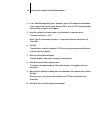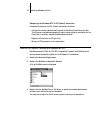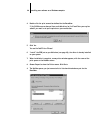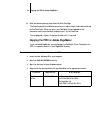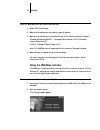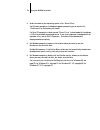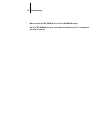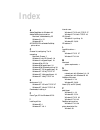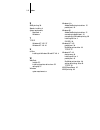- DL manuals
- Xerox
- Copier
- DocuColor 5750
- Getting Started
Xerox DocuColor 5750 Getting Started
Summary of DocuColor 5750
Page 1
Docucolor color server g e t t i n g s t a r t e d f o r t h e x e r o x 5 7 5 0 d i g i t a l c o p i e r p r i n t e r.
Page 3
Copyright © 1998 electronics for imaging, inc. All rights reserved. This publication is protected by copyright, and all rights are reserved. No part of it may be reproduced or transmitted in any form or by any means for any purpose without express prior written consent from electronics for imaging, ...
Page 4
Printed in the united states of america on recycled paper. Ce mark the ce marking applied to this product symbolises rank xerox’s declaration of conformity with the following applicable directives of the european union as of the dates indicated. January 1, 1996—council directive 70/80/cco amended by...
Page 5
Compliance with applicable regulations depends on the use of shielded cables. It is the user who is responsible for procuring the appropriate cables. Einhaltung mit betreffenden bestimmungen kommt darauf an, dass geschirmte ausfuhrungen gebraucht werden. Fuer die beschaffung richtiger ausfuhrungen i...
Page 6
Correct or work around errors, to replace the software with functionally equivalent software, or to refund the purchase price and terminate this agreement. Some states do not allow limitations on duration of implied warranty, so the above limitation may not apply to you. Except for the above express...
Page 7: Contents
Contents introduction about the media pack ix about the documentation ix system requirements for macintosh users x system requirements for windows users x networking requirements xi system requirements for unix users xi user software xii setting up printing from a macintosh computer verifying the ne...
Page 8: Webtools
Viii table of contents webtools setting up the webtools 51 using the webtools installer 52 troubleshooting on a macintosh computer 55 on a windows computer 55 index.
Page 9: About The Media Pack
Ix about the media pack this manual describes how to install the user software for the docucolor color server ™ and set up printing from macintosh and windows computers. For information on setting up network servers and clients to use the docucolor, see the administrator guide . For general informat...
Page 10
X introduction system requirements for macintosh users for installation of user software, you need a cd-rom drive. This can be either an internal cd-rom drive in your computer or an external drive with the appropriate cable and software to run on your computer. To use the docucolor with a macintosh ...
Page 11
Xi system requirements for unix users • to print from computers running windows nt 3.51 or 4.0, you can use the postscript driver delivered with the operating system, and the docucolor ppd file provided with the user software. Networking requirements for network use with windows 3.1x, you need: • sp...
Page 12: User Software
Xii introduction user software the user software cd includes: downloader ™ enables you to print postscript and encapsulated postscript files directly to the docucolor without using the application in which they were created. The downloader also enables you to manage the printer fonts installed on th...
Page 13: Verifying The Network
1 verifying the network ‘the general steps for setting up printing from a macintosh computer are: • verify the network is configured for ipx printing. • install the adobe postscript printer driver (version 8.5.1 supports postscript 3). • set up the docucolor in the chooser. Verifying the network ver...
Page 14
2 setting up printing from a macintosh computer if you operate the docucolor in a copy shop, quick print shop, or service bureau, you might want to provide copies of the printer driver, printer description files, and relevant documentation to customers. This ensures that jobs they create and print t...
Page 15: Installation Overview
3 installation overview this chapter describes installing utilities for computers running windows 95 and windows nt 4.0, and setting up printing for windows 3.1x, windows 95, windows nt 3.51, and windows nt 4.0. Installation overview n ote : you may have to install or configure other programs or fil...
Page 16: Installing Windows Utilities
4 installing user software on a windows computer installing windows utilities the software installer installs downloader and spooler. T o install utilities : 1. Insert the user software cd in your computer. 2. In the nt file manager, double-click the icon for the cd-rom to display its contents. If y...
Page 17
5 installing windows utilities 6. In the software dialog box, select utilities and click next. 7. Specify the name of the program folder in which to install the utilities, or click next to use the default name..
Page 18
6 installing user software on a windows computer 8. Specify the network type. Select ipx/spx if you are using windows 95; select tcp/ip if you are using windows nt. N ote : the network protocol you choose here will become the default when you configure the utilities. If you choose tcp/ip (the defaul...
Page 19
7 installing windows utilities 10. If you are prompted, browse to the location of the net_wsck.Ini file that has been customized for your site. If you do not have a customized net_wsck.Ini file, you can use the default file. If you use the default file, make sure that you configure the chooser list ...
Page 20
8 installing user software on a windows computer • if you are using tcp/ip, set up a domain name server (dns) for the ip address of the docucolor in the printcap file. If your network does not support dns servers, edit the hosts file in your windows directory and insert an ip address for the docucol...
Page 21
9 installing windows utilities 3. In the add new server dialog box, enter a server name. The server name is indicated in the server setup section of the configuration page. The server name is the name you entered for server name on the docucolor control panel if you are using ipx/spx (windows 95). 4...
Page 22
10 installing user software on a windows computer 6. When you have entered all the information, click add. The device appears in the devices list..
Page 23
11 installing windows utilities 7. Click ok. The server appears in the chooser list of available servers. 8. To end the configuration process and begin using the utility, click ok. N ote : configuring the chooser list also customizes the net_wsck.Ini configuration file in your active windows folder....
Page 24
12 installing user software on a windows computer 3. In the add new server dialog box, enter a dns name (or ip address) and a device name in the new device box. The server name is either the dns name or the ip address for a docucolor server when you are using tcp/ip with windows nt. The server name ...
Page 25
13 installing windows utilities 4. When you have entered all the information, click add. The device appears in the devices list..
Page 26
14 installing user software on a windows computer 5. Click ok. The server appears in the chooser list of available servers. 6. To end the configuration process and begin using the utility, click ok. N ote : configuring the chooser list also customizes the net_wsck.Ini configuration file in your acti...
Page 27
15 installing windows utilities setting up the docucolor as a postscript printer to set up the docucolor as a postscript printer, you need a postscript printer driver and the appropriate docucolor printer description files. Printer drivers and procedures vary across windows versions. These sections ...
Page 28
16 installing user software on a windows computer 8. Once the printer driver has been installed, click restart to restart windows. The adobe postscript printers dialog box appears when windows restarts. If you do not see it, double-click the adobe postscript printers icon in the windows program mana...
Page 29
17 installing windows utilities 3. Click set as default printer. The docucolor appears in the default printer area of the printers window. Selecting a printer port with windows 3.1x when you install a printer, windows assigns it to a default printer port. If the docucolor is connected to your comput...
Page 30
18 installing user software on a windows computer 4. Connect the docucolor to the same port as your network. For parallel printing, select the port (lpt1, lpt2, or lpt3) connected to your parallel cable. To print to a file, select file. Printing to a file is useful if the docucolor is off-site. Howe...
Page 31
19 installing windows utilities 3. From the network menu, choose novell netware (shell version 3.26 and above) or (shell version 4.0 and above). 4. Click ok. When prompted, restart windows. 5. In the main group, double-click control panel, and then double-click printers. 6. In the printers control p...
Page 32
20 installing user software on a windows computer 9. In the available queues list box, select the server and queue name that correspond to the printer. 10. Click the connect button and then click the close button. The connect dialog box is displayed with the network path to the printer. 11. Click ok...
Page 33
21 installing windows utilities t o install the d ocu c olor with the a dobe p ost s cript p rinter d river and w indows 95: 1. Print a copy of the configuration page for your docucolor. This will help you through the installation process. Before you run the adobe installer, you should know whether ...
Page 34
22 installing user software on a windows computer to print directly to the printer, you can use the default setting of 5 seconds. 3. In your computer’s bios settings, set parallel port mode to compatible. To access the bios settings, restart the computer and press the key indicated on your monitor a...
Page 35
23 installing windows utilities 4. Click spool settings. 5. Select disable bi-directional support for this printer. 6. Select either spool print jobs so program finishes printing faster or print directly to the printer. The choice you make here depends on the action you took in step 2 of “to prepare...
Page 36
24 installing user software on a windows computer 9. Click the general tab in the properties dialog box. 10. Click print test page and click ok. N ote : you need to perform the following procedure only if the lpt 1 port is not currently set to printer port. T o prepare the port for parallel port pri...
Page 37
25 installing windows utilities 3. Click the device manager tab. 4. Double-click ports and then double-click the lpt1 port..
Page 38
26 installing user software on a windows computer 5. In the lpt1 port properties dialog box, click the driver tab and then click change driver. 6. Select show all devices..
Page 39
27 installing windows utilities 7. From the list of manufacturers, select (standard port types). From the list of models, select printer port (not ecp printer port). Click ok. 8. Click ok in the lpt1 port properties dialog box. N ote : you might need to insert the windows 95 system cd to complete th...
Page 40
28 installing user software on a windows computer t o set up ipx/spx printing : 1. Open the windows 95 control panel. 2. Double-click the network icon. 3. Make sure that ipx/spx-compatible protocol and tcp/ip protocol are both listed in the installed network components section. See your windows 95 d...
Page 41
29 installing windows utilities 6. In the property list, click frame type and select the frame type that corresponds to the one set during docucolor control panel setup. Print the configuration page from the control panel to see the frame type if necessary. N ote : do not select auto, this may not s...
Page 42
30 installing user software on a windows computer t o set up ipx (n ovell ) printing with w indows 95: 1. Click the start button, point to settings, and then click printers. 2. Click the icon for the printer and choose properties from the file menu. 3. Click the details tab in the properties window ...
Page 43
31 installing windows utilities to set up printing to a second queue, you must install a new printer for each queue and repeat the following procedures. Give each printer a descriptive name during printer driver installation, such as astro-print or astro-direct , so you can easily identify printers....
Page 44
32 installing user software on a windows computer 5. Expand the levels to locate your printer and the queue you want to print to. The printer name you are browsing for is the wins name server. Refer to the configuration page for this information. The amount of network traffic determines the amount o...
Page 45
33 installing windows utilities setting up printing with windows nt 3.51 to set up windows nt printing, install the windows nt postscript printer driver and configure printing for your network type. Note that printer files support the intel version of windows nt. If your administrator has set up the...
Page 46
34 installing user software on a windows computer 3. Browse the user software cd to find \english\prntdrv\win_nt3x. The select driver dialog box displays the name of the printer(s) for which there are printer description files on the disk. 4. Select the printer description file for your device and c...
Page 47
35 installing windows utilities 6. Enter a name for the docucolor in the printer name box in the create printer dialog box, and then click ok. The docucolor model name is displayed in the driver box. 7. When the postscript printer setup dialog box appears, click ok. Even though the printer does not ...
Page 48
36 installing user software on a windows computer 8. In the print manager toolbar, select the printer as the default printer. 9. Copy the printer description file and then connect the printer to a port or a network connection. Completing the windows nt workstation printer setup t o set up parallel p...
Page 49
37 installing windows utilities t o set up tcp/ip and lpr printing for w indows nt w orkstation : 1. In the main group, double-click the print manager icon. 2. With the docucolor window active, choose properties from the printer menu. 3. In the print to list, scroll to other. The print destinations ...
Page 50
38 installing user software on a windows computer 8. Enter or verify the name of the printer in the printer name box in the create printer dialog, and then click ok. 9. Click ok. You have configured your workstation to use tcp/ip to communicate with the printer. When you select print, your postscrip...
Page 51
39 installing windows utilities 3. Double-click add printer. “my computer” is available if you logged in to a computer on which you have administrator privileges. If it is not available, you can add a network printer. The procedure is similar to adding a port (see page 45). 4. To install a printer l...
Page 52
40 installing user software on a windows computer 6. In the dialog box displaying lists of manufacturers and printers, click have disk. The install from disk dialog box prompts you for the disk. 7. Type the name of the cd-rom drive (for example, d:\) and click browse. 8. In the locate file dialog bo...
Page 53
41 installing windows utilities the path is copied to the install from disk dialog box. 9. Click ok to install the docucolor ppds from the path you chose. 10. In the list of printers, select the file that corresponds to your printer and click next. 11. Enter a name for the docucolor, or leave the de...
Page 54
42 installing user software on a windows computer if this is the first postscript printer installed on your system, you may need to eject the user software cd and insert the windows nt installation cd to locate a pscript.Dll file. The path on the windows cd is \i386. 15. Click ok, then click ok in t...
Page 55
43 installing windows utilities 17. Select the appropriate options, and click ok. 18. Complete the printer connection, according to your network type. • to configure the parallel connection, see “completing the windows nt 4.0 parallel port connection” on page 43. • to configure the tcp/ip (lpr port)...
Page 56
44 installing user software on a windows computer completing the windows nt 4.0 tcp/ip connection complete the setup for the tcp/ip and lpr connection as follows: • prepare the docucolor to accept print jobs using tcp/ip and lpr protocols. • configure the workstation for the tcp/ip connection. Befor...
Page 57
45 installing windows utilities t o set up tcp/ip and lpr printing for w indows nt 4.0: 1. Open the printer properties dialog box for the docucolor. Click ports to display the ports property sheet. 2. Click add port. The available port types are displayed. 3. Select lpr port and click new port. If t...
Page 58
46 installing user software on a windows computer 4. In the “add lpr compatible printer” dialog box, enter the ip address of the docucolor. If your network uses domain name services (dns), enter the dns name assigned to the docucolor instead of the ip address. 5. Press tab and type the internal name...
Page 59
47 installing windows utilities completing the windows nt 4.0 ipx (novell) connection complete the setup for the ipx (novell) connection as follows: • configure the novell network and file server for handling docucolor print jobs. The file server should be configured with a print server and print co...
Page 60
48 installing user software on a windows computer 4. Double-click the print connection defined for the docucolor. If the netware server does not have a suitable driver for the docucolor you may be asked if you want to set up the printer on your workstation. 5. Click yes. You see the add printer wiza...
Page 61
49 copying the ppd for adobe pagemaker 10. Click the general property sheet and click print test page. The docucolor polls the netware server for print jobs in the print connection defined for the docucolor. When you print, your postscript files are spooled to that connection and transmitted over th...
Page 63: Setting Up The Webtools
51 setting up the webtools the webtools allow you to manage the docucolor remotely from the internet or from your company’s intranet. The docucolor has its own home page, from which you can select from a variety of functions including status, webspooler, weblink, and installer. For more information ...
Page 64: Using The Webtools Installer
52 webtools t o set up w eb t ools on each user ’ s workstation : 1. Enable tcp/ip networking. 2. Make sure the workstation has a valid, unique ip address. 3. Make sure the workstation is installed with one of the following internet browsers: windows 95 and windows nt—netscape communicator v4.0.2 or...
Page 65
53 using the webtools installer 3. Under the name of your operating system, click “printer files”. For windows computers, a dialog box appears, prompting you to save the file “prntdrve.Exe” to the location you choose. For mac os computers, a folder named “printer driver” is downloaded to the desktop...
Page 67: On A Macintosh Computer
55 on a macintosh computer this section provides some suggestions in case you encounter problems while installing and setting up software. On a macintosh computer installing macintosh postscript printer driver • if the printer driver cannot autoselect the printer file, when prompted, open the system...
Page 68
56 troubleshooting • make sure that the net_wsck.Ini file is in the windows directory. • open the net_wsck.Ini file with a text editor and make sure that it is customized correctly for your site..
Page 69: Index
Index a adobe pagemaker for windows 49 adobe postscript printer driver macintosh, troubleshooting 55 windows 3.1x 15 windows 95 21 adobeps.Drv see adobe postscript printer driver c chooser list, configuring 7 to 14 connecting macintosh chooser 2 windows 3.1x by ipx (novell) 18 windows 3.1x by parall...
Page 70
I-2 index s smb printing 30 spooler, installing 4 system requirements macintosh x windows x t tcp/ip windows nt 3.51 37 windows nt 4.0 44 u utilities installing for windows 95 and nt 4.0 4 w webtools installer 52 installing the printer driver from 52 setting up 51 windows system requirements x windo...