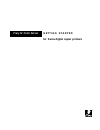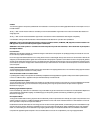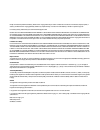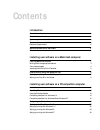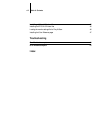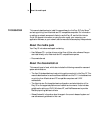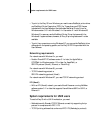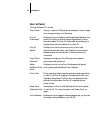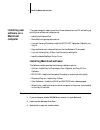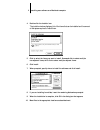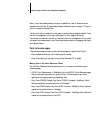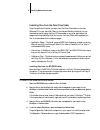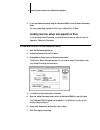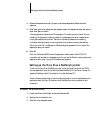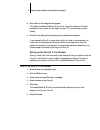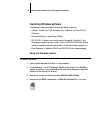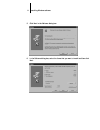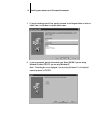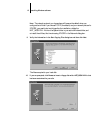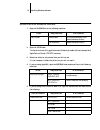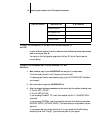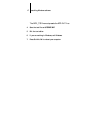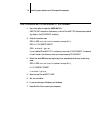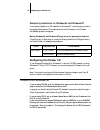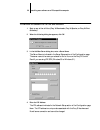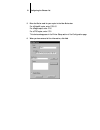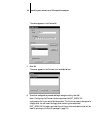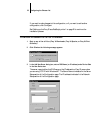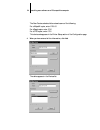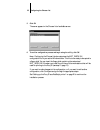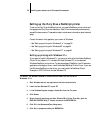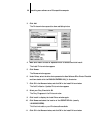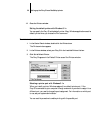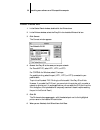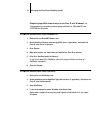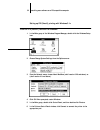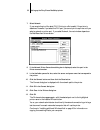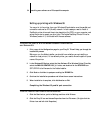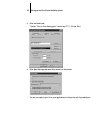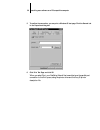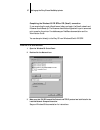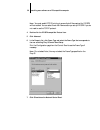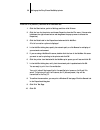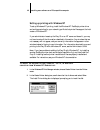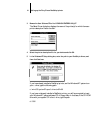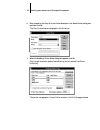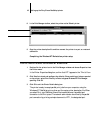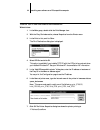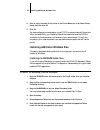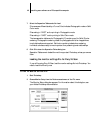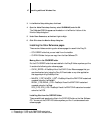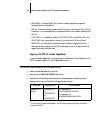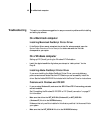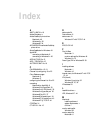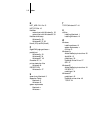- DL manuals
- Xerox
- Server
- Phaser 750DP
- Getting Started Manual
Xerox Phaser 750DP Getting Started Manual
Summary of Phaser 750DP
Page 1
G e t t i n g s t a r t e d for xerox digital copier printers fiery si color server.
Page 2
Copyright © 1996 electronics for imaging, inc. All rights reserved. This publication is protected by copyright, and all rights are reserved. No part of it may be reproduced or transmitted in any form or by any means for any purpose without express prior written consent from electronics for imaging, ...
Page 3
Ce mark the ce marking applied to this product symbolises rank xerox’s declaration of conformity with the following applicable directives of the european union as of the dates indicated. January 1, 1996—council directive 70/80/cco amended by council directive 93/68/eeo. Approximation of the laws of ...
Page 4
Einhaltung mit betreffenden bestimmungen kommt darauf an, dass geschirmte ausfuhrungen gebraucht werden. Fuer die beschaffung richtiger ausfuhrungen ist der betreiber verantwortlich. Software license agreement electronics for imaging, inc. Grants to you a non-exclusive, non-transferable license to u...
Page 5
Except for the above express limited warranty, electronics for imaging makes and you receive no warranties or conditions on the products, express, implied, or statutory, and electronics for imaging specifically disclaims any implied warranty or condition of merchantability or fitness for a particula...
Page 6: Contents
Contents introduction about the media pack ix about the documentation ix system requirements for macintosh users x system requirements for windows users x networking requirements xi system requirements for unix users xi user software xii installing user software on a macintosh computer installing ma...
Page 7: Troubleshooting
Viii table of contents installing additional windows files 45 installing the eficolor folder files 45 loading the monitor settings file for fiery xj scan 46 installing the color reference pages 47 troubleshooting on a macintosh computer 49 on a windows computer 49 index.
Page 8: About The Media Pack
Ix about the media pack this manual describes how to install the user software for the fiery si color server ™ and set up printing from macintosh and pc-compatible computers. For information on setting up network servers and clients to use the fiery si, see the administrator guide . For general info...
Page 9
X introduction system requirements for macintosh users for installation of user software, you need a cd-rom drive. This can be either an internal cd-rom drive in your macintosh or an external drive with the appropriate cable and software to run on your computer. To use the fiery si with a macintosh ...
Page 10
Xi system requirements for unix users • to print to the fiery si from windows, you need to use a postscript printer driver and postscript printer description (ppd) file. These drivers and ppd files are included with the user software. Use the adobe postscript printer driver for windows version 3.0.1...
Page 11: User Software
Xii introduction user software the user software cd includes: fiery xj scan ™ a plug-in module for photoshop that enables you to scan images from the copier directly into photoshop. Fiery xj downloader ™ enables you to print postscript and encapsulated postscript files directly to the fiery si witho...
Page 12: Installing User
1 installing macintosh software ‘the general steps for installing the fiery si user software from the cd and setting up printing from a macintosh computer are: • install the utilities and files. • move files to the appropriate locations. • if you will be using photoshop, install the eficolor ™ separ...
Page 13
2 installing user software on a macintosh computer 4. Double-click the installer icon. The installer window displays a list of the items that can be installed and the amount of disk space required to install them. 5. Click to select the items you want to install. Command-click to select multiple non...
Page 14
3 installing macintosh software moving files to the appropriate locations after you install the fiery xj software, some files must be moved to the correct location, and you might want to move others according to your desktop structure. Utilities you can put the utilities folder containing the fiery ...
Page 15
4 installing user software on a macintosh computer n ote : if you have already been printing to a laserwriter, most of the screen fonts supplied with the fiery si are probably already installed on your computer. If they are, you do not need to reinstall them. You should install any screen fonts you ...
Page 16
5 installing macintosh software installing files from the color files folder copy the additional files that you want from the color files folder on the user software cd to your hard disk. Many of the files are postscript files that you can download and print using the fiery xj downloader or any othe...
Page 17
6 installing user software on a macintosh computer 5. If you use adobe photoshop, drag the calibrated rgb file into the adobe photoshop folder. You may have already installed this file if you installed fiery xj scan. Loading monitor setup and separation files if you are using adobe photoshop, you sh...
Page 18
7 setting up the fiery si as a postscript printer 8. Choose preferences from the file menu, and choose separation tables from the submenu. 9. Click load, and in the dialog box that appears, select the separation table you want to load. Click open to load it. The two separation tables are for photogr...
Page 19
8 installing user software on a macintosh computer 4. Click install in the dialog box that appears. This installs the adobe postscript printer driver, the printer description files that correspond to your copier, and the apple chooser 7.3 (if you are using an earlier version). 5. Click ok in the dia...
Page 20: Installation Overview
9 installation overview this chapter describes installing software and setting up printing from a pc-compatible computer running windows 3.1x, windows 95, or windows nt. Installation overview to use the fiery xj utilities with windows 3.1x and appletalk, you must have phonenet pc or copstalk install...
Page 21: Installing Windows Software
10 installing user software on a pc-compatible computer installing windows software the software installer provides the following installation options: • utilities—installs fiery xj downloader, fiery xj spooler, and fiery xj print calibrator. • photoshop plug-ins—installs fiery xj scan. • eficolor—c...
Page 22
11 installing windows software 5. Click next in the welcome dialog box. 6. In the software dialog box, select the items that you want to install and then click next..
Page 23
12 installing user software on a pc-compatible computer 7. If you are installing the utilities, specify the name of the program folder in which to install them, or click next to use the default name. 8. If you are prompted, specify the network type. Select ipx/spx if you are using windows 95; select...
Page 24
13 installing windows software n ote : the network protocol you choose here will become the default when you configure the utilities. If you choose tcp/ip (the default) and your network protocol is ipx/spx, you need to do two things after the installation: delete the net_wsck.Dll file from the syste...
Page 25
14 installing user software on a pc-compatible computer if you do not have a customized net_wsck.Ini file, you can use the default file. If you use the default file, make sure that you configure the chooser list before you try to use the utilities. See “configuring the chooser list” on page 19 for i...
Page 26
15 installing windows software c opying files to the appropriate locations : 1. Copy the plugins files to the following locations: 2. Open the utils folder. This folder contains utility applications and folders that enable utilities to be used with appletalk and novell (ipx/spx) networks. 3. Delete ...
Page 27
16 installing user software on a pc-compatible computer t o verify the information in the net.Cfg file for w indows 3.1 and ipx: • in the link driver section of the file, make sure that the ethernet frame type matches what is set on your fiery si. You can print the configuration page from the fiery ...
Page 28
17 installing windows software the appl_tsr line must precede the applinit line. 4. Save the text file as autoexec.Bat. 5. Exit the text editor. 6. If you are working in windows, exit windows. 7. Press ctrl+alt+del to reboot your computer..
Page 29
18 installing user software on a pc-compatible computer t o edit the aboth.Bat file for w indows 3.1 with p hone net: 1. Use a text editor to open the aboth.Bat file. Aboth.Bat is stored in the directory in which phonenet pc software was installed (by default, the phonenet directory). 2. Find the li...
Page 30
19 configuring the chooser list completing installation for windows 95 and windows nt to complete installation for windows 95 or windows nt, move the plug-ins files to the appropriate locations. Then make sure that the information in the chooser list has been properly configured. Moving windows 95 a...
Page 31
20 installing user software on a pc-compatible computer t o configure the c hooser list for ipx/spx networks : 1. Start up any of the utilities (fiery xj downloader, fiery xj spooler, or fiery xj print calibrator). 2. When the following dialog box appears, click ok. 3. In the add new server dialog b...
Page 32
21 configuring the chooser list 5. Enter the device code for your copier in the new device box for a majestik copier, enter: 5760/65 for a regal copier, enter: 5790 for a 5750 copier, enter: 5750 this device code appears in the printer setup section of the configuration page. 6. When you have entere...
Page 33
22 installing user software on a pc-compatible computer the device appears in the devices list. 7. Click ok. The server appears in the chooser list of available servers. 8. To end the configuration process and begin using the utility, click ok. N ote : configuring the chooser list also customizes th...
Page 34
23 configuring the chooser list if you want to make changes to this configuration, or if you want to add another configuration, click configure. See “setting up the fiery si as a postscript printer” on page 26 to continue the installation process. T o configure the c hooser list for tcp/ip networks ...
Page 35
24 installing user software on a pc-compatible computer the new device code should be entered as one of the following: for a majestik copier, enter: 5760/65 for a regal copier, enter: 5790 for a 5750 copier, enter: 5750 this device code appears in the printer setup section of the configuration page....
Page 36
25 configuring the chooser list 5. Click ok. The server appears in the chooser list of available servers. 6. To end the configuration process and begin using the utility, click ok. N ote : configuring the chooser list also customizes the net_wsck.Ini configuration file in your active windows folder....
Page 37
26 installing user software on a pc-compatible computer setting up the fiery si as a postscript printer to set up the fiery si as a postscript printer, you need a postscript printer driver and the appropriate fiery si printer description files. Printer drivers and procedures vary across windows vers...
Page 38
27 setting up the fiery si as a postscript printer 8. Click continue to continue the installation procedure and follow the on-screen instructions. 9. Once the printer driver has been installed, click restart to restart windows. The adobe postscript printers dialog box appears when windows restarts. ...
Page 39
28 installing user software on a pc-compatible computer 3. Click add. The printers window expands to show available printers. 4. Make sure install unlisted or updated printer is selected and click install. The install driver window appears. 5. Click browse. The browse window appears. 6. Under drives...
Page 40
29 setting up the fiery si as a postscript printer 12. Close the printers window. Setting the default printer with windows 3.1x you can specify the fiery si as the default printer. Many windows applications use the default printer when you choose the print command. T o set the default printer : 1. I...
Page 41
30 installing user software on a pc-compatible computer t o select a printer port : 1. In the control panel window, double-click the printers icon. 2. In the printers window, select the fiery si in the installed printers list box. 3. Click connect. The connect window appears. 4. Connect the fiery si...
Page 42
31 setting up the fiery si as a postscript printer completing appletalk network setup for the fiery si with windows 3.1x the procedure for completing network setup is different for phonenet pc and copstalk for windows. T o complete network setup using p hone n et pc: 1. Double-click the phonenet cho...
Page 43
32 installing user software on a pc-compatible computer setting up ipx (novell) printing with windows 3.1x t o set up ipx (n ovell ) printing for windows : 1. In the main group of the windows program manager, double-click the windows setup icon. 2. Choose change system settings from the options menu...
Page 44
33 setting up the fiery si as a postscript printer 7. Select network. If you are printing to a file, select file. Printing to a file is useful if the printer is elsewhere. However, if you select the file port, you cannot print to a printer until you select a network or printer port. If you select ne...
Page 45
34 installing user software on a pc-compatible computer setting up printing with windows 95 you can print to the printer from your windows 95 workstation over the parallel port connection and over an ipx (novell) network. In both cases you need to install a postscript printer driver and the printer ...
Page 46
35 setting up the fiery si as a postscript printer 3. Click the details tab. The box “print to the following port:” should say lpt 1: (printer port). 4. Click spool settings and select print directly to the printer. You are now ready to print from your applications to the printer with the parallel p...
Page 47
36 installing user software on a pc-compatible computer 5. To confirm the connection, you can print a windows 95 test page. Click the general tab in the properties dialog box. 6. Click print test page and click ok. When you select print, your postscript files will be transmitted over the parallel po...
Page 48
37 setting up the fiery si as a postscript printer completing the windows 95 ipx/spx or ipx (novell) connection if you are printing through a novell server, before you begin, the novell network and file server should be set up. The file server should be configured with a print server and print queue...
Page 49
38 installing user software on a pc-compatible computer n ote : you must enable tcp/ip printing to ensure that all files required for ipx/spx will be installed. You can select it and click remove after you set up ipx/spx if you do not need to use the tcp/ip protocol. 4. Double-click the ipx/spx-comp...
Page 50
39 setting up the fiery si as a postscript printer t o set up ipx (n ovell ) printing with w indows 95: 1. Click the start button, point to settings, and then click printers. 2. Click the icon for the printer and choose properties from the file menu. (you can also hold down the right mouse button an...
Page 51
40 installing user software on a pc-compatible computer setting up printing with windows nt to set up windows nt printing, install the windows nt postscript printer driver and configure printing for your network type. Note that printer files support the intel version of windows nt. If your administr...
Page 52
41 setting up the fiery si as a postscript printer 3. Browse the user software cd to find \english\prntdrv\win_nt. The select driver dialog box displays the name of the printer(s) for which there are printer description files on the disk. 4. Select the printer description file for your device and cl...
Page 53
42 installing user software on a pc-compatible computer 6. Enter a name for the fiery si in the printer name box in the create printer dialog box, and then click ok. The fiery si model name is displayed in the driver box. 7. When the postscript printer setup dialog box appears, click ok. Even though...
Page 54
43 setting up the fiery si as a postscript printer 8. In the print manager toolbar, select the printer as the default printer. 9. Copy the printer description file and then connect the printer to a port or a network connection. Completing the windows nt workstation printer setup t o set up parallel ...
Page 55
44 installing user software on a pc-compatible computer t o set up tcp/ip and lpr printing for w indows nt w orkstation : 1. In the main group, double-click the print manager icon. 2. With the fiery si window active, choose properties from the printer menu. 3. In the print to list, scroll to other. ...
Page 56
45 installing additional windows files 8. Enter or verify the name of the printer in the printer name box in the create printer dialog, and then click ok. 9. Click ok. You have configured your workstation to use tcp/ip to communicate with the printer. When you select print, your postscript files wil...
Page 57
46 installing user software on a pc-compatible computer 7. Select the separation tables and click load. File names are differentiated by a p or an s that indicates photographic mode or solid color mode. Files ending in “p.Ast” are for printing in photographic mode. Files ending in “s.Ast” are for pr...
Page 58
47 installing additional windows files 3. In the monitor setup dialog box, click load. 4. Open the adobe photoshop directory, select calrgb.Ams, and click ok. The calibrated rgb file appears as the selection in the monitor list box of the monitor setup dialog box. 5. Under room parameters, set ambie...
Page 59
48 installing user software on a pc-compatible computer • aplpages—contains rgb_ref, a folder of sample application pages for microsoft word or powerpoint. • calib—contains a sample measurements file that you can use with fiery xj print calibrator. It is for demonstration purposes and should not be ...
Page 60: On A Macintosh Computer
49 on a macintosh computer this section provides some suggestions in case you encounter problems while installing and setting up software. On a macintosh computer installing macintosh postscript printer driver • if the printer driver cannot autoselect the printer file, when prompted, open the system...
Page 61
50 troubleshooting • open the net_wsck.Ini file with a text editor and make sure that it is customized correctly for your site. Problems with windows 3.X and spx utilities • make sure that you installed the files in the utils\ipxspx folder from the user software cd or floppy disks. For instructions,...
Page 62: Index
Index a aboth.Bat file 18 adobe photoshop x adobe postscript printer driver macintosh 49 windows 3.X 26 windows 95 34 adobeps.Drv see adobe postscript printer driver aldus pagemaker for windows 48 appletalk connecting to macintosh 8 connecting to windows 3.X 30 applinit.Exe file 15 appl_tsr.Exe file...
Page 63
I-2 index n net_appl.Dll file 15 net.Cfg file 16 netware network port with windows 3.X 33 network port with windows 95 39 netware client setup windows 3.X 32 windows 95 37, 39 novell (ipx) see ipx (novell) p pagenow! Paging software x parallel port windows 3.X 30 windows 95 34 windows nt 43 phonenet...