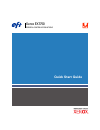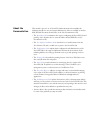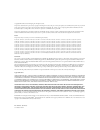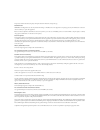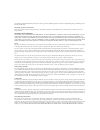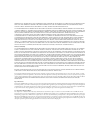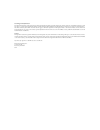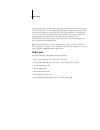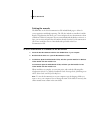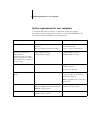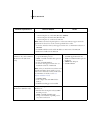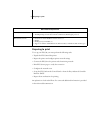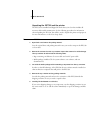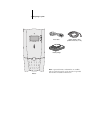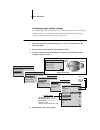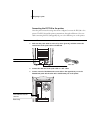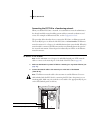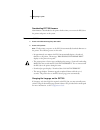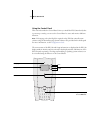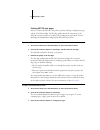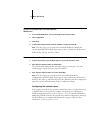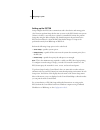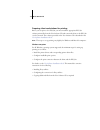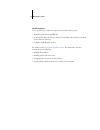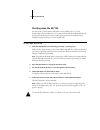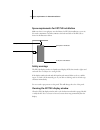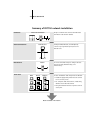- DL manuals
- Xerox
- Printer Accessories
- Phaser EX7750
- Quick Start Manual
Xerox Phaser EX7750 Quick Start Manual
Summary of Phaser EX7750
Page 1
Server & controller solutions xerox ex7750 quick start guide.
Page 2
This manual is part of a set of xerox ex7750 documentation that includes the following manuals for users and system administrators. Most are available as acrobat pdf (portable document format) files on the user documentation cd. • the quick start guide summarizes the steps for configuring the xerox ...
Page 3
Part number: 45042993 07 october 2004 copyright © 2004 electronics for imaging, inc. All rights reserved. This product documentation is protected by copyright, and all rights are reserved. No part of it may be reproduced or transmitted in any form or by any means for any purpose without express prio...
Page 4
This product includes software developed by the apache software foundation (www.Apache.Org). Fcc information warning: fcc regulations state that any unauthorized changes or modifications to this equipment not expressly approved by the manufacturer could void the user’s authority to operate this equi...
Page 5
Die einhaltung zutreffender bestimmungen hängt davon ab, dass geschirmte ausführungen benützt werden. Für die beschaffung richtiger ausführungen ist der betreiber verantwortlich. Ce marking (declaration of conformity) this product complies with the following eu directives: 89/336/eec, 73/23/eec, and...
Page 6
Warranty. Use, modification, and/or repair of the software or an efi product other than as authorized by efi will void this warranty. Further, this limited warranty is void if a problem with the software arises from accident, abuse, misapplication, abnormal use, virus, worm, or similar circumstance....
Page 7
Governing law and jurisdiction the rights and obligations of the parties related to this license agreement will be governed in all respects by the laws of the state of california exclusively, as such laws apply to contracts between california residents performed entirely within california. The unite...
Page 9
1 media pack this quick start guide provides system requirements and an overview of how to set up the xerox ex7750 so you can begin printing. The guide describes in detail the initial tasks you must perform to connect the xerox ex7750 to the phaser 7750 and points you to sections in the user documen...
Page 10
2 quick start guide printing the manuals the pdf files on the user documentation cd include blank pages to allow for correct pagination with duplex printing. The cd also includes an installer for adobe reader, an application that allows you to view and print the user documentation from a windows or ...
Page 11
3 system requirements for user computers system requirements for user computers to install the ex7750 user software on a windows or mac os computer, the computer must be equipped with a built-in or external cd-rom drive. The following table lists the minimum system requirements. Minimum requirements...
Page 12
4 quick start guide webtools • java-enabled web browser: —internet explorer v5.5 with sp2 (windows 2000/xp) —internet explorer v6.0 with sp1 (windows xp) —internet explorer v5.1 and later for mac os n ote : microsoft releases frequent updates to its browsers. Because support cannot be guaranteed for...
Page 13
5 preparing to print preparing to print to set up your ex7750, you must perform the following tasks: • unpack the ex7750 and the printer • prepare the printer and configure printer network settings • connect the ex7750 to the printer and a functioning network • print ex7750 test pages to verify the ...
Page 14
6 quick start guide unpacking the ex7750 and the printer the ex7750 is assembled and shipped from the factory in a box that includes all necessary cables and documentation. See the following procedures for information about unpacking the ex7750. You will also need to unpack the printer and prepare i...
Page 15
7 preparing to print ex7750 power cable media package printer interface cable (ethernet crossover, 10 ft.) n ote : optional furniture and faci kits are available and are provided separately. See the instructions provided with the kit for installation information..
Page 16
8 quick start guide configuring printer network settings after unpacking the ex7750 and the printer, configure the printer network settings to enable the printer to communicate with the ex7750. Printer network settings are accessed via setup menus from the printer front panel. T o configure the prin...
Page 17
9 preparing to print connecting the ex7750 to the printer once the printer network settings have been configured, connect the ex7750 to the printer. The ex7750 and the printer communicate through an ethernet crossover cable connecting the ex7750 upper rj-45 port to the ethernet port on the printer. ...
Page 18
10 quick start guide connecting the ex7750 to a functioning network when you add the ex7750 to a network, it is assumed that a network administrator has already installed a network cabling system and has connected workstations and servers. For examples of different networks, see the configuration gu...
Page 19
11 preparing to print downloading ex7750 firmware new firmware is downloaded to the printer the first time you connect the ex7750 to the printer and power on the system. T o download ex7750 firmware 1. Power on the ex7750 using the power switch. 2. Power on the printer. N ote : the first time you po...
Page 20
12 quick start guide using the control panel this section describes the control panel. Once you install the ex7750 and verify that it powers up correctly, you can use the control panel to access and monitor different functions. N ote : if a language other than english is required on the ex7750, rein...
Page 21
13 preparing to print printing ex7750 test pages after you connect the ex7750 to the printer, print the test page, configuration page, and the control panel map. The test page verifies that all the components of the ex7750-to-printer interface are working. The configuration page and the control pane...
Page 22
14 quick start guide t o print the c onfiguration page from c ommand w ork s tation 1. In command workstation, choose print pages from the server menu. 2. Click configuration. 3. Click print. 4. In the printer setup window, enter the number of copies and click ok. N ote : the other pages you can pri...
Page 23
15 preparing to print setting up the ex7750 setup configures the ex7750 to communicate with other devices and manage print jobs. You must perform setup the first time you turn on the ex7750 after new system software is loaded, or any time server software is reinstalled. You must also perform setup a...
Page 24
16 quick start guide preparing client workstations for printing before you can print to the ex7750, you must install the appropriate ex7750 software printer files from the user software cd and connect the client to the ex7750 over the network. The software provided on the user software cd is describ...
Page 25
17 preparing to print mac os computers to set up printing on a mac os computer, perform the following steps: • install the printer driver and ppd files. • set up the ex7750 in the chooser (mac os 9.X and mac os x classic) or the print center (mac os x native). • configure installable print options. ...
Page 26
18 quick start guide shutting down the ex7750 you may need to shut down the ex7750 for service. When you do so, fonts downloaded to the hard disk drive are not deleted. Print jobs in the hold and printed queues and jobs that have been processed but not printed are not deleted and are available for p...
Page 27
19 space requirements for ex7750 installation space requirements for ex7750 installation make sure there is enough space near the printer for ex7750 installation at your site. You need a minimum of 8 inches (20cm) at the back and sides of the ex7750, as shown in the illustration below. Safety warnin...
Page 28
20 quick start guide summary of ex7750 network installation at each workstation that will print to the ex7750: • install the appropriate printer files and connect to one or more queues. • for computers that will use them, install fiery utilities and an internet browser. • verify the ex7750 in the li...