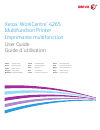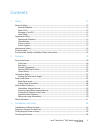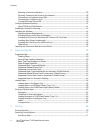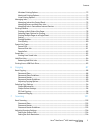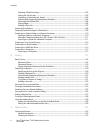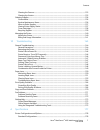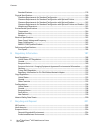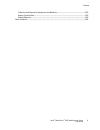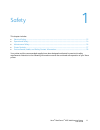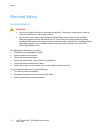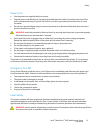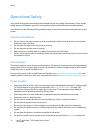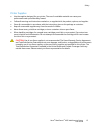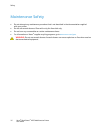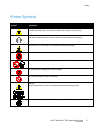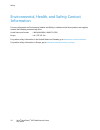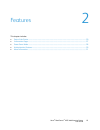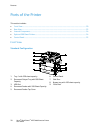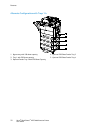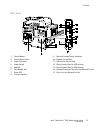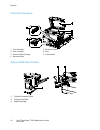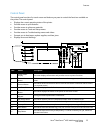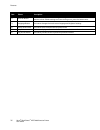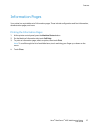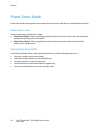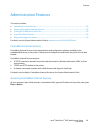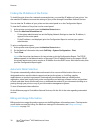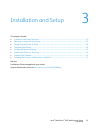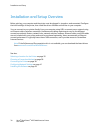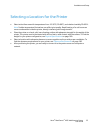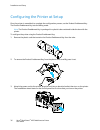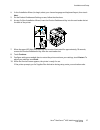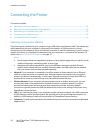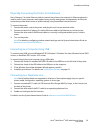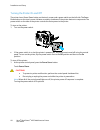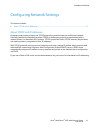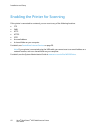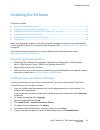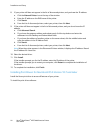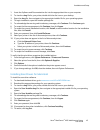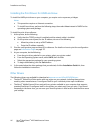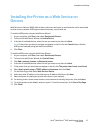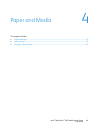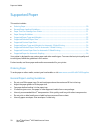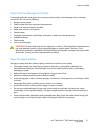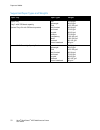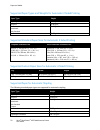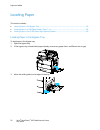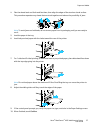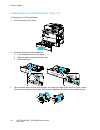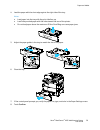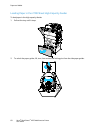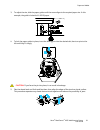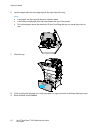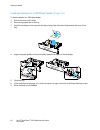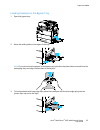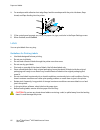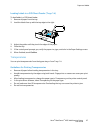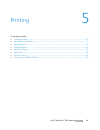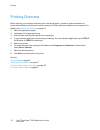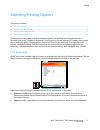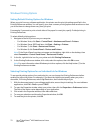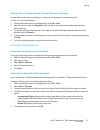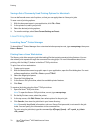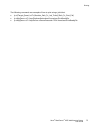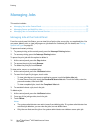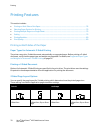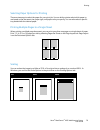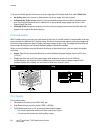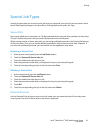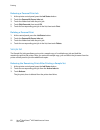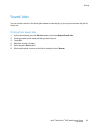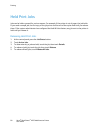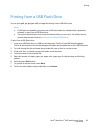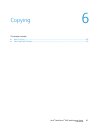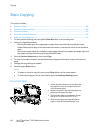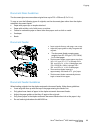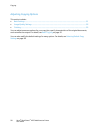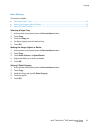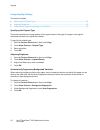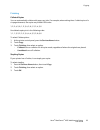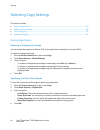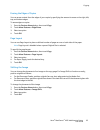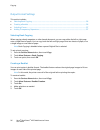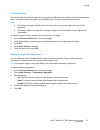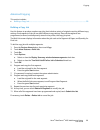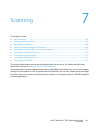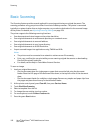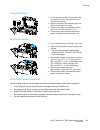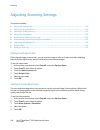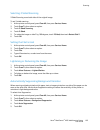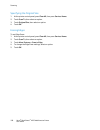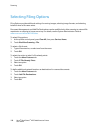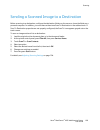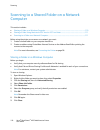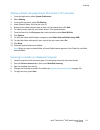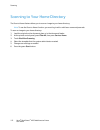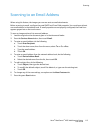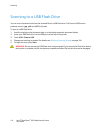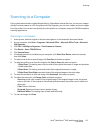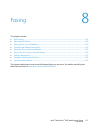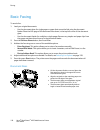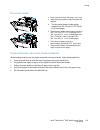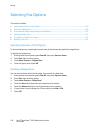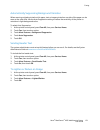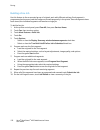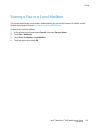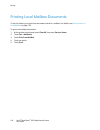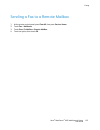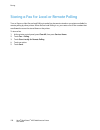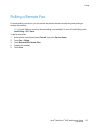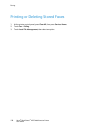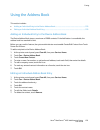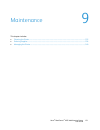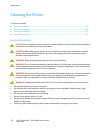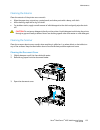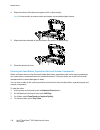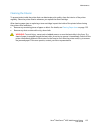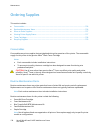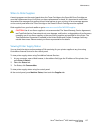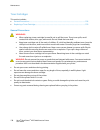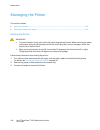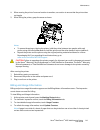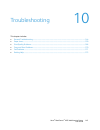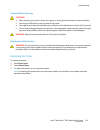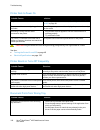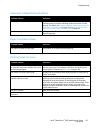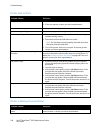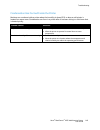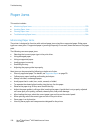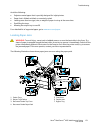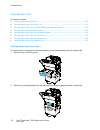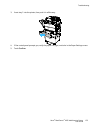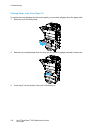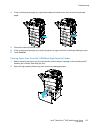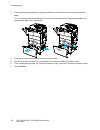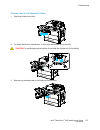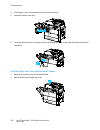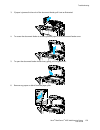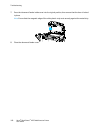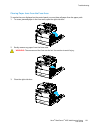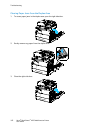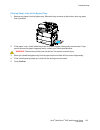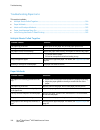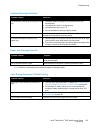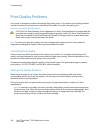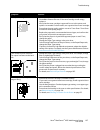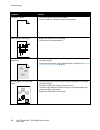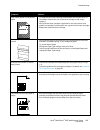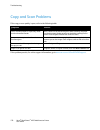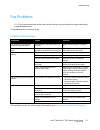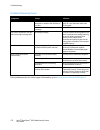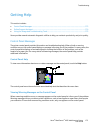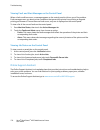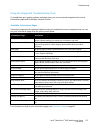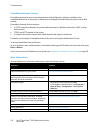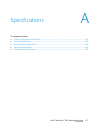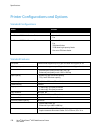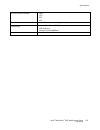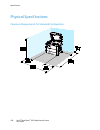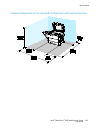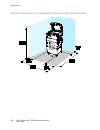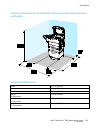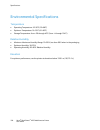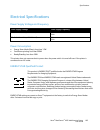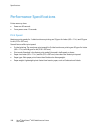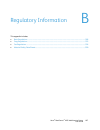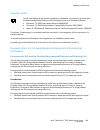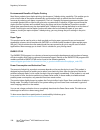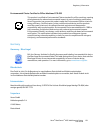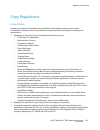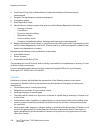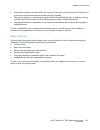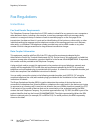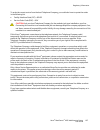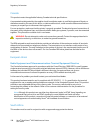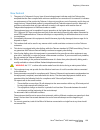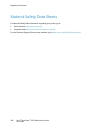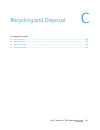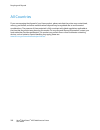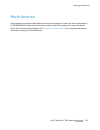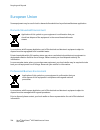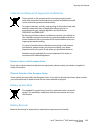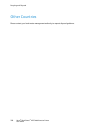- DL manuals
- Xerox
- Printer
- WorkCentre 4265
- User Manual
Xerox WorkCentre 4265 User Manual
Xerox
®
WorkCentre
®
4265
Multifunction Printer
Imprimante multifonction
User Guide
Guide d'utilisation
Italiano
Guida per l’utente
Deutsch
Benutzerhandbuch
Español
Guía del usuario
Português
Guia do usuário
Nederlands
Gebruikershandleiding
Svenska
Användarhandbok
Dansk
Betjeningsvejledning
Suomi
Käyttöopas
Norsk
Brukerhåndbok
Русский
Руководство пользователя
Čeština
Uživatelská příručka
Polski
Przewodnik użytkownika
Magyar
Felhasználói útmutató
Türkçe
Kullanıcı Kılavuzu
Ελληνικά
Εγχειρίδιο χρήστη
Summary of WorkCentre 4265
Page 1
Xerox ® workcentre ® 4265 multifunction printer imprimante multifonction user guide guide d'utilisation italiano guida per l’utente deutsch benutzerhandbuch español guía del usuario português guia do usuário nederlands gebruikershandleiding svenska användarhandbok dansk betjeningsvejledning suomi kä...
Page 2
© 2014 xerox corporation. All rights reserved. Unpublished rights reserved under the copyright laws of the united states. Contents of this publication may not be reproduced in any form without permission of xerox corporation. Copyright protection claimed includes all forms of matters of copyrightabl...
Page 3
Xerox ® workcentre ® 4265 multifunction printer 3 user guide contents 1 safety 11 electrical safety ................................................................................................................................................................. 12 general guidelines ...................
Page 4
Contents 4 xerox ® workcentre ® 4265 multifunction printer user guide selecting a connection method ......................................................................................................................... 38 physically connecting the printer to the network .............................
Page 5
Contents xerox ® workcentre ® 4265 multifunction printer 5 user guide windows printing options .................................................................................................................................... 72 macintosh printing options .............................................
Page 6
Contents 6 xerox ® workcentre ® 4265 multifunction printer user guide selecting 2-sided scanning ................................................................................................................................ 105 setting the file format .................................................
Page 7
Contents xerox ® workcentre ® 4265 multifunction printer 7 user guide cleaning the scanner ............................................................................................................................................ 133 cleaning the interior .............................................
Page 8
Contents 8 xerox ® workcentre ® 4265 multifunction printer user guide standard features .................................................................................................................................................. 178 physical specifications.........................................
Page 9
Contents xerox ® workcentre ® 4265 multifunction printer 9 user guide collection and disposal of equipment and batteries .............................................................................. 205 battery symbol note ...............................................................................
Page 11
Xerox ® workcentre ® 4265 multifunction printer 11 user guide this chapter includes: • electrical safety .................................................................................................................................................................... 12 • operational safety .........
Page 12
Safety 12 xerox ® workcentre ® 4265 multifunction printer user guide electrical safety general guidelines warnings: • do not push objects into slots or openings on the printer. Touching a voltage point or shorting out a part could result in fire or electric shock. • do not remove the covers or guard...
Page 13
Safety xerox ® workcentre ® 4265 multifunction printer 13 user guide power cord • use the power cord supplied with your printer. • plug the power cord directly into a properly grounded electrical outlet. Ensure that each end of the cord is connected securely. If you do not know if an outlet is groun...
Page 14
Safety 14 xerox ® workcentre ® 4265 multifunction printer user guide operational safety your printer and supplies were designed and tested to meet strict safety requirements. These include safety agency examination, approval, and compliance with established environmental standards. Your attention to...
Page 15
Safety xerox ® workcentre ® 4265 multifunction printer 15 user guide printer supplies • use the supplies designed for your printer. The use of unsuitable materials can cause poor performance and a possible safety hazard. • follow all warnings and instructions marked on, or supplied with, the product...
Page 16
Safety 16 xerox ® workcentre ® 4265 multifunction printer user guide maintenance safety • do not attempt any maintenance procedure that is not described in the documentation supplied with your printer. • do not use aerosol cleaners. Clean with a dry lint-free cloth only. • do not burn any consumable...
Page 17
Safety xerox ® workcentre ® 4265 multifunction printer 17 user guide printer symbols symbol description warning: indicates a hazard which, if not avoided, could result in death or serious injury. Caution: indicates a mandatory action to take in order to avoid damage to the property. Hot surface on o...
Page 18
Safety 18 xerox ® workcentre ® 4265 multifunction printer user guide environmental, health, and safety contact information for more information on environment, health, and safety in relation to this xerox product and supplies, contact the following customer help lines: united states and canada: 1-80...
Page 19
Xerox ® workcentre ® 4265 multifunction printer 19 user guide this chapter includes: • parts of the printer............................................................................................................................................................... 20 • information pages .............
Page 20
Features 20 xerox ® workcentre ® 4265 multifunction printer user guide parts of the printer this section includes: • front view ...............................................................................................................................................................................
Page 21
Features xerox ® workcentre ® 4265 multifunction printer 21 user guide optional finisher, tray 2, and high-capacity feeder 1. Optional 500-sheet finisher 2. Finisher front door 3. Usb port 4. Document feeder with 100-sheet capacity 5. Document feeder top cover 6. Control panel 7. Side door 8. Bypass...
Page 22
Features 22 xerox ® workcentre ® 4265 multifunction printer user guide alternate configuration with trays 1-4 1. Bypass tray with 100-sheet capacity 2. Tray 1 with 520-sheet capacity 3. Optional feeder tray 2 with 520-sheet capacity 4. Optional 520-sheet feeder tray 3 5. Optional 520-sheet feeder tr...
Page 23
Features xerox ® workcentre ® 4265 multifunction printer 23 user guide rear view 1. Control board 2. Control board cover 3. Power connector 4. Power switch 5. Red led 6. Card reader slot 7. Green led 8. Finisher interface 9. Optional foreign device interface 10. Ethernet connection 11. Usb port for ...
Page 24
Features 24 xerox ® workcentre ® 4265 multifunction printer user guide internal components 1. Toner cartridge 2. Drum cartridge 3. Smart kit drum cartridge 4. Document glass 5. Document feeder 6. Fuser 7. Transfer roller optional 500-sheet finisher 1. Finisher connector cable 2. Finisher front door ...
Page 25
Features xerox ® workcentre ® 4265 multifunction printer 25 user guide control panel the control panel consists of a touch screen and buttons you press to control the functions available on the printer. The control panel: • displays the current operating status of the printer. • provides access to p...
Page 26
Features 26 xerox ® workcentre ® 4265 multifunction printer user guide item name description 12 clear all button this button clears previous and changed settings for the current selection. To reset all features to their default settings and clear existing scans, press this button twice. 13 language ...
Page 27
Features xerox ® workcentre ® 4265 multifunction printer 27 user guide information pages your printer has a printable set of information pages. These include configuration and font information, demonstration pages, and more. Printing the information pages 1. At the printer control panel, press the m...
Page 28
Features 28 xerox ® workcentre ® 4265 multifunction printer user guide power saver mode power saver mode reduces power consumption when the printer is left idle for a specified period of time. Power saver levels there are two levels of power saver mode. • power saver mode 1 : after a specified perio...
Page 29
Features xerox ® workcentre ® 4265 multifunction printer 29 user guide administration features this section includes: • centreware internet services......................................................................................................................................... 29 • accessing...
Page 30
Features 30 xerox ® workcentre ® 4265 multifunction printer user guide finding the ip address of the printer to install the print drivers for a network-connected printer, you need the ip address of your printer. You also need the ip address to access the settings of your printer through centreware i...
Page 31
Features xerox ® workcentre ® 4265 multifunction printer 31 user guide more information you can obtain more information about your printer from these sources: resource location installation guide packaged with the printer. Other documentation for your printer www.Xerox.Com/office/wc4265docs technica...
Page 33
Xerox ® workcentre ® 4265 multifunction printer 33 user guide this chapter includes: • installation and setup overview ................................................................................................................................... 34 • selecting a location for the printer ..........
Page 34
Installation and setup 34 xerox ® workcentre ® 4265 multifunction printer user guide installation and setup overview before printing, your computer and the printer must be plugged in, turned on, and connected. Configure the initial settings of the printer, then install the driver software and utilit...
Page 35
Installation and setup xerox ® workcentre ® 4265 multifunction printer 35 user guide selecting a location for the printer • select a dust-free area with temperatures from 10–30°c (50–90°f), and relative humidity 20–80%. Note: sudden temperature fluctuations can affect print quality. Rapid heating of...
Page 36
Installation and setup 36 xerox ® workcentre ® 4265 multifunction printer user guide configuring the printer at setup once the printer is assembled, to complete the configuration process, use the product enablement key. The product enablement key sets the billing mode. Note: the product enablement k...
Page 37
Installation and setup xerox ® workcentre ® 4265 multifunction printer 37 user guide 4. In the installation wizard, to begin, select your chosen language and keyboard layout, then touch next . 5. On the product enablement settings screen, follow the directions. 6. At step 2 of the installation wizar...
Page 38
Installation and setup 38 xerox ® workcentre ® 4265 multifunction printer user guide connecting the printer this section includes: • selecting a connection method .................................................................................................................................... 38 •...
Page 39
Installation and setup xerox ® workcentre ® 4265 multifunction printer 39 user guide physically connecting the printer to the network use a category 5 or better ethernet cable to connect the printer to the network. An ethernet network is used for one or more computers and supports many printers and ...
Page 40
Installation and setup 40 xerox ® workcentre ® 4265 multifunction printer user guide turning the printer on and off the printer has a power down button on the touch screen and a power switch on the left side. Thepower down button on the touch screen initiates an orderly shutdown of the printer elect...
Page 41
Installation and setup xerox ® workcentre ® 4265 multifunction printer 41 user guide configuring network settings this section includes: • about tcp/ip and ip addresses ......................................................................................................................................
Page 42
Installation and setup 42 xerox ® workcentre ® 4265 multifunction printer user guide enabling the printer for scanning if the printer is connected to a network, you can scan to any of the following locations. • ftp • smb • http • https • sftp • an email address • a shared folder on your computer for...
Page 43
Installation and setup xerox ® workcentre ® 4265 multifunction printer 43 user guide installing the software this section includes: • operating system requirements .................................................................................................................................. 43 • ...
Page 44
Installation and setup 44 xerox ® workcentre ® 4265 multifunction printer user guide 8. If your printer still does not appear in the list of discovered printers, and you know the ip address: a. Click the network printer icon at the top of the window. B. Enter the ip address or the dns name of the pr...
Page 45
Installation and setup xerox ® workcentre ® 4265 multifunction printer 45 user guide 1. Insert the software and documentation disc into the appropriate drive on your computer. 2. To view the . Dmg file for your printer, double-click the disc icon on your desktop. 3. Open the .Dmg file, then navigate...
Page 46
Installation and setup 46 xerox ® workcentre ® 4265 multifunction printer user guide installing the print drivers for unix and linux to install the unix print drivers on your computer, you require root or superuser privileges. Notes: • this procedure requires an internet connection. • to install lin...
Page 47
Installation and setup xerox ® workcentre ® 4265 multifunction printer 47 user guide installing the printer as a web service on devices web services on devices (wsd) allow a client to discover and access a remote device and its associated services across a network. Wsd supports device discovery, con...
Page 49
Xerox ® workcentre ® 4265 multifunction printer 49 user guide this chapter includes: • supported paper ................................................................................................................................................................... 50 • loading paper .................
Page 50
Paper and media 50 xerox ® workcentre ® 4265 multifunction printer user guide supported paper this section includes: • ordering paper .........................................................................................................................................................................
Page 51
Paper and media xerox ® workcentre ® 4265 multifunction printer 51 user guide paper that can damage your printer some paper and other media types can cause poor output quality, increased paper jams, or damage your printer. Do not use the following: • rough or porous paper • plastic media other than ...
Page 52
Paper and media 52 xerox ® workcentre ® 4265 multifunction printer user guide supported paper types and weights paper tray paper types weight bypass tray tray 1 with 520-sheet capacity optional trays 2-4 with 520-sheet capacities plain lightweight bond hole punched pre-printed recycled envelope tran...
Page 53
Paper and media xerox ® workcentre ® 4265 multifunction printer 53 user guide supported standard paper sizes tray european standard sizes north american standard sizes tray 1 and optional trays 2-4 a4 (210 x 297 mm, 8.3 x 11.7 in.) a5 (148 x 210 mm, 5.8 x 8.3 in.) jis b5 (182 x 257 mm, 7.2 x 10.1 in...
Page 54
Paper and media 54 xerox ® workcentre ® 4265 multifunction printer user guide supported paper types and weights for automatic 2-sided printing paper type weight lightweight 60–70 g/m² recycled 60–85 g/m² plain letterhead hole punched 70–90 g/m² pre-printed 75–85 g/m² supported standard paper sizes f...
Page 55
Paper and media xerox ® workcentre ® 4265 multifunction printer 55 user guide the following standard paper sizes are supported for automatic stapling. European standard sizes north american standard sizes a4 (210 x 297 mm, 8.3 x 11.7 in.) jis b5 (182 x 257 mm, 7.2 x 10.1 in.) legal (216 x 356 mm, 8....
Page 56
Paper and media 56 xerox ® workcentre ® 4265 multifunction printer user guide loading paper this section includes: • loading paper in the bypass tray ................................................................................................................................ 56 • loading paper in...
Page 57
Paper and media xerox ® workcentre ® 4265 multifunction printer 57 user guide 4. Flex the sheets back and forth and fan them, then align the edges of the stack on a level surface. This procedure separates any sheets that are stuck together and reduces the possibility of jams. Note: to avoid jams and...
Page 58
Paper and media 58 xerox ® workcentre ® 4265 multifunction printer user guide loading paper in a 520-sheet feeder (trays 1-4) to load paper in a 520-sheet feeder: 1. Pull out the tray until it stops. 2. Move the length and width guides out: a. Pinch the guide lever on each guide. B. Slide the guides...
Page 59
Paper and media xerox ® workcentre ® 4265 multifunction printer 59 user guide 4. Load the paper with the short edge against the right side of the tray. Notes: • load paper into the tray with the print side face up. • load hole punched paper with the holes toward the rear of the printer. • do not loa...
Page 60
Paper and media 60 xerox ® workcentre ® 4265 multifunction printer user guide loading paper in the 2100-sheet high-capacity feeder to load paper in the high-capacity feeder: 1. Pull out the tray until it stops. 2. To unlock the paper guides, lift, turn, then remove the locking pins from the side pap...
Page 61
Paper and media xerox ® workcentre ® 4265 multifunction printer 61 user guide 3. To adjust the size, slide the paper guides until the arrow aligns to the required paper size. In this example, the guide is locked to fit jis b5 paper. 4. To lock the paper guides in place, insert the locking pins into ...
Page 62
Paper and media 62 xerox ® workcentre ® 4265 multifunction printer user guide 6. Load the paper with the short edge against the right side of the tray. Notes: • load paper into the tray with the print side face down. • load hole punched paper with the holes toward the rear of the printer. • do not l...
Page 63
Paper and media xerox ® workcentre ® 4265 multifunction printer 63 user guide printing on special paper this section includes: • envelopes ....................................................................................................................................................................
Page 64
Paper and media 64 xerox ® workcentre ® 4265 multifunction printer user guide loading envelopes in a 520-sheet feeder (trays 1-4) to load envelopes in a 520-sheet feeder: 1. Pull out the tray until it stops. 2. Remove any paper left in the tray. 3. Load the envelopes in the tray with the flaps close...
Page 65
Paper and media xerox ® workcentre ® 4265 multifunction printer 65 user guide loading envelopes in the bypass tray 1. Open the bypass tray. 2. Move the width guides to the edges of the tray. Note: if you do not load envelopes in the bypass tray right after they have been removed from the packaging, ...
Page 66
Paper and media 66 xerox ® workcentre ® 4265 multifunction printer user guide 4. For envelopes with adhesive short-edge flaps, load the envelopes with the print side down, flaps closed, and flaps feeding into the printer. 5. If the control panel prompts you, verify the paper size, type, and color in...
Page 67
Paper and media xerox ® workcentre ® 4265 multifunction printer 67 user guide loading labels in a 520-sheet feeder (trays 1-4) to load labels in a 520-sheet feeder: 1. Remove all paper from the tray. 2. Load the labels face up with the top edge to the right. 3. Adjust the guides until they touch the...
Page 69
Xerox ® workcentre ® 4265 multifunction printer 69 user guide this chapter includes: • printing overview ................................................................................................................................................................. 70 • selecting printing options ....
Page 70
Printing 70 xerox ® workcentre ® 4265 multifunction printer user guide printing overview before printing, your computer and the printer must be plugged in, turned on, and connected to an active network. Make sure that you have the correct print driver software installed on your computer. For details...
Page 71
Printing xerox ® workcentre ® 4265 multifunction printer 71 user guide selecting printing options this section includes: • print driver help ..................................................................................................................................................................
Page 72
Printing 72 xerox ® workcentre ® 4265 multifunction printer user guide windows printing options setting default printing options for windows when you print from any software application, the printer uses the print job settings specified in the printing preferences window. You can specify your most c...
Page 73
Printing xerox ® workcentre ® 4265 multifunction printer 73 user guide saving a set of commonly used printing options for windows you can define and save a set of options, so that you can apply them to future print jobs. To save a set of printing options: 1. With the document open in your applicatio...
Page 74
Printing 74 xerox ® workcentre ® 4265 multifunction printer user guide saving a set of commonly used printing options for macintosh you can define and save a set of options, so that you can apply them to future print jobs. To save a set of printing options: 1. With the document open in your applicat...
Page 75
Printing xerox ® workcentre ® 4265 multifunction printer 75 user guide the following commands are examples of how to print using a job ticket: • lp -d{target_queue} -ojt={absolute_path_to_job_ticket} {path_to_print_file} • lp -dmyqueue -ojt=/tmp/duplexedletterhead /home/user/printreadyfile • lp -dmy...
Page 76
Printing 76 xerox ® workcentre ® 4265 multifunction printer user guide managing jobs this section includes: • managing jobs at the control panel ........................................................................................................................... 76 • managing secure and held p...
Page 77
Printing xerox ® workcentre ® 4265 multifunction printer 77 user guide from the print from menu, you can view lists of saved jobs, jobs stored on a usb flash drive, or jobs stored in printer folders. You can select and print jobs from any of the lists. To print the job, see printing special job type...
Page 78
Printing 78 xerox ® workcentre ® 4265 multifunction printer user guide printing features this section includes: • printing on both sides of the paper ............................................................................................................................. 78 • selecting paper opt...
Page 79
Printing xerox ® workcentre ® 4265 multifunction printer 79 user guide selecting paper options for printing there are two ways to select the paper for your print job. You can let the printer select which paper to use based on the document size, paper type, and paper color you specify. You can also s...
Page 80
Printing 80 xerox ® workcentre ® 4265 multifunction printer user guide to access the scale options, click the arrow at the right side of the paper field, then select other size . • no scaling does not increase or decrease the size of the image from the original. • automatically scale changes the pri...
Page 81
Printing xerox ® workcentre ® 4265 multifunction printer 81 user guide special job types special job types allow you to send a print job from your computer, then print it from the printer control panel. Select special job types in the print driver, printing options tab, under job type. Secure print ...
Page 82
Printing 82 xerox ® workcentre ® 4265 multifunction printer user guide releasing a personal print job 1. At the printer control panel, press the job status button. 2. Touch the personal & secure jobs tab. 3. Touch the folder that holds the print job. 4. Touch skip passcode , then touch ok . 5. Touch...
Page 83
Printing xerox ® workcentre ® 4265 multifunction printer 83 user guide saved jobs you can use the controls in the saved jobs window to save the job, or you can print and save the job for future use. Printing from saved jobs 1. At the control panel, press the services button, then touch reprint saved...
Page 84
Printing 84 xerox ® workcentre ® 4265 multifunction printer user guide held print jobs jobs can be held or paused for various reasons. For example, if the printer is out of paper, the job holds. If you send a sample job, the first copy of the job prints and the rest of the copies hold until you rele...
Page 85
Printing xerox ® workcentre ® 4265 multifunction printer 85 user guide printing from a usb flash drive you can print .Pdf , .Ps , .Pcl , .Prn , .Tiff , and .Xps files directly from a usb flash drive. Notes: • if usb ports are disabled, you cannot use a usb card reader for authentication, update the ...
Page 87
Xerox ® workcentre ® 4265 multifunction printer 87 user guide this chapter includes: • basic copying ........................................................................................................................................................................ 88 • selecting copy settings ....
Page 88
Copying 88 xerox ® workcentre ® 4265 multifunction printer user guide basic copying this section includes: • document glass .................................................................................................................................................................... 88 • docume...
Page 89
Copying xerox ® workcentre ® 4265 multifunction printer 89 user guide document glass guidelines the document glass accommodates original sizes up to 216 x 356 mm (8.5 x 14 in.). To copy or scan the following types of originals, use the document glass rather than the duplex automatic document feeder....
Page 90
Copying 90 xerox ® workcentre ® 4265 multifunction printer user guide adjusting copying options this section includes: • basic settings .......................................................................................................................................................................
Page 91
Copying xerox ® workcentre ® 4265 multifunction printer 91 user guide basic settings this section includes: • selecting a paper tray ....................................................................................................................................................... 91 • making the...
Page 92
Copying 92 xerox ® workcentre ® 4265 multifunction printer user guide image-quality settings this section includes: • specifying the original type ........................................................................................................................................... 92 • adjustin...
Page 93
Copying xerox ® workcentre ® 4265 multifunction printer 93 user guide finishing collated copies you can automatically collate multi-page copy jobs. For example, when making three 1-sided copies of a six-page document, the copies are printed in this order: 1, 2, 3, 4, 5, 6; 1, 2, 3, 4, 5, 6; 1, 2, 3,...
Page 94
Copying 94 xerox ® workcentre ® 4265 multifunction printer user guide selecting copy settings this section includes: • output adjustments ........................................................................................................................................................... 94 • o...
Page 95
Copying xerox ® workcentre ® 4265 multifunction printer 95 user guide erasing the edges of copies you can erase content from the edges of your copies by specifying the amount to erase on the right, left, top, and bottom edges. To erase edges on copies: 1. Press the services home button, then touch c...
Page 96
Copying 96 xerox ® workcentre ® 4265 multifunction printer user guide output format settings this section includes: • selecting book copying ..................................................................................................................................................... 96 • crea...
Page 97
Copying xerox ® workcentre ® 4265 multifunction printer 97 user guide including covers you can print the first and last pages of your copy job on different paper, such as colored or heavyweight paper. The printer selects the paper from a different tray. The covers can be blank or printed. Notes: • e...
Page 98
Copying 98 xerox ® workcentre ® 4265 multifunction printer user guide id card copying you can copy both sides of an id card or small document onto one side of paper. Each side is copied using the same location on the document glass. The printer stores both sides and prints them side by side on the p...
Page 99
Copying xerox ® workcentre ® 4265 multifunction printer 99 user guide advanced copying this section includes: • building a copy job............................................................................................................................................................. 99 building...
Page 101
Xerox ® workcentre ® 4265 multifunction printer 101 user guide this chapter includes: • basic scanning .................................................................................................................................................................... 102 • adjusting scanning setting...
Page 102
Scanning 102 xerox ® workcentre ® 4265 multifunction printer user guide basic scanning the scanning feature provides several methods for scanning and storing an original document. The scanning procedure using your printer differs from that of desktop scanners. The printer is connected typically to a...
Page 103
Scanning xerox ® workcentre ® 4265 multifunction printer 103 user guide document glass • lift the document feeder cover and place the first page face down in the upper left corner of the document glass. • align the originals to the matching paper size printed on the edge of the glass. • the document...
Page 104
Scanning 104 xerox ® workcentre ® 4265 multifunction printer user guide adjusting scanning settings this section includes: • setting the output color ................................................................................................................................................. 104 ...
Page 105
Scanning xerox ® workcentre ® 4265 multifunction printer 105 user guide selecting 2-sided scanning 2-sided scanning scans both sides of the original image. To set 2-sided scanning: 1. At the printer control panel, press clear all , then press services home . 2. Touch scan to , then select an option....
Page 106
Scanning 106 xerox ® workcentre ® 4265 multifunction printer user guide specifying the original size 1. At the printer control panel, press clear all , then press services home . 2. Touch scan to , then select an option. 3. Touch original size , then select an option. 4. Touch ok . Erasing edges to ...
Page 107
Scanning xerox ® workcentre ® 4265 multifunction printer 107 user guide building a scan job use this feature to combine an assorted group of originals for assembly into a single scan job. When you build a scan job, each individual segment is scanned as a single job. At any time, you can touch delete...
Page 108
Scanning 108 xerox ® workcentre ® 4265 multifunction printer user guide selecting filing options filing options provide additional settings for naming images, selecting image formats, and selecting behavior when a file name exists. Document management and add file destinations can be modified only a...
Page 109
Scanning xerox ® workcentre ® 4265 multifunction printer 109 user guide sending a scanned image to a destination before scanning to a destination, configure the destination folders on the server or share the folder on a personal computer. In addition, you must have at least one scan to destination i...
Page 110
Scanning 110 xerox ® workcentre ® 4265 multifunction printer user guide scanning to a shared folder on a network computer this section includes: • sharing a folder on a windows computer ............................................................................................................. 110 ...
Page 111
Scanning xerox ® workcentre ® 4265 multifunction printer 111 user guide sharing a folder using macintosh os x version 10.7 and later 1. From the apple menu, select system preferences . 2. Select sharing . 3. From the service menu, select file sharing . 4. Under shared folders, click the plus icon ( ...
Page 112
Scanning 112 xerox ® workcentre ® 4265 multifunction printer user guide scanning to your home directory the scan to home feature allows you to scan an image to your home directory. Note: to use the scan to home function, you must log in with a valid user name and passcode. To scan an image to your h...
Page 113
Scanning xerox ® workcentre ® 4265 multifunction printer 113 user guide scanning to an email address when using this feature, the images you scan are sent as email attachments. Before scanning to email, configure the email smtp and from field properties. You must have at least one email address in t...
Page 114
Scanning 114 xerox ® workcentre ® 4265 multifunction printer user guide scanning to a usb flash drive you can scan a document and store the scanned file on a usb flash drive. The scan to usb function produces scans in .Jpg , .Pdf , and .Tiff file formats. To scan to a usb flash drive: 1. Load the or...
Page 115
Scanning xerox ® workcentre ® 4265 multifunction printer 115 user guide scanning to a computer if the system administrator enables remote start in centreware internet services, you can scan images directly from the scanner to a pc. Using microsoft clip organizer, you can scan, import, and store imag...
Page 117
Xerox ® workcentre ® 4265 multifunction printer 117 user guide this chapter includes: • basic faxing .......................................................................................................................................................................... 118 • selecting fax options ...
Page 118
Faxing 118 xerox ® workcentre ® 4265 multifunction printer user guide basic faxing to send a fax: 1. Load your original documents: − use the document glass for single pages or paper that cannot be fed using the document feeder. Place the first page of the document face down, in the top left corner o...
Page 119
Faxing xerox ® workcentre ® 4265 multifunction printer 119 user guide document feeder • insert originals face up, with page one on top. • adjust the paper guides so they fit against the originals. • the document feeder accepts paper weights from 50–105 g/m² (12.5–28 lb.) for 2-sided pages. • the doc...
Page 120
Faxing 120 xerox ® workcentre ® 4265 multifunction printer user guide selecting fax options this section includes: • specifying the size of the original ............................................................................................................................. 120 • sending a delay...
Page 121
Faxing xerox ® workcentre ® 4265 multifunction printer 121 user guide automatically suppressing background variation when scanning originals printed on thin paper, text or images printed on one side of the paper can be seen on the other side. Use the auto suppression setting to reduce the sensitivit...
Page 122
Faxing 122 xerox ® workcentre ® 4265 multifunction printer user guide building a fax job use this feature to fax an assorted group of originals, each with different settings. Each segment is programmed and scanned, and the images are stored temporarily in the printer. Once all segments have been sto...
Page 123
Faxing xerox ® workcentre ® 4265 multifunction printer 123 user guide storing a fax in a local mailbox the system administrator must create a mailbox before you can use this feature. For details, see the system administrator guide at www.Xerox.Com/office/wc4265docs . To store a fax in a local mailbo...
Page 124
Faxing 124 xerox ® workcentre ® 4265 multifunction printer user guide printing local mailbox documents to use this feature, you must have documents stored in a mailbox. For details, see storing a fax in a local mailbox on page 123. To print local mailbox documents: 1. At the printer control panel, p...
Page 125
Faxing xerox ® workcentre ® 4265 multifunction printer 125 user guide sending a fax to a remote mailbox 1. At the printer control panel, press clear all , then press services home . 2. Touch fax > mailboxes . 3. Touch store to mailbox > remote mailbox . 4. Touch an option, then touch ok ..
Page 126
Faxing 126 xerox ® workcentre ® 4265 multifunction printer user guide storing a fax for local or remote polling turn on secure or non-secure local polling to make fax documents stored on one printer available for remote polling by other printers. When secure local polling is on, you create a list of...
Page 127
Faxing xerox ® workcentre ® 4265 multifunction printer 127 user guide polling a remote fax if remote polling is turned on, you can retrieve documents that were stored using local polling on another fax machine. Note: if local polling is turned on, remote polling is not available. To turn off local p...
Page 128
Faxing 128 xerox ® workcentre ® 4265 multifunction printer user guide printing or deleting stored faxes 1. At the printer control panel, press clear all , then press services home . 2. Touch fax > polling . 3. Touch local file management , then select an option..
Page 129
Faxing xerox ® workcentre ® 4265 multifunction printer 129 user guide using the address book this section includes: • adding an individual entry to the device address book................................................................................... 129 • editing an individual address book entr...
Page 131
Xerox ® workcentre ® 4265 multifunction printer 131 user guide this chapter includes: • cleaning the printer .......................................................................................................................................................... 132 • ordering supplies ...............
Page 132
Maintenance 132 xerox ® workcentre ® 4265 multifunction printer user guide cleaning the printer this section includes: • general precautions .......................................................................................................................................................... 132 ...
Page 133
Maintenance xerox ® workcentre ® 4265 multifunction printer 133 user guide cleaning the exterior clean the exterior of the printer once a month. • wipe the paper tray, output tray, control panel, and other parts with a damp, soft cloth. • after cleaning, wipe with a dry, soft cloth. • for stubborn s...
Page 134
Maintenance 134 xerox ® workcentre ® 4265 multifunction printer user guide 4. Wipe the surface of the document glass until it is clean and dry. Note: for best results, to remove marks and streaks, use a standard glass cleaner. 5. Wipe the white underside of the document cover until it is clean and d...
Page 135
Maintenance xerox ® workcentre ® 4265 multifunction printer 135 user guide cleaning the interior to prevent stains inside the printer that can deteriorate print quality, clean the interior of the printer regularly. Clean the printer interior whenever you replace the drum cartridge. After clearing pa...
Page 136
Maintenance 136 xerox® workcentre® 4265 multifunction printer user guide ordering supplies this section includes: consumables ........................................................................................................................................................................ 136 r...
Page 137
Maintenance xerox ® workcentre ® 4265 multifunction printer 137 user guide when to order supplies a warning appears on the control panel when the toner cartridge or the smart kit drum cartridge are near their replacement time. Verify that you have replacements on hand. It is important to order these...
Page 138
Maintenance 138 xerox ® workcentre ® 4265 multifunction printer user guide toner cartridges this section includes: • general precautions .......................................................................................................................................................... 138 • re...
Page 139
Maintenance xerox ® workcentre ® 4265 multifunction printer 139 user guide replacing a toner cartridge when a toner cartridge approaches the end of its usable life span, the control panel displays a toner low message. When a toner cartridge is empty, the printer stops and displays a message on the c...
Page 140
Maintenance 140 xerox ® workcentre ® 4265 multifunction printer user guide managing the printer this section includes: • moving the printer ............................................................................................................................................................. 14...
Page 141
Maintenance xerox ® workcentre ® 4265 multifunction printer 141 user guide 4. When moving the printer from one location to another, use caution to ensure that the printer does not topple. 5. When lifting the printer, grasp the areas as shown. Notes: • to prevent dropping or tipping the printer, hold...
Page 143
Xerox ® workcentre ® 4265 multifunction printer 143 user guide this chapter includes: • general troubleshooting ................................................................................................................................................ 144 • paper jams .............................
Page 144
Troubleshooting 144 xerox ® workcentre ® 4265 multifunction printer user guide general troubleshooting this section includes: • general precautions ...........................................................................................................................................................
Page 145
Troubleshooting xerox ® workcentre ® 4265 multifunction printer 145 user guide caution when cleaning cautions: • when cleaning your printer, do not use organic or strong chemical solvents or aerosol cleaners. • do not pour fluids directly into any area of the printer. • use supplies and cleaning mat...
Page 146
Troubleshooting 146 xerox ® workcentre ® 4265 multifunction printer user guide printer fails to power on probable causes solutions the power switch is not turned on. Turn on the power switch. For details, see turning the printer on and off on page 40. The power cord is not correctly plugged into the...
Page 147
Troubleshooting xerox ® workcentre ® 4265 multifunction printer 147 user guide automatic 2-sided printing problems probable causes solutions unsupported or incorrect paper. Ensure that you are using a supported paper size and weight for 2-sided printing. Envelopes and labels cannot be used for 2-sid...
Page 148
Troubleshooting 148 xerox ® workcentre ® 4265 multifunction printer user guide printer fails to print probable causes solutions the printer has an error. • to clear the error, follow the onscreen prompts. • if the error persists, contact your xerox representative. The printer is out of paper. Load p...
Page 149
Troubleshooting xerox ® workcentre ® 4265 multifunction printer 149 user guide condensation has formed inside the printer moisture can condense inside a printer where the humidity is above 85% or when a cold printer is located in a warm room. Condensation can form in a printer after it has been sitt...
Page 150
Troubleshooting 150 xerox ® workcentre ® 4265 multifunction printer user guide paper jams this section includes: • minimizing paper jams .................................................................................................................................................... 150 • locating...
Page 151
Troubleshooting xerox ® workcentre ® 4265 multifunction printer 151 user guide avoid the following: • polyester coated paper that is specially designed for inkjet printers. • paper that is folded, wrinkled, or excessively curled. • loading more than one type, size, or weight of paper in a tray at th...
Page 152
Troubleshooting 152 xerox ® workcentre ® 4265 multifunction printer user guide clearing paper jams this section includes: • clearing paper jams from tray 1 ................................................................................................................................ 152 • clearing ...
Page 153
Troubleshooting xerox ® workcentre ® 4265 multifunction printer 153 user guide 3. Insert tray 1 into the printer, then push it in all the way. 4. If the control panel prompts you, verify the paper size, type, and color in the paper settings screen. 5. Touch confirm ..
Page 154
Troubleshooting 154 xerox ® workcentre ® 4265 multifunction printer user guide clearing paper jams from trays 2-4 to resolve the error displayed on the control panel you must clear all paper from the paper path. 1. Remove tray 2 from the printer. 2. Remove any crumpled paper from the tray and any re...
Page 155
Troubleshooting xerox ® workcentre ® 4265 multifunction printer 155 user guide 4. If the control panel prompts you, open the outside and inside covers, then remove the jammed paper. 5. Close the inside and outside covers. 6. If the control panel prompts you, verify the paper size, type, and color in...
Page 156
Troubleshooting 156 xerox ® workcentre ® 4265 multifunction printer user guide 3. If the control panel prompts you, open the outside and inside covers, then remove the jammed paper. Note: if the paper does not move easily, to remove it, reach behind the high-capacity feeder tray and grasp the paper,...
Page 157
Troubleshooting xerox ® workcentre ® 4265 multifunction printer 157 user guide clearing jams in the optional finisher 1. Open the finisher front door. 2. To access the finisher, release lever 1c, then slide the finisher unit to the left. Caution: to avoid dropping the finisher, do not slide the fini...
Page 158
Troubleshooting 158 xerox ® workcentre ® 4265 multifunction printer user guide 4. If the paper is torn, remove all torn pieces from the finisher. 5. Close the finisher front door. 6. To return the finisher to its original position, lift slightly and push to the right until the finisher clicks into p...
Page 159
Troubleshooting xerox ® workcentre ® 4265 multifunction printer 159 user guide 3. If paper is jammed in the exit of the document feeder, pull it out as illustrated. 4. To access the document feeder to remove jammed paper, lift the document feeder cover. 5. To open the document feeder inside cover, g...
Page 160
Troubleshooting 160 xerox ® workcentre ® 4265 multifunction printer user guide 7. Press the document feeder inside cover into its original position, then ensure that the lever is locked in place. Note: ensure that the magnetic edge of the white plastic strip rests securely against the metal strip. 8...
Page 161
Troubleshooting xerox ® workcentre ® 4265 multifunction printer 161 user guide clearing paper jams from the fuser area to resolve the error displayed on the control panel you must clear all paper from the paper path. 1. To access jammed paper in the fuser area, open the right side door. 2. Gently re...
Page 162
Troubleshooting 162 xerox ® workcentre ® 4265 multifunction printer user guide clearing paper jams from the duplex area 1. To access paper jams in the duplex area, open the right side door. 2. Gently remove any paper from the duplex area. 3. Close the right side door..
Page 163
Troubleshooting xerox ® workcentre ® 4265 multifunction printer 163 user guide clearing paper jams at the bypass tray 1. Remove any paper from the bypass tray. Where the tray connects to the printer, clear any paper that is jammed. 2. If the paper is torn, check inside the printer for pieces of pape...
Page 164
Troubleshooting 164 xerox ® workcentre ® 4265 multifunction printer user guide troubleshooting paper jams this section includes: • multiple sheets pulled together .................................................................................................................................. 164 • ...
Page 165
Troubleshooting xerox ® workcentre ® 4265 multifunction printer 165 user guide label and envelope misfeeds probable causes solutions the label sheet is facing the wrong way in the tray. • load label sheets according to the instructions from the manufacturer. • load labels face down in the bypass tra...
Page 166
Troubleshooting 166 xerox ® workcentre ® 4265 multifunction printer user guide print-quality problems your printer is designed to produce consistently high-quality prints. If you observe print-quality problems, use the information in this section to troubleshoot the problem. For more information, go...
Page 167
Troubleshooting xerox ® workcentre ® 4265 multifunction printer 167 user guide symptom solutions the output is too light. • to check the toner level, check the control panel, use the print driver, or centreware internet services. If the toner cartridge is near empty, replace it. • verify that the to...
Page 168
Troubleshooting 168 xerox ® workcentre ® 4265 multifunction printer user guide symptom solutions the output is blank. • turn off the printer, then turn it on again. • if the error persists, contact your xerox representative. Streaks appear in the output. • replace the smart kit drum cartridge. • con...
Page 169
Troubleshooting xerox ® workcentre ® 4265 multifunction printer 169 user guide symptom solutions auger marks appear on the printed output. • to check the toner level, check the control panel, use the print driver, or centreware internet services. If the toner cartridge is near empty, replace it. • v...
Page 170
Troubleshooting 170 xerox ® workcentre ® 4265 multifunction printer user guide copy and scan problems if the copy or scan quality is poor, refer to the following table. Symptoms solutions lines or streaks present in copies only made from the document feeder. There is debris on the document glass. Wh...
Page 171
Troubleshooting xerox ® workcentre ® 4265 multifunction printer 171 user guide fax problems note: if you cannot send and receive faxes, ensure that you are connected to an approved analog or digital telephone line. To troubleshoot fax connection issues: problems sending faxes symptoms causes solutio...
Page 172
Troubleshooting 172 xerox ® workcentre ® 4265 multifunction printer user guide problems receiving faxes symptoms causes solutions the received fax is blank. There is a problem with the telephone connection or with the fax machine of the caller. Verify that the printer can make clean copies. If it ca...
Page 173
Troubleshooting xerox ® workcentre ® 4265 multifunction printer 173 user guide getting help this section includes: • control panel messages .................................................................................................................................................. 173 • online ...
Page 174
Troubleshooting 174 xerox ® workcentre ® 4265 multifunction printer user guide viewing fault and alert messages on the control panel when a fault condition occurs, a message appears on the control panel to inform you of the problem. Fault messages warn you about printer conditions that prevent the p...
Page 175
Troubleshooting xerox ® workcentre ® 4265 multifunction printer 175 user guide using the integrated troubleshooting tools to troubleshoot print-quality problems and paper jams, you can use several integrated tools such as information pages and centreware internet services. Available information page...
Page 176
Troubleshooting 176 xerox ® workcentre ® 4265 multifunction printer user guide centreware internet services centreware internet services is the administration and configuration software installed on the embedded web server in the printer. It allows you to configure and administer the printer from a ...
Page 177
Xerox ® workcentre ® 4265 multifunction printer 177 user guide this appendix includes: • printer configurations and options ........................................................................................................................... 178 • physical specifications .........................
Page 178
Specifications 178 xerox ® workcentre ® 4265 multifunction printer user guide printer configurations and options standard configurations model includes workcentre 4265/s multifunction printer standard features workcentre 4265/x multifunction printer • standard features • fax workcentre 4265xf multif...
Page 179
Specifications xerox ® workcentre ® 4265 multifunction printer 179 user guide email and scan file formats • jpeg • tiff • pdf • xps control panel 4.3 inch lcd touch screen and keypad navigation connectivity • universal serial bus (usb 2.0) • usb flash drive • ethernet 10/100/1000base-t remote access...
Page 180
Specifications 180 xerox ® workcentre ® 4265 multifunction printer user guide physical specifications clearance requirements for standard configuration.
Page 181
Specifications xerox ® workcentre ® 4265 multifunction printer 181 user guide clearance requirements for standard configuration with optional finisher.
Page 182
Specifications 182 xerox ® workcentre ® 4265 multifunction printer user guide clearance requirements for standard configuration with optional feeders.
Page 183
Specifications xerox ® workcentre ® 4265 multifunction printer 183 user guide clearance requirements for standard configuration with optional finisher and feeders weights and dimensions width 62.17 cm (24.5 in.) depth 51.13 cm (20.1 in.) height 62.40 cm (24.6 in.) weight s configuration 42.41 kg (93...
Page 184
Specifications 184 xerox ® workcentre ® 4265 multifunction printer user guide environmental specifications temperature • operating temperature: 10–30°c (50–86°f) • optimum temperature: 16–30°c (61–86°f) • storage temperature: from –20 through 40°c (from –4 through 104°f) relative humidity • minimum–...
Page 185
Specifications xerox ® workcentre ® 4265 multifunction printer 185 user guide electrical specifications power supply voltage and frequency power supply voltage power supply frequency 110–127 vac +/-10%, (99–140 vac) 50 hz 60 hz 220–240 vac +/-10%, (198–264 vac) 50 hz 60 hz power consumption • energy...
Page 186
Specifications 186 xerox ® workcentre ® 4265 multifunction printer user guide performance specifications printer warm up time: • power on: 60 seconds • from power saver: 15 seconds print speed maximum print speeds for 1-sided continuous printing are 55 ppm for letter (8.5 x 11 in.) and 53 ppm for a4...
Page 187
Xerox ® workcentre ® 4265 multifunction printer 187 user guide this appendix includes: • basic regulations ............................................................................................................................................................... 188 • copy regulations .............
Page 188
Regulatory information 188 xerox ® workcentre ® 4265 multifunction printer user guide basic regulations xerox has tested this printer to electromagnetic emission and immunity standards. These standards are designed to mitigate interference caused or received by this printer in a typical office envir...
Page 189
Regulatory information xerox ® workcentre ® 4265 multifunction printer 189 user guide european union the ce mark applied to this product symbolizes a declaration of conformity by xerox with the following applicable directives of the european union as of the dates indicated: • december 12, 2006: low ...
Page 190
Regulatory information 190 xerox ® workcentre ® 4265 multifunction printer user guide environmental benefits of duplex printing most xerox products have duplex printing, also known as 2-sided printing, capability. This enables you to print on both sides of the paper automatically, and therefore help...
Page 191
Regulatory information xerox ® workcentre ® 4265 multifunction printer 191 user guide environmental choice certified to office machines ccd-035 this product is certified to environmental choice standard for office machines, meeting all requirements for reduced environmental impact. As part of achiev...
Page 192
Regulatory information 192 xerox ® workcentre ® 4265 multifunction printer user guide turkey rohs regulation in compliance with article 7 (d), we hereby certify “it is in compliance with the eee regulation.” “eee yönetmeliğine uygundur.” regulatory information for 2.4 ghz wireless network adapter th...
Page 193
Regulatory information xerox ® workcentre ® 4265 multifunction printer 193 user guide copy regulations united states congress, by statute, has forbidden the reproduction of the following subjects under certain circumstances. Penalties of fine or imprisonment may be imposed on those guilty of making ...
Page 194
Regulatory information 194 xerox ® workcentre ® 4265 multifunction printer user guide 4. Certificate of citizenship or naturalization. Foreign naturalization certificates may be photographed. 5. Passports. Foreign passports may be photographed. 6. Immigration papers. 7. Draft registration cards. 8. ...
Page 195
Regulatory information xerox ® workcentre ® 4265 multifunction printer 195 user guide • impressed or adhesive stamps used for the purpose of revenue by the government of canada or of a province or by the government of a state other than canada • documents, registers, or records kept by public offici...
Page 196
Regulatory information 196 xerox ® workcentre ® 4265 multifunction printer user guide fax regulations united states fax send header requirements the telephone consumer protection act of 1991 makes it unlawful for any person to use a computer or other electronic device, including a fax machine, to se...
Page 197
Regulatory information xerox ® workcentre ® 4265 multifunction printer 197 user guide to order the correct service from the local telephone company, you could also have to quote the codes in the following list: • facility interface code (fic) = 02ls2 • service order code (soc) = 9.0y caution: ask yo...
Page 198
Regulatory information 198 xerox ® workcentre ® 4265 multifunction printer user guide canada this product meets the applicable industry canada technical specifications. A representative designated by the supplier should coordinate repairs to certified equipment. Repairs or alterations made by the us...
Page 199
Regulatory information xerox ® workcentre ® 4265 multifunction printer 199 user guide new zealand 1. The grant of a telepermit for any item of terminal equipment indicates only that telecom has accepted that the item complies with minimum conditions for connection to its network. It indicates no end...
Page 200
Regulatory information 200 xerox ® workcentre ® 4265 multifunction printer user guide material safety data sheets for material safety data information regarding your printer, go to: • north america: www.Xerox.Com/msds • european union: www.Xerox.Com/environment_europe for the customer support center...
Page 201
Xerox ® workcentre ® 4265 multifunction printer 201 user guide this appendix includes: • all countries ......................................................................................................................................................................... 202 • north america ..........
Page 202
Recycling and disposal 202 xerox ® workcentre ® 4265 multifunction printer user guide all countries if you are managing the disposal of your xerox product, please note that the printer may contain lead, mercury, perchlorate, and other materials whose disposal may be regulated due to environmental co...
Page 203
Recycling and disposal xerox ® workcentre ® 4265 multifunction printer 203 user guide north america xerox operates an equipment take-back and reuse/recycle program. Contact your xerox representative (1-800-ask-xerox) to determine if this xerox product is part of the program. For more information abo...
Page 204
Recycling and disposal 204 xerox ® workcentre ® 4265 multifunction printer user guide european union some equipment may be used in both a domestic/household and a professional/business application. Domestic/household environment application of this symbol on your equipment is confirmation that you s...
Page 205
Recycling and disposal xerox ® workcentre ® 4265 multifunction printer 205 user guide collection and disposal of equipment and batteries these symbols on the products and/or accompanying documents mean that used electrical and electronic products and batteries should not be mixed with general househ...
Page 206
Recycling and disposal 206 xerox ® workcentre ® 4265 multifunction printer user guide other countries please contact your local waste management authority to request disposal guidance..