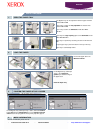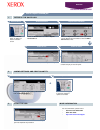Xerox WorkCentre 5632 Quick Start Manual
WorkCentre
5632/5638/5645/5655/5665/567
5/5687
LOAD PAPER
TOUCH SCREEN -
Displays all the available
features and general machine information
CLEAR ALL -
Resets features to their default
settings
PAUSE -
Interrupts current job
START -
Starts the job
FEATURES:
Displays the job features on the screen
JOB STATUS:
Displays the job queue information
MACHINE STATUS:
Displays machine information
Features* are accessible by touching the tabs or All Services, for example:
*Some features may not be available on your model.
LOAD PAPER
• Open the required
paper tray.
• Load the paper, do
not load above the
maximum fill line.
• Adjust the guides to
touch the edge of
the paper.
• Close the paper
tray, except the
Bypass Tray.
• Confirm the paper
size/type settings
on the user
interface.
QUICK FAX
• Load the original
face up in the
document handler.
• Touch the FAX or
INTERNET FAX tab.
• Touch the screen
buttons to make
feature selections.
• Enter the receiving
fax number using
the keypad or select
an e-mail address
from the ADDRESS
BOOK.
• Press START.
QUICK E-MAIL
• Load the original
face up in the
document handler.
• Touch the E-MAIL
tab.
• Touch the screen
buttons to make
feature selections.
• Make a selection
from the ADDRESS
BOOK.
• Press START.
QUICK COPY
• Load the original
face up in the
document handler.
• Touch the COPY
tab.
• Touch the screen
buttons to make
feature selections.
• Press START.
For more information... 1. Press ? on the control panel, 2. refer to the Quick Use Guide, 3. refer to
the Interactive User Guide CD2, or 4. visit our website on...
www.xerox.com/support
FAX
COPY