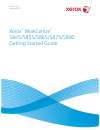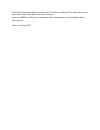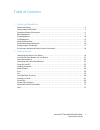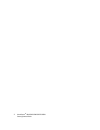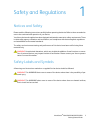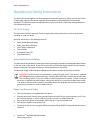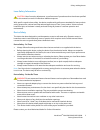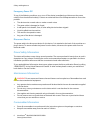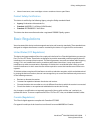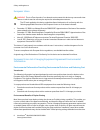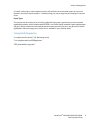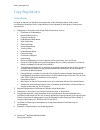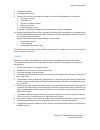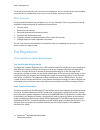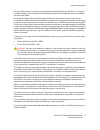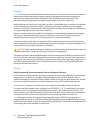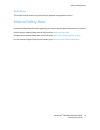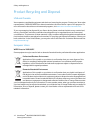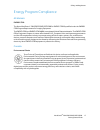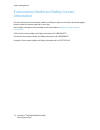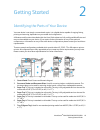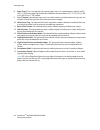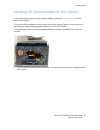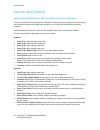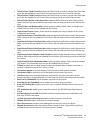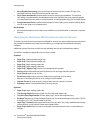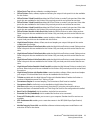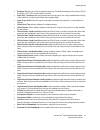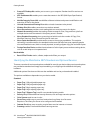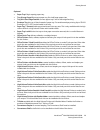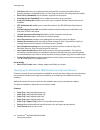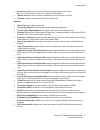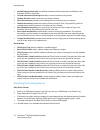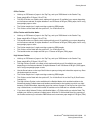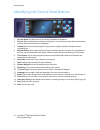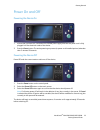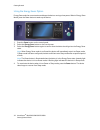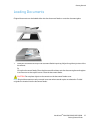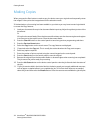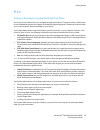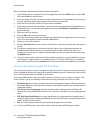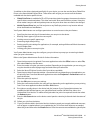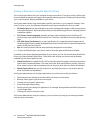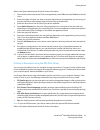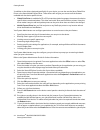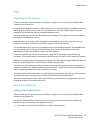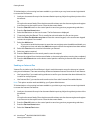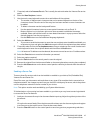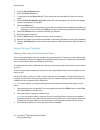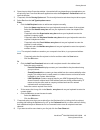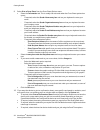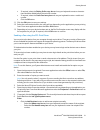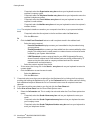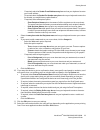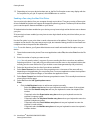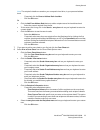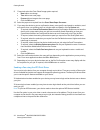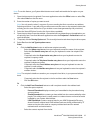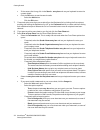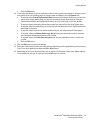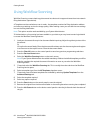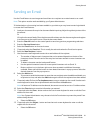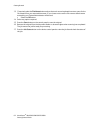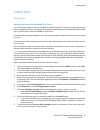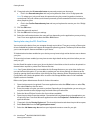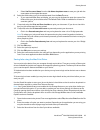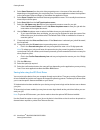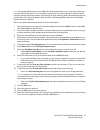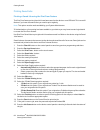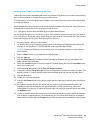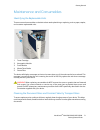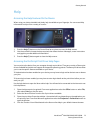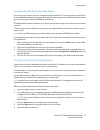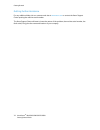- DL manuals
- Xerox
- Printer
- WorkCentre 5845
- Getting Started Manual
Xerox WorkCentre 5845 Getting Started Manual
Summary of WorkCentre 5845
Page 1
Version 1.0 january 2013 xerox ® workcentre ® 5845/5855/5865/5875/5890 getting started guide.
Page 2
©2013 xerox corporation. All rights reserved. Xerox ® and xerox and design ® are trademarks of xerox corporation in the united states and/or other countries. Xerox ® and xerox and design ® are trademarks of xerox corporation in the united states and/or other countries. Version 1.0: january 2013.
Page 3
Workcentre ® 5845/5855/5865/5875/5890 1 getting started guide table of contents 1 safety and regulations notices and safety . . . . . . . . . . . . . . . . . . . . . . . . . . . . . . . . . . . . . . . . . . . . . . . . . . . . . . . . . . . . . . . . . . . . . . . . .3 safety labels and symbols . ....
Page 4
2 workcentre ® 5845/5855/5865/5875/5890 getting started guide.
Page 5
Workcentre ® 5845/5855/5865/5875/5890 3 getting started guide safety and regulations notices and safety please read the following instructions carefully before operating the device. Refer to them as needed to ensure the continued safe operation of your device. Your xerox device and supplies have bee...
Page 6
Safety and regulations 4 workcentre ® 5845/5855/5865/5875/5890 getting started guide operational safety information your xerox device and supplies have been designed and tested to meet strict safety requirements. These include safety agency examination, approval, and compliance with established envi...
Page 7
Safety and regulations workcentre ® 5845/5855/5865/5875/5890 5 getting started guide laser safety information caution: use of controls, adjustments, or performance of procedures other than those specified in this manual can result in hazardous radiation exposure. With specific regard to laser safety...
Page 8
Safety and regulations 6 workcentre ® 5845/5855/5865/5875/5890 getting started guide emergency power off if any of the following conditions occur, turn off the device immediately and disconnect the power cable(s) from the electrical outlet(s). Contact an authorized xerox service representative to co...
Page 9
Safety and regulations workcentre ® 5845/5855/5865/5875/5890 7 getting started guide • never throw toner, toner cartridges or toner containers into an open flame. Product safety certification this device is certified by the following agency using the safety standards listed. • agency: underwriters l...
Page 10
Safety and regulations 8 workcentre ® 5845/5855/5865/5875/5890 getting started guide european union warning: this is a class a product. In a domestic environment this device may cause radio inter- ference in which case the user may be required to take adequate measures. The ce mark applied to this d...
Page 11
Safety and regulations workcentre ® 5845/5855/5865/5875/5890 9 getting started guide of install. Continuing to use the duplex function will reduce the environmental impact of your work. However, should you require simplex / 1-sided printing, you may change the print settings in the print driver. Pap...
Page 12
Safety and regulations 10 workcentre ® 5845/5855/5865/5875/5890 getting started guide copy regulations united states congress, by statute, has forbidden the reproduction of the following subjects under certain circumstances. Penalties of fine or imprisonment may be imposed on those guilty of making ...
Page 13
Safety and regulations workcentre ® 5845/5855/5865/5875/5890 11 getting started guide 7. Immigration papers. 8. Draft registration cards. 9. Selective service induction papers that bear any of the following registrant’s information: • earnings or income • court record • physical or mental condition ...
Page 14
Safety and regulations 12 workcentre ® 5845/5855/5865/5875/5890 getting started guide the above list is provided for your convenience and assistance, but it is not all-inclusive, and no liability is assumed for its completeness or accuracy. In case of doubt, consult your solicitor. Other countries c...
Page 15
Safety and regulations workcentre ® 5845/5855/5865/5875/5890 13 getting started guide you may safely connect the machine to the following standard modular jack: usoc rj-11c using the compliant telephone line cord (with modular plugs) provided with the installation kit. See installation instructions ...
Page 16
Safety and regulations 14 workcentre ® 5845/5855/5865/5875/5890 getting started guide canada note: the industry canada label identifies certified equipment. This certification means that the device meets certain telecommunications network protective, operational and safety requirements as prescribed...
Page 17
Safety and regulations workcentre ® 5845/5855/5865/5875/5890 15 getting started guide south africa this modem must be used in conjunction with an approved surge protection device. Material safety data for material safety data information regarding your machine see the support information for your ar...
Page 18
Safety and regulations 16 workcentre ® 5845/5855/5865/5875/5890 getting started guide product recycling and disposal usa and canada xerox operates a worldwide equipment take back and reuse/recycle program. Contact your xerox sales representative (1-800-ask-xerox) to determine whether this xerox devi...
Page 19
Safety and regulations workcentre ® 5845/5855/5865/5875/5890 17 getting started guide energy program compliance all markets energy star the xerox workcentre™ 5845/5855/5865/5875/5890 is energy star® qualified under the energy star program requirements for imaging equipment. The energy star and energ...
Page 20
Safety and regulations 18 workcentre ® 5845/5855/5865/5875/5890 getting started guide environment, health and safety contact information for more information on environment, health, and safety in relation to this xerox device and supplies, please contact the customer help line for your area. Device ...
Page 21
Workcentre ® 5845/5855/5865/5875/5890 19 getting started guide getting started identifying the parts of your device your new device is not simply a conventional copier, it is a digital device capable of copying, faxing, printing and scanning, dependent on your model and configuration. All features a...
Page 22
Getting started 20 workcentre ® 5845/5855/5865/5875/5890 getting started guide 8. Paper tray 6: this is an optional high capacity paper tray. It is a dedicated tray used for a4 lef (8.5 x 11” lef) size media. Optional kits are available to accommodate a3 (11 x 17”), 8.5 x 14” sef or a 4 sef (8.5 x 1...
Page 23
Getting started workcentre ® 5845/5855/5865/5875/5890 21 getting started guide locating the serial number for your device if you need assistance during or after product installation, please visit www.Xerox.Com for online solutions and support. If you require further assistance, call our experts at t...
Page 24
Getting started 22 workcentre ® 5845/5855/5865/5875/5890 getting started guide services and options identifying the workcentre 5845 standard and optional services there are a number of services and options available for use with your device. Many services and options are provided as standard and sim...
Page 25
Getting started workcentre ® 5845/5855/5865/5875/5890 23 getting started guide • office finisher 3 hole punch kit enables the office finisher to make 3 hole punches. Other hole punch kits are available for this finisher. Only one hole punch kit can be fitted at one time. • office finisher 4 hole pun...
Page 26
Getting started 24 workcentre ® 5845/5855/5865/5875/5890 getting started guide • xerox standard accounting is an accounting tool which tracks the number of copy, print, workflow scanning, server fax and fax jobs for each user. • xerox copier assistant kit provides easier access to the copying capabi...
Page 27
Getting started workcentre ® 5845/5855/5865/5875/5890 25 getting started guide • offset catch tray delivers collated or uncollated output. • office finisher stacks, collates, staples and offsets your output. A hole punch kit is also available for this finisher. • office finisher 2 hole punch kit ena...
Page 28
Getting started 26 workcentre ® 5845/5855/5865/5875/5890 getting started guide • unicode international printing kit enables unicode characters to be printed. • wireless print kit enables connection to a wireless network. • xerox secure access provides a card reading device to restrict access to the ...
Page 29
Getting started workcentre ® 5845/5855/5865/5875/5890 27 getting started guide • envelope tray this tray is fitted instead of paper tray 2 to enable envelope printing. Up to 55 #10 envelope s (4.1"x 9.5") can be loaded in the tray. • paper tray 7 (inserter) adds pre-printed sheets into copy sets. Th...
Page 30
Getting started 28 workcentre ® 5845/5855/5865/5875/5890 getting started guide • scan to pc desktop kit enables you to scan to your computer. Standard and pro versions are available. • xps enablement kit enables you to create documents in the xps (xml paper specification) format. • mcafee integrity ...
Page 31
Getting started workcentre ® 5845/5855/5865/5875/5890 29 getting started guide optional • paper tray 6 high capacity paper tray. • tray 6 large paper kit converts paper tray 6 to hold larger paper sizes. • tray 6 a4 short edge feed kit converts paper tray 6 into a short edge feed tray. • envelope tr...
Page 32
Getting started 30 workcentre ® 5845/5855/5865/5875/5890 getting started guide • lan fax enables users to send faxes directly from their pc using the print and fax drivers. Requires the basic or extended fax kit or a third party fax server to be configured and installed. • basic fax kit (embedded) t...
Page 33
Getting started workcentre ® 5845/5855/5865/5875/5890 31 getting started guide • server fax enables users to send and receive hard copy faxes via a fax server. Requires a third party fax server to be configured and installed. • internet fax allows users to send or receive faxes over the internet or ...
Page 34
Getting started 32 workcentre ® 5845/5855/5865/5875/5890 getting started guide • mcafee integrity control kit uses mcafee software to detect and prevent modification and execution of files on the device. • unicode international printing kit enables unicode characters to be printed. • wireless print ...
Page 35
Getting started workcentre ® 5845/5855/5865/5875/5890 33 getting started guide office finisher • holds up to 250 sheets of paper in the top tray, and up to 2000 sheets in the stacker tray. • paper weight 60 to 216 gsm (16 to 57 lb). • the office finisher can collate, stack, staple and hole punch (if...
Page 36
Getting started 34 workcentre ® 5845/5855/5865/5875/5890 getting started guide identifying the control panel buttons 1. Services home: provides access to the services available on the device. 2. Services: returns the display to the previous copy, fax, or scan feature screen when the job status scree...
Page 37
Getting started workcentre ® 5845/5855/5865/5875/5890 35 getting started guide power on and off powering the device on 1. Ensure that your device is connected to a suitable power supply and that the power cord is fully plugged in to the electrical outlet of the device. 2. Press the power button. The...
Page 38
Getting started 36 workcentre ® 5845/5855/5865/5875/5890 getting started guide using the energy saver option energy saver ends the current session and keeps the device running on low power. When in energy saver mode, press the power button to wake up the device. 1. Press the power button on the cont...
Page 39
Getting started workcentre ® 5845/5855/5865/5875/5890 37 getting started guide loading documents original documents can be loaded either into the document feeder or onto the document glass. 1. Load your documents face up in the document feeder input tray. Adjust the guide to just touch the documents...
Page 40
Getting started 38 workcentre ® 5845/5855/5865/5875/5890 getting started guide making copies when you press the start button to make a copy, the device scans your originals and temporarily stores the images. It then prints the images based on the selections made. If authentication or accounting has ...
Page 41
Getting started workcentre ® 5845/5855/5865/5875/5890 39 getting started guide print printing a document using the postscript print driver you can print to the device from your computer through a print driver. There are a variety of xerox print drivers available for the device to support all the pop...
Page 42
Getting started 40 workcentre ® 5845/5855/5865/5875/5890 getting started guide refer to the system administrator guide for further information. 1. Open the document to be printed. From most applications select the office button or select file, then select print from the file menu. 2. Enter the numbe...
Page 43
Getting started workcentre ® 5845/5855/5865/5875/5890 41 getting started guide in addition to the drivers designed specifically for your device, you can also use the xerox global print driver or the xerox mobile express driver. These drivers will not give you access to all the features available wit...
Page 44
Getting started 42 workcentre ® 5845/5855/5865/5875/5890 getting started guide printing a document using the mac print driver you can print to the device from your computer through a print driver. There are a variety of xerox print drivers available for the device to support all the popular operatin...
Page 45
Getting started workcentre ® 5845/5855/5865/5875/5890 43 getting started guide refer to the system administrator guide for further information. 1. Open the document to be printed. From most applications select file, then select print from the file menu. 2. Enter the number of copies you want to prod...
Page 46
Getting started 44 workcentre ® 5845/5855/5865/5875/5890 getting started guide in addition to the drivers designed specifically for your device, you can also use the xerox global print driver or the xerox mobile express driver. These drivers will not give you access to all the features available wit...
Page 47
Getting started workcentre ® 5845/5855/5865/5875/5890 45 getting started guide fax explaining the fax options there are three fax services which can be installed or enabled on your device, fax (embedded fax), internet fax and server fax. If the fax (embedded fax) service is installed, your device is...
Page 48
Getting started 46 workcentre ® 5845/5855/5865/5875/5890 getting started guide if authentication or accounting has been enabled on your device you may have to enter login details to access the fax features. 1. Load your documents face up in the document feeder input tray. Adjust the guide to just to...
Page 49
Getting started workcentre ® 5845/5855/5865/5875/5890 47 getting started guide 5. If required, select the internet fax tab. This is usually the active tab when the internet fax service opens. 6. Select the new recipient... Button. 7. Use the touch screen keyboard to enter the e-mail address of the r...
Page 50
Getting started 48 workcentre ® 5845/5855/5865/5875/5890 getting started guide 3. Press the services home button. 4. Select the server fax button. 5. If required, select the server fax tab. This is usually the active tab when the server fax service opens. 6. Select the enter fax number entry box and...
Page 51
Getting started workcentre ® 5845/5855/5865/5875/5890 49 getting started guide 4. Open the print driver properties window - the method will vary depending on the application you are printing from. From most microsoft applications select the properties or preferences button to open the window. 5. If ...
Page 52
Getting started 50 workcentre ® 5845/5855/5865/5875/5890 getting started guide 9. Select print a cover sheet from the cover sheet options menu. • select the information tab. This is usually the active tab when the cover sheet options box opens. - if required, select the sender name entry box and use...
Page 53
Getting started workcentre ® 5845/5855/5865/5875/5890 51 getting started guide • if required, select the dialing prefix entry box and use your keyboard to enter a character that should be dialled before the main fax number. • if required, select the credit card entry box and use your keyboard to ent...
Page 54
Getting started 52 workcentre ® 5845/5855/5865/5875/5890 getting started guide - if required, select the organization entry box and use your keyboard to enter the recipient’s company name. - if required, select the telephone number entry box and use your keyboard to enter the recipient’s telephone n...
Page 55
Getting started workcentre ® 5845/5855/5865/5875/5890 53 getting started guide - if required, select the sender e-mail address entry box and use your keyboard to enter your e-mail address. - if required, select the sender fax number entry box and use your keyboard to enter the fax number you would l...
Page 56
Getting started 54 workcentre ® 5845/5855/5865/5875/5890 getting started guide 13. Depending on how your device has been set up, the fax confirmation screen may display with the fax recipients for your job. If required, click the ok button to confirm. Sending a fax using the mac print driver you can...
Page 57
Getting started workcentre ® 5845/5855/5865/5875/5890 55 getting started guide note: the recipient’s details are saved on your computer’s hard drive, in your personal address book. - if required, click the save to address book checkbox. - click the ok button. Or • click the add from address book but...
Page 58
Getting started 56 workcentre ® 5845/5855/5865/5875/5890 getting started guide 9. If required, select the cover sheet image option required. • new adds a new image. • text adds a text cover page. • picture adds an image to the cover page. • click the ok button. 10. Select the paper size required fro...
Page 59
Getting started workcentre ® 5845/5855/5865/5875/5890 57 getting started guide note: to use this feature, your system administrator must install and enable the fax option on your device. 1. Open the document to be printed. From most applications select the office button or select file, then select p...
Page 60
Getting started 58 workcentre ® 5845/5855/5865/5875/5890 getting started guide • if the contact list is long, click in the search... Entry box and use your keyboard to enter the contact details. • click the ok button to see the search results. - select the add button. - click the ok button. 7. If re...
Page 61
Getting started workcentre ® 5845/5855/5865/5875/5890 59 getting started guide • click the ok button. 10. If you want the device to print a confirmation sheet, use a specific send speed or resolution, send at a specific time, use a dialing prefix or include credit card details, click the options tab...
Page 62
Getting started 60 workcentre ® 5845/5855/5865/5875/5890 getting started guide using workflow scanning workflow scanning converts hard copy documents into electronic images and saves them into network filing destinations (repositories). A template must be used when a scan is made - the template cont...
Page 63
Getting started workcentre ® 5845/5855/5865/5875/5890 61 getting started guide sending an e-mail use the e-mail feature to scan images and send them to a recipient as an attachment to an e-mail. Note: this option must be made available by your system administrator. If authentication or accounting ha...
Page 64
Getting started 62 workcentre ® 5845/5855/5865/5875/5890 getting started guide 13. If required, select the file name button and use the touch screen keyboard to enter a name for the file created from your scanned document. If you choose not to enter a file name a default name entered by your system ...
Page 65
Getting started workcentre ® 5845/5855/5865/5875/5890 63 getting started guide saved jobs saving jobs saving jobs using the postscript print driver you can print to the device from your computer through a print driver. There are a variety of xerox print drivers available for the device to support al...
Page 66
Getting started 64 workcentre ® 5845/5855/5865/5875/5890 getting started guide 10. If required, select the private radio button to passcode protect your document. • click in the passcode entry box and use your keyboard to enter a 4 to 10 digit passcode. Note: to release your job you will enter this ...
Page 67
Getting started workcentre ® 5845/5855/5865/5875/5890 65 getting started guide • select use document name from the job name dropdown menu to save your job with the same name as the original document. 8. Select the folder where your job should be saved from the save to menu. • if your required folder...
Page 68
Getting started 66 workcentre ® 5845/5855/5865/5875/5890 getting started guide 4. Select xerox features from the print driver properties menu - the name of the menu will vary depending on the application you are printing from. From most applications select the dropdown menu that states copies and pa...
Page 69
Getting started workcentre ® 5845/5855/5865/5875/5890 67 getting started guide note: your system administrator must enable the job storage feature on your print driver before you can use the saved job option. If you are able to update your own driver settings, this feature can be found by opening th...
Page 70
Getting started 68 workcentre ® 5845/5855/5865/5875/5890 getting started guide printing saved jobs printing a saved job using the print from feature the print from feature prints jobs which have been saved on the device or on a usb stick. This is a useful feature if you have documents that you need ...
Page 71
Getting started workcentre ® 5845/5855/5865/5875/5890 69 getting started guide printing saved jobs from internet services internet services uses the embedded web server on the device. This allows you to communicate with the device over the internet or intranet through your web browser. If authentica...
Page 72
Getting started 70 workcentre ® 5845/5855/5865/5875/5890 getting started guide enhancing productivity your device is a powerful multi-functional device with many digital functions integrated into one sleek system. It is designed to support large workgroups in different office environments. You can d...
Page 73
Getting started workcentre ® 5845/5855/5865/5875/5890 71 getting started guide maintenance and consumables identifying the replaceable units there are several consumables on the device that need replenishing or replacing, such as paper, staples, and customer replaceable units. 1. Toner cartridge 2. ...
Page 74
Getting started 72 workcentre ® 5845/5855/5865/5875/5890 getting started guide when you use the document feeder, your documents will pass over the stationary scanner using the constant velocity transport glass. Any dirt or marks on this piece of glass will cause lines or streaks on your copies, faxe...
Page 75
Getting started workcentre ® 5845/5855/5865/5875/5890 73 getting started guide help accessing the help features on the device when using your device, detailed and timely help is available at your fingertips. You can access help information and tips from a variety of sources. 1. Press the help (?) bu...
Page 76
Getting started 74 workcentre ® 5845/5855/5865/5875/5890 getting started guide accessing the pcl print driver help pages you can print to the device from your computer through a print driver. There are a variety of xerox print drivers available for the device to support all the popular operating sys...
Page 77
Getting started workcentre ® 5845/5855/5865/5875/5890 75 getting started guide accessing the xps print driver help pages you can print to the device from your computer through a print driver. There are a variety of xerox print drivers available for the device to support all the popular operating sys...
Page 78
Getting started 76 workcentre ® 5845/5855/5865/5875/5890 getting started guide getting further assistance for any additional help visit our customer web site at www.Xerox.Com or contact the xerox support center quoting the machine serial number. The xerox support center will want to know the nature ...