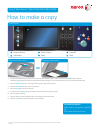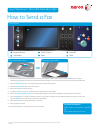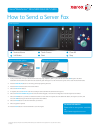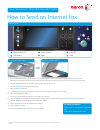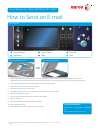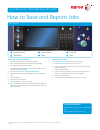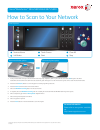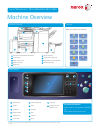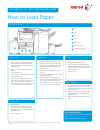Xerox WorkCentre 5845 Quick Manual
1
Services Home
2
Job Status
3
Touch Screen
4
Start
5
Clear All
6
Stop
1
2
3
4
5
6
Control panel
OR
Document feeder option
Document glass option
Load your documents face up in the document feeder input tray. Adjust the guide to just touch the documents
1.
OR
lift up the document
feeder. Place the document face down onto the document glass and register it to the arrow at the top left corner. Close the document feeder.
Press the
2.
Clear All (AC)
button to cancel any previous screen programming selections.
Press the
3.
Services Home
button on the Control Panel.
Select the
4.
Copy
button on the touch screen.
If required, select the
5.
Copy
tab. This is usually the active tab when the Copy service opens.
Select any options required.
6.
Enter the number of prints required using the numeric keypad on the Control Panel.
7.
Press the
8.
Start
button on the Control Panel to scan the original.
©2012 Xerox Corporation. All rights reserved. XEROX®, XEROX and Design® are trademarks of Xerox Corporation in the U.S. and/or other countries.
IG120003
For more information
Please refer to: user guides - available
via
http://www.support.xerox.com
How to make a copy
Xerox
®
WorkCentre™ 5845/5855/5865/5875/5890