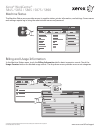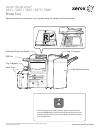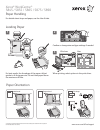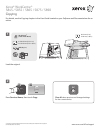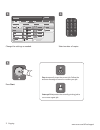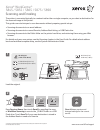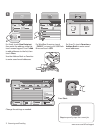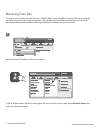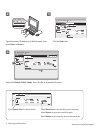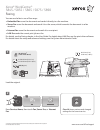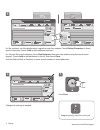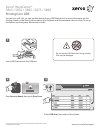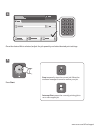Xerox WorkCentre 5845 Quick Reference Manual
Xerox
®
WorkCentre
®
5845 / 5855 / 5865 / 5875 / 5890
www.xerox.com/offi ce/support
–
1
0
C
7
PQRS
4
GHI
2
ABC
3
DEF
5
JKL
6
MNO
8
TUV
9
WXYZ
#
–
1
0
C
7
PQRS
4
GHI
2
ABC
3
DEF
5
JKL
6
MNO
8
TUV
9
WXYZ
#
7
2
6
3
4
5
1
1
6
3
7
4
5
2
2
3
4
5
Control Panel
Available services can vary on your printer setup. For details about services and settings, see the User Guide.
Menus
Job controls
Alphanumeric keypad
Touch screen
Services Home displays main services, such as copy,
scan, and fax.
Services returns to the active service from the Job
Status or Machine Status screens, or to a preset
service.
Log In/Out accesses password protected features.
Help (?) displays additional information about the
current selection or service.
Language changes the touch screen language and
keyboard settings.
Power enters or exits energy saver mode, restarts, or
powers down the printer.
Clear All
Stop
Interrupt Print
Start
Job Status displays active, held, and completed jobs.
Machine Status displays settings and information.
Alphanumeric keys are used for entering copy quantities,
fax numbers, and other numeric information.
C (clear) deletes numeric values or the last digit entered.
© 2012 Xerox Corporation. All Rights Reserved. Xerox® and Xerox and Design® are trademarks of Xerox Corporation in
the United States and/or other countries.
Clear All clears previous and changed settings for the
current service. Press twice to reset all defaults and clear
existing scans.
Start starts the selected job.
Stop temporarily stops the current job. Follow the onscreen
message to cancel or resume your job.
Interrupt Print pauses the currently printing job to run a
more urgent job.