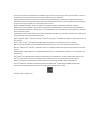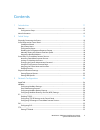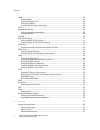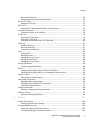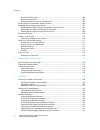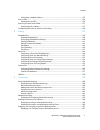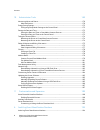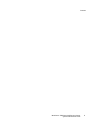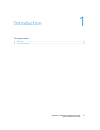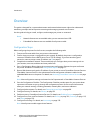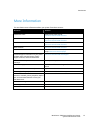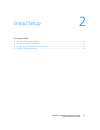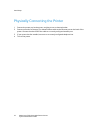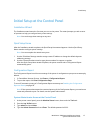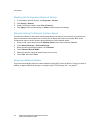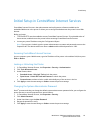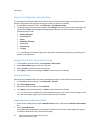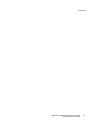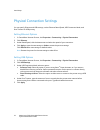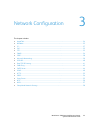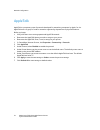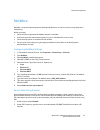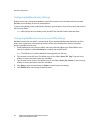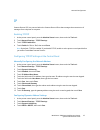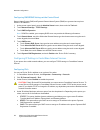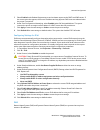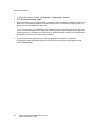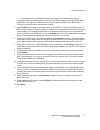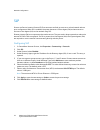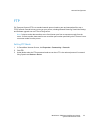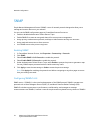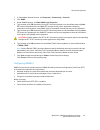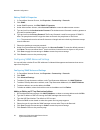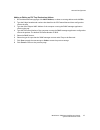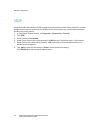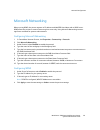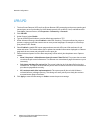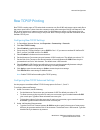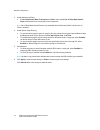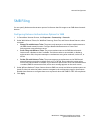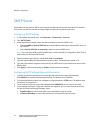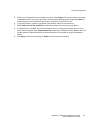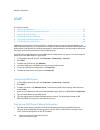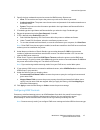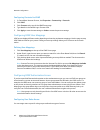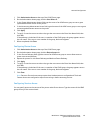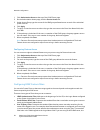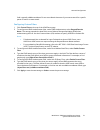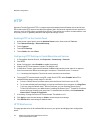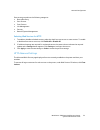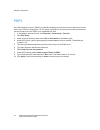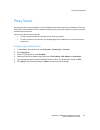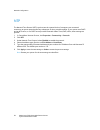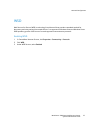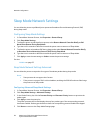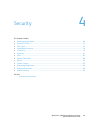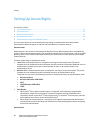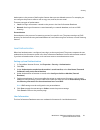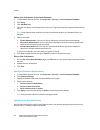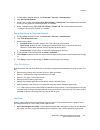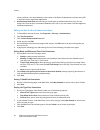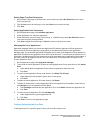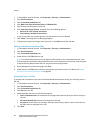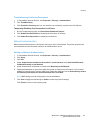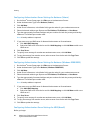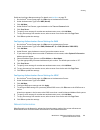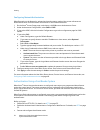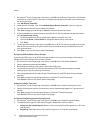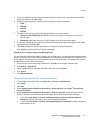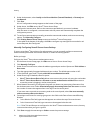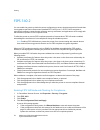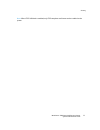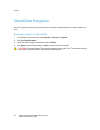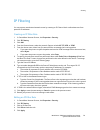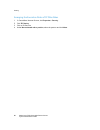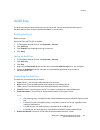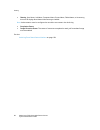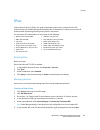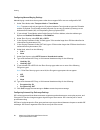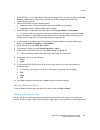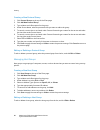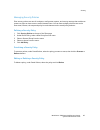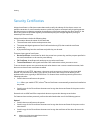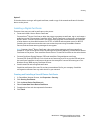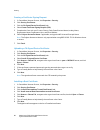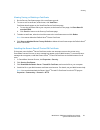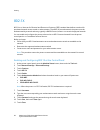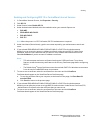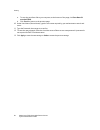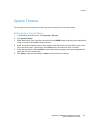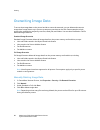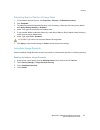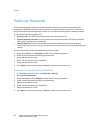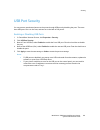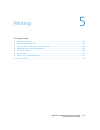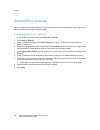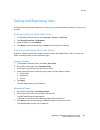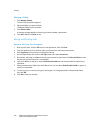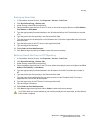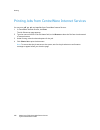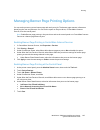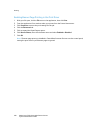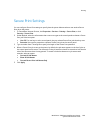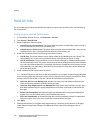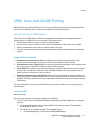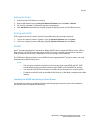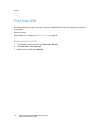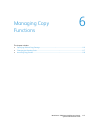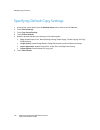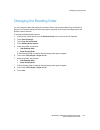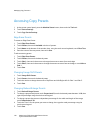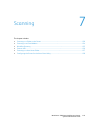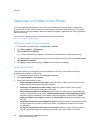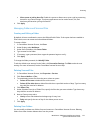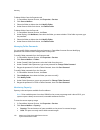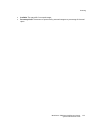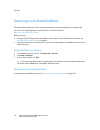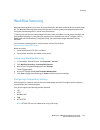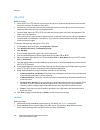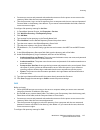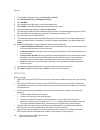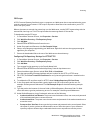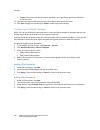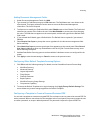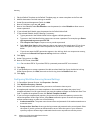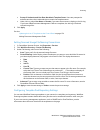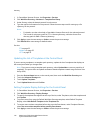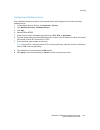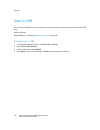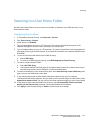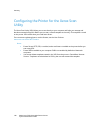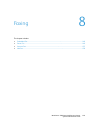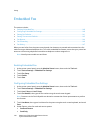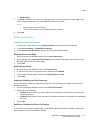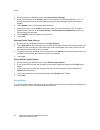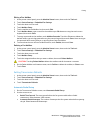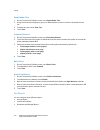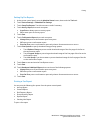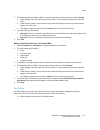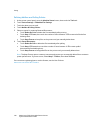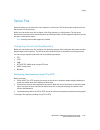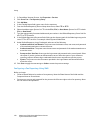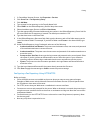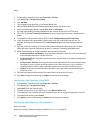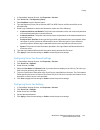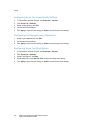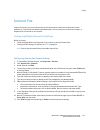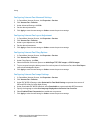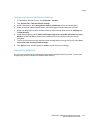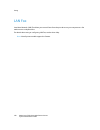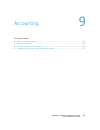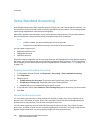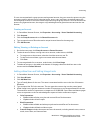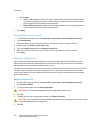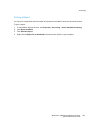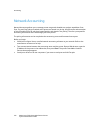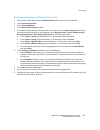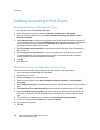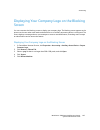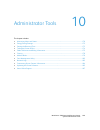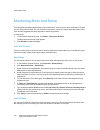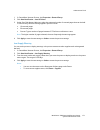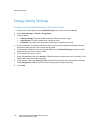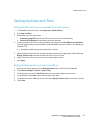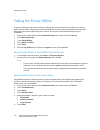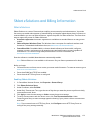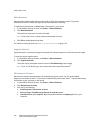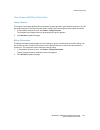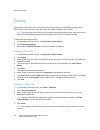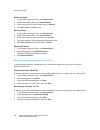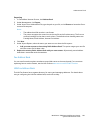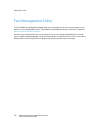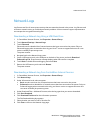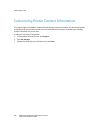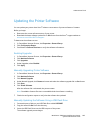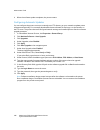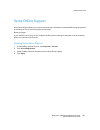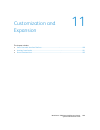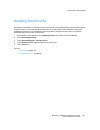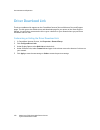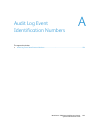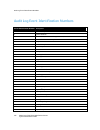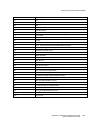- DL manuals
- Xerox
- Printer
- WorkCentre 7500 Series
- System Administration Manual
Xerox WorkCentre 7500 Series System Administration Manual
Summary of WorkCentre 7500 Series
Page 1
Xerox workcentre 7500 series multifunction printer xerox ® workcentre ® 7500 series system administrator guide guide de l’administrateur système español guía del administrador del sistema português guia de administração do sistema.
Page 2
© 2011 xerox corporation. All rights reserved. Unpublished rights reserved under the copyright laws of the united states. Contents of this publication may not be reproduced in any form without permission of xerox corporation. Copyright protection claimed includes all forms of matters of copyrightabl...
Page 3
Workcentre 7500 series multifunction printer 3 system administrator guide contents 1 introduction 11 overview ............................................................................................................................................................................... 12 configurati...
Page 4
Contents 4 workcentre 7500 series multifunction printer system administrator guide snmp ..................................................................................................................................................................................... 34 enabling snmp ................
Page 5
Contents workcentre 7500 series multifunction printer 5 system administrator guide network authorization ........................................................................................................................................... 69 authentication using a card reader system .............
Page 6
Contents 6 workcentre 7500 series multifunction printer system administrator guide saving and printing jobs ..................................................................................................................................... 104 backing up saved jobs ...................................
Page 7
Contents workcentre 7500 series multifunction printer 7 system administrator guide configuring a validation server ....................................................................................................................... 135 scan to usb ....................................................
Page 8
Contents 8 workcentre 7500 series multifunction printer system administrator guide 10 administrator tools 169 monitoring alerts and status ..................................................................................................................................... 170 alert notification .......
Page 9
Contents workcentre 7500 series multifunction printer 9 system administrator guide.
Page 11
Workcentre 7500 series multifunction printer 11 system administrator guide this chapter includes: overview .................................................................................................................................................................................. 12 more inform...
Page 12
Introduction 12 workcentre 7500 series multifunction printer system administrator guide overview this guide is designed for a system administrator with network administrator rights who understands networking concepts and has experience creating and managing network user accounts. Use this guide to h...
Page 13
Introduction workcentre 7500 series multifunction printer 13 system administrator guide more information you can obtain more information about your printer from these sources: resource location installation guide packaged with printer and at www.Xerox.Com/office/wc75xxdocs quick use guide packaged w...
Page 15
Workcentre 7500 series multifunction printer 15 system administrator guide this chapter includes: physically connecting the printer ................................................................................................................................. 16 initial setup at the control panel ...
Page 16
Initial setup 16 workcentre 7500 series multifunction printer system administrator guide physically connecting the printer 1. Connect the power cord to the printer, and plug it into an electrical outlet. 2. Connect one end of a category 5 or better ethernet cable to the ethernet port on the back of ...
Page 17
Initial setup workcentre 7500 series multifunction printer 17 system administrator guide initial setup at the control panel installation wizard the installation wizard starts the first time you turn on the printer. The wizard prompts you with a series of questions to help you configure basic printer...
Page 18
Initial setup 18 workcentre 7500 series multifunction printer system administrator guide disabling the configuration report at startup 1. In centreware internet services, click properties > services. 2. Click printing > general. 3. Under configuration report, clear print at power on. 4. Click apply ...
Page 19
Initial setup workcentre 7500 series multifunction printer 19 system administrator guide initial setup in centreware internet services centreware internet services is the administration and configuration software installed on the embedded web server in the printer. It allows you to configure and adm...
Page 20
Initial setup 20 workcentre 7500 series multifunction printer system administrator guide using the configuration overview page the configuration overview page contains links to the commonly-accessed pages on the properties tab. Use the configuration overview page to help you install your printer suc...
Page 21
Initial setup workcentre 7500 series multifunction printer 21 system administrator guide.
Page 22
Initial setup 22 workcentre 7500 series multifunction printer system administrator guide physical connection settings you can specify ethernet and usb settings, such as ethernet rated speed, usb connection mode, and print timeout for usb printing. Setting ethernet options 1. In centreware internet s...
Page 23
Workcentre 7500 series multifunction printer 23 system administrator guide this chapter includes: appletalk ................................................................................................................................................................................. 24 netware ......
Page 24
Network configuration 24 workcentre 7500 series multifunction printer system administrator guide appletalk appletalk is a proprietary suite of protocols developed for networking computers by apple, inc. An appletalk zone is a group of nodes or networks organized by departments or physical locations....
Page 25
Network configuration workcentre 7500 series multifunction printer 25 system administrator guide netware netware is a network operating system developed by novell to run various services using cooperative multitasking. Before you begin: ensure an existing operational netware network is available. Ve...
Page 26
Network configuration 26 workcentre 7500 series multifunction printer system administrator guide configuring netware bindery settings bindery services are a stand-alone database system that contains user information and security data. Netware can use bindery services for authentication. If you are u...
Page 27
Network configuration workcentre 7500 series multifunction printer 27 system administrator guide ip internet protocol (ip) is a protocol within the internet protocol suite that manages the transmission of messages from computer to computer. Enabling tcp/ip 1. At the printer control panel, press the ...
Page 28
Network configuration 28 workcentre 7500 series multifunction printer system administrator guide configuring dns/ddns settings at the control panel domain name system (dns) and dynamic domain name system (ddns) are systems that map host names to ip addresses. 1. At the printer control panel, press t...
Page 29
Network configuration workcentre 7500 series multifunction printer 29 system administrator guide 5. Select enabled under release registration to send a release request to the dhcp and dns servers. If the servers grant the request, the current ip address and any dynamic dns name are released when the...
Page 30
Network configuration 30 workcentre 7500 series multifunction printer system administrator guide 1. In centreware internet services, click properties > connectivity > protocols. 2. Click ip (internet protocol) > dns. 3. Under host name, type a unique name for your printer. If the host name successfu...
Page 31
Network configuration workcentre 7500 series multifunction printer 31 system administrator guide note: if no domain name, or a different domain name appears, the domain name did not successfully register to the dns server. Ensure that your network supports direct client dns name registration, or con...
Page 32
Network configuration 32 workcentre 7500 series multifunction printer system administrator guide slp printers use service location protocol (slp) to announce and look up services on a local network without prior configuration. When slp is enabled, the printer becomes a service agent (sa) and announc...
Page 33
Network configuration workcentre 7500 series multifunction printer 33 system administrator guide ftp file transport protocol (ftp) is a standard network protocol used to pass and manipulate files over a tcp/ip network. Several services running on your printer, including network scanning, saved jobs ...
Page 34
Network configuration 34 workcentre 7500 series multifunction printer system administrator guide snmp simple network management protocol (snmp) is a set of network protocols designed to allow you to manage and monitor devices on your network. You can use the snmp configuration pages in centreware in...
Page 35
Network configuration workcentre 7500 series multifunction printer 35 system administrator guide 1. In centreware internet services, click properties > connectivity > protocols. 2. Click snmp. 3. Under snmp properties, click edit snmpv1/v2c properties. 4. Type a name up to 256 characters for the get...
Page 36
Network configuration 36 workcentre 7500 series multifunction printer system administrator guide editing snmpv3 properties 1. In centreware internet services, click properties > connectivity > protocols. 2. Click snmp. 3. Under snmp properties, click edit snmp v3 properties. 4. Under administrator a...
Page 37
Network configuration workcentre 7500 series multifunction printer 37 system administrator guide adding or editing an ipx trap destination address 1. On the advanced settings page, click add ip address, or select an existing address and click edit. 2. Type the 8-digit hexadecimal number that identif...
Page 38
Network configuration 38 workcentre 7500 series multifunction printer system administrator guide ssdp simple service discovery protocol (ssdp) provides processes to allow network clients with little or no static configuration to discover network services. Ssdp provides multicast discovery, server-ba...
Page 39
Network configuration workcentre 7500 series multifunction printer 39 system administrator guide microsoft networking when running wins, the printer registers its ip address and netbios host name with a wins server. Wins allows the printer to communicate using host name only. Using microsoft network...
Page 40
Network configuration 40 workcentre 7500 series multifunction printer system administrator guide lpr/lpd 1. The line printer daemon (lpd) and line printer remote (lpr) protocols provide printer spooling and network print server functionality for unix-based systems, such as hp-ux, linux, and macintos...
Page 41
Network configuration workcentre 7500 series multifunction printer 41 system administrator guide raw tcp/ip printing raw tcp/ip is used to open a tcp socket-level connection over port 9100, and stream a print-ready file to the printer input buffer. It then closes the connection either after sensing ...
Page 42
Network configuration 42 workcentre 7500 series multifunction printer system administrator guide 3. Under backchannel data: enable backchannel data transmission to client, then, enable out of order backchannel data to allow data from several jobs to be interspersed. Note: out of order backchannel da...
Page 43
Network configuration workcentre 7500 series multifunction printer 43 system administrator guide smb filing you can specify kerberos authentication options for features that file images to an smb-shared network location. Configuring kerberos authentication options for smb 1. In centreware internet s...
Page 44
Network configuration 44 workcentre 7500 series multifunction printer system administrator guide smtp server simple mail transfer protocol (smtp) is an internet standard used to transmit email across ip networks. Your printer uses smtp to transmit scanned images and internet fax jobs through email. ...
Page 45
Network configuration workcentre 7500 series multifunction printer 45 system administrator guide 5. Under login credentials for the multifunction device, select system. This option instructs the printer to authenticate itself using the login name and password configured on this page. Select none to ...
Page 46
Network configuration 46 workcentre 7500 series multifunction printer system administrator guide ldap this section includes: configuring ldap servers ................................................................................................................................................. 46 c...
Page 47
Network configuration workcentre 7500 series multifunction printer 47 system administrator guide 2. Specify the login credentials required to access the ldap directory. Options are: none: the server does not require the printer to provide a user name or password. Authenticated user: the printer uses...
Page 48
Network configuration 48 workcentre 7500 series multifunction printer system administrator guide configuring contexts for ldap 1. In centreware internet services, click properties > connectivity > protocols. 2. Click ldap. 3. Click contexts at the top of the ldap server page. 4. Type details in the ...
Page 49
Network configuration workcentre 7500 series multifunction printer 49 system administrator guide 1. Click authorization access at the top of the ldap server page. 2. On the authorization access page, click the user roles tab. 3. In the system administrator access field, type the name of an ldap serv...
Page 50
Network configuration 50 workcentre 7500 series multifunction printer system administrator guide 1. Click authorization access at the top of the ldap server page. 2. On the authorization access page, click the service access tab. 3. Under access group, type the names of the ldap groups allowed acces...
Page 51
Network configuration workcentre 7500 series multifunction printer 51 system administrator guide field is typically samaccountname. Do not use wildcard characters if you want a search for a specific person to return an exact match. Configuring custom filters 1. Click custom filters at the top of the...
Page 52
Network configuration 52 workcentre 7500 series multifunction printer system administrator guide http hypertext transfer protocol (http) is a request-response standard protocol between clients and servers. Clients that make http requests are called user agents (uas). Servers that respond to these re...
Page 53
Network configuration workcentre 7500 series multifunction printer 53 system administrator guide services are grouped into the following categories: device discovery print services scan services job management security remote system management selecting web services for http 1. To enable or disable ...
Page 54
Network configuration 54 workcentre 7500 series multifunction printer system administrator guide pop3 post office protocol, version 3 (pop3) is a protocol that allows email clients to retrieve email from remote servers over tcp/ip on network port 110. This printer uses pop3 for the internet fax and ...
Page 55
Network configuration workcentre 7500 series multifunction printer 55 system administrator guide proxy server a proxy server acts as a go-between for clients seeking services and servers that provide them. The proxy server filters client requests and if the requests meet the proxy server filtering r...
Page 56
Network configuration 56 workcentre 7500 series multifunction printer system administrator guide ntp the network time protocol (ntp) synchronizes the internal clocks of computers over a network connection at system startup and every subsequent 24-hour period thereafter. If your printer uses dhcp and...
Page 57
Network configuration workcentre 7500 series multifunction printer 57 system administrator guide wsd web services for devices (wsd) is technology from microsoft that provides a standard method for discovering and using network connected devices. It is supported in windows vista and windows server 20...
Page 58
Network configuration 58 workcentre 7500 series multifunction printer system administrator guide sleep mode network settings you can allow the printer to poll novell print queues and broadcast service advertising protocol (sap) during sleep mode. Configuring sleep mode settings 1. In centreware inte...
Page 59
Workcentre 7500 series multifunction printer 59 system administrator guide this chapter includes: setting up access rights .................................................................................................................................................. 60 secure http (ssl) ............
Page 60
Security 60 workcentre 7500 series multifunction printer system administrator guide setting up access rights this section includes: local authentication ......................................................................................................................................................
Page 61
Security workcentre 7500 series multifunction printer 61 system administrator guide authorization is the process of defining the features that users are allowed to access. For example, you can configure the printer to allow a user to copy, scan, and fax, but not email. There are two types of authori...
Page 62
Security 62 workcentre 7500 series multifunction printer system administrator guide adding user information to the local database 1. In centreware internet services, click properties > security > user information database. 2. Click setup. 3. Click add new user. 4. Type the user name and friendly nam...
Page 63
Security workcentre 7500 series multifunction printer 63 system administrator guide 1. In centreware internet services, click properties > security > authentication. 2. Click job override policies. 3. Under color printing, select print job in black & white, or delete job. If an unauthorized user sen...
Page 64
Security 64 workcentre 7500 series multifunction printer system administrator guide sends a job that is not associated with a user name or job owner. Examples are a job sent using lpr, or a job sent from a mainframe application. Authenticated users role: all roles that you create apply to authentica...
Page 65
Security workcentre 7500 series multifunction printer 65 system administrator guide setting paper tray print permissions 1. On the paper trays page, under role state, next to each tray, select not allowed to restrict users from using the tray. 2. Click the lock icon to lock all trays or click the un...
Page 66
Security 66 workcentre 7500 series multifunction printer system administrator guide 1. In centreware internet services, click properties > security > authentication. 2. Click user permissions. 3. Click the authenticated users tab. 4. Click make your own permission roles or add new role. 5. Type a na...
Page 67
Security workcentre 7500 series multifunction printer 67 system administrator guide troubleshooting conflicting permissions 1. In centreware internet services, click properties > security > authentication. 2. Click troubleshooting. 3. Click permission summary next to a user name to see a summary of ...
Page 68
Security 68 workcentre 7500 series multifunction printer system administrator guide configuring authentication server settings for kerberos (solaris) 1. On the xerox ® access setup page, click edit next to authentication servers. 2. Under authentication type, select kerberos (solaris). 3. Click add ...
Page 69
Security workcentre 7500 series multifunction printer 69 system administrator guide enable and configure netware settings. For details, see netware on page 25. 1. On the xerox ® access setup page, click edit next to authentication servers. 2. Under authentication type, select nds (novell). 3. Click ...
Page 70
Security 70 workcentre 7500 series multifunction printer system administrator guide configuring network authorization when remotely on the network is selected as the authorization method, the printer references an authorization server for authorization information for the authenticated user. 1. On t...
Page 71
Security workcentre 7500 series multifunction printer 71 system administrator guide connect your card reader to the usb port. If you are using xerox ® secure access, install the xerox ® secure access authentication server software and configure it with user accounts. Refer to the xerox ® secure acce...
Page 72
Security 72 workcentre 7500 series multifunction printer system administrator guide 1. On the xerox ® access setup page, under action, click edit next to domain controller(s). The domain certificate on a smart card of a user must be validated on the domain controller server before they can access th...
Page 73
Security workcentre 7500 series multifunction printer 73 system administrator guide 3. If you select editable by user, select the default setting for users at the control panel. Under email encryption default, select on or off. 4. Under encryption algorithm, select one of the following encryption me...
Page 74
Security 74 workcentre 7500 series multifunction printer system administrator guide 6. Under authorization, select locally on the xerox machine (internal database), or remotely on the network. 7. Click save. A list of configuration settings appears at the bottom of the page. 8. Under action, click e...
Page 75
Security workcentre 7500 series multifunction printer 75 system administrator guide secure http (ssl) you can establish an http secure(https) connection to the printer by encrypting data sent over http using ssl. You can also enable ssl encryption for the following features: configuring the printer ...
Page 76
Security 76 workcentre 7500 series multifunction printer system administrator guide fips 140-2 you can enable the printer to check the current configuration to ensure that transmitted and stored data is encrypted as specified in government standard fips 140-2 (level 1). If fips 140-2 encryption is r...
Page 77
Security workcentre 7500 series multifunction printer 77 system administrator guide note: when fips 140 mode is enabled, only fips-compliant certificates can be installed on the printer..
Page 78
Security 78 workcentre 7500 series multifunction printer system administrator guide stored data encryption you can encrypt user data on the printer hard drive to prevent unauthorized access to data stored on the drive. Enabling encryption of stored data 1. In centreware internet services, click prop...
Page 79
Security workcentre 7500 series multifunction printer 79 system administrator guide ip filtering you can prevent unauthorized network access by creating an ip filter to block or allow data sent from particular ip addresses. Creating an ip filter rule 1. In centreware internet services, click propert...
Page 80
Security 80 workcentre 7500 series multifunction printer system administrator guide arranging the execution order of ip filter rules 1. In centreware internet services, click properties > security. 2. Click ip filtering. 3. Click an ip filter rule. 4. Under move selected rule to position, select the...
Page 81
Security workcentre 7500 series multifunction printer 81 system administrator guide audit log the audit log feature records events that occur on the printer. You can then download the log as a tab-delimited text file to review for potential problems or security issues. Enabling audit log before you ...
Page 82
Security 82 workcentre 7500 series multifunction printer system administrator guide identity: user name, job name, computer name, printer name, folder name, or accounting account id display when network accounting is enabled. Note: authentication must be configured to record the user name in the aud...
Page 83
Security workcentre 7500 series multifunction printer 83 system administrator guide ipsec internet protocol security (ipsec) is a group of protocols used to secure internet protocol (ip) communications by authenticating and encrypting each ip data packet. It allows you to control ip communication by...
Page 84
Security 84 workcentre 7500 series multifunction printer system administrator guide configuring manual keying settings manual keying is used when client systems either do not support ike or are not configured for ike. 1. Under ipsec mode, select transport mode or tunnel mode. Note: transport mode on...
Page 85
Security workcentre 7500 series multifunction printer 85 system administrator guide 1. Under ike phase 1, in the key lifetime field, type the length of time until the key expires in seconds, minutes, or hours. When a key reaches this lifetime, the sa is renegotiated and the key is regenerated or ref...
Page 86
Security 86 workcentre 7500 series multifunction printer system administrator guide creating a new protocol group 1. Click protocol groups at the top of the ipsec page. 2. Click add new protocol group. 3. Type a name and a description for the group. 4. Under service name, select the protocols that y...
Page 87
Security workcentre 7500 series multifunction printer 87 system administrator guide managing security policies ipsec security policies are sets of conditions, configuration options, and security settings that enable two systems to agree on how to secure traffic between them. You can have multiple po...
Page 88
Security 88 workcentre 7500 series multifunction printer system administrator guide security certificates a digital certificate is a file that contains data used to verify the identity of the client or server in a network transaction. A certificate also contains a public key used to create and verif...
Page 89
Security workcentre 7500 series multifunction printer 89 system administrator guide option 2 if the other device is using a self-signed certificate, install a copy of the trusted certificate of the other device on the printer. Installing a digital certificate there are three ways to install a certif...
Page 90
Security 90 workcentre 7500 series multifunction printer system administrator guide creating a certificate signing request 1. In centreware internet services, click properties > security. 2. Click security certificates. 3. Click the ca-signed device certificate(s) tab. 4. Select create certificate s...
Page 91
Security workcentre 7500 series multifunction printer 91 system administrator guide viewing, saving, or deleting a certificate 1. On the security certificates page, click a certificate type tab. 2. To view or save a certificate, under action, click view/save. Certificate details appear on the view/s...
Page 92
Security 92 workcentre 7500 series multifunction printer system administrator guide 802.1x 802.1x is an institute for electrical and electronics engineers (ieee) standard that defines a method for port-based network access control or authentication. In an 802.1x secured network, the printer must be ...
Page 93
Security workcentre 7500 series multifunction printer 93 system administrator guide enabling and configuring 802.1x in centreware internet services 1. In centreware internet services, click properties > security. 2. Click 802.1x. 3. Under protocol, select enable 802.1x. 4. Under authentication metho...
Page 94
Security 94 workcentre 7500 series multifunction printer system administrator guide a. To save the certificate file to your computer, at the bottom of the page, click save base-64 encoded (pem). B. Click cancel to return to the previous page. 10. Under user name (device name), type the user name req...
Page 95
Security workcentre 7500 series multifunction printer 95 system administrator guide system timeout you can specify how long the printer waits to log out an inactive user at the control panel. Setting system timeout values 1. In centreware internet services, click properties > security. 2. Click syst...
Page 96
Security 96 workcentre 7500 series multifunction printer system administrator guide overwriting image data to ensure that image data on the printer hard drive cannot be accessed, you can delete and overwrite image data. Image data is any in-process or temporary user data on the disk. Some examples i...
Page 97
Security workcentre 7500 series multifunction printer 97 system administrator guide scheduling routine deletion of image data 1. In centreware internet services, click properties > security > on demand overwrite. 2. Click scheduled. 3. To enable scheduled on demand overwrite, under frequency, select...
Page 98
Security 98 workcentre 7500 series multifunction printer system administrator guide postscript passwords the postscript language includes commands that allow postscript print jobs to change the printer configuration. By default, postscript jobs can use these commands, and a password is not required....
Page 99
Security workcentre 7500 series multifunction printer 99 system administrator guide usb port security you can prevent unauthorized access to the printer through usb ports by disabling the ports. There are three usb ports. One is in the front, and two are in the back of the printer. Enabling or disab...
Page 101
Workcentre 7500 series multifunction printer 101 system administrator guide this chapter includes: general print settings ...................................................................................................................................................... 102 saving and reprinting j...
Page 102
Printing 102 workcentre 7500 series multifunction printer system administrator guide general print settings you can configure general print settings such as configuration report settings, banner page options, and default print settings on the print settings page. Configuring general print settings 1...
Page 103
Printing workcentre 7500 series multifunction printer 103 system administrator guide saving and reprinting jobs the reprint saved jobs feature allows you to save your print job on the printer so that you can print it at any time. Enabling the reprint saved jobs feature 1. In centreware internet serv...
Page 104
Printing 104 workcentre 7500 series multifunction printer system administrator guide deleting a folder 1. Click manage folders. The list of existing folders appears. 2. Select the folder you want to delete. The delete folder button activates. 3. Click delete folder. A warning message appears informi...
Page 105
Printing workcentre 7500 series multifunction printer 105 system administrator guide backing up saved jobs 1. In centreware internet services, click properties > services > print from. 2. Click reprint saved jobs > backup jobs. 3. Under settings, select ftp as the protocol. 4. Select the address typ...
Page 106
Printing 106 workcentre 7500 series multifunction printer system administrator guide printing jobs from centreware internet services you can print .Pdf, .Ps, .Pcl, and .Xps files from centreware internet services. 1. In centreware internet services, click print. The job submission page appears. 2. T...
Page 107
Printing workcentre 7500 series multifunction printer 107 system administrator guide managing banner page printing options you can set the printer to print a banner page with each print job. The banner page contains information identifying the user and job name. You can set this option in the print ...
Page 108
Printing 108 workcentre 7500 series multifunction printer system administrator guide enabling banner page printing in the print driver 1. With your file open, click the file menu in the application, then click print. 2. From the application print window, select your printer from the printer name men...
Page 109
Printing workcentre 7500 series multifunction printer 109 system administrator guide secure print settings you can configure secure print settings to specify how the printer behaves when a user sends a secure print job to the printer. 1. In centreware internet services, click properties > services >...
Page 110
Printing 110 workcentre 7500 series multifunction printer system administrator guide hold all jobs you can enable and configure the hold all jobs feature to require users to release print jobs manually at the control panel. Configuring the hold all jobs feature 1. In centreware internet services, cl...
Page 111
Printing workcentre 7500 series multifunction printer 111 system administrator guide unix, linux, and as/400 printing unix-based printing uses lpd/lpr port 515 or lp to port 9100 to provide printer spooling and network print server functionality. Xerox ® printers can communicate using either protoco...
Page 112
Printing 112 workcentre 7500 series multifunction printer system administrator guide xeroxhpuxxpxx_x.Xx.Xx.Tgz to support hp workstations. Xeroxlinuxi386xpxx_x.Xx.Xx.Tgz to support linux environments. Xeroxsolarisxpxx_x.Xx.Xx.Tgz for sun solaris systems. Note: each expanded .Tgz file requires as muc...
Page 113
Printing workcentre 7500 series multifunction printer 113 system administrator guide adding the printer 1. Verify that the cups daemon is running. 2. Open a web browser and type http://localhost:631/admin, then click enter or return. 3. For user id, type root. For password, type the root password. 4...
Page 114
Printing 114 workcentre 7500 series multifunction printer system administrator guide print from usb this feature allows you to print a file that is stored on a usb flash drive from the usb port on the printer control panel. Before you begin: enable usb ports. For details, see usb port security on pa...
Page 115
Workcentre 7500 series multifunction printer 115 system administrator guide this chapter includes: specifying default copy settings ............................................................................................................................... 116 changing the reading order ............
Page 116
Managing copy functions 116 workcentre 7500 series multifunction printer system administrator guide specifying default copy settings 1. At the printer control panel, press the machine status button, then touch the tools tab. 2. Touch service settings. 3. Touch copy service settings. 4. Touch feature...
Page 117
Managing copy functions workcentre 7500 series multifunction printer 117 system administrator guide changing the reading order you can change the order that pages are scanned in books, which impacts book copy and book fax features. You can also change the order that pages are printed, which impacts ...
Page 118
Managing copy functions 118 workcentre 7500 series multifunction printer system administrator guide accessing copy presets 1. At the printer control panel, press the machine status button, then touch the tools tab. 2. Touch service settings. 3. Touch copy service settings. Edge erase presets to crea...
Page 119
Workcentre 7500 series multifunction printer 119 system administrator guide this chapter includes: scanning to a folder on the printer ........................................................................................................................... 120 scanning to an email address ...........
Page 120
Scanning 120 workcentre 7500 series multifunction printer system administrator guide scanning to a folder on the printer the scan to mailbox feature allows users to scan files to mailboxes, which are folders created on the printer hard drive. These files can then be retrieved through centreware inte...
Page 121
Scanning workcentre 7500 series multifunction printer 121 system administrator guide allow access to job log data file: enable this option to allow users to print a job log containing details for any scanned image. Third-party applications can be used to search, file, and distribute jobs based on jo...
Page 122
Scanning 122 workcentre 7500 series multifunction printer system administrator guide to delete folders from the properties tab: 1. In centreware internet services, click properties > services. 2. Click scan to mailbox. 3. Select the folder to delete, then click modify folder. 4. Under remove folder ...
Page 123
Scanning workcentre 7500 series multifunction printer 123 system administrator guide available: the space left for scanned images. Percentage used: the amount of space used by scanned images as a percentage of the total space..
Page 124
Scanning 124 workcentre 7500 series multifunction printer system administrator guide scanning to an email address the email feature allows you to scan a document and send it to an email address as an attachment. For instructions explaining how to use this feature, see the user guide at www.Xerox.Com...
Page 125
Scanning workcentre 7500 series multifunction printer 125 system administrator guide workflow scanning workflow scanning allows you to scan an original document, distribute, and archive the scanned image file. The workflow scanning feature simplifies the task of scanning many multi-page documents an...
Page 126
Scanning 126 workcentre 7500 series multifunction printer system administrator guide ftp or sftp before you begin: ensure that ftp or sftp services are running on the server or computer being used to store scanned image files. Note the ip address or host name. Create a user account and password with...
Page 127
Scanning workcentre 7500 series multifunction printer 127 system administrator guide create a user account and password with read and write access for the printer to use to access the repository folder. Note the user name and password. Test the connection. Log in to the file repository from a comput...
Page 128
Scanning 128 workcentre 7500 series multifunction printer system administrator guide 1. In centreware internet services, click properties > services. 2. Click workflow scanning > file repository setup. 3. Click add new. 4. Type a name for the repository in the friendly name field. 5. Select smb from...
Page 129
Scanning workcentre 7500 series multifunction printer 129 system administrator guide cgi scripts a cgi (common gateway interface) script is a program on a web server that is executed when the server receives a request from a browser. A cgi script is required to allow files to be transferred to your ...
Page 130
Scanning 130 workcentre 7500 series multifunction printer system administrator guide system: the printer uses the information provided in the login name and password fields to access the server. 13. Type the login name and password if the system directly accesses the file server. 14. Click save to a...
Page 131
Scanning workcentre 7500 series multifunction printer 131 system administrator guide adding document management fields 1. Under document management fields, click add. 2. Type a name for field name using up to 128 characters. The field name text is not shown at the control panel. Third-party software...
Page 132
Scanning 132 workcentre 7500 series multifunction printer system administrator guide 1. Edit the default template on the default template page, or create a template on the scan tab. 2. Add file destinations and edit settings as needed. 3. Under document management fields, click add. 4. Next to field...
Page 133
Scanning workcentre 7500 series multifunction printer 133 system administrator guide prompt if authenticated user does not match template owner: users are prompted to authenticate when their credentials do not match the template owner. Under job log, select user name or domain if you want these name...
Page 134
Scanning 134 workcentre 7500 series multifunction printer system administrator guide 1. In centreware internet services, click properties > services. 2. Click workflow scanning > advanced > template pool setup. 3. Under settings, select the desired protocol from the menu. 4. Type the required inform...
Page 135
Scanning workcentre 7500 series multifunction printer 135 system administrator guide configuring a validation server scan metadata entered at the printer control panel can be verified against a list of valid values by a validation server. 1. In centreware internet services, click properties > servic...
Page 136
Scanning 136 workcentre 7500 series multifunction printer system administrator guide scan to usb you can insert a usb flash drive into the printer, scan a document, and store the scanned file on the usb drive. Before you begin: enable usb ports. For details, see usb port security on page 99. Enablin...
Page 137
Scanning workcentre 7500 series multifunction printer 137 system administrator guide scanning to a user home folder use the scan to home feature to scan to their home folder, as defined in your ldap directory, or to a shared network folder. Configuring scan to home 1. In centreware internet services...
Page 138
Scanning 138 workcentre 7500 series multifunction printer system administrator guide configuring the printer for the xerox scan utility the xerox scan utility (xsu) allows you to scan directly to your computer and helps you manage and distribute scanned image files. Before you can scan, create a tem...
Page 139
Workcentre 7500 series multifunction printer 139 system administrator guide this chapter includes: embedded fax .................................................................................................................................................................... 140 server fax ...........
Page 140
Faxing 140 workcentre 7500 series multifunction printer system administrator guide embedded fax this section includes: enabling embedded fax ................................................................................................................................................. 140 configuri...
Page 141
Faxing workcentre 7500 series multifunction printer 141 system administrator guide receive only 7. If allowed, under dial type, select your dialing method. If you have a tone line, select tone. If you have a 10-pulse-per-second line, select pulse. If in doubt, touch tone. Notes: most countries use t...
Page 142
Faxing 142 workcentre 7500 series multifunction printer system administrator guide 1. On the incoming fax defaults screen, touch secure receive settings. 2. Under secure receive, touch enable to turn on secure receive. The default passcode is 1111. To change the passcode, touch the code field, then ...
Page 143
Faxing workcentre 7500 series multifunction printer 143 system administrator guide editing a fax mailbox 1. At the printer control panel, press the machine status button, then touch the tools tab. 2. Touch service settings > embedded fax settings. 3. Touch the down arrow to scroll. 4. Touch mailbox ...
Page 144
Faxing 144 workcentre 7500 series multifunction printer system administrator guide send header text 1. On the transmission defaults screen, touch send header text. 2. Using the touch-screen keyboard, type up to 30 characters of text to include in the header for the fax. 3. To delete any text, touch ...
Page 145
Faxing workcentre 7500 series multifunction printer 145 system administrator guide setting up fax reports 1. At the printer control panel, press the machine status button, then touch the tools tab. 2. Touch service settings > embedded fax settings. 3. Touch setup fax reports. Touch the arrows to scr...
Page 146
Faxing 146 workcentre 7500 series multifunction printer system administrator guide 1. At the printer control panel, press the machine status button, then touch the tools tab. 2. Touch service settings > embedded fax settings. 3. Touch print fax reports, then touch the arrows to scroll if needed. 4. ...
Page 147
Faxing workcentre 7500 series multifunction printer 147 system administrator guide 3. The default attachment name is fax. To customize the name of the attachment, click customize. A. Under display, select the check boxes next to date or time to add the date or time to the file name. B. Under positio...
Page 148
Faxing 148 workcentre 7500 series multifunction printer system administrator guide defining mailbox and polling policies 1. At the printer control panel, press the machine status button, then touch the tools tab. 2. Touch service settings > embedded fax settings. 3. Touch the down arrow to scroll. 4...
Page 149
Faxing workcentre 7500 series multifunction printer 149 system administrator guide server fax server fax allows you to send a fax over a network to a fax server. The fax server then sends the fax to a fax machine over a phone line. Before you can send a server fax, configure a fax filing repository,...
Page 150
Faxing 150 workcentre 7500 series multifunction printer system administrator guide 1. In centreware internet services, click properties > services. 2. Click server fax > fax repository setup. 3. Click add new. 4. In the friendly name field, type a name for the repository. 5. From the default reposit...
Page 151
Faxing workcentre 7500 series multifunction printer 151 system administrator guide 1. In centreware internet services, click properties > services. 2. Click server fax > fax repository setup. 3. Click add new. 4. Type a name for the repository in the friendly name field. 5. Select smb from the defau...
Page 152
Faxing 152 workcentre 7500 series multifunction printer system administrator guide 1. In centreware internet services, click properties > services. 2. Click server fax > fax repository setup. 3. Click add new. 4. Type a name for the repository in the friendly name field. 5. Select http or https from...
Page 153
Faxing workcentre 7500 series multifunction printer 153 system administrator guide 1. In centreware internet services, click properties > services. 2. Click server fax > fax repository setup. 3. Select netware from the protocol menu. 4. Type the repository server, server volume, nds tree, nds contex...
Page 154
Faxing 154 workcentre 7500 series multifunction printer system administrator guide configuring server fax image quality settings 1. In centreware internet services, click properties > services. 2. Click server fax > defaults. 3. Under image quality, click edit. 4. Set the desired parameters. 5. Clic...
Page 155
Faxing workcentre 7500 series multifunction printer 155 system administrator guide internet fax internet fax allows you to scan documents at the control panel, send them to destination email addresses, or receive and print emails with attachments. You can also print a transmission report. A telephon...
Page 156
Faxing 156 workcentre 7500 series multifunction printer system administrator guide configuring internet fax advanced settings 1. In centreware internet services, click properties > services. 2. Click internet fax > defaults. 3. Under advanced settings, click edit. 4. Set the desired parameters. 5. C...
Page 157
Faxing workcentre 7500 series multifunction printer 157 system administrator guide configuring internet fax receive settings 1. In centreware internet services, click properties > services. 2. Click internet fax > internet receive settings. 3. Under filter options, select accept email with no attach...
Page 158
Faxing 158 workcentre 7500 series multifunction printer system administrator guide lan fax local area network (lan) fax allows you to send faxes from the print driver on your computer to a fax machine over a telephone line. For details about using or configuring lan fax, see the driver help. Note: n...
Page 159
Workcentre 7500 series multifunction printer 159 system administrator guide this chapter includes: xerox standard accounting ........................................................................................................................................... 160 network accounting ...............
Page 160
Accounting 160 workcentre 7500 series multifunction printer system administrator guide xerox standard accounting xerox standard accounting (xsa) tracks the numbers of copy, print, scan, and fax jobs for each user. You can set limits to restrict the total number of jobs by type that a user can produc...
Page 161
Accounting workcentre 7500 series multifunction printer 161 system administrator guide if a user is associated with a group account and a general account, they can access the printer using the accounting code for either account. Individual copies, prints, scans, and faxes, are tracked against the us...
Page 162
Accounting 162 workcentre 7500 series multifunction printer system administrator guide fax images sent includes faxed documents. The total number of documents is the number of faxed documents, including cover sheets, multiplied by the number of destinations. Documents sent using the server fax featu...
Page 163
Accounting workcentre 7500 series multifunction printer 163 system administrator guide printing a report you can print a report that lists the number of impressions recorded for each user and each account. To print a report: 1. In centreware internet services, click properties > accounting > xerox s...
Page 164
Accounting 164 workcentre 7500 series multifunction printer system administrator guide network accounting network accounting allows you to manage printer usage with detailed cost analysis capabilities. Print, scan, fax, and copy jobs are tracked at the printer and stored in a job log. All jobs requi...
Page 165
Accounting workcentre 7500 series multifunction printer 165 system administrator guide enabling and configuring network accounting 1. At the printer control panel, press the machine status button, then touch the tools tab. 2. Touch accounting settings. 3. Touch accounting mode. 4. Touch network acco...
Page 166
Accounting 166 workcentre 7500 series multifunction printer system administrator guide enabling accounting in print drivers enabling accounting in a windows print driver 1. From the start menu, select printers and faxes. 2. Right-click the printer in the list, and select properties > configuration >...
Page 167
Accounting workcentre 7500 series multifunction printer 167 system administrator guide displaying your company logo on the blocking screen you can customize the blocking screen to display your company logo. The blocking screen appears on the printer touch screen when card reader authentication or an...
Page 169
Workcentre 7500 series multifunction printer 169 system administrator guide this chapter includes: monitoring alerts and status ........................................................................................................................................ 170 energy saving settings ...........
Page 170
Administrator tools 170 workcentre 7500 series multifunction printer system administrator guide monitoring alerts and status the description and alerts page displays printer information, such as printer name and location, as well as a list of any current alerts. You can view alert information, such ...
Page 171
Administrator tools workcentre 7500 series multifunction printer 171 system administrator guide 1. In centreware internet services, click properties > general setup. 2. Click alert notification > local ui alerts. 3. Under scan disk memory warning, select the estimated number of scanned pages that ca...
Page 172
Administrator tools 172 workcentre 7500 series multifunction printer system administrator guide energy saving settings configuring sleep mode settings at the control panel 1. At the printer control panel, press the machine status button, then touch the tools tab. 2. Touch device settings > general >...
Page 173
Administrator tools workcentre 7500 series multifunction printer 173 system administrator guide setting the date and time setting the date and time in centreware internet services 1. In centreware internet services, click properties > general setup. 2. Click date and time. 3. Under date and time set...
Page 174
Administrator tools 174 workcentre 7500 series multifunction printer system administrator guide taking the printer offline to prevent the printer from either sending or receiving jobs over the network at any given time, you can take the printer offline. Taking the printer offline allows you to perfo...
Page 175
Administrator tools workcentre 7500 series multifunction printer 175 system administrator guide smart esolutions and billing information smart esolutions smart esolutions is a suite of features that simplifies printer ownership and administration. It provides free services to enable administration o...
Page 176
Administrator tools 176 workcentre 7500 series multifunction printer system administrator guide meterassistant meterassistant automatically submits meter reads to xerox from network printers. This process eliminates the need to collect and report meter read information manually. To view the last tra...
Page 177
Administrator tools workcentre 7500 series multifunction printer 177 system administrator guide view usage and billing information usage counters the usage counters page displays the total number of pages printed or generated by the printer. You can see usage amounts for impressions made, sheets, im...
Page 178
Administrator tools 178 workcentre 7500 series multifunction printer system administrator guide cloning cloning allows you to save your current printer settings to a file to use as a backup and restore file for your printer. You can also use a clone file to copy your printer settings to other printe...
Page 179
Administrator tools workcentre 7500 series multifunction printer 179 system administrator guide address books if your network is connected to an ldap server, you can configure the printer to look up addresses from the ldap directory. If you do not have an ldap server, you can use the fax address boo...
Page 180
Administrator tools 180 workcentre 7500 series multifunction printer system administrator guide deleting a name 1. In centreware internet services, click address book. 2. Under public address book, click view all names. 3. Scroll to the entry you want to delete, then click delete. 4. Click ok to del...
Page 181
Administrator tools workcentre 7500 series multifunction printer 181 system administrator guide importing 1. In centreware internet services, click address book. 2. Under management, click import. 3. Under import your address book file, type the path to your file, or click browse to locate the file ...
Page 182
Administrator tools 182 workcentre 7500 series multifunction printer system administrator guide font management utility the centreware font management utility allows you to manage fonts on one or more printers on your network. You can download the xerox ® centreware font management utility on the xe...
Page 183
Administrator tools workcentre 7500 series multifunction printer 183 system administrator guide network logs log files are text files of recent printer activity that are created and stored in the printer. Log files are used to monitor network activity or troubleshoot network problems. A xerox custom...
Page 184
Administrator tools 184 workcentre 7500 series multifunction printer system administrator guide customizing printer contact information the support page in centreware internet services displays contact information for service and supplies as well about the system administrator. You can customize thi...
Page 185
Administrator tools workcentre 7500 series multifunction printer 185 system administrator guide updating the printer software you can update your printer when xerox ® releases a new version of printer software or firmware. Before you begin: determine the current software version of your printer. Dow...
Page 186
Administrator tools 186 workcentre 7500 series multifunction printer system administrator guide 4. When the software update completes, the printer restarts. Configuring automatic updates you can configure the printer to connect routinely to an ftp directory on your network to update printer software...
Page 187
Administrator tools workcentre 7500 series multifunction printer 187 system administrator guide xerox online support xerox online support allows you to access and print help, maintenance, and troubleshooting information by touching an icon on the control panel touch screen. Before you begin: if your...
Page 189
Workcentre 7500 series multifunction printer 189 system administrator guide this chapter includes: xerox extensible interface platform .......................................................................................................................... 190 auxiliary interface kit .................
Page 190
Customization and expansion 190 workcentre 7500 series multifunction printer system administrator guide xerox extensible interface platform xerox extensible interface platform ® (eip) allows independent software vendors and partners to develop personalized and customized document management solution...
Page 191
Customization and expansion workcentre 7500 series multifunction printer 191 system administrator guide auxiliary interface kit an auxiliary interface kit, or a foreign device interface kit, is a third-party access and accounting device. These kits, such as a coin operated printer accessory or a car...
Page 192
Customization and expansion 192 workcentre 7500 series multifunction printer system administrator guide driver download link the driver installation link appears on the centreware internet services welcome, print, and support pages. This link goes to the default driver and downloads page for your pr...
Page 193
Workcentre 7500 series multifunction printer 193 system administrator guide this appendix includes: audit log event identification numbers ................................................................................................................. 194 a audit log event identification numbers.
Page 194
Audit log event identification numbers 194 workcentre 7500 series multifunction printer system administrator guide audit log event identification numbers event identification number description 1 system startup 2 system shutdown 3 manual odio (on-demand image overwrite) standard started 4 manual odi...
Page 195
Audit log event identification numbers workcentre 7500 series multifunction printer 195 system administrator guide 36 audit log transfer 37 ssl 38 x509 certificate 39 ipsec 40 snmpv3 41 ip filtering rules 42 network authentication (enable/disable/configure) 43 device clock 44 sw upgrade 45 cloning 4...