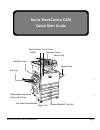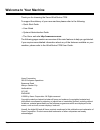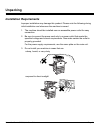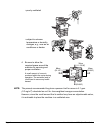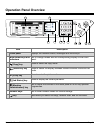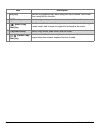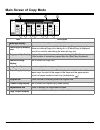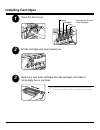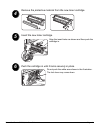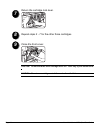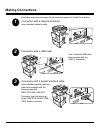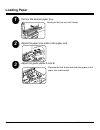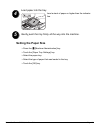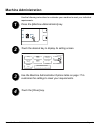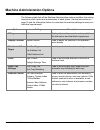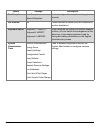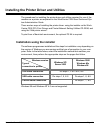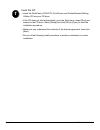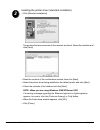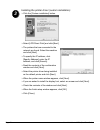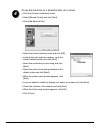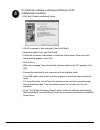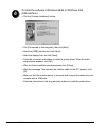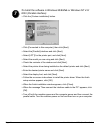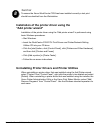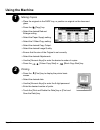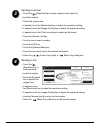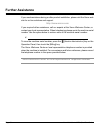- DL manuals
- Xerox
- Printer
- WorkCentre C226
- Quick Start Manual
Xerox WorkCentre C226 Quick Start Manual
Xerox WorkCentre C226 Quick Start Guide
Page 3
Xerox WorkCentre C226
Quick Start Guide
Bypass Tray
x
Duplex Bypass/Inverter
Unit and Exit Tray
Left Side Cover Release
Operation Panel
Centre Tray
Power Switch
Left Tray
Left Side Cover
DADF
Front Cover
Paper Tray
Duplex Module/2 Tray Unit
Quick_Start_Guide.fm Page 3 Wednesday, May 4, 2005 11:28 PM
Summary of WorkCentre C226
Page 1
Xerox workcentre c226 quick start guide page 3 xerox workcentre c226 quick start guide bypass tray x duplex bypass/inverter unit and exit tray left side cover release operation panel centre tray power switch left tray left side cover dadf front cover paper tray duplex module/2 tray unit quick_start_...
Page 2: Welcome to Your Machine
Page 4 xerox workcentre c226 quick start guide welcome to your machine thank you for choosing the xerox workcentre c226 . To support the delivery of your new machine please refer to the following: ¾ quick start guide ¾ user guide ¾ system administration guide ¾ the xerox web site http://www.Xerox.Co...
Page 3: Unpacking
Xerox workcentre c226 quick start guide page 5 unpacking installation requirements improper installation may damage this product. Please note the following during initial installation and whenever the machine is moved. 1. The machine should be installed near an accessible power outlet for easy conne...
Page 4
Page 6 xerox workcentre c226 quick start guide ¾ poorly ventilated ¾ subject to extreme temperature or humidity changes, e.G., near an air conditioner or heater. 4. Be sure to allow the required space around the machine for servicing and proper ventilation. A small amount of ozone is produced within...
Page 5: Operation Panel Overview
Xerox workcentre c226 quick start guide page 7 operation panel overview / 2 3 4 6 5 7 8 9 10 11 1 item description 1. Touch panel displays the machine status, messages and touch keys. 2. Mode select keys and indicators use to change modes and the corresponding display on the touch panel. [copy] key ...
Page 6
Page 8 xerox workcentre c226 quick start guide 7. [#/p] key used as a programme key when using the copy function, and to dial when using the fax function. 8. [c] clear key used in copy mode, network scanner mode, and fax mode. 9. [black copy start] key used to make black and white copies, to scan a ...
Page 7: Main Screen of Copy Mode
Xerox workcentre c226 quick start guide page 9 main screen of copy mode item description 1. Message display basic status messages are displayed here. 2. [interrupt] key display area when interrupt copy is available, the [interrupt] key is displayed here. When an interrupt copy job is being run, a [c...
Page 8: Installing Cartridges
Page 10 xerox workcentre c226 quick start guide installing cartridges open the front cover. Lift the cartridge lock lever toward you. Remove a new toner cartridge from the package and shake it horizontally five or six times. 1 arrangement of colour toner cartridges yellow magenta cyan black 2 3 ) sh...
Page 9
Xerox workcentre c226 quick start guide page 11 remove the protective material from the new toner cartridge. Insert the new toner cartridge. Align the insert holes as shown and then push the cartridge in. Push the cartridge in until it locks securely in place. Do not push the white area shown in the...
Page 10
Page 12 xerox workcentre c226 quick start guide return the cartridge lock lever. Repeat steps 2 - 7 for the other three cartridges. Close the front cover. Caution: do not throw the toner cartridge into a fire. Toner may fly and cause burns. Caution: store toner cartridges out of the reach of small c...
Page 11: Making Connections
Xerox workcentre c226 quick start guide page 13 making connections use these instructions to make the connections required to install the machine. Connection with a network connector use a shielded network cable. Connection with a usb cable use a shielded usb cable that complies with the usb1.1 stan...
Page 12: Loading Paper
Page 14 xerox workcentre c226 quick start guide loading paper pull out the desired paper tray. Gently pull the tray out until it stops. Adjust the paper size slide to the paper size. Adjust the guide plates a and b. Squeeze the lock levers and slide the guides to the paper size to be loaded. 1 2 3 q...
Page 13: Setting The Paper Size
Xerox workcentre c226 quick start guide page 15 load paper into the tray. Load a stack of paper no higher than the indicator line. Gently push the tray firmly all the way into the machine. Setting the paper size ¾ press the [machine administration] key. ¾ touch the [paper tray settings] key. ¾ selec...
Page 14: Machine Administration
Xerox workcentre c226 quick start guide page 16 machine administration use the following instructions to customise your machine to meet your individual requirements. Press the [machine administration] key. Touch the desired key to display its setting screen. Use the machine administration options ta...
Page 15
Xerox workcentre c226 quick start guide page 17 machine administration options the following table lists all the machine administration options available, the setting choices for each option and a description of each option. Use the instructions on page 16 and the information below, to customise the...
Page 16
Page 18 xerox workcentre c226 quick start guide fax reception auto reception manual reception used to configure fax reception settings (auto/ manual). Fax forward n/a faxes received to memory can be forwarded to another destination. Keyboard select keyboard 1: qwerty keyboard2: azerty keyboard 3: ab...
Page 17
Xerox workcentre c226 quick start guide page 19 installing the printer driver and utilities the procedures for installing the printer driver and utilities required for use of the machine as a printer are explained in the workcentre c226 user guide and sys- tem administration guide. There are two way...
Page 18
Page 20 xerox workcentre c226 quick start guide insert the cd ¾ insert the workcentre c226 pcl print drivers and printer/network setting utilities cd into your cd drive. ¾ if the cd does not start automatically, go to the start menu, select [run] and browse to the cd drive. Select [setup] and click ...
Page 19
Xerox workcentre c226 quick start guide page 21 installing the printer driver (standard installation) ¾ click [standard installation]. The printers that are connected to the network are found. Select the machine and click [next]. ¾ read the contents of the confirmation window, then click [next]. ¾ s...
Page 20
Page 22 xerox workcentre c226 quick start guide installing the printer driver (custom installation) ¾ click the [custom installation] button. ¾ select [lpr direct print] and click [next]. ¾ the printers that are connected to the network are found. Select the machine and click [next]. ¾ to specify th...
Page 21
Xerox workcentre c226 quick start guide page 23 to use the machine as a shared printer via a server ¾ click the [custom installation] button. ¾ select [shared printer] and click [next]. ¾ click [add network port]. ¾ select the shared network printer and click [ok]. ¾ in the printer port selection wi...
Page 22
Page 24 xerox workcentre c226 quick start guide to install the software in windows xp/server 2003 (usb/parallel interface) ¾ click the [custom installation] button. ¾ click [connected to this computer], then click [next]. ¾ select the display font, and click [next]. ¾ follow the on-screen instructio...
Page 23
Xerox workcentre c226 quick start guide page 25 to install the software in windows 98/me or windows 2000 (usb interface) ¾ click the [custom installation] button. ¾ click [connected to this computer], then click [next]. ¾ select the [usb] interface and click [next]. ¾ select the display font, and cl...
Page 24
Page 26 xerox workcentre c226 quick start guide to install the software in windows 95/98/me or windows nt 4.0/ 2000 (parallel interface) ¾ click the [custom installation] button. ¾ click [connected to this computer], then click [next]. ¾ select the [parallel] interface and click [next]. ¾ select [lp...
Page 25: "add Printer Wizard"
Xerox workcentre c226 quick start guide page 27 test print to ensure the xerox workcentre c226 has been installed correctly a test print should be submitted from the workstation. Installation of the printer driver using the "add printer wizard" installation of the printer driver using the "add print...
Page 26: Using The Machine
Page 28 xerox workcentre c226 quick start guide using the machine making copies ¾ place the originals in the dadf tray, or position an original on the document glass. ¾ press the [copy] key. ¾ select the desired reduce/ enlarge setting. ¾ select the paper supply setting. ¾ select the 2 sided copy se...
Page 27
Xerox workcentre c226 quick start guide page 29 sending an e-mail ¾ touch the [scan/fax] key to enter scanner mode (light on). ¾ load the original. ¾ check the original size. ¾ if needed, touch the [resolution] key to adjust the resolution setting. ¾ if needed, touch the [image quality] key to adjus...
Page 28: Further Assistance
Page 30 xerox workcentre c226 quick start guide further assistance if you need assistance during or after product installation, please visit the xerox web site for on-line solutions and support. Http://www.Xerox.Com if you require further assistance, call our experts at the xerox welcome center , or...