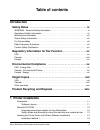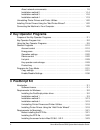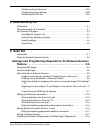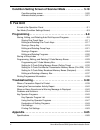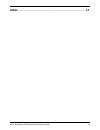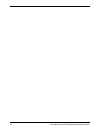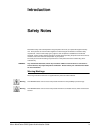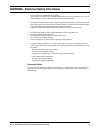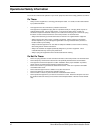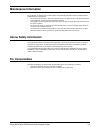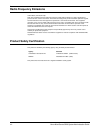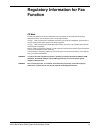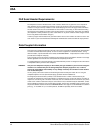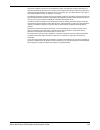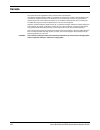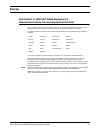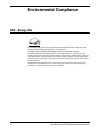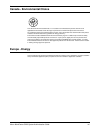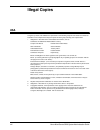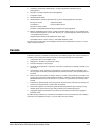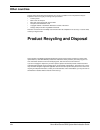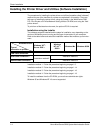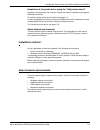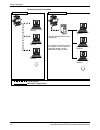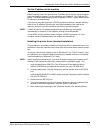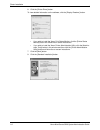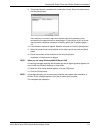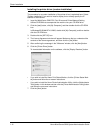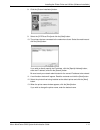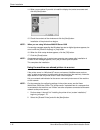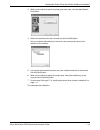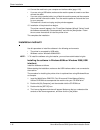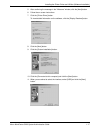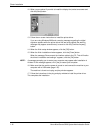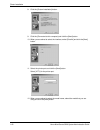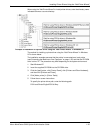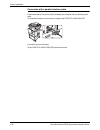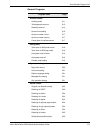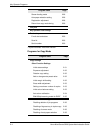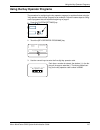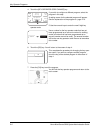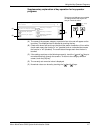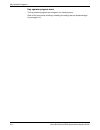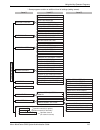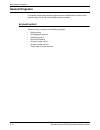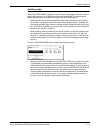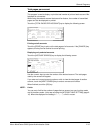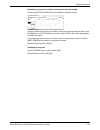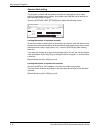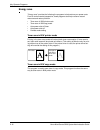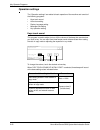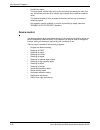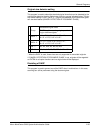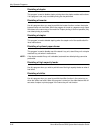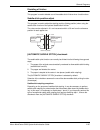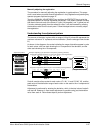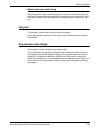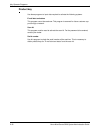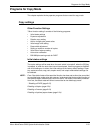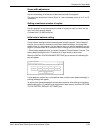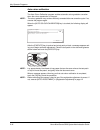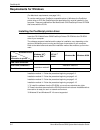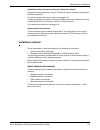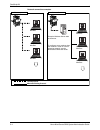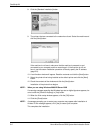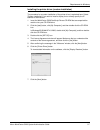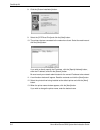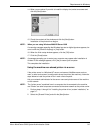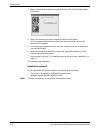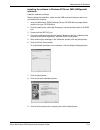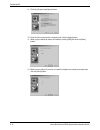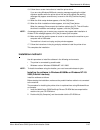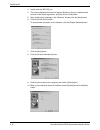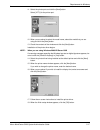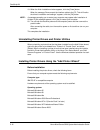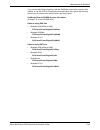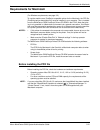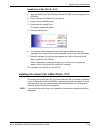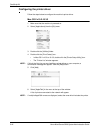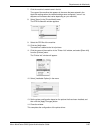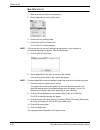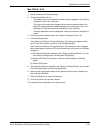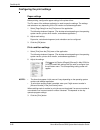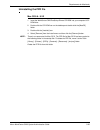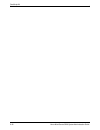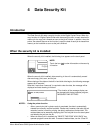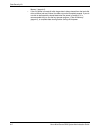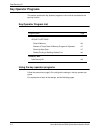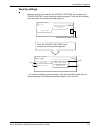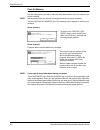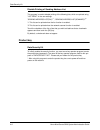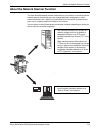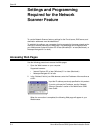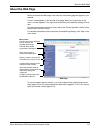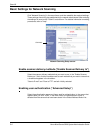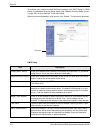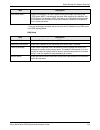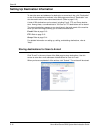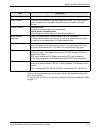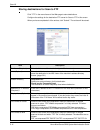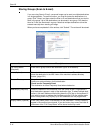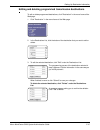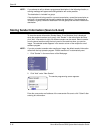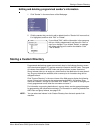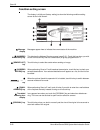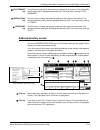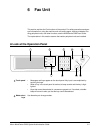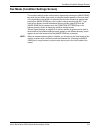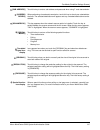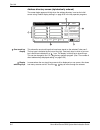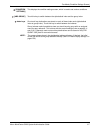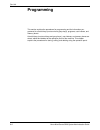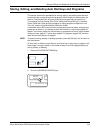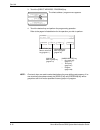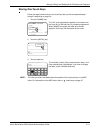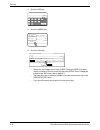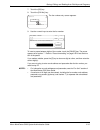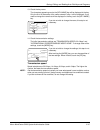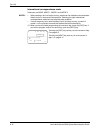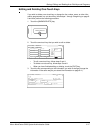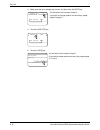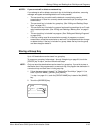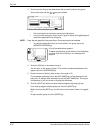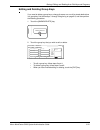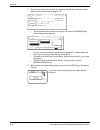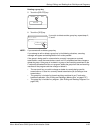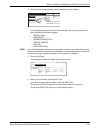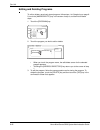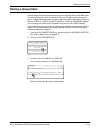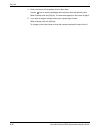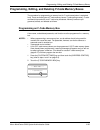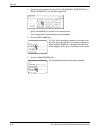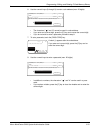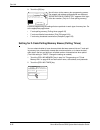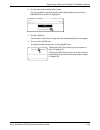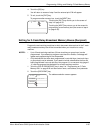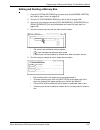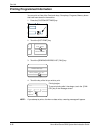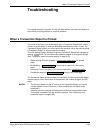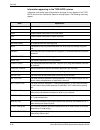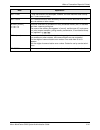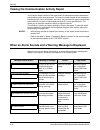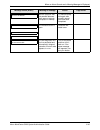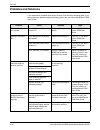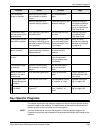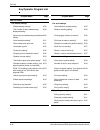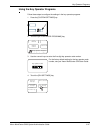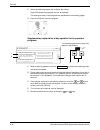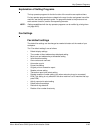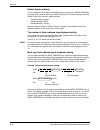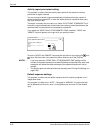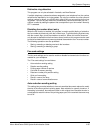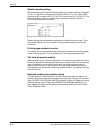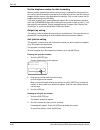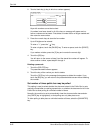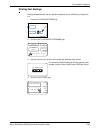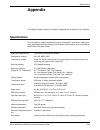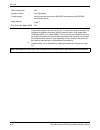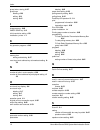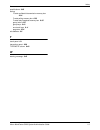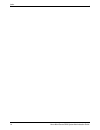- DL manuals
- Xerox
- Printer
- WorkCentre C226
- System Administration Manual
Xerox WorkCentre C226 System Administration Manual
Summary of WorkCentre C226
Page 1
Xerox workcentre c226 system administration guide.
Page 2
Warranty while every effort has been made to make this operation manual as accurate and helpful as possible, xerox corporation makes no warranty of any kind with regard to its content. All information included herein is subject to change without notice. Xerox is not responsible for any loss or damag...
Page 3: Table of Contents
Xerox workcentre c226 system administration guide iii table of contents introduction safety notes . . . . . . . . . . . . . . . . . . . . . . . . . . . . . . . . . . . . . . . Ix warning - electrical safety information . . . . . . . . . . . . . . . . . . . . . . . . . . . . . . . . . . Xi operationa...
Page 4: 2 Key Operator Programs
Iv xerox workcentre c226 system administration guide about network environments . . . . . . . . . . . . . . . . . . . . . . . . . . . . . . . . . . . . 1-5 installation method 2 . . . . . . . . . . . . . . . . . . . . . . . . . . . . . . . . . . . . . . . . . 1-14 installation method 3 . . . . . . ....
Page 5: 4 Data Security Kit
Xerox workcentre c226 system administration guide v configuring the printer driver . . . . . . . . . . . . . . . . . . . . . . . . . . . . . . . . . . . 3-24 configuring the print settings . . . . . . . . . . . . . . . . . . . . . . . . . . . . . . . . . . . 3-28 uninstalling the ppd file . . . . . ...
Page 6: 6 Fax Unit
Vi xerox workcentre c226 system administration guide condition setting screen of scanner mode . . . . . . . . . . . . 5-19 condition setting screen . . . . . . . . . . . . . . . . . . . . . . . . . . . . . . . . . . . . . . 5-20 address directory screen . . . . . . . . . . . . . . . . . . . . . . . ...
Page 7
Xerox workcentre c226 system administration guide vii index . . . . . . . . . . . . . . . . . . . . . . . . . . . . . . . . . . . . . . . . . I-1.
Page 8
Viii xerox workcentre c226 system administration guide.
Page 9: Introduction
Xerox workcentre c226 system administration guide ix introduction safety notes read these safety notes carefully before using this product to ensure you operate the equipment safely. Your xerox product and recommended supplies have been designed and tested to meet strict safety requirements. These i...
Page 10
X xerox workcentre c226 system administration guide electrical supply this product shall be operated from the type of electrical supply indicted on the product 's data plate label. If you are not sure that your electrical supply meets the requirements, please consult your local power company for adv...
Page 11
Xerox workcentre c226 system administration guide xi warning - electrical safety information • use only power cord supplied with this equipment. • plug the power cord directly into a grounded electrical outlet. Do not use an extension cord. If you do not know whether or not an outlet is grounded, co...
Page 12
Xii xerox workcentre c226 system administration guide operational safety information to ensure the continued safe operation of your xerox equipment, follow these safety guidelines at all times. Do these: • always connect equipment to a correctly grounded power outlet. If in doubt, have the outlet ch...
Page 13: Maintenance Information
Xerox workcentre c226 system administration guide xiii maintenance information do not attempt any maintenance procedure that is not specifically described in the documentation that is supplied with your copier/printer. • do not use aerosol cleaners. The use of cleaners that are not approved may caus...
Page 14: Radio Frequency Emissions
Xiv xerox workcentre c226 system administration guide radio frequency emissions united states, canada, europe note: this equipment has been tested and found to comply with the limits for a class a digital device, pursuant to part 15 of the fcc rules. These limits are designed to provide reasonable p...
Page 15: Function
Xerox workcentre c226 system administration guide xv regulatory information for fax function ce mark the ce mark applied to this product symbolizes xerox's declaration of conformity with the following applicable directives of the european union as of the dates indicated: january 1, 1995: council dir...
Page 16: Usa
Xvi xerox workcentre c226 system administration guide usa fax send header requirements: the telephone consumer protection act of 1991 makes it unlawful for any person to use a computer or other electronic device, including fax machines, to send any message unless such message clearly contains in a m...
Page 17
Xerox workcentre c226 system administration guide xvii if this xerox equipment causes harm to the telephone network, the telephone company will notify you in advance that temporary discontinuance of service may be required. But if advance notice isn't practical, the telephone company will notify the...
Page 18: Canada
Xviii xerox workcentre c226 system administration guide canada this product meets the applicable industry canada technical specifications. 'the ringer equivalence number (ren) is an indication of the maximum number of devices allowed to be connected to a telephone interface. The termination on an in...
Page 19: Europe
Xerox workcentre c226 system administration guide xix europe certification to 1999/5/ec radio equipment & telecommunications terminal equipment directive this xerox product has been self-certified by xerox for pan-european single terminal connection to the analogue public switched telephone network ...
Page 20: Environmental Compliance
Xx xerox workcentre c226 system administration guide environmental compliance usa - energy star as an energy star partner, xerox corporation has determined that (the basic configuration of) this product meets the energy star guidelines for energy efficiency. The energy star and energy star mark are ...
Page 21: Europe - Energy
Xerox workcentre c226 system administration guide xxi canada - environmental choice terra choice environmental serviced, inc. Of canada has verified that this product conforms to all applicable environmental choice ecologo requirements for minimized impact to the environment. As a participant in the...
Page 22: Illegal Copies
Xxii xerox workcentre c226 system administration guide illegal copies usa congress, by statute, has forbidden the reproduction of the following subjects under certain circumstances. Penalties of fine or imprisonment may be imposed on those guilty of making such reproductions. 1. Obligations or secur...
Page 23: Canada
Xerox workcentre c226 system administration guide xxiii 5. Certificates of citizenship or naturalization. (foreign naturalization certificates may be photographed.) 6. Passports. (foreign passports may be photographed.) 7. Immigration papers. 8. Draft registration cards. 9. Selective service inducti...
Page 24: Other Countries
Xxiv xerox workcentre c226 system administration guide other countries copying certain documents may be illegal in your country. Penalties of fine or imprisonment may be imposed on those found guilty of making such reproductions. • currency notes • bank notes and cheques • band and government bonds ...
Page 25: 1 Printer Installation
Xerox workcentre c226 system administration guide 1-1 1 printer installation introduction this section explains how to install the printer driver and utilities required for the printer function. To use the printer function, please read the following sections. Printer installation (this section) expl...
Page 26: About The Cd-Rom
1-2 xerox workcentre c226 system administration guide printer installation about the cd-rom this product includes the workcentre c226 pcl print drivers and printer/network setting utilities cd-rom. This cd-rom contains the software indicated below. Integrated wizard-type installer for the utilities ...
Page 27
About the cd-rom xerox workcentre c226 system administration guide 1-3 setup utilities and manuals for use of the machine as a network printer please read before using (readme): contains information on using the utilities, viewing the online manuals, and restric- tions. Quick network setup instructi...
Page 28
1-4 xerox workcentre c226 system administration guide printer installation installing the printer driver and utilities (software installation) the procedures for installing the printer driver and utilities (hereafter called "software") required for use of the machine as a printer are explained in th...
Page 29
Installing the printer driver and utilities (software installation) xerox workcentre c226 system administration guide 1-5 installation of the printer driver using the "add printer wizard" installation of the printer driver using the "add printer wizard" is performed using basic windows procedures. T...
Page 30
1-6 xerox workcentre c226 system administration guide printer installation network connection examples server-client peer-to-peer computer running windows computer running windows computer running windows computer running windows computer running windows computer running windows example: windows ser...
Page 31
Installing the printer driver and utilities (software installation) xerox workcentre c226 system administration guide 1-7 set the ip address of the machine before installing the printer driver, set the ip address of the machine using the appro- priate key operator program. For this procedure, see ch...
Page 32
1-8 xerox workcentre c226 system administration guide printer installation 6. Click the [printer driver] button. To view detailed information on the software, click the [display readme] button. • if you wish to install the xerox print status monitor, click the [printer status monitor] button and fol...
Page 33
Installing the printer driver and utilities (software installation) xerox workcentre c226 system administration guide 1-9 9. The printers that are connected to the network are found. Select the machine and click the [next] button. If the machine is not found, make sure that the machine is powered on...
Page 34
1-10 xerox workcentre c226 system administration guide printer installation installing the printer driver (custom installation) the procedure for a custom installation of the printer driver is explained here. Select [custom installation] if you wish to install a display font or directly specify the ...
Page 35
Installing the printer driver and utilities (software installation) xerox workcentre c226 system administration guide 1-11 8. Click the [custom installation] button. 9. Select the [lpr direct print] and click the [next] button. 10. The printers that are connected to the network are found. Select the...
Page 36
1-12 xerox workcentre c226 system administration guide printer installation 14. When you are asked if you wish to install the display font, select an answer and click the [next] button. 15. Check the contents of the window and click the [next] button. Installation of the printer driver begins. Note:...
Page 37
Installing the printer driver and utilities (software installation) xerox workcentre c226 system administration guide 1-13 3. When you are asked to select the printer port to be used, click the [add network port] button. 4. Select the network printer that is shared and click the [ok] button. Ask you...
Page 38
1-14 xerox workcentre c226 system administration guide printer installation installation method 2 use this procedure to install the software in the following environments: the printer is connected by usb cable or parallel cable. Windows version: windows xp/server 2003 note: to install this software,...
Page 39
Installing the printer driver and utilities (software installation) xerox workcentre c226 system administration guide 1-15 8. Click the [custom installation] button. 9. Click the [connected to this computer] and click the [next] button. 10. When you are asked if you wish to install the display font,...
Page 40
1-16 xerox workcentre c226 system administration guide printer installation 14. Connect the machine to your computer an interface cable (page 1-26). • if you are using a usb cable, make sure the machine power is turned on and then connect the cable. • if you are using a parallel cable, turn off both...
Page 41
Installing the printer driver and utilities (software installation) xerox workcentre c226 system administration guide 1-17 5. After confirming the message in the "welcome" window, click the [next] button. 6. Follow the on-screen instructions. 7. Click the [printer driver] button. To view detailed in...
Page 42
1-18 xerox workcentre c226 system administration guide printer installation 12. When you are asked if you wish to install the display font, select an answer and click the [next] button. 13. Follow the on-screen instructions to install the printer driver. If you are using windows 2000 and a warning m...
Page 43
Installing the printer driver and utilities (software installation) xerox workcentre c226 system administration guide 1-19 installation method 4 use this procedure to install the software in the following environments: • the printer is connected by parallel cable. • windows version: windows 95/98/me...
Page 44
1-20 xerox workcentre c226 system administration guide printer installation 8. Click the [custom installation] button. 9. Click the [connected to this computer] and click the [next] button. 10. When you are asked to select the interface, select [parallel] and click the [next] button. 11. Select the ...
Page 45
Installing the printer driver and utilities (software installation) xerox workcentre c226 system administration guide 1-21 13. Check the contents of the window and click the [next] button. Installation of the printer driver begins. Note: when you are using windows 2000/xp/server 2003 if a warning me...
Page 46
1-22 xerox workcentre c226 system administration guide printer installation uninstalling printer drivers and printer utilities when uninstalling a printer driver that has been installed from the add printer wizard, right-click the printer to be deleted from "printers" of "control panel" and select [...
Page 47
Installing printer drivers using the "add printer wizard" xerox workcentre c226 system administration guide 1-23 when using the "add printer wizard" to install printer drivers, enter the directory name indicated below as a source directory. The method for installing a printer driver using the "add p...
Page 48
1-24 xerox workcentre c226 system administration guide printer installation installing pcl display fonts the pcl display fonts are fonts displayed on your computer screen. The workcentre c226 pcl print drivers and printer/network setting utilities cd-rom contains the pcl display fonts that correspon...
Page 49
Connecting the machine to your computer xerox workcentre c226 system administration guide 1-25 connecting the machine to your computer connection with a network connector use a network cable that is shielded. Connection with a usb cable please purchase a usb cable (shielded) that complies with the f...
Page 50
1-26 xerox workcentre c226 system administration guide printer installation connection with a parallel interface cable please purchase a centronics cable (shielded) that complies with the following stan- dard. The parallel interface on the machine complies with ieee-std-1284-1994 ecp. Connector type...
Page 51: 2 Key Operator Programs
Xerox workcentre c226 system administration guide 2-1 2 key operator programs purpose of the key operator programs the key operator programs are used by the administrator of the machine to enable or disable functions to suit the needs of your workplace. This section explains only the key operator pr...
Page 52: Key Operator Program List
2-2 xerox workcentre c226 system administration guide key operator programs programs for the copy function these programs are used to change the factory default copy settings to settings that better suit the needs of your workplace. Programming a key operator code the key operator code is a 5-digit ...
Page 53
Key operator program list xerox workcentre c226 system administration guide 2-3 general programs program name page account control auditing mode 2-11 total pages per account 2-13 resetting account 2-14 account limit setting 2-16 account number control 2-17 account number security 2-17 cancel jobs of...
Page 54
2-4 xerox workcentre c226 system administration guide key operator programs * duplex automatic document handler programs for copy mode stream feeding mode 2-26 auto paper selection setting 2-26 registration adjustment 2-26 return from copy mode timing 2-29 list print key operator code change product...
Page 55
Using the key operator programs xerox workcentre c226 system administration guide 2-5 using the key operator programs the procedure for configuring the key operator programs is explained below using the "key operator code change" program as an example. Follow the same steps to config- ure the progra...
Page 56
2-6 xerox workcentre c226 system administration guide key operator programs 4. Touch the [key operator code change] key . If you wish to configure a different program, select the program in this step. A setting screen for the selected program will appear. See the explanation of the program on page 2...
Page 57
Using the key operator programs xerox workcentre c226 system administration guide 2-7 supplementary explanation of key operation for key operator programs (a) the name of the program category or particular item to be set will appear on the touch key. The displayed item is selected by touching the ke...
Page 58
2-8 xerox workcentre c226 system administration guide key operator programs key operator program menu the key operator programs are arranged in the following menu. Refer to this menu when enabling or disabling the settings that are explained begin- ning on page 2-10..
Page 59
Using the key operator programs xerox workcentre c226 system administration guide 2-9 * some programs contain an additional level of settings (setting screen). Auditing mode total pages per account resetting account account limit setting account number control account number security cancel jobs of ...
Page 60: General Programs
2-10 xerox workcentre c226 system administration guide key operator programs general programs this section explains key operator programs that are related to all functions of the machine (copy, fax, printer, and network scanner functions). Account control "account control" consists of the following ...
Page 61
General programs xerox workcentre c226 system administration guide 2-11 auditing mode when auditing mode is enabled, a count is kept of the pages printed (or transmit- ted) by each account. Up to 200 accounts can be established. The counts can be totaled and displayed as needed and usage limits can ...
Page 62
2-12 xerox workcentre c226 system administration guide key operator programs • if you wish to disable auditing mode for all functions, touch the [disable] key. The checkmarks will be removed from the checkboxes on the right and the check- boxes will be greyed out. Note: to enable auditing mode, prog...
Page 63
General programs xerox workcentre c226 system administration guide 2-13 total pages per account this program is used to display or print the total number of prints of each account. Mis- fed paper is not counted. When using the network scanner feature and fax feature, the number of transmitted pages ...
Page 64
2-14 xerox workcentre c226 system administration guide key operator programs resetting account this program is used to reset either all or individual audit accounts. When using the fax function or network scanner function, this program is used to reset the original transmission count to "0". Touch t...
Page 65
General programs xerox workcentre c226 system administration guide 2-15 resetting one account at a time by entering the account number touch the [account search] key to display the following screen. Use the numeric keys to enter the number of the account that you want to reset, touch the [b/w] key o...
Page 66
2-16 xerox workcentre c226 system administration guide key operator programs account limit setting this program is used to set the maximum number of copies which can be made against a registered account number. Any number up to 999,999 can be entered for the maximum number of copies. Touch the [acco...
Page 67
General programs xerox workcentre c226 system administration guide 2-17 account number control this program is used to set, delete, and edit account numbers used for copy and other modes, as well as print a list of the set account numbers. Up to 200 account numbers can be set. • each account number ...
Page 68
2-18 xerox workcentre c226 system administration guide key operator programs energy save "energy save" provides the following the programs to help reduce your power costs. From an environmental perspective, these programs also help conserve natural resources and reduce pollution. • toner save in b/w...
Page 69
General programs xerox workcentre c226 system administration guide 2-19 auto power shut-off timer when a programmed length of time has elapsed without any operation after printing is complete, the printer will enter the auto power shut-off mode to save the maximum amount of energy. The time until au...
Page 70
2-20 xerox workcentre c226 system administration guide key operator programs operation settings the "operation settings" are related to basic operation of the machine and consist of the following programs: • keys touch sound • auto clear setting • display language setting • message time setting • ke...
Page 71
General programs xerox workcentre c226 system administration guide 2-21 auto clear setting after a programmed length has elapsed without any operation after a copy job is com- plete or while detailed status information is being displayed, the auto clear function will return the screen to the copy ma...
Page 72
2-22 xerox workcentre c226 system administration guide key operator programs • prohibit key repeat the touch panel contains keys such as the zoom keys (for setting the ratio) that can be touched continuously to make a value change until it reaches a desired value. This feature whereby a value change...
Page 73
General programs xerox workcentre c226 system administration guide 2-23 original size detector setting this program is used to select the standard original sizes that can be detected by the original size detection function. Select one of the four groups indicated below. The fac- tory default setting...
Page 74
2-24 xerox workcentre c226 system administration guide key operator programs disabling of duplex this program is used to disable duplex printing when the duplex module malfunctions. If this program is set, only one-sided printing can be performed. Disabling of inverter use this program when you need...
Page 75
General programs xerox workcentre c226 system administration guide 2-25 disabling of finisher this program is used to disable use of the saddle stitch finisher when it malfunctions. Saddle stitch position adjust this program is used to adjust the stapling position (folding position) when using the s...
Page 76
2-26 xerox workcentre c226 system administration guide key operator programs stream feeding mode this program is used to enable the stream feeding mode of the dadf. When the stream feeding mode is enabled, additional originals which are set in the dadf tray within 5 seconds after the previous origin...
Page 77
General programs xerox workcentre c226 system administration guide 2-27 manually adjusting the registration the procedure for manually adjusting the registration is explained here. This proce- dure is used when you select manual adjustment in the [registration adjustment] key operator program explai...
Page 78
2-28 xerox workcentre c226 system administration guide key operator programs 1. In the manual registration adjustment screen of the touch panel, touch the key of the colour you wish to correct ([c1], [m1], [y1], [c2], [m2], or [y2] key). 2. Use the or key to enter the scale a (x1) value of the key s...
Page 79
General programs xerox workcentre c226 system administration guide 2-29 return from copy mode timing after printing ends in copy mode, this program is used to set the amount of time until the mode is changed and printing begins of a job waiting in printer mode or fax mode. The amount of time can be ...
Page 80
2-30 xerox workcentre c226 system administration guide key operator programs product key use these programs to input data required to activate the following systems. E-mail alert and status this program cannot be used now. This program is reserved for future customer sup- port through a network. Sca...
Page 81: Programs For Copy Mode
Programs for copy mode xerox workcentre c226 system administration guide 2-31 programs for copy mode this chapter explains the key operator programs that are used for copy mode. Copy settings other function settings "other function settings" consists of the following programs: • initial status setti...
Page 82
2-32 xerox workcentre c226 system administration guide key operator programs exposure adjustment use this program to lighten or darken copies in the automatic exposure mode. The factory setting is "5". "1" indicates lighter density and "9" indicates darker density on the touch panel. Rotation copy s...
Page 83
Programs for copy mode xerox workcentre c226 system administration guide 2-33 erase width adjustment set the initial setting of the amount of the erase area with this program. The values can be set from 0 mm to 20 mm in 1 mm increments or from 0" to 1" in 1/8" increments. Setting a maximum number of...
Page 84
2-34 xerox workcentre c226 system administration guide key operator programs auto colour calibration the auto colour calibration program enables automatic colour gradation correction when the colour reproduction is incorrect. Note: the colour gradation may not be sufficiently corrected after one cor...
Page 85
Programs for copy mode xerox workcentre c226 system administration guide 2-35 b/w 600dpi scanning mode for dadf the resolution for copying in black and white from the dadf can be changed from 600 x 300 dpi to 600 x 600 dpi (high quality mode). When high quality mode is used, fine print and thin line...
Page 86
2-36 xerox workcentre c226 system administration guide key operator programs enable/disable settings "enable/disable settings" consists of the following programs: • disabling deletion of job programs • disabling of bypass-tray in duplex copy • disabling of covers mode • disabling of auto paper selec...
Page 87: 3 Postscript Kit
Xerox workcentre c226 system administration guide 3-1 3 postscript kit introduction the ps kit allows the machine to be used as a postscript-compatible printer. Postscript compatibility makes it possible to use the machine not only as a printer in windows, but also as a printer for the macintosh. No...
Page 88: Requirements For Windows
3-2 xerox workcentre c226 system administration guide postscript kit requirements for windows (for macintosh requirements, see page 3-21.) to use the machine as a postscript-compatible printer in windows, the postscript printer driver or ppd file (postscript printer description file) must be install...
Page 89
Requirements for windows xerox workcentre c226 system administration guide 3-3 installation of the printer driver using the "add printer wizard" installation of the printer driver using the "add printer wizard" is performed using basic windows procedures. To install the printer driver by this method...
Page 90
3-4 xerox workcentre c226 system administration guide postscript kit network connection examples server-client peer-to-peer computer running windows computer running windows computer running windows computer running windows computer running windows computer running windows example: windows server 20...
Page 91
Requirements for windows xerox workcentre c226 system administration guide 3-5 installing the printer driver (standard installation) the procedure for a standard installation of the printer driver is explained below. This procedure is normally used when the printer driver will be used with a network...
Page 92
3-6 xerox workcentre c226 system administration guide postscript kit 8. Click the [standard installation] button. 9. The printers that are connected to the network are found. Select the machine and click the [next] button. If the machine is not found, make sure that the machine is powered on and con...
Page 93
Requirements for windows xerox workcentre c226 system administration guide 3-7 installing the printer driver (custom installation) the procedure for a custom installation of the printer driver is explained here. Select [custom installation] if you wish to install a display font or directly specify t...
Page 94
3-8 xerox workcentre c226 system administration guide postscript kit 8. Click the [custom installation] button. 9. Select the [lpr direct print] and click the [next] button. 10. The printers that are connected to the network are found. Select the machine and click the [next] button. If you wish to d...
Page 95
Requirements for windows xerox workcentre c226 system administration guide 3-9 14. When you are asked if you wish to install the display font, select an answer and click the [next] button. 15. Check the contents of the window and click the [next] button. Installation of the printer driver begins. No...
Page 96
3-10 xerox workcentre c226 system administration guide postscript kit 3. When you are asked to select the printer port to be used, click the [add network port] button. 4. Select the network printer that is shared and click the [ok] button. Ask your network administrator for the server name and print...
Page 97
Requirements for windows xerox workcentre c226 system administration guide 3-11 installing the software in windows xp/server 2003 (usb/parallel interface) install the software as follows. Before starting the installation, make sure the usb or parallel interface cable is not connected to the machine....
Page 98
3-12 xerox workcentre c226 system administration guide postscript kit 10. When you are asked if you wish to install the display font, select an answer and click the [next] button. 11. Follow the on-screen instructions to install the printer driver. If a warning message regarding the windows logo tes...
Page 99
Requirements for windows xerox workcentre c226 system administration guide 3-13 installation method 3 use this procedure to install the software in the following environments: • the printer is connected by usb cable. • windows version: windows 98/me/2000 note: to install the software using the insta...
Page 100
3-14 xerox workcentre c226 system administration guide postscript kit 9. Click the [custom installation] button. 10. Click the [connected to this computer] and click the [next] button. 11. When you are asked to select the interface, select [usb] and click the [next] button. 12. When you are asked if...
Page 101
Requirements for windows xerox workcentre c226 system administration guide 3-15 13. Follow the on-screen instructions to install the printer driver. If you are using windows 2000 and a warning message regarding the digital signature appears while the printer driver files are being copied (the warnin...
Page 102
3-16 xerox workcentre c226 system administration guide postscript kit 3. Double-click the [setup] icon. 4. The licence agreement window will appear. Make sure that you understand the contents of the licence agreement, and then click the [yes] button. 5. After confirming the message in the "welcome" ...
Page 103
Requirements for windows xerox workcentre c226 system administration guide 3-17 11. Select the printer port and click the [next] button. Select [lpt1] for the printer port. 12. When you are asked to select the model name, select the model that you are using and click the [next] button. 13. Check the...
Page 104
3-18 xerox workcentre c226 system administration guide postscript kit 19. When the finish installation window appears, click the [close] button. When the message "now connect the interface cable to the pc. This will finalize the driver's installation and settings." appears, click the [ok] button. No...
Page 105
Requirements for windows xerox workcentre c226 system administration guide 3-19 if you use the add printer wizard to install the postscript printer driver instead of the installer, or use the ppd file (postscript printer description file), specify the following directory as the location from which t...
Page 106
3-20 xerox workcentre c226 system administration guide postscript kit example of installation of a printer driver using the "add printer wizard" in windows xp the method for installing a printer driver using the "add printer wizard" in windows xp is shown below. The installation example assumes that...
Page 107: Requirements For Macintosh
Requirements for macintosh xerox workcentre c226 system administration guide 3-21 requirements for macintosh (for windows requirements, see page 3-2.) to use the machine as a postscript-compatible printer for the macintosh, the ppd file (postscript printer description file) must be installed in your...
Page 108
3-22 xerox workcentre c226 system administration guide postscript kit installing the ppd file in order to print from a macintosh, the ppd file must be installed. To install the ppd file in your macintosh computer, follow the procedure below. Installation in mac os x 1. Insert the workcentre c226 pos...
Page 109
Requirements for macintosh xerox workcentre c226 system administration guide 3-23 installation in mac os 8.6 - 9.2.2 1. Insert the workcentre c226 postscript drivers cd-rom into your computer's cd- rom drive. 2. Double-click the cd-rom icon on the desktop. 3. Double-click the [macos] folder. 4. Doub...
Page 110
3-24 xerox workcentre c226 system administration guide postscript kit configuring the printer driver follow the steps below to configure the machine's printer driver. Mac os x v10.2-10.3.3 1. Make sure that the machine is powered on. 2. Select [applications] from the [go] menu. 3. Double-click the [...
Page 111
Requirements for macintosh xerox workcentre c226 system administration guide 3-25 7. Click the machine's model name in the list. The name of the machine that appears is the name that was entered in the appletalk settings when the network settings were configured ("xxxxxx" is a sequence of characters...
Page 112
3-26 xerox workcentre c226 system administration guide postscript kit mac os x v10.1.5 1. Make sure that the machine is powered on. 2. Select [applications] from the [go] menu. 3. Double-click the [utilities] folder. 4. Double-click the [print center] icon. The "printer list" window appears. Note: i...
Page 113
Requirements for macintosh xerox workcentre c226 system administration guide 3-27 mac os 8.6 - 9.2.2 1. Select [chooser] from the apple menu. 2. Click the [laserwriter 8] icon. • the model name of your network-connected machine appears in the "select a postscript printer" list on the right. The name...
Page 114
3-28 xerox workcentre c226 system administration guide postscript kit configuring the print settings paper settings before printing, configure the paper settings in the printer driver. The file menu of the software application is used to open the settings. The settings and selections vary depending ...
Page 115
Requirements for macintosh xerox workcentre c226 system administration guide 3-29 uninstalling the ppd file mac os 8.6 - 9.2.2 1. Insert the workcentre c226 postscript drivers cd-rom into your computer's cd- rom drive. 2. Double-click the cd-rom icon on the desktop and double-click the [macos] folde...
Page 116
3-30 xerox workcentre c226 system administration guide postscript kit.
Page 117: 4 Data Security Kit
Xerox workcentre c226 system administration guide 4-1 4 data security kit introduction the data security kit adds a security function to the digital copier/printer. When the copy function of a digital copier/printer with the security function is used, data held in memory for the copy job is erased a...
Page 118
4-2 xerox workcentre c226 system administration guide data security kit memory” (page 4-6). • if the unit power is turned off while image data is being cleared from the hard disk drive or before jobs are finished, the data may not be completely erased. If you do not wish to leave partially cleared d...
Page 119
When the security kit is installed xerox workcentre c226 system administration guide 4-3 note: to ensure that the data security function of the machine provides maximum security, observe the following: • the key operator plays an important role in maintaining security. Exercise appropriate care in s...
Page 120: Key Operator Programs
4-4 xerox workcentre c226 system administration guide data security kit key operator programs this section explains the key operator programs in the unit that are related to the security function. Key operator program list using the key operator programs follow the procedure on page 2-5 to configure...
Page 121
Key operator programs xerox workcentre c226 system administration guide 4-5 security settings when the security kit is installed, the "security settings" key is added to the "device control" screen of the key operator programs. Touch this key to display the menu screen for the security setting progr...
Page 122
4-6 xerox workcentre c226 system administration guide data security kit clear all memory use this setting when you wish to manually clear data stored in the unit's memory and on the hard disk. Note: we recommend that you execute this program before turning off the power. Touch the [clear all memory]...
Page 123
Key operator programs xerox workcentre c226 system administration guide 4-7 number of times clear all memory program is repeated this program is used to enhance the security function. The repeat count for "clear all memory" can be set to any number from 1 to 7. The factory setting is 1. Touch the [n...
Page 124
4-8 xerox workcentre c226 system administration guide data security kit disable printing of sending address list this program is used to disable printing of the following lists, which are printed using "list print" in the user settings. "sending address list(fax)"* 1 , "sending address list(scanner)...
Page 125: 5 Scan Kit
Xerox workcentre c226 system administration guide 5-1 5 scan kit introduction the scan kit adds network scanner functionality to your digital copier/printer. A digital copier/printer with the network scanner functionality can scan a paper docu- ment, photograph, or other printed information into a d...
Page 126
5-2 xerox workcentre c226 system administration guide scan kit options required to use the network scanner function • scan kit • memory to use the network scanner function in colour up to 300 dpi or b/w mode up to 600 dpi for printer controller: add one 256-mb module to use the network scanner funct...
Page 127
About the network scanner function xerox workcentre c226 system administration guide 5-3 about the network scanner function the scan kit adds network scanner functionality to your machine. A machine with the network scanner functionality can scan a paper document, photograph, or other printed inform...
Page 128: Settings and Programming
5-4 xerox workcentre c226 system administration guide scan kit settings and programming required for the network scanner feature to use the network scanner feature, settings for the e-mail server, dns server, and destination addresses must be established. To establish the settings, use a computer th...
Page 129: About The Web Page
About the web page xerox workcentre c226 system administration guide 5-5 about the web page when you access the web page in the machine, the following page will appear in your browser. A menu frame appears on the left side of the page. When you click an item in the menu, a screen appears in the righ...
Page 130
5-6 xerox workcentre c226 system administration guide scan kit basic settings for network scanning click "network scanning" in the menu frame, and then establish the required settings. These settings should only be established by the network administrator. After entering the settings, be sure to cli...
Page 131
Basic settings for network scanning xerox workcentre c226 system administration guide 5-7 select the method for assigning a file name to a scanned image ("file naming") select the method for assigning a file name to a scanned image. In "file naming", click the items that you wish to use in the file ...
Page 132
5-8 xerox workcentre c226 system administration guide scan kit to configure your e-mail server and dns server settings, click "smtp setup" or "dns setup" in the network scanning setup screen (see “network scanning setup screen” on page 5-6), or click "services" in the menu frame. When you have compl...
Page 133
Basic settings for network scanning xerox workcentre c226 system administration guide 5-9 * if you are entering a host name, be sure to enter the ip address of your dns server in the dns settings below. Dns setup pop before smtp select this checkbox if an smtp server that authenticates users during ...
Page 134
5-10 xerox workcentre c226 system administration guide scan kit setting up destination information to store the name and address of a destination as a one-touch key, click "destination" or one of the transmission methods in the web page menu frame. "destination" can also be used to edit or clear sto...
Page 135
Setting up destination information xerox workcentre c226 system administration guide 5-11 scan to e-mail destinations can also be stored, edited, and cleared from the touch panel of the machine. To perform scan to e-mail, the e-mail server settings must first be established. (refer to page 5-7.) ite...
Page 136
5-12 xerox workcentre c226 system administration guide scan kit storing destinations for scan to ftp click "ftp" in the menu frame of the web page to store destinations. Configure the settings for the destination ftp server for scan to ftp in this screen. When you have completed all of the entries, ...
Page 137
Setting up destination information xerox workcentre c226 system administration guide 5-13 *1 if you entered a host name in "hostname or ip address", you will need to enter the dns server settings. (refer to page 5-10.) *2 to perform scan to ftp (hyperlink), you must also enter the settings under "sm...
Page 138
5-14 xerox workcentre c226 system administration guide scan kit storing groups (scan to e-mail) if you are using scan to e-mail, a scanned image can be sent to multiple destinations in a single operation. To use this function, you must first store the destinations in a group. Click "group" and then ...
Page 139
Setting up destination information xerox workcentre c226 system administration guide 5-15 editing and deleting programmed transmission destinations to edit or delete programmed destinations, click "destination" in the menu frame of the web page. 1. Click "destination" in the menu frame of the web pa...
Page 140
5-16 xerox workcentre c226 system administration guide scan kit note: if you attempt to edit or delete a programmed destination in the following situation, a warning message will appear and editing/deletion will not be possible. The destination is included in a group. If the destination is being use...
Page 141: Storing A Custom Directory
Storing a custom directory xerox workcentre c226 system administration guide 5-17 editing and deleting programmed sender's information 1. Click "sender" in the menu frame of the web page. 2. Click the sender that you wish to edit or delete from the "sender list" menu so that it is highlighted, and t...
Page 142: ("passwords")
5-18 xerox workcentre c226 system administration guide scan kit protecting information programmed in the web page ("passwords") passwords can be set to restrict web page access and protect settings. Note that it is not necessary to set passwords; the network scanner functionality can also be used wi...
Page 143: Condition Setting Screen of
Protecting information programmed in the web page ("passwords") xerox workcentre c226 system administration guide 5-19 condition setting screen of scanner mode the condition setting screen of scanner mode is displayed by pressing the [scan/ fax] key while the print mode, copy mode, or job status scr...
Page 144
5-20 xerox workcentre c226 system administration guide scan kit condition setting screen the display is initially set (factory setting) to show the following condition setting screen as the initial screen. Message display messages appear here to indicate the current status of the machine. [address d...
Page 145
Protecting information programmed in the web page ("passwords") xerox workcentre c226 system administration guide 5-21 [file format] key touch this key to set the file format of scan images that you transmit. The selected file format setting will be highlighted above the key. The initial factory set...
Page 146
5-22 xerox workcentre c226 system administration guide scan kit [bcc] key if you wish to send "bcc" ("blind carbon copy") copies of a scan to e-mail transmis- sion to other recipients in addition to the main recipient, touch this key so that it is high- lighted and then select the "bcc" destinations...
Page 147: 6 Fax Unit
Xerox workcentre c226 system administration guide 6-1 6 fax unit this section explains the fax functions of the product. For safety precautions and gen- eral information on using the machine such as loading paper, clearing misfeeds, han- dling peripheral units, and other functions, see the workcentr...
Page 148
6-2 xerox workcentre c226 system administration guide fax unit numeric keys use to enter fax numbers, sub-addresses, passcodes, and numerical settings. On the model for singapore, alphabets are described on each numeric key. [c] clear use to clear a mistake when entering fax numbers, sub-addresses, ...
Page 149
Fax mode (condition settings screen) xerox workcentre c226 system administration guide 6-3 fax mode (condition settings screen) the condition settings screen of fax mode is displayed by pressing the [image send] key while the print mode, copy mode, or job status screen appears in the touch panel. In...
Page 150
6-4 xerox workcentre c226 system administration guide fax unit condition settings screen the display is initially set (factory setting) to show the following condition settings screen as the initial screen. Message display messages appear here to indicate the current status of the machine. The icon ...
Page 151
Fax mode (condition settings screen) xerox workcentre c226 system administration guide 6-5 [sub address] touch this key to enter a sub-address and passcode when using f-code transmission. [address review] when performing a broadcast transmission, touch this key to check your selected des- tinations....
Page 152
6-6 xerox workcentre c226 system administration guide fax unit address directory screen (alphabetically ordered) the screen below appears initially when the address directory is set as the initial screen using “default display settings” on page 6-50 in the key operator programs. One-touch key displa...
Page 153
Fax mode (condition settings screen) xerox workcentre c226 system administration guide 6-7 [condition settings] this displays the condition settings screen, which is used to set various conditions. [abc group] touch this key to switch between the alphabetical index and the group index. Index keys on...
Page 154: Programming
6-8 xerox workcentre c226 system administration guide fax unit programming this section explains the procedures for programming and the information pro- grammed in auto dial keys (one-touch and group keys), programs, user indexes, and memory boxes. Auto dial keys (one-touch keys and group keys), use...
Page 155
Storing, editing, and deleting auto dial keys and programs xerox workcentre c226 system administration guide 6-9 storing, editing, and deleting auto dial keys and programs this section explains the procedures for storing, editing, and deleting auto-dial keys (one-touch keys and group keys) and progr...
Page 156
6-10 xerox workcentre c226 system administration guide fax unit 3. Touch the [direct address / program] key. The direct address / program menu appears. 4. Touch the desired key and perform the programming operation. Refer to the pages indicated below for the operation you wish to perform. Note: one-...
Page 157
Storing, editing, and deleting auto dial keys and programs xerox workcentre c226 system administration guide 6-11 storing one-touch keys follow the steps below to store a one-touch key after you have completed steps 1 through 4 beginning on page 6-9. 1. Touch the [name] key. The "no." that automatic...
Page 158
6-12 xerox workcentre c226 system administration guide fax unit 4. Touch the [ok] key. 5. Touch the [index] key. 6. Touch an index key. • select one of the upper row of keys ([user 1] through [user 6]) to deter- mine the location of the one-touch key when the group index is displayed instead of the ...
Page 159
Storing, editing, and deleting auto dial keys and programs xerox workcentre c226 system administration guide 6-13 7. Touch the [ok] key. 8. Touch the [fax no.] key. The fax number entry screen appears. 9. Use the numeric keys to enter the fax number. To insert a pause between digits of the number, t...
Page 160
6-14 xerox workcentre c226 system administration guide fax unit 10. If you need to enter a sub-address, touch the [sub address] key and then enter the sub-address with the numeric keys. When you touch the [sub address] key, a slash is entered after the fax number. Continue by entering the sub-addres...
Page 161
Storing, editing, and deleting auto dial keys and programs xerox workcentre c226 system administration guide 6-15 13. Check the key name. The characters appearing next to the [key name] key will be displayed in the key. Only the first 18 characters of the name entered in step 1 will be displayed. If...
Page 162
6-16 xerox workcentre c226 system administration guide fax unit international correspondence mode selections are none, mode 1, mode 2, and mode 3. Notes: • when sending a fax to a foreign country, telephone line conditions can sometimes distort the fax or interrupt the transmission. Selecting the ri...
Page 163
Storing, editing, and deleting auto dial keys and programs xerox workcentre c226 system administration guide 6-17 editing and deleting one-touch keys if you wish to delete a one-touch key or change the fax number, name, or other infor- mation programmed in a one-touch key, follow steps 1 through 3 b...
Page 164
6-18 xerox workcentre c226 system administration guide fax unit 4. Make sure that your changes are correct, and then touch the [exit] key. You will return to the screen of step 2. If you wish to change another one-touch key, repeat steps 2 through 4. 5. Touch the [delete] key. 6. Touch the [yes] key...
Page 165
Storing, editing, and deleting auto dial keys and programs xerox workcentre c226 system administration guide 6-19 notes: if you cannot edit or delete a one-touch key if you attempt to edit or delete a one-touch key in the following situations, a warning message will appear and editing/deletion will ...
Page 166
6-20 xerox workcentre c226 system administration guide fax unit 3. Touch one-touch keys of the destinations that you wish to store in the group. Touch index keys and the keys as needed. • one-touch keys that have been touched are highlighted. • if you touch the wrong key, simply touch it again to ca...
Page 167
Storing, editing, and deleting auto dial keys and programs xerox workcentre c226 system administration guide 6-21 editing and deleting group keys if you need to delete a group key or change its name or a one of its stored destinations in a group key, first follow steps 1 through 3 beginning on page ...
Page 168
6-22 xerox workcentre c226 system administration guide fax unit 3. Touch the key of the item you wish to change (to edit the item, follow the same steps as for one-touch keys on page 6-17). • to edit the destinations stored in the group key, touch the [address] key. The following screen appears. • t...
Page 169
Storing, editing, and deleting auto dial keys and programs xerox workcentre c226 system administration guide 6-23 deleting a group key 5. Touch the [delete] key. 6. Touch the [yes] key. If you wish to delete another group key, repeat steps 2, 5, and 6. Note: if you cannot edit or delete a group key ...
Page 170
6-24 xerox workcentre c226 system administration guide fax unit storing a program you can store a destination fax number, polling, dual page scan, and resolution and exposure settings in a program. This enables you to call up the program and perform the transmission by means of a simplified operatio...
Page 171
Storing, editing, and deleting auto dial keys and programs xerox workcentre c226 system administration guide 6-25 3. Touch the keys as appropriate to store the frequently used settings. For the detailed procedures for each of the settings, refer to the explanations of those features on the following...
Page 172
6-26 xerox workcentre c226 system administration guide fax unit editing and deleting programs to edit or delete a previously stored program, follow steps 1 to 3 beginning on page 6- 9, touch the [amend/delete] key in the screen of step 4, and then follow these steps. 1. Touch the [program] key. 2. T...
Page 173: Storing A Group Index
Storing a group index xerox workcentre c226 system administration guide 6-27 storing a group index auto dial keys (one-touch keys and group keys) are normally stored in the abc index. To make auto dial keys more convenient to use, you can store a group of auto dial keys in a group index and assign a...
Page 174
6-28 xerox workcentre c226 system administration guide fax unit 4. Enter a maximum of 6 characters for the index name. Use the key to clear the displayed name and then enter the desired name. When finished, touch the [ok] key. The new name appears in the screen of step 3. 5. If you wish to program a...
Page 175
Programming, editing, and deleting f-code memory boxes xerox workcentre c226 system administration guide 6-29 programming, editing, and deleting f-code memory boxes the procedure for programming a memory box for f-code transmission is explained here. There are three types of f-code memory boxes: f-c...
Page 176
6-30 xerox workcentre c226 system administration guide fax unit 3. Touch one of the memory box keys ([polling memory], [confidential], or [relay broadcast] ) on the store (upper) line. ([polling memory] is touched in the example here.) the f-code memory box programming screen appears. 4. Touch the [...
Page 177
Programming, editing, and deleting f-code memory boxes xerox workcentre c226 system administration guide 6-31 6. Use the numeric keys (0 through 9) to enter a sub-address (max. 20 digits). • the characters " " and "#" cannot be used in a sub-address. • if you enter an incorrect digit, press the [c] ...
Page 178
6-32 xerox workcentre c226 system administration guide fax unit 9. Touch the [ok] key. You will return to the memory box programming screen. The entered sub-address and passcode are displayed. "registration is completed." appears to the right of the box number. (only for f-code polling memory.) cont...
Page 179
Programming, editing, and deleting f-code memory boxes xerox workcentre c226 system administration guide 6-33 3. Touch the key for the desired polling times. If you do not wish to erase the document after polling takes place, touch the [unlimited] key so that it is highlighted. 4. Touch the [ok] key...
Page 180
6-34 xerox workcentre c226 system administration guide fax unit setting for f-code confidential transmission memory boxes (print pin) program the print pin (personal identification number) that is used to print a docu- ment that has been received to an f-code confidential memory box. For information...
Page 181
Programming, editing, and deleting f-code memory boxes xerox workcentre c226 system administration guide 6-35 4. Touch the [ok] key. You will return to screen of step 2 and the entered print pin will appear. 5. To exit, touch the [exit] key. To program another memory box, touch the [next] key. Touch...
Page 182
6-36 xerox workcentre c226 system administration guide fax unit 3. Touch the one-touch keys you wish to include as end receiving machines. Touch indexes and the keys as needed. • the selected one-touch keys are highlighted and programmed as end receiv- ing machines. • if you touch an incorrect key, ...
Page 183
Programming, editing, and deleting f-code memory boxes xerox workcentre c226 system administration guide 6-37 editing and deleting a memory box 1. Press the [custom settings] key and then touch the [address control] key (refer to steps 1 and 2 on page 6-9). 2. Touch the [f-code memory box] key (refe...
Page 184
6-38 xerox workcentre c226 system administration guide fax unit printing programmed information you can print out lists of the one-touch keys, group keys, programs, memory boxes that have been stored in the machine. 1. Press the [custom settings] key. 2. Touch the [list print] key. 3. Touch the [sen...
Page 185: Troubleshooting
When a transaction report is printed xerox workcentre c226 system administration guide 6-39 troubleshooting this chapter contains information to help you make efficient use of the fax features of the machine, including solutions to common problems. When a transaction report is printed the machine ha...
Page 186
6-40 xerox workcentre c226 system administration guide fax unit information appearing in the type/note column information such as the type of transmission and type of error appears in the type/ note column of the transaction report or activity report. The following notes may appear. Note explanation...
Page 187
When a transaction report is printed xerox workcentre c226 system administration guide 6-41 no f func f-code transmission was attempted, however, the other machine does not sup- port f-code communication. No f-code an f-code transmission was refused by the other machine because of an incor- rect sub...
Page 188
6-42 xerox workcentre c226 system administration guide fax unit viewing the communication activity report your machine keeps a record of the most recent 50 transactions (both transmissions and receptions) that were performed. The record includes the date of the transaction, the other party's name, t...
Page 189
When an alarm sounds and a warning message is displayed xerox workcentre c226 system administration guide 6-43 manual reception was not possible because there was not enough free space in memory. Try manual recep- tion again after currently stored jobs have been completed. _ the indicated cover is o...
Page 190: Problems and Solutions
6-44 xerox workcentre c226 system administration guide fax unit problems and solutions if you experience a problem with the fax function, first check the following table. If you cannot solve the problem using the following table, see your xerox workcentre c226 user guide. Problem check solution page...
Page 191: Key Operator Programs
Key operator programs xerox workcentre c226 system administration guide 6-45 key operator programs this section explains the key operator programs for the fax function that are used by the administrator of the machine. The administrator of the machine should read this chapter carefully to ensure cor...
Page 192
6-46 xerox workcentre c226 system administration guide fax unit key operator program list program name page program name page fax settings fax default settings fax send settings “default display settings” 6-50 “auto reduction sending setting” 6-55 “the number of direct address keys displayed setting...
Page 193
Key operator programs xerox workcentre c226 system administration guide 6-47 using the key operator programs follow these steps to configure the settings in the key operator programs. 1. Press the [custom settings] key. 2. Touch the [key operator programs] key. 3. Use the numeric keys to enter the f...
Page 194
6-48 xerox workcentre c226 system administration guide fax unit 5. Select the desired program and configure the setting. Page 6-46 shows the programs that can be selected. The settings for each of the programs are explained on the following pages. 6. Press the [ca] key to exit the program. Supplemen...
Page 195
Key operator programs xerox workcentre c226 system administration guide 6-49 explanation of setting programs the key operator programs for the fax function of the machine are explained here. For key operator programs that are related to the copy function and general use of the machine, see the key o...
Page 196
6-50 xerox workcentre c226 system administration guide fax unit default display settings you can select the initial display that appears when you press the [image send] key to change to fax mode or when you press the [ca] key in fax mode. Normally the initial display is set to the condition settings...
Page 197
Key operator programs xerox workcentre c226 system administration guide 6-51 initial resolution setting this setting is used to change the default resolution setting for fax mode from "stan- dard" to "fine", "super fine", or "ultra fine". "half tone" can also be selected for the latter three resolut...
Page 198
6-52 xerox workcentre c226 system administration guide fax unit auto wake up print use this setting to select how the machine responds if a fax is received when the machine power switch is turned off (the fax power switch is turned on). Auto wake up print is normally turned on, which means that the ...
Page 199
Key operator programs xerox workcentre c226 system administration guide 6-53 transaction report print select setting this program is used to select the condition for printing a transaction report. The con- dition is set separately for normal transmission, broadcast transmission, reception, and confi...
Page 200
6-54 xerox workcentre c226 system administration guide fax unit activity report print select setting this program is used to have the activity report stored in the machine's memory printed out at regular intervals. You can choose to have the report automatically printed each time the number of store...
Page 201
Key operator programs xerox workcentre c226 system administration guide 6-55 distinctive ring detection this program can only be activated in australia, and new zealand. If multiple telephone numbers have been assigned to your telephone line, the number called can be identified by its ringing patter...
Page 202
6-56 xerox workcentre c226 system administration guide fax unit rotation sending setting when transmitting a document, this setting allows you to rotate a vertically oriented a4 (8-1/2"x11") document to a horizontal orientation (a4r (8-1/2"x11"r)), rotate a b5r document to b5, or rotate a a5r (5-1/2...
Page 203
Key operator programs xerox workcentre c226 system administration guide 6-57 quick on-line sending when this setting is turned on, the machine will call the other machine and start trans- mitting the document as soon as the first page is scanned. Transmission therefore takes place at the same time a...
Page 204
6-58 xerox workcentre c226 system administration guide fax unit country differentiation table if you do not want recalling to take place, touch the [turn off recall] checkbox so that a checkmark appears. Note: even if this setting is turned on, your machine will not re-attempt the call when a docume...
Page 205
Key operator programs xerox workcentre c226 system administration guide 6-59 number of calls in auto reception this setting is used to select the number of rings on which the machine automatically receives a call and begins fax reception when the reception mode is set to auto. Nor- mally this settin...
Page 206
6-60 xerox workcentre c226 system administration guide fax unit set the telephone number for data forwarding when a problem prevents the machine from printing a received fax, the transfer func- tion can be used to forward the received fax to another fax machine. Use this setting to program the fax n...
Page 207
Key operator programs xerox workcentre c226 system administration guide 6-61 fax polling security these settings are for using the public box for polling memory. Note that they do not apply to f-code polling memory. The "fax polling security" are as follows: • polling security setting • passcode num...
Page 208
6-62 xerox workcentre c226 system administration guide fax unit 2. Touch a blank key (a key in which no number appears). Keys with numbers cannot be touched. If numbers have been stored in all of the keys, a message will appear and no further numbers can be stored. First delete a number that is no l...
Page 209
Key operator programs xerox workcentre c226 system administration guide 6-63 printing out settings settings established with the key operator programs can be verified by printing them out. 1. Press the [custom settings] key. 2. Touch the [key operator programs] key. 3. Use the numeric keys to enter ...
Page 210
6-64 xerox workcentre c226 system administration guide fax unit 5. Touch the [all key operator programs list] key. "processing print data." appears in the message screen and printing begins. To cancel printing, touch the [cancel] key. Notes: • in the screen of step 5, you can touch the [sender list ...
Page 211: Appendix
Specifications xerox workcentre c226 system administration guide 6-65 appendix this chapter contains reference information regarding the fax features of the machine. Specifications for information on power requirements, power consumption, dimensions, weight, and other specifications that are common ...
Page 212
6-66 xerox workcentre c226 system administration guide fax unit * 1 transmission speed is for an a4 or 8-1/2"x11" document with approximately 700 characters at standard resolution (8x3.85 lines/mm) sent in high speed mode (33.6 kbps (jbig) or 14.4 kbps (mmr)). This is only the time required to trans...
Page 213: Index
Xerox workcentre c226 system administration guide i-1 a activity report print select setting 6-54 address directory screen 6-4 , 6-6 address review 6-5 alarm 6-42 anti junk fax setting 6-60 auto receive reduce setting 6-58 auto reduction sending setting 6-55 auto wake up print 6-52 b black copy star...
Page 214
I-2 xerox workcentre c226 system administration guide index group index, storing 6-27 group keys deleting 6-23 editing 6-21 storing 6-19 i image memory 6-66 image send key 6-2 initial resolution setting 6-51 installation, printer 1-1 k key operator programs 6-45 m memory box editing and deleting 6-3...
Page 215
Index xerox workcentre c226 system administration guide i-3 specifications 6-65 storing f-code confidential transmission memory box 6-34 f-code polling memory box 6-32 f-code relay broadcast memory box 6-35 group index 6-27 group keys 6-19 one-touch keys 6-11 programs 6-24 sub address 6-5 t touch pa...
Page 216
I-4 xerox workcentre c226 system administration guide index.