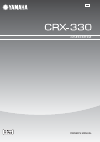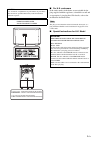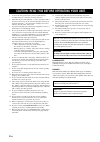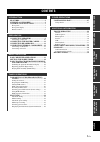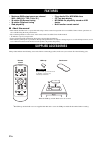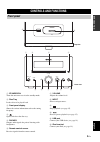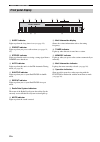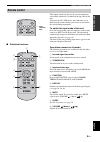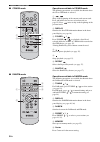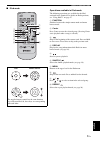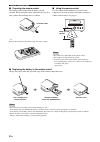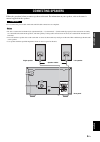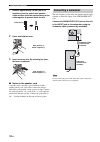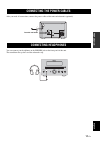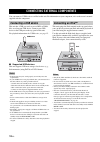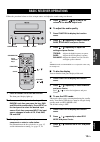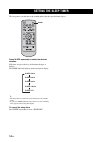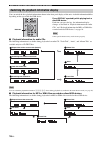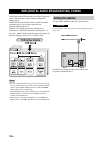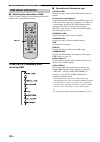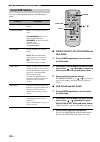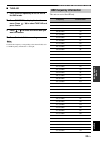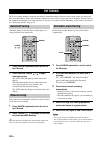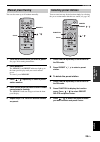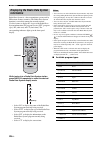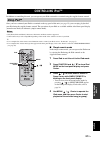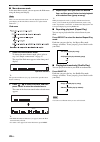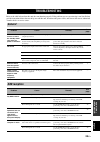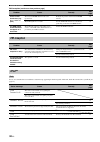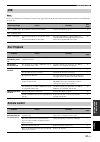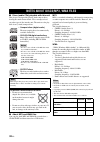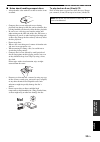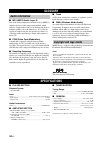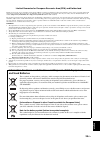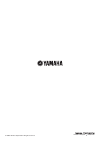- DL manuals
- Yamaha
- Stereo System
- CRX-330
- Owner's Manual
Yamaha CRX-330 Owner's Manual
Summary of CRX-330
Page 1
Owner's manual b cd receiver.
Page 3
I en ■ for u.K. Customers if the socket outlets in the home are not suitable for the plug supplied with this appliance, it should be cut off and an appropriate 3 pin plug fitted. For details, refer to the instructions described below. The plug severed from the mains lead must be destroyed, as a plug...
Page 4
Ii en 1 to assure the finest performance, please read this manual carefully. Keep it in a safe place for future reference. 2 install this unit in a well ventilated, cool, dry, clean place with at least 10 cm on the top, 10 cm on the left and right, and 10 cm at the back of this unit — away from dire...
Page 5: Contents
1 en engl ish prepar at ion in tro ducti o n tuner operations other operations additional information basic operations features............................................................. 2 supplied accessories ................................. 2 controls and functions ......................... 3 f...
Page 6: Features
Features 2 en • maximum rms output power per channel 20w + 20w (10% thd, 1 khz, 6 Ω) • 30-station dab preset tuning • 30-station fm preset tuning • ipod playability • plays audio cds, mp3/wma discs • cd text data display • mp3/wma file playability stored on usb device • multi function remote control...
Page 7: Controls And Functions
3 en engl ish in tro ducti o n 1 standby/on turns this unit on or sets it to the standby mode. 2 disc tray loads a disc to be played back. 3 front panel display shows the various information such as the tuning frequency. 4 opens and closes the disc tray. 5 phones outputs audio signals for private li...
Page 8: Front Panel Display
4 en controls and functions 1 sleep indicator lights up when the sleep timer is on (see page 14). 2 preset indicator lights up when you preset radio stations (see pages 21, 25). 3 stereo indicator lights up when this unit is receiving a strong signal from a dab/fm stereo broadcast. 4 auto indicator ...
Page 9: Remote Control
5 en controls and functions engl ish in tro ducti o n this remote control can operate the system components and an ipod stationed in a terminal on the top panel of this unit. To operate the cd, usb device, tuner functions, or an ipod using the remote control, you need to set this unit to the corresp...
Page 10
6 en controls and functions ■ cd/usb mode operations available in cd/usb mode the following operations are available for this unit when the cd or usb mode is selected. 1 , skips to the beginning of the current track or next track. Press and hold to fast reverse or fast forward (see page 15). Press t...
Page 11
7 en controls and functions engl ish in tro ducti o n ■ ipod mode operations available in ipod mode the following operations are available for the ipod stationed in the terminal. For details on ipod operations, see “using ipod™” on page 27. 1 function switches between the simple remote mode and menu...
Page 12
8 en controls and functions ■ preparing the remote control the remote control comes with the battery already installed. Before using the remote control for the very first time, pull out the insulation sheet, as shown. Y remove the transparent sheet before using the remote control. ■ using the remote...
Page 13: Connecting Speakers
Connecting speakers 9 en engl ish prepar at ion follow the procedure below to connect speakers to this unit. For information on your speakers, refer to the owner’s manual supplied for the speakers. Do not connect the power cable of this unit until all cable connections are completed. • be sure to co...
Page 14: Connecting A Subwoofer
Connecting speakers 10 en 1 remove approximately 10 mm (3/8 in) of insulation from the end of each speaker cable and then twist the exposed wires of the cable together to prevent short circuits. 2 press and hold the lever. 3 insert one bare wire. By releasing the lever, the lever is replaced. ■ note...
Page 15: Connecting Headphones
Connecting the power cables 11 en engl ish prepar at ion after you made all connections, connect the power cables of this unit and subwoofer (optional). You can connect your headphones to the phones jack on the front panel of this unit. The sound from the speakers and the subwoofer stop. Connecting ...
Page 16: Connecting A Usb Device
Connecting external components 12 en you can connect a usb device or an ipod to this unit. For information on your component, refer to the owner's manual supplied with the component. This unit has a usb port and can access mp3 or wma files saved on your usb device. Connect your usb device to the usb...
Page 17: Basic Receiver Operations
Basic receiver operations 13 en engl ish basic operations follow the procedure below to select an input source and adjust the sound settings on this unit. 1 press standby/on to turn on this unit. The front panel display lights up. 2 press one of the input selection keys. For dab/fm, each time you pr...
Page 18: Setting The Sleep Timer
Setting the sleep timer 14 en the sleep timer sets this unit to the standby mode after the specified time elapses. Press sleep repeatedly to select the desired duration. Each time you press the key, the duration changes as follows. The sleep indicator lights up in the front panel display. Y • the sl...
Page 19
Basic playback operations for discs and usb devices 15 en engl ish basic operations you can enjoy playback your audio cds, usb devices, and mp3 or wma files recorded on a disc/usb device. Some operations may be different or restricted depending on the disc/usb device. Before playing back, check the ...
Page 20
Basic playback operations for discs and usb devices 16 en you can switch the disc playback information shown in the front panel display of this unit. Available information differs depending on the type of the disc/usb device. Press display repeatedly while playing back a disc/usb device. Each time y...
Page 21: Repeating Playback
Basic playback operations for discs and usb devices 17 en engl ish basic operations you can repeat the playback of the selected item in your disc/usb device. 1 play back the disc or track you want to repeat. 2 press repeat to select the desired repeat play mode. Each time you press the key, the repe...
Page 22: Setting The Antenna
Dab (digital audio broadcasting) tuning 18 en dab (digital audio broadcasting) uses digital signals for clearer sound and more stable reception compared to analog signals. Dab is broadcasted in blocks of data called 'ensembles' containing up to several radio stations that are simultaneously broadcas...
Page 23: Preparing The Dab Tuning
19 en dab (digital audio broadcasting) tuning engl ish tuner operations before tuning into dab stations, an initial scan must be performed. The initial scan starts automatically when you select dab as the input source for the first time. Y you can also perform the initial scan manually by init scan ...
Page 24: Dab Station Information
20 en dab (digital audio broadcasting) tuning ■ switching the information of dab use this feature to display various information about the dab service currently being received. Press display repeatedly while receiving dab. ■ description of information type station label displays the name of the curr...
Page 25: Presetting Dab Stations
21 en dab (digital audio broadcasting) tuning engl ish tuner operations you can store your favorite dab stations with the preset function. 1 press dab/fm repeatedly to set the unit to the dab mode. 2 press tuning / to tune into a favorite dab station. 3 press memory. To cancel the preset, press memo...
Page 26: Using Dab Function
22 en dab (digital audio broadcasting) tuning you can set the following functions in dab function menu. ■ preset delete, station order and drc mode 1 press dab/fm repeatedly to set the unit to the dab mode. 2 press function to display the dab function menu. Press / repeatedly to select the function ...
Page 27: Dab Frequency Information
23 en dab (digital audio broadcasting) tuning engl ish tuner operations ■ tune aid 1 press dab/fm repeatedly to set the unit to the dab mode. 2 press function to display the function menu. Press / to select tune aid and press center. 3 press / to select a channel label you want to measure. 4 press c...
Page 28: Fm Tuning
Fm tuning 24 en there are 2 tuning methods: automatic and manual. Automatic tuning is effective when station signals are strong and there is no interference. If the signal from the station you want to select is weak, tune into it manually. You can also use the automatic and manual preset tuning feat...
Page 29: Manual Preset Tuning
25 en fm tuning engl ish tuner operations you can also store up to 30 stations manually. 1 tune into a radio station you want to preset. See page 24 for tuning instructions. 2 press memory. The memory and preset indicators light up in the front panel display until you cancel manual preset. To cancel...
Page 30: Information
26 en fm tuning radio data system is a data transmission system used by fm stations in many countries. The radio data system function is carried out among the network stations. Use this feature to display the 4 types of the radio data system information: ps (program service), pty (program type), rt ...
Page 31: Controlling Ipod™
27 en engl ish other operations in addition to controlling this unit, you can operate your ipod stationed in a terminal using the supplied remote control. Once you have stationed your ipod in a terminal on the top panel of this unit (see page 12), you can enjoy playback of your ipod using the suppli...
Page 32
28 en controlling ipod™ ■ menu browse mode in the menu browse mode, you can operate the ipod menu using the front panel display. There are some characters that cannot be displayed in the front panel display of this unit. Those characters are replaced with underscore “_”. Ipod menu 1 select the menu ...
Page 33: Troubleshooting
29 en engl ish additional information refer to the table below when this unit does not function properly. If the problem you are experiencing is not listed below or if the instruction below does not help, turn off this unit, disconnect the power cable, and contact the nearest authorized yamaha deale...
Page 34: Fm Reception
30 en troubleshooting dab reception (continuous from previous page) in case of a transmission error without a status message appearing in the front panel of this unit, check the connection to your ipod (see page 12). Problem cause remedy see page there is noise interference (e.G. Hiss, crackle or ji...
Page 35: Usb
31 en engl ish troubleshooting additional information in case of a transmission error without a status message appearing in the front panel of this unit, check the connection to the usb device (see page 12). Usb note status message cause remedy see page not connected the usb device is not connected ...
Page 36
Notes about discs/mp3, wma files 32 en ■ discs (audio cds) playable with this unit this player is designed for playing back compact discs bearing the marks shown below. Never attempt to load any other type of disc into the unit. The unit can also play back 8-cm (3-inch) compact discs. ■ about mp3 an...
Page 37: No!
33 en engl ish notes about discs/mp3, wma files additional information ■ notes about handling compact discs • always handle a disc with care so that its surface is not scratched. • compact discs are not subjected to wear during playback, but damage to the disc surface when the disc is being handled ...
Page 38: Glossary
Glossary 34 en ■ mp3 (mpeg audio layer-3) one of the audio compression methods used by mpeg. It employs the irreversible compression method, which achieves a high compression rate by thinning out the data of hardly audible part to the human ears. It is said to be capable of compressing the data quan...
Page 39: And Used Batteries
35 en engl ish limited guarantee for european economic area (eea) and switzerland thank you for having chosen a yamaha product. In the unlikely event that your yamaha product needs guarantee service, please contact the dealer from whom it was purchased. If you experience any difficulty, please conta...
Page 40
© 2008 yamaha corporation all rights reserved. Printed in malaysia wq57170